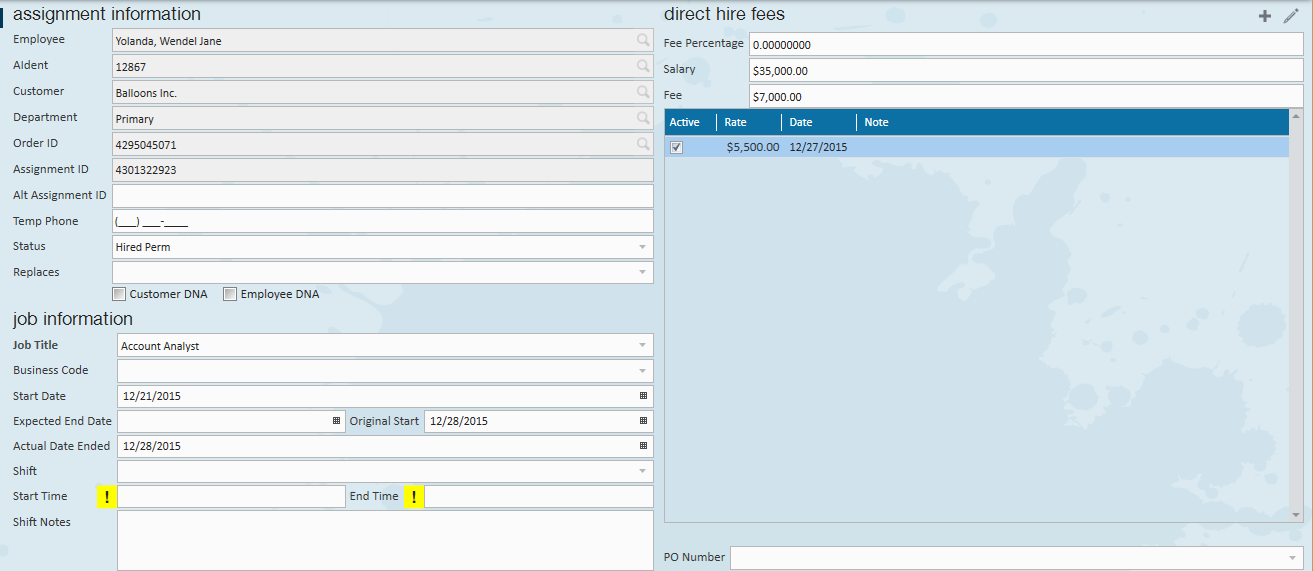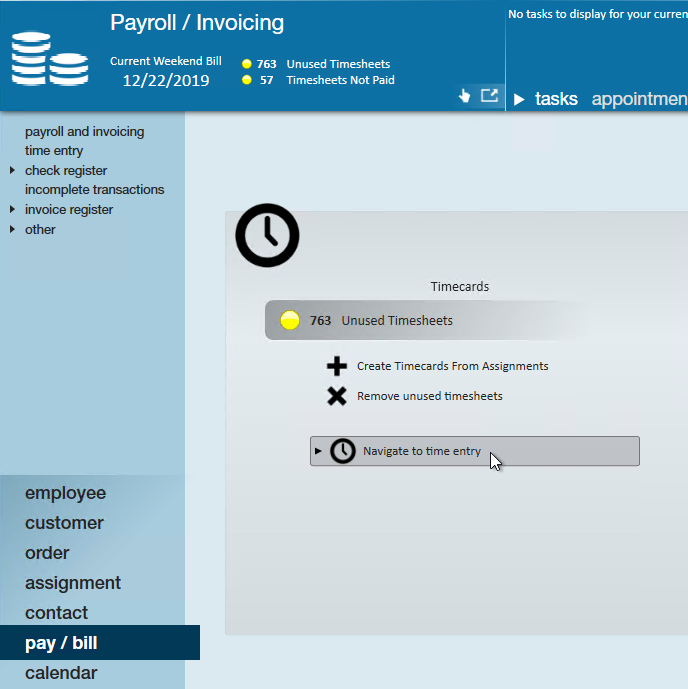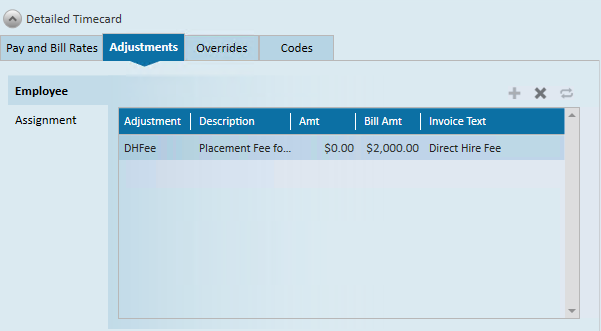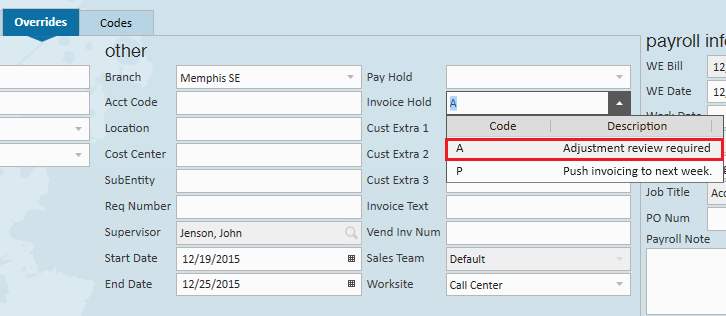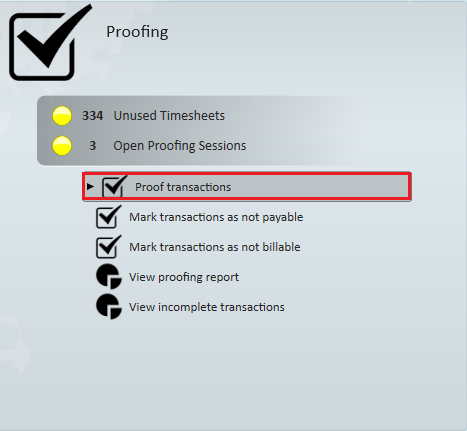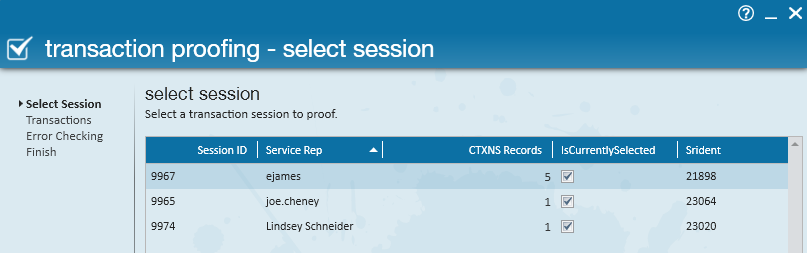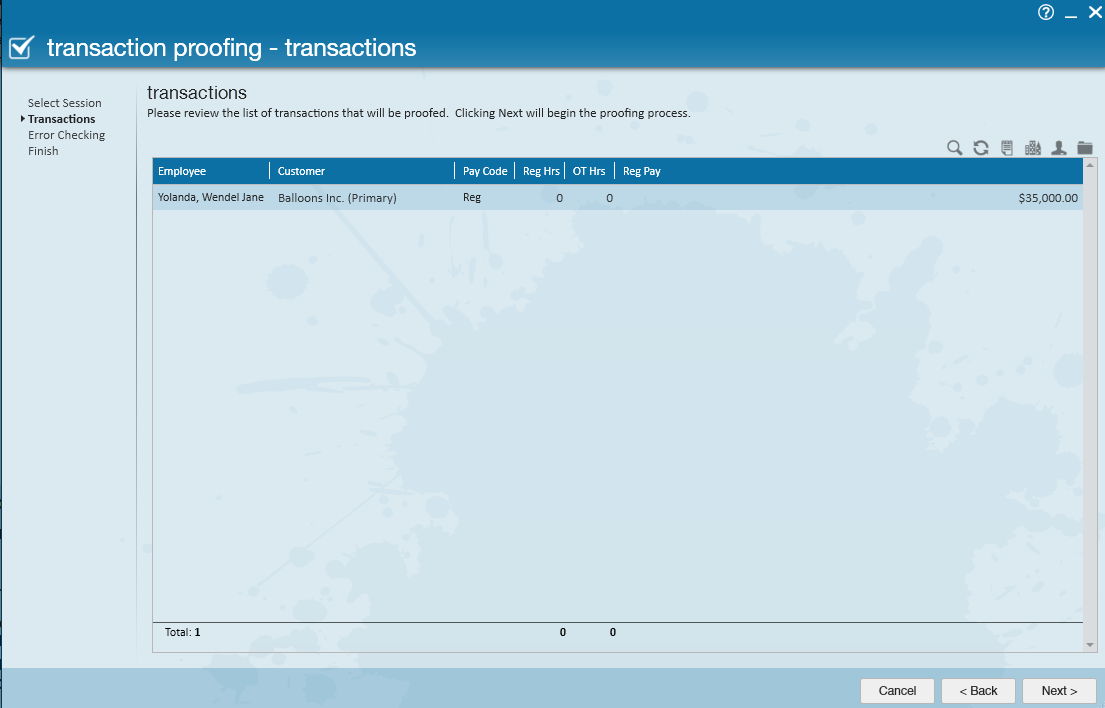Processing a direct hire invoice is seamless once the order and assignment creation is completed within Enterprise.
This Article Covers:
- Reviewing the Assignment
- Processing the Transaction in Time Entry
- Proofing the Direct Hire Transaction
- Invoicing the Direct Hire Fee(s)
Reviewing the Assignment
While viewing the assignment, users can verify the start date, status (hired perm), and direct hire fees.
Within the financial details section it is important to verify the fee start date has been added. Transactions will be pulled into Time Entry for this assignment during the week of the fee date.
*Note* Customer fees may be broken out into several transactions within the assignment based upon the terms and conditions agreed upon.
For more information, check out: Enterprise - How to Create and Manage Direct Hire Orders.
Once the direct hire fee has been added to the assignment, users will need to approve the fee within time entry in order to create the direct hire invoice.
Process Direct Hire Transactions in Time Entry
- Navigate to Pay/Bill > Time Entry
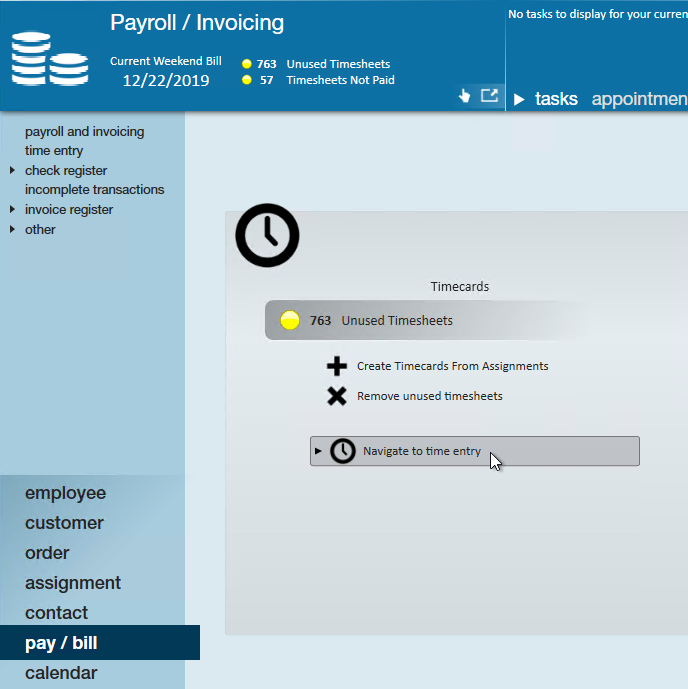
- Locate the bill only transaction that will populate based on the assignment placement fee/date

- Double click to open the detailed timecard
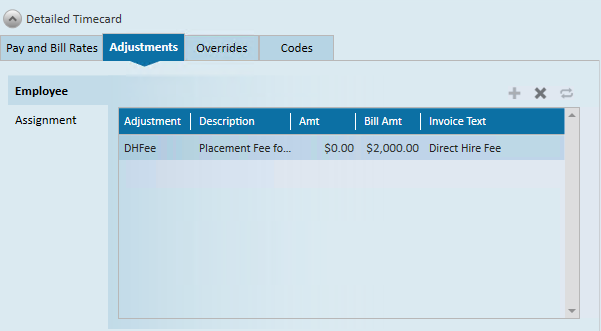
- Navigate to the Adjustments tab and review the DHFee
- If everything looks correct, you will need to remove the invoice hold in order to process the transaction
- Navigate to the Overrides tab
- Under Invoice Holds delete the hold code
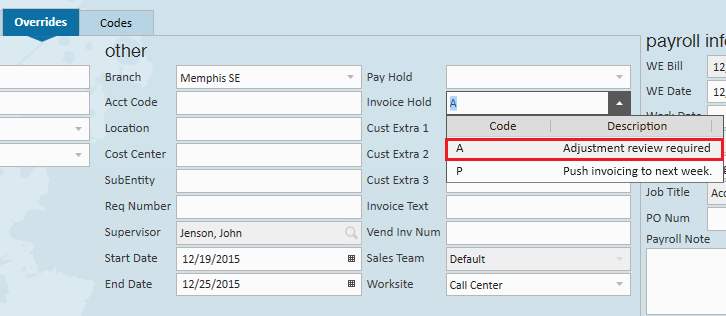
- Select Save in the upper left (or CTRL + S)
- Repeat for all Direct Hire Invoices
*Note* Want to pull up only direct hire transactions? Consider using a filter option for customer or order type: 
Proof the Transaction(s)
Once you have updated the timecards in Time Entry, you will need to review them and have the system check for any possible errors before you can run them through invoicing.
- Navigate to Pay/Bill > Proofing > Proof Transactions
- Locate your proofing session
- Verify everything looks correct with the transactions before selecting next
Process the Invoice(s)
Once the Direct Hire transactions have been processed within Time Entry & Proofing, they can be invoiced the same as any other transaction.
*Note* You may need to go in and verify that these transactions are bill only. See Enterprise - Marking Transactions as Not Payable or Not Billable
See the following articles for more information:
- The Invoicing Wizard
- Enterprise - How to Process Bi-Weekly Invoicing
- Enterprise - How to Process Monthly Invoicing
Once the invoice calculation is completed, navigate to the invoice created to view the Direct Hire fee:
*Note* Depending on your invoice style, Direct Hire fees may appear differently on the printed invoice.