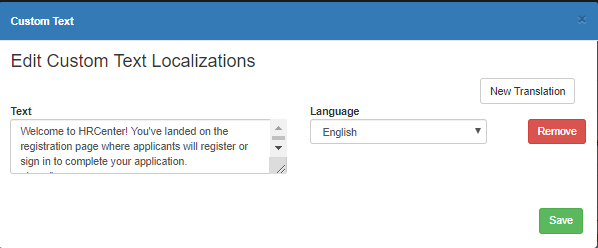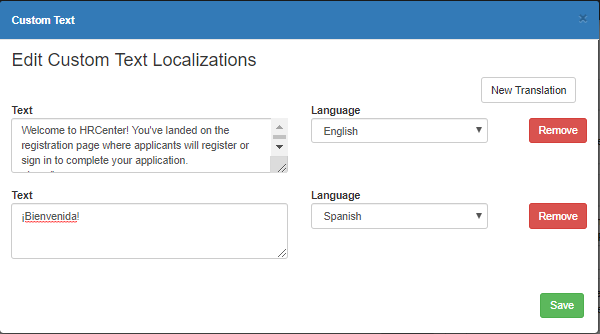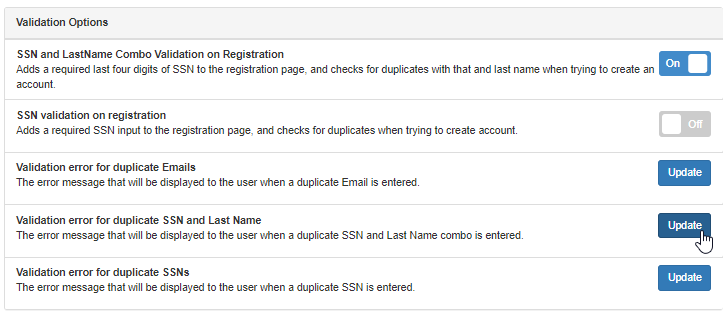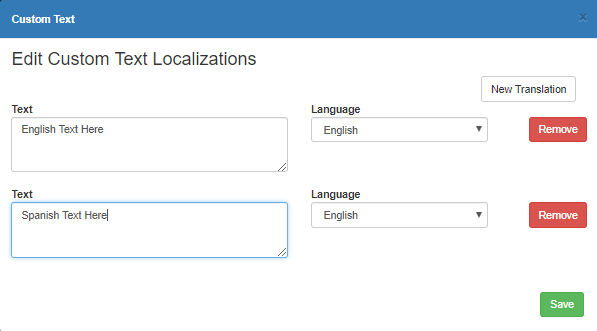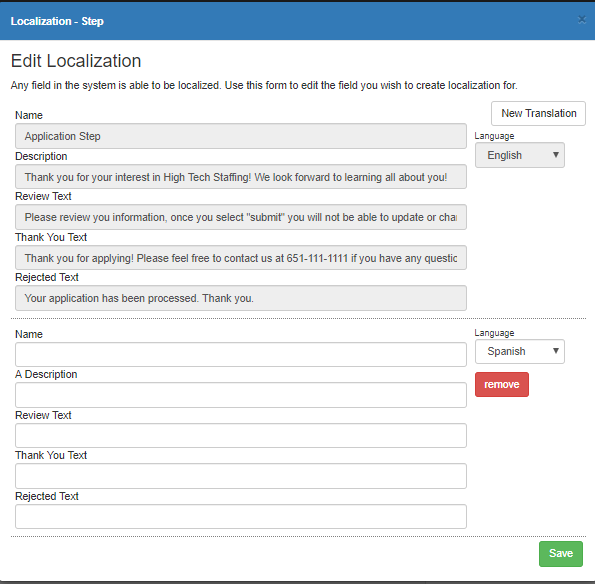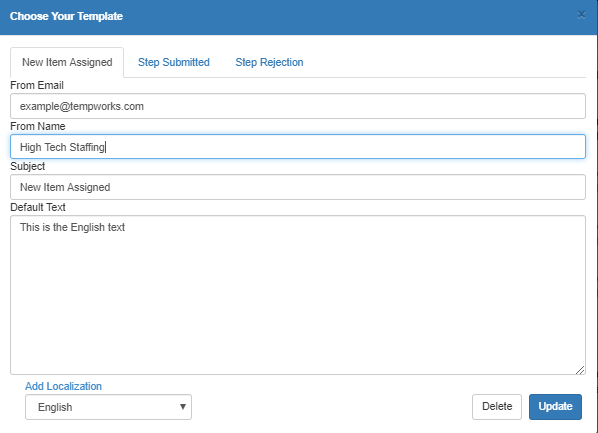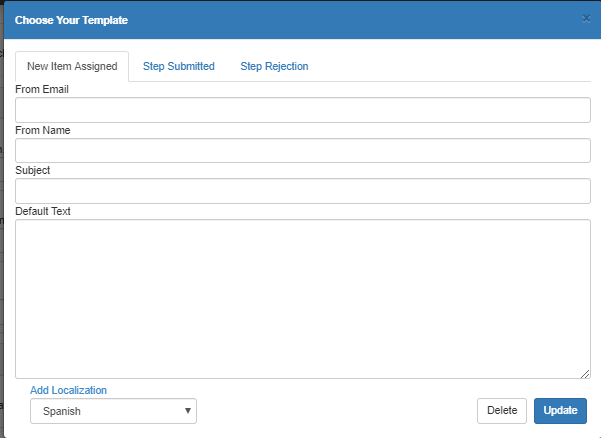It's not only pages that can have translations! There are sections of custom text that you should consider updating with Spanish translations when you're ready to turn on Spanish Language option in HRCenter.
This Article Covers Creating Language Specific Options for:
- Custom Landing Page Message
- Registration Validation Error(s)
- Workflow Instructions
- Email Templates in HRCenter
See Application Translations (for Spanish), for more information on how to turn on the Spanish Translations.
Custom Landing Page Message
The custom landing page message allows you to create instructions or greeting when your applicant goes to apply or log into their current application.
To Add a Custom Landing Page Message:
- In HRCenter Admin, navigate to Tenants
- Under the tenant section, select update next to custom landing page message

- Enter English Text and select English Language
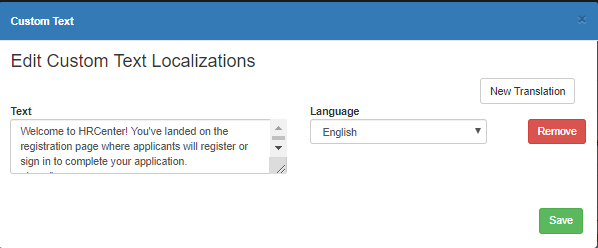
- Select New Translation button at the top
- Enter Spanish Welcome Text and select Spanish Language
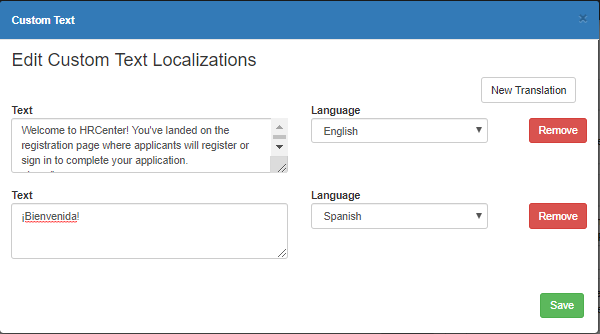
- Select Save
Registration Validation Error Text
You can set up custom validation errors if you are double checking if an applicant is already in your system by either email or SSN. This text will show when an applicant who has already applied tries to apply again.
Example Text:
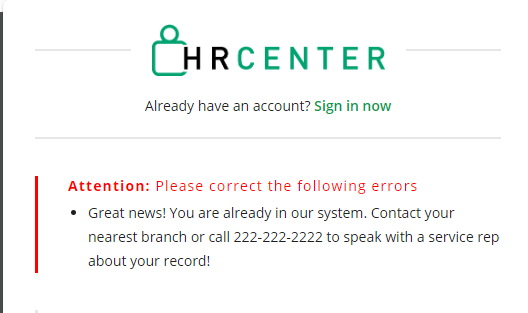
To Add Custom Validation Error Text
- Navigate to HRCenter Admin > Tenants
- Under Validation Options select update next to the correct validation error you are checking for in your system
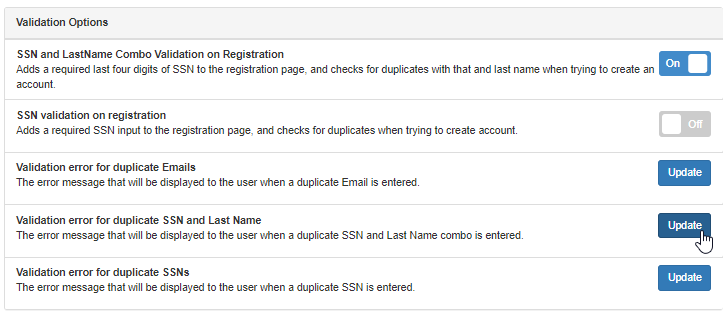
- Select New Translation
- Enter English text and select English
- Select New Translation
- Enter Spanish translation and select Spanish
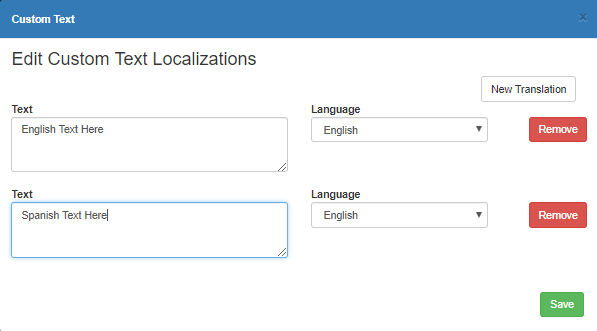
- Select Save
Workflow Instructions
You can add custom instructions/welcome message for each step of a workflow. If you are utilizing these in English, you will want to create a Spanish translation as well.
To Add Custom Spanish Workflow Instructions:
- In HRCenter Admin, navigate to Workflows
- Select the workflow you would like to add instructions to
- Under the Steps select Translations for each step
- Select New Translation
- Select Spanish
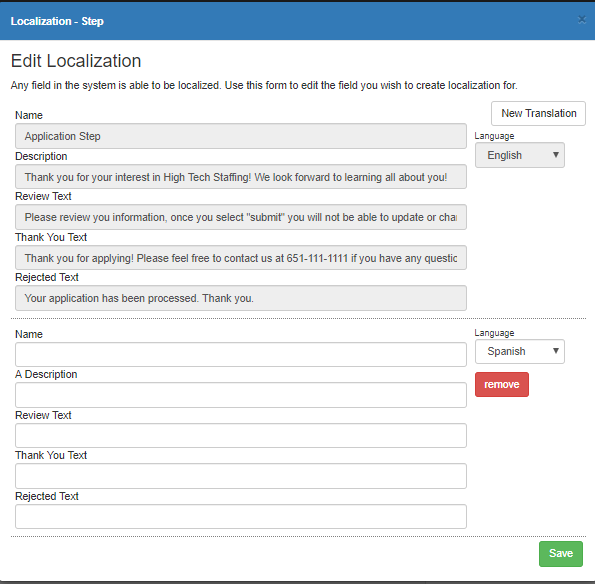
- Enter Step Name, Description, Review, Thank You and Rejected Text
- Select Save
HRCenter Email Templates
Emails can be sent to applicants automatically when new items are assigned, steps are submitted, and application steps are rejected. It's important to set up email templates to determine what is included in those automatically generated emails. See How to Set up HRCenter Email Templates for more information.
How to Add Spanish Email Templates in HRCenter:
- Navigate to Tenants > Email Templates> Modify Templates
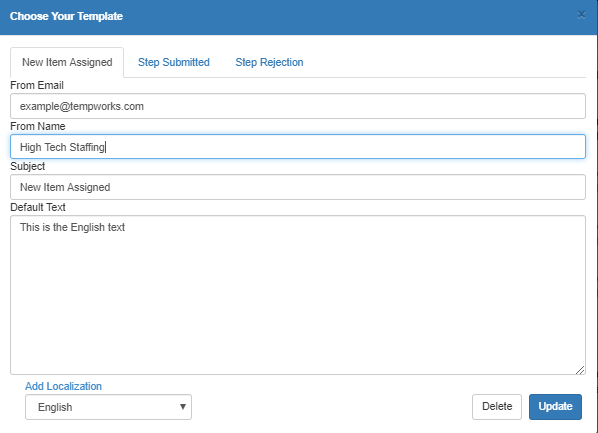
- For each action tab at the top (new item, step submitted, step reject), select Spanish under the add localization drop down
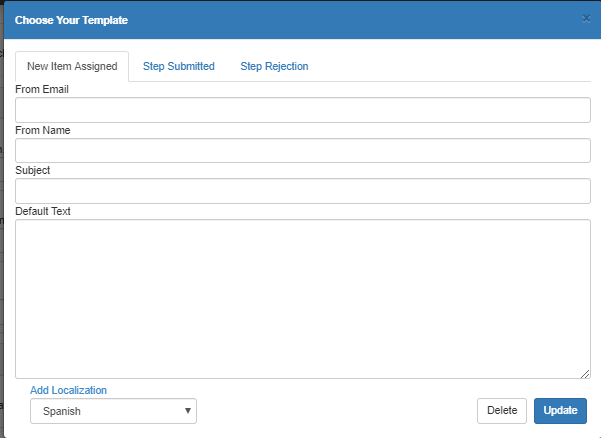
- Enter the From Email, From Name, Spanish Subject, Spanish Default Text
- Select Update
*Note* Changes made in HRCenter Admin can take up to 10 minutes to update on your application.