What is Hierarchy?
A staffing company may have several entities, or Federal ID numbers, that it works under. A staffing company may also have several regions and offices. In addition, a staffing company may want to not only manage and pay their temporary workers, but may want to manage their internal staff using TempWorks Beyond.
Within Beyond, hierarchy allows for the separation and/or grouping of various levels of a staffing company within one database.
The following article will outline the theory behind the various levels of the hierarchy, why it is used, and how to navigate between the levels of the hierarchy.
*Note* Each client who uses TempWorks is very unique. Therefore, the hierarchy in each database will be unique. Please contact TempWorks for any questions regarding your specific hierarchy.
Overview
*Note* The hierarchy level names and branch names in this document do not reflect the level names and branch names in your database. In general, an entity is typically tied to a specific Federal ID, creating a separate 941 filing.
Using this hierarchy layout allows you to have multiple Federal ID’s within one database. The hierarchy ensures accurate reporting and allows for tailored security based on user permissions; this means your team controls who should be able to access certain areas (Fed ID’s, internal staff payroll, etc.), and share information across different groups of your business (a Customer may be shared between many branches).
Branches can be physical locations of a staffing company. Branches can also be defined as lines of business, or any other separation needed by your team. For instance: Technical vs. Clerical vs. Professional vs. Industrial vs. Health Care, etc.
Each Tempworks Beyond user has a Hier ID which determines what levels of the hierarchy they are able to access. Users can be locked down to only a have access to a certain level or be granted visibility across the entire system. Additionally, each user will also have a default branch.
Every record in TempWorks Beyond also has a Hier ID. The Hier ID assigned to a record is based on the Hier ID the user is in at the time the record was entered or created.
In general, if records are to be shared between branches, they should be entered at either ClassVsTemp or Entity level (a level higher than the branch they are added to), keeping in mind that every company’s structure is different. This ensures:
- An employee will receive only one W2.
- An employee’s wage limits will be correct.
- Overtime hours will be calculated properly.
- Employees are not entered twice into one EIN (Beyond does not allow duplicate SSNs within an entity).
- Customers and departments can be shared across different branches.
- Customers can have a consolidated credit limit.
- Customers can have consolidated invoicing.
- Customers can have a Hier ID at an entity level, with departments, but can still have a home branch based on the branch the user is in when they create the customer/department.
- Even if an employee or customer is entered at entity level, they are still associated with a branch, and therefore reporting can still be run by branch.
- Entering records at entity level simply allows the records to be viewable across multiple branches.
The hierarchy area is found by clicking on the  at the top left corner of TempWorks Beyond.
at the top left corner of TempWorks Beyond.
Within this menu, the current hierarchy can be viewed for the user:
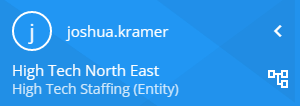
The Hierarchy Page
You can access the "Change Hierarchy" page by selecting the  icon to the right of your listed hierarchy.
icon to the right of your listed hierarchy.
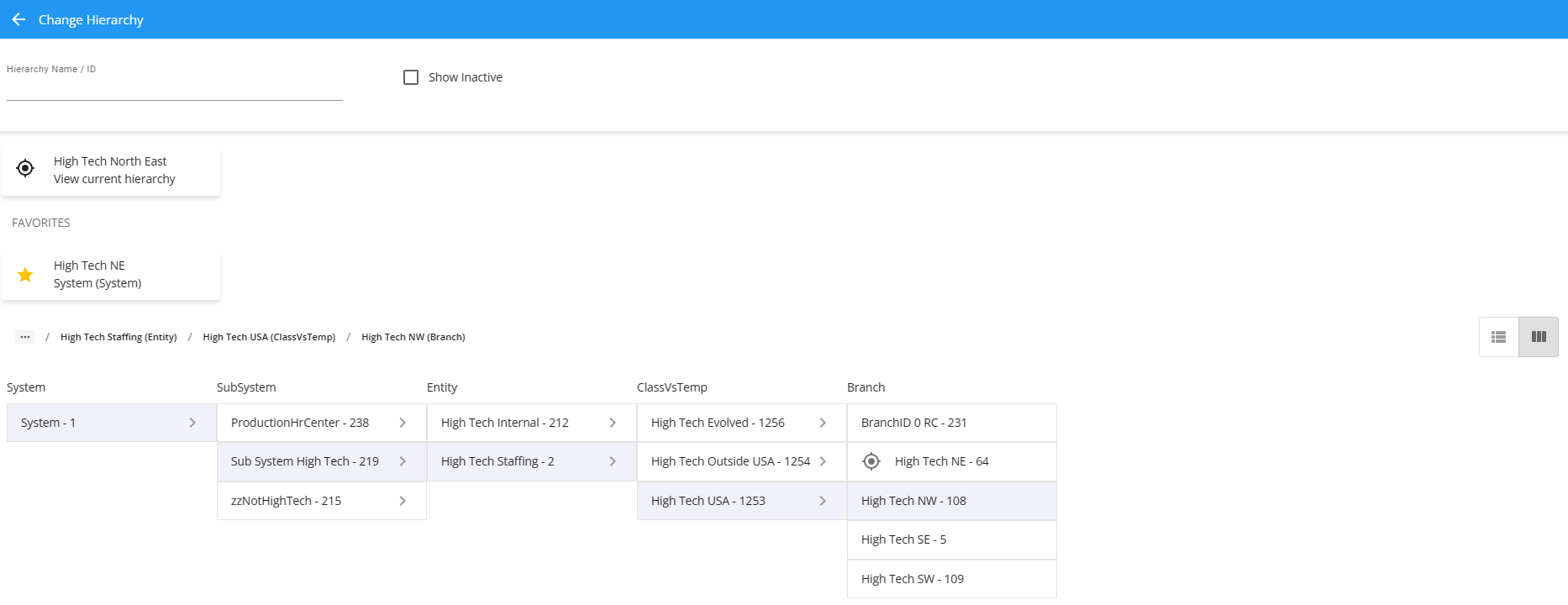
The upper area contains the following:
- Allows the user to search for a specific hierarchy name or ID (while also allowing inactive hierarchies to be viewed).
- Displays your current hierarchy within Beyond.
- Displays favorited hierarchies that have been bookmarked for ease of use.

In the lower area, your system's hierarchy can be explored and set. The process of setting one's hierarchy consists of selecting two parts:
- The Branch Location - The physical branch the user is assigning themselves to.
- The Hierarchy Level - The level of access with relation to the branch location that the user has been tied to.
The above capture shows the hierarchy within a "Column View". This can be changed to a "List View" by selecting the view option to the right of the hierarchy tree:
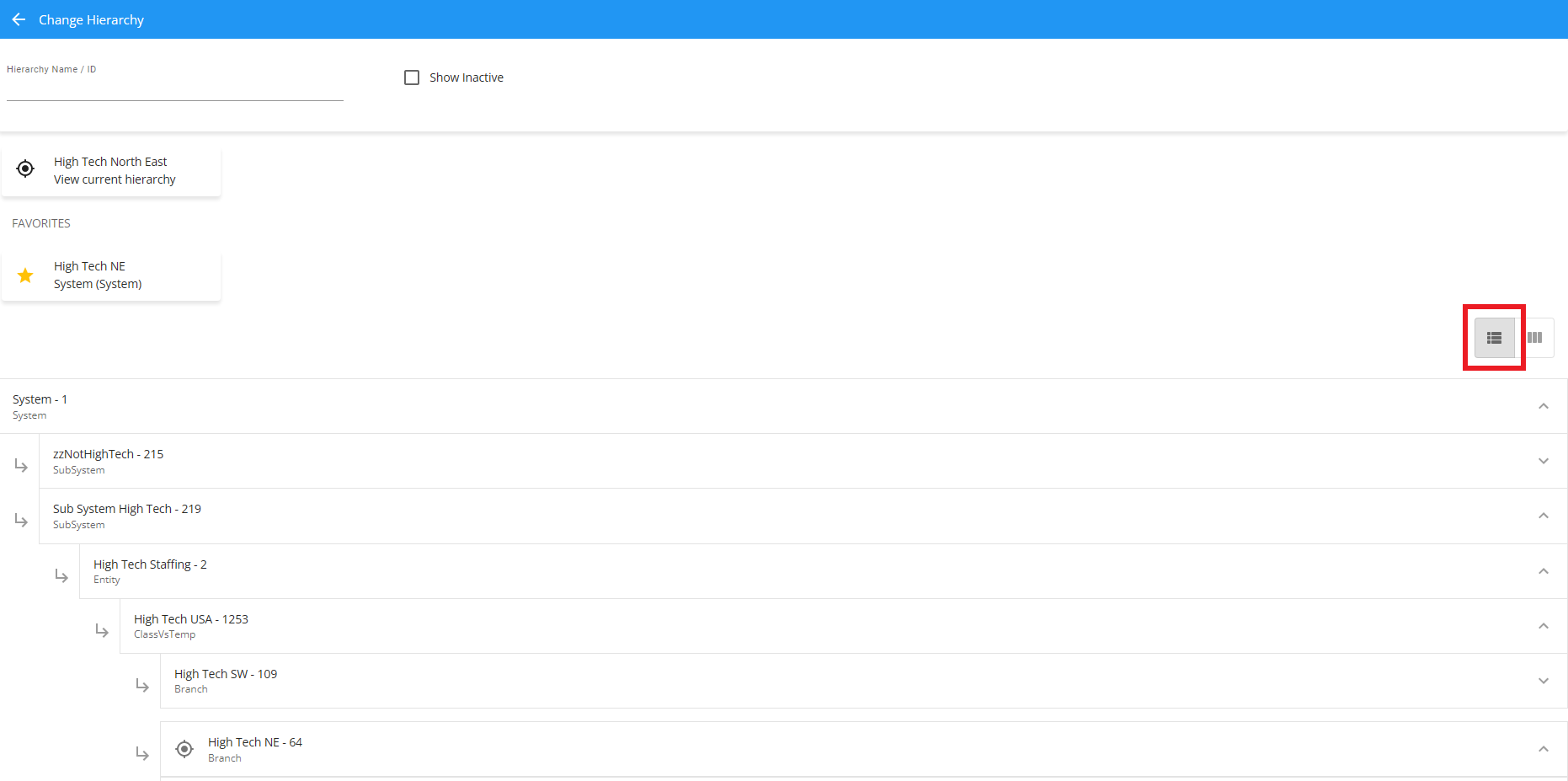
The Branch Location
First, the user will select the branch location. This can be done by selecting first the system, then the entity, then the branch. Keep in mind that your hierarchy may have more layers than the ones displayed in our examples. An easy way to think about it is think about where you want to be, then opening each level until you hit the bottom location.
In the following example (using "Column View") we select the following in order:
- Begin with "System".
- Select an appropriate "SubSystem".
- Select an appropriate "Entity".
- Select an appropriate "ClassVsTemp".
- Select an appropriate "Branch",
- Once the "Branch" has been selected, choose the appropriate Hierarchy Level.
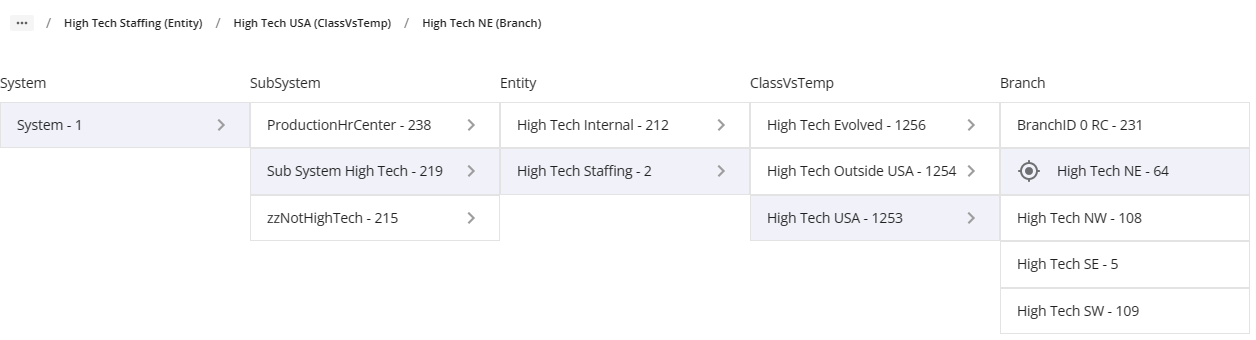
If your system has a large hierarchy tree, you can easily find the appropriate hierarchy name by searching for it at the top of the window. For this example, we will be searching for the "High Tech SE" branch:
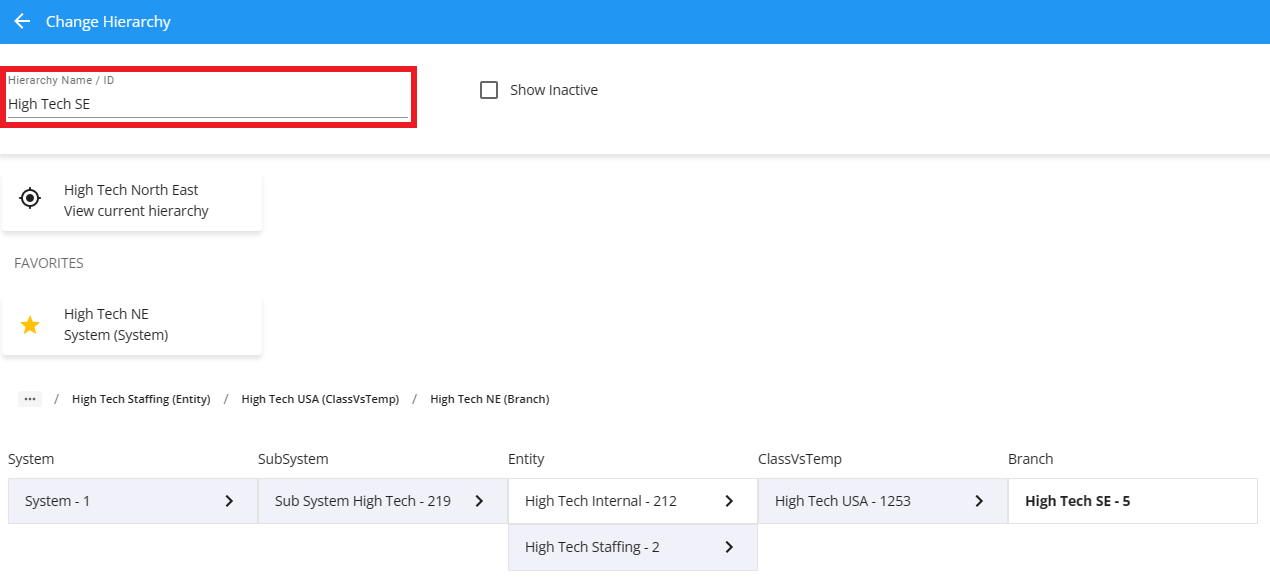
As the search results narrow based on the text entered, you will only see the hierarchy nodes that pertain to the text entered. For example, since we only have one hierarchy node with the exact name of "High Tech SE", we will only see the nodes directly related to that branch (and the intended branch will appear in bold).
*Note* Different hierarchies and branches may be available depending on user access and how administrators have configured the hierarchy of your system.
In the event you do not have access to a specific hierarchy/branch that you believe you should have access to, please contact your admin.
The Hierarchy Level
Once the user has selected the appropriate Branch, they will select a hierarchy level. Beyond will determine what records you are able to view and, if entering records, where those will be viewable based on the hierarchy level selected.
For example, if branch level is selected and records are created at this level, those records will only be available to view for those who are in the selected branch level, or in a level above this branch.
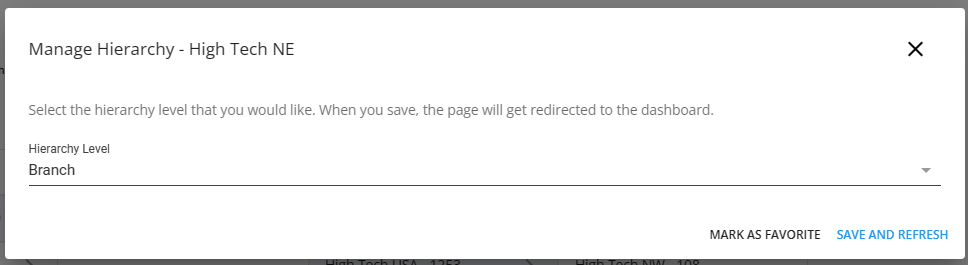
*Note* Notice that when selecting the level, the current branch location and level may be marked as a favorite.
If you are at branch level, you will be able to view any records that were entered at that level and specific branch. Records entered while the user was at or above that branch's level (ClassVs Temp, Entity, etc) will also be visible.
In other words, the level the records were entered at determines where they are viewable in Beyond. Records can filter down and up, but not laterally. If records are entered at entity level, they will be available to view in any area (ClassVsTemp, Branch, etc.) within/below that entity, but not from within another entity.
Depending on your operation, it may be beneficial to enter records at an entity or ClassVsTemp level. This ensures that regardless of what branch you are in, you are still able to view anything which was entered at hierarchy level above the current branch (information filters down).
Data should not be entered at system level. Functions that are done at system level, for example, would be running reports and searching. System level allows you to view total data across multiple entities. Additionally, depending on your company's configuration, you may close your payroll/billing week at system level.
Because each hierarchy is setup uniquely for your operation, at what level records are entered is also unique to your operation.
*Note* Because each hierarchy is set up uniquely for your operation, you may see more levels which include, but are not limited to: District, Region, Super Entity, Sub System, etc.
Searching
When utilizing searches in Beyond, it is important to take into consideration your current hierarchy. Looking while at the branch level would yield fewer results than searching at the entity level (looking at all branches). Here are some things to remember when conducting searches within Beyond:
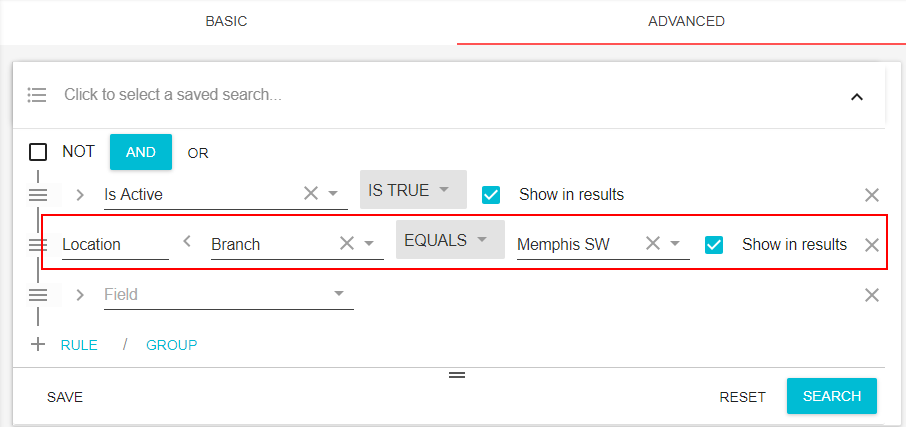
- New data cannot be entered at system level.
- Branches, ClassVsTemp, etc. that are labeled 'Staff' are generally for maintaining records for internal staff and are not accessible by everyone
- The level you are in determines where records are viewable.
- You can change your branch and level at any time to define the default branch or to gain access to specific areas of the database.
- If you have multiple Federal ID’s (entity’s), and have employees who cross over, you must enter that employee record within each Federal ID (Entity).
- Users who have access to only branch level are still able to see data at a level above branch when running reports, viewing records, and searching (information flows down).
- In theory, data which is entered at any level can be viewed vertically up and down the hierarchy but is not viewed horizontally across Branch/ClassVsTemp/Entity (based on the level the user was in when the record was created).
Related Articles
- None