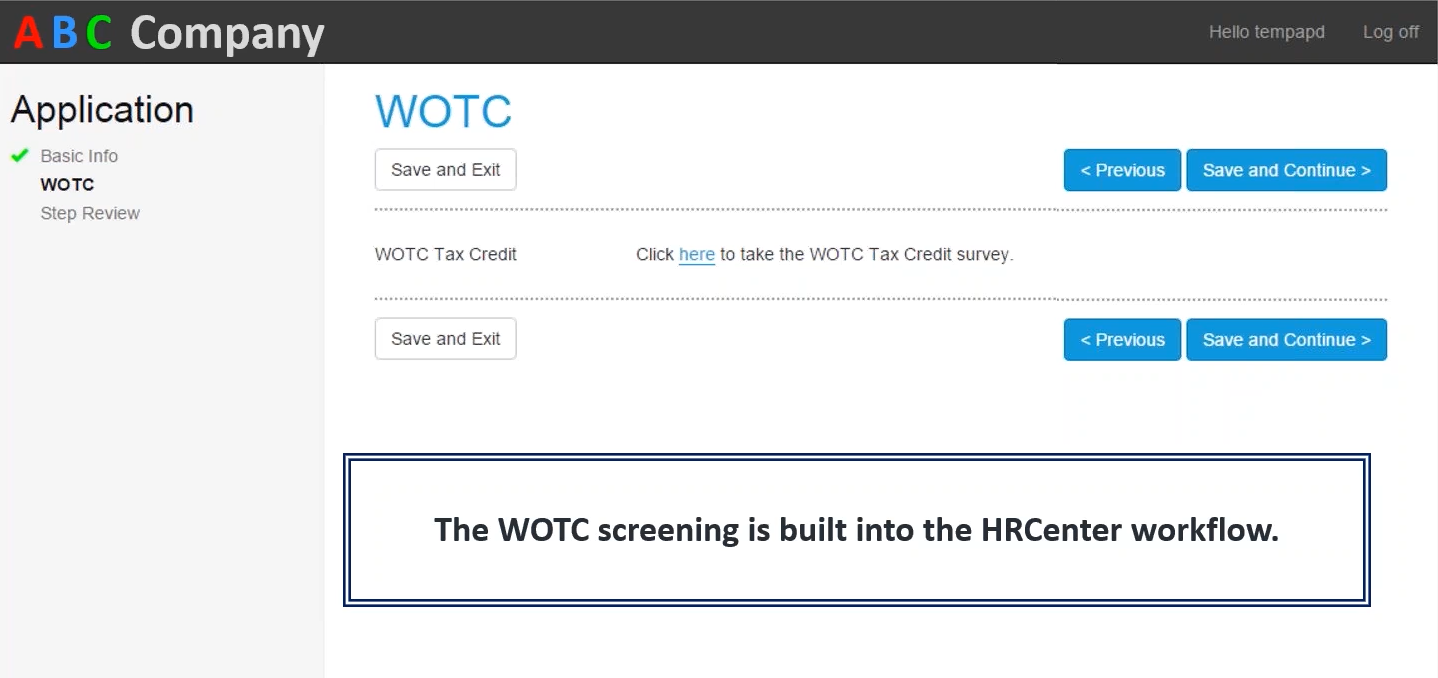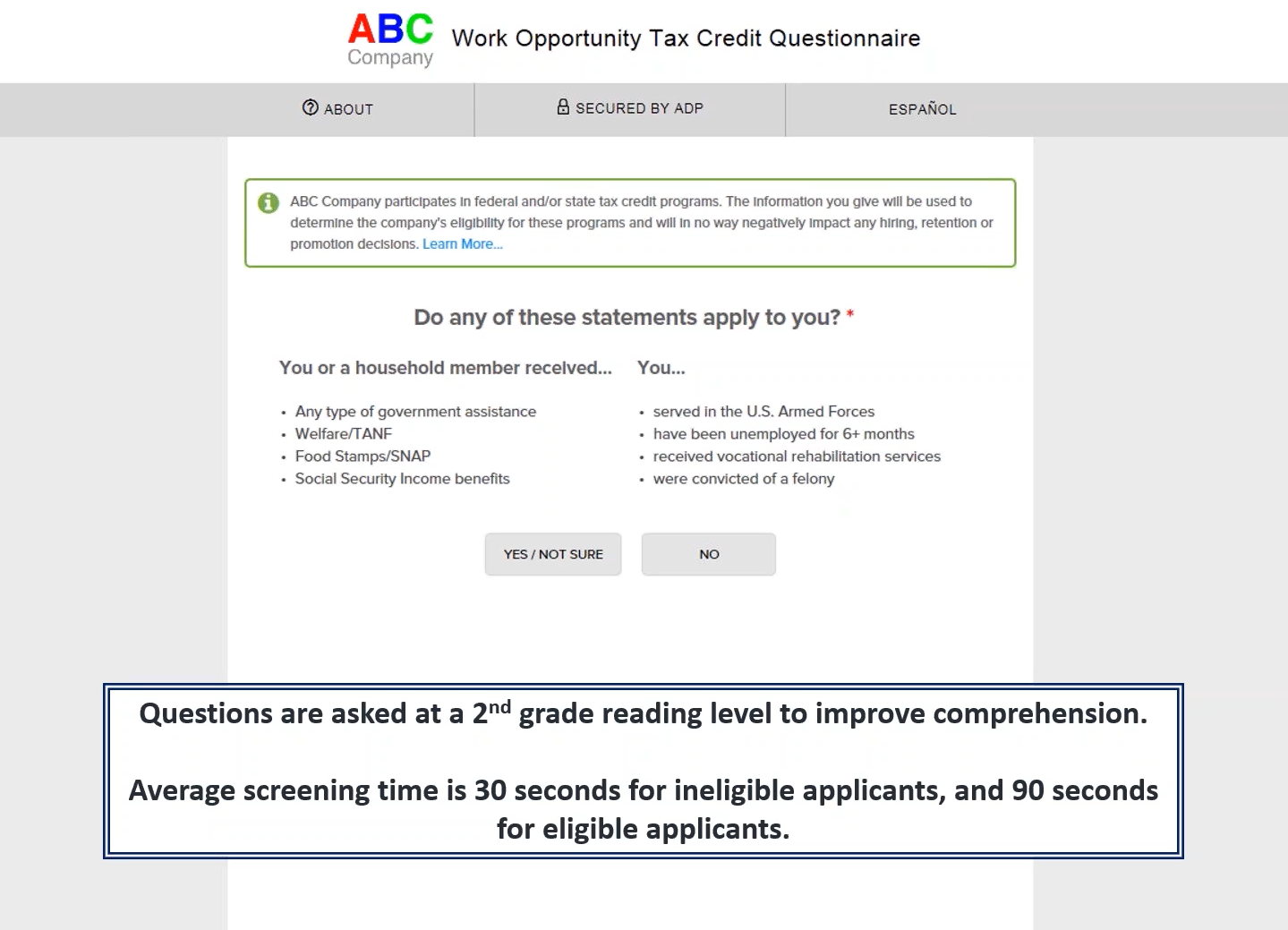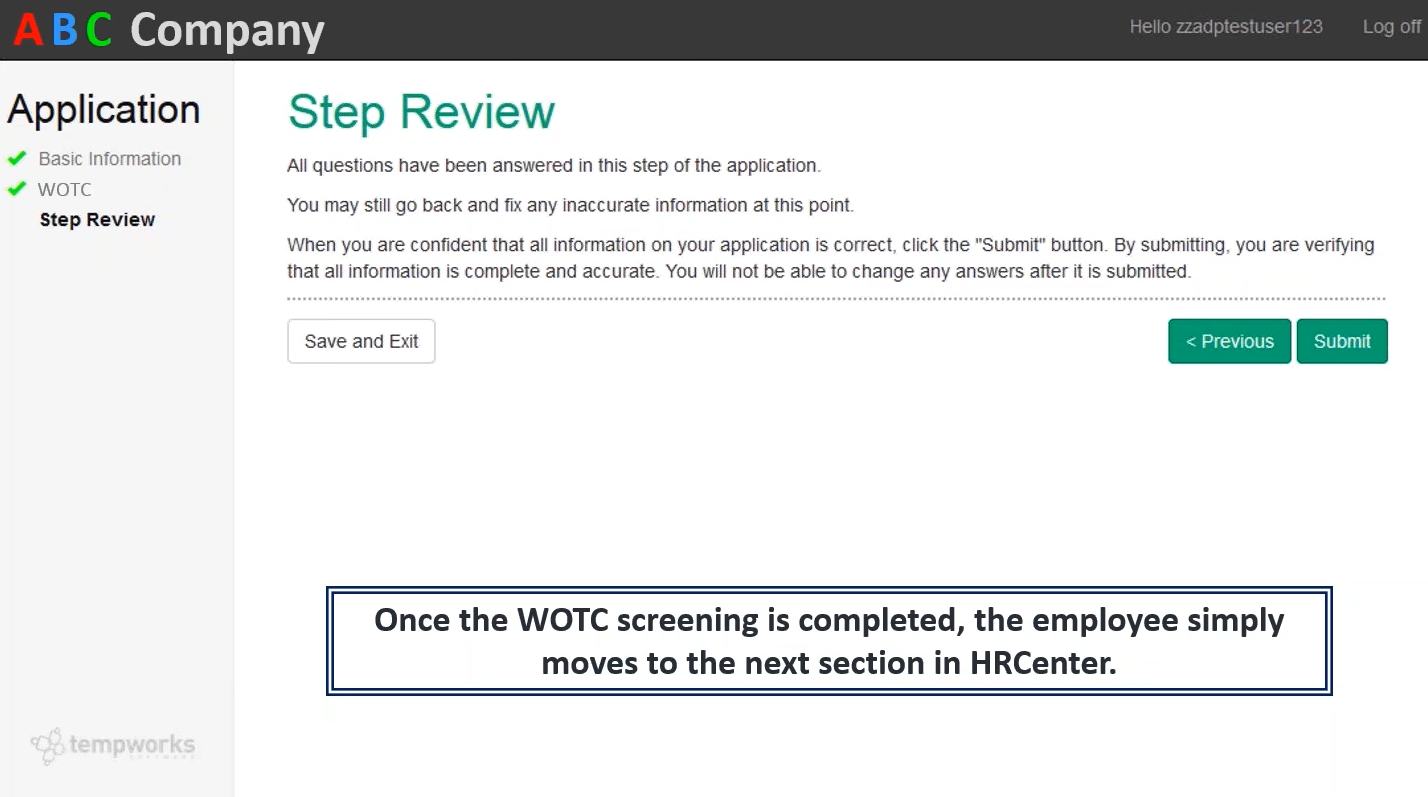With ADP WOTC, your business saves money by helping to pinpoint and secure tax credits at all levels including federal, state, and local. By utilizing the TempWorks integration, the screening and reporting process could not be easier.
*Note* If you are interested in the ADP SmartCompliance WOTC integration, please contact your TempWorks Account Manager or Project Manager.
This article covers the following:
Integration Setup Process
In order for the setup process to begin, all you will need is your Screening Integration Credentials which are obtained from ADP. TempWorks and ADP will handle the rest.
The following will be setup by TempWorks:
- ADP exports within Enterprise
- ADP-WOTC page within HRCenter
Once the above have been setup, the service rep will need to test the exports and add the ADP-WOTC page to their HRCenter workflow before the integration can be utilized.
Testing ADP Exports Within Enterprise
Instructions on testing the exports can be found here.
*Note* ADP will alert TempWorks of any errors with the exported files.
Once the three exports have been tested and ADP has confirmed they are functioning as intended, an email will be sent letting the user know that the next step can be completed.
Adding ADP-WOTC Page to HRCenter Workflow
For more information, please see the How to Create & Edit Workflows article.
*Note* If you are unable to access the administration section of HRCenter, please work with your management team or contact TempWorks Support.
*Note* Do not add the ADP-WOTC page to your workflow until ADP has confirmed the exports are functioning as intended and they have turned on the integration.
Applicant Process
With the integration setup and activated, applicants are able to complete the ADP-WOTC survey within their application.
The ADP-WOTC Survey
When the applicant reaches the ADP-WOTC page, they will click on the link to bring them to the actual survey:
Once within the survey, the applicant will be provided with two options. If the applicant selects 'No', then that's it! The survey has been completed. If the applicant selects 'Yes', then further questions will be asked.
Once the survey has been completed, the applicant is returned to their HRCenter application where work can be continued:
Service Rep Process
Once the applicant has submitted their application with the ADP-WOTC page completed, information is updated on the employee record within Enterprise. The weekly exports are also able to be ran and sent to ADP by the service rep.
The Employee Record
When the applicant has completed the ADP WOTC survey page within their application, the eligibility status (eligible or ineligible) will be added to the employee record within Enterprise along with a visual indicator:
Running the Exports Weekly
*Note* The weekly exports from Enterprise are now automatically exported and sent to ADP.
In the event of an issue with the file(s), you will be contacted by ADP directly, and the file(s) will need be manually exported from Enterprise and sent to ADP via the instructions below.
Within Enterprise, navigate to Pay/Bill, click on the Actions Menu 
Select the category of 'ADP' and within the procedure drop down, you will see options for three different exports (ADP New Hire Export, ADP Payroll Feed, and ADP Location Feed). Each file will need to be exported individually, every week, and sent to ADP to ensure the information in the files are correct and updated:

Two important fields will display as parameters for each of your exports:

- Weekend Bill Start Date: The date you would like to begin pulling data for your export.
- Weekend Bill End Date: The weekend bill date for the week of your export.
All transactions with weekend dates that fall within the weekend bill start and end dates will be pulled into the export.
*Note* The current week should be closed prior to running your export.