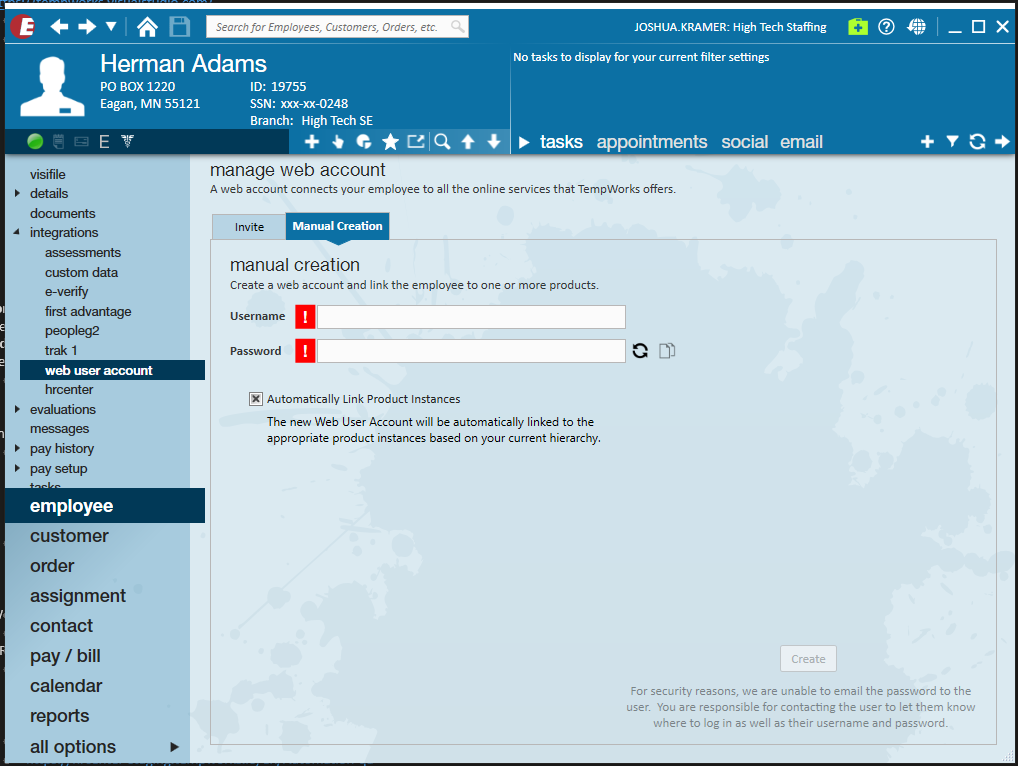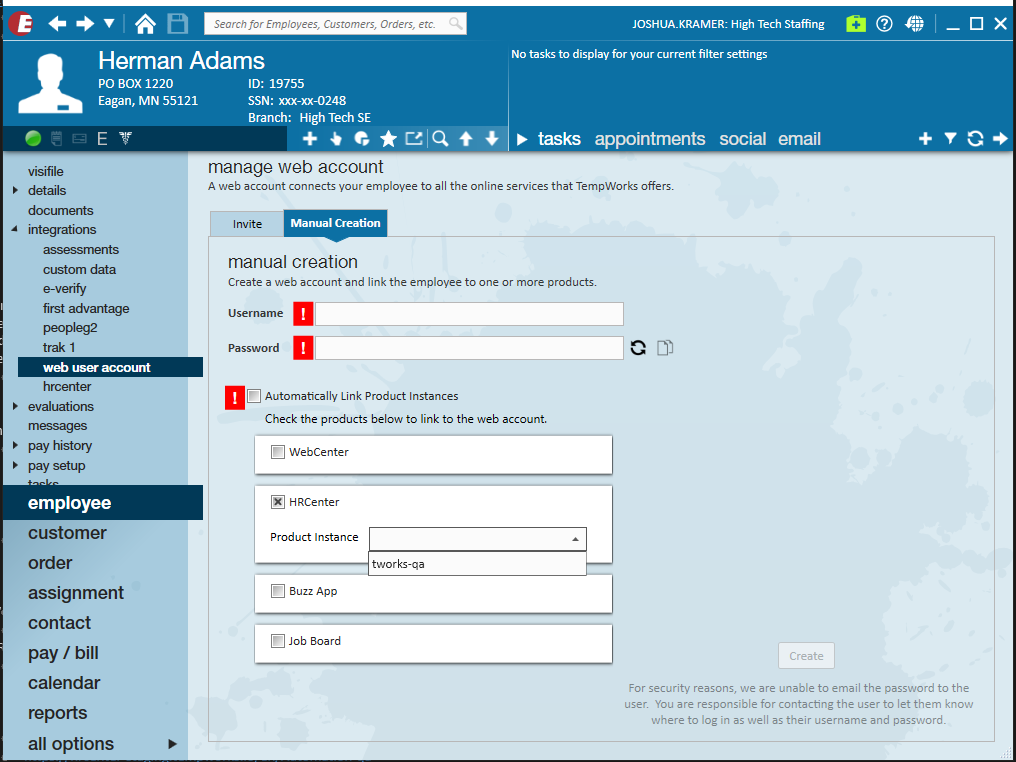Web User Tenants
A web user tenant ties an employee or contact to the system that they are associated with. Databases may have access to multiple tenants based on how your system is set up. Your system may have an individual tenant, or it may have one associated with each entity you have (or EINC). Depending on your hierarchy, you may have the ability to manually select the tenant for each employee and/or contact you have access to when giving them access to a web user account. This can be done when setting up someone's web user account.
*Note* Employees that make their own account by applying online via HRCenter™ will automatically be associated with the tenant that HRCenter is associated with.
Setting Up a Web User Account
To begin, navigate to the record, either employee or contact you wish to create a web user account for. On the left side of the screen, select 'integrations', then 'web user account'.
*Note* For more information on setting up a web user account: Manage Web User Account.
Choosing a Tenant
Whether you are sending the employee/contact an invitation, or selecting to manually create credentials, a tenant must be selected. To manually select a tenant, deselect the option for 'Automatically Link Product Instances'. If you keep this option checked, the system will automatically apply a tenant (if available) that is based on your hierarchy.
If your desired tenant is not available, review your hierarchy and make sure the employee/contact is being made in the correct entity.
HRCenter and Tenants
Keep in mind that your HRCenter URL is defined by its tenant:
 When locating applicants in HRCenter, first consider where your application will be available (which tenant) and then consider which workflow you intend to process:
When locating applicants in HRCenter, first consider where your application will be available (which tenant) and then consider which workflow you intend to process:
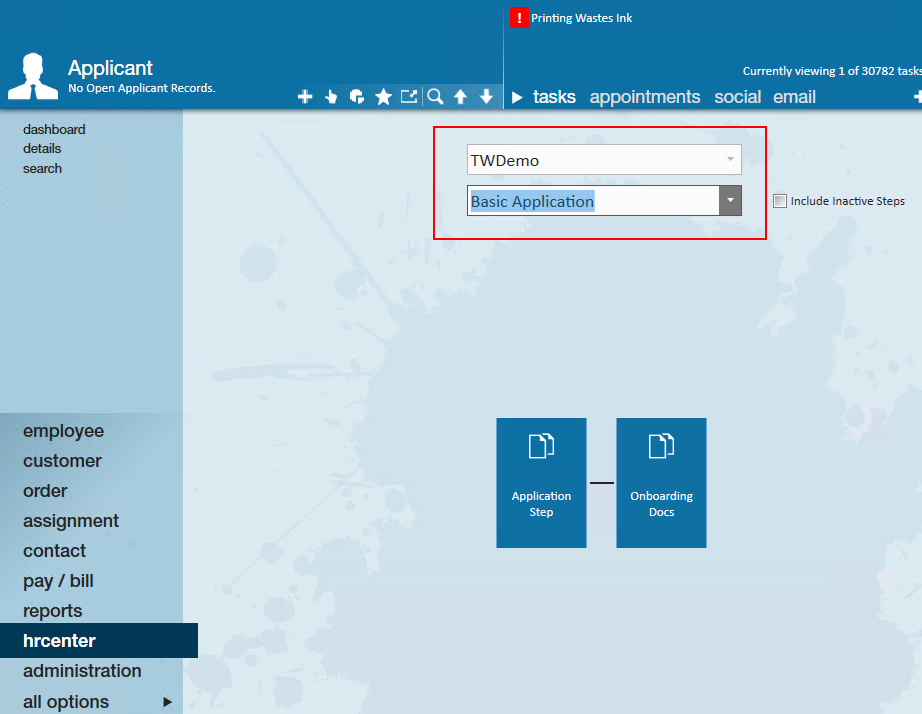
Related Articles
- None