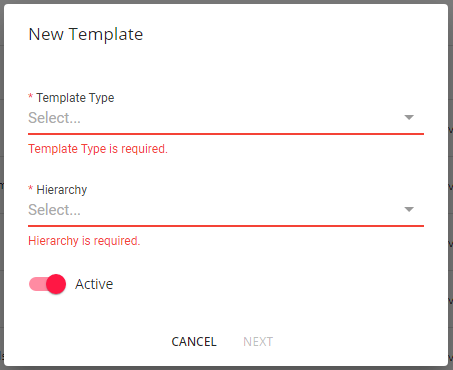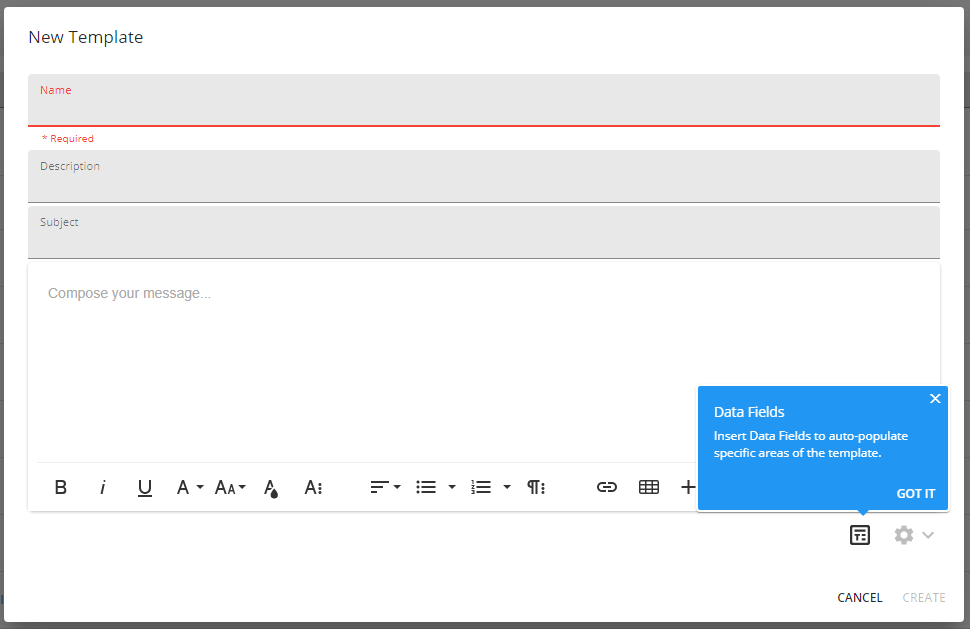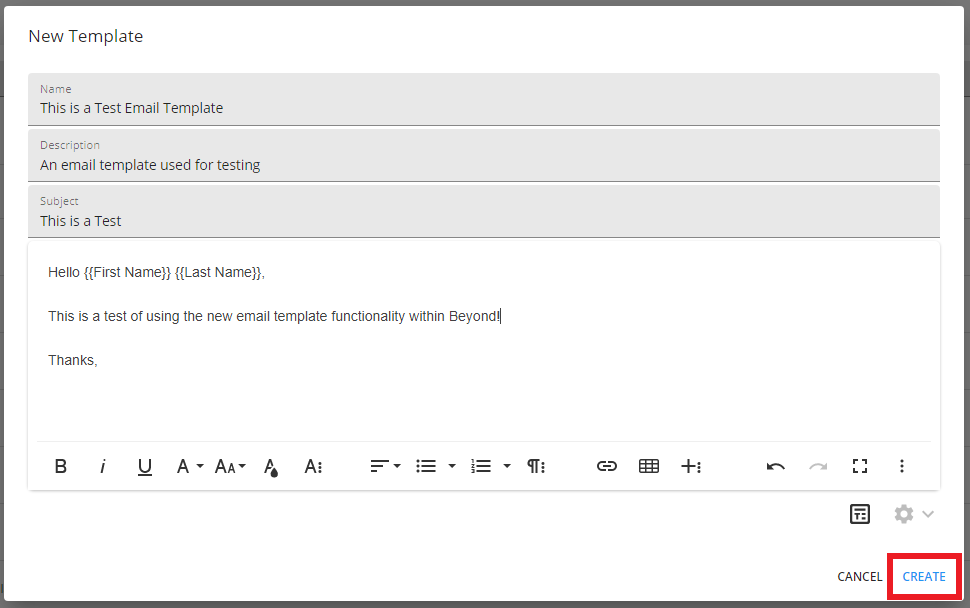How to Create Email Templates in Beyond
At this time, Beyond email templates can only be used for emails you send to employees (including assigned) and customer contacts. This means there are three template types to create email templates from: Employee Templates, Contact Templates, and Assignment Templates.
*Note* In order to see the Templates area of System Settings, you will need to have the "General Administrate" permission. If you are missing this functionality and you are the Admin for your team, reach out to your TempWorks Account Manager or our TempWorks Support Team.
*Note* Email templates created within Beyond will not transfer to Enterprise, and vice versa. In order to use email templates from Enterprise in Beyond, the import functionality will need to be used.
For more information on this import functionality, please see the article for Beyond - How to Import Email Templates from Enterprise.
How to Create Email Templates in Beyond
Begin by navigating to the B Menu > System Settings > Templates:

Select the "+ New Template" option at the top right:

Within the New Template window, you will have the following options:
- Select the template type that will be used (employee, contact, or assignment).
- Select the hierarchy in which the template will exist.
- Select whether or not the template will be active upon creation.
Once the options are selected, select 'Next' and you will be navigated to the New Template window:
Within the New Template window, you will have the following options:
- Add a name for the email template.
- Add a description for the email template.
- Add a subject for the email template.
- Add a body to the email template with the utilization of Data Fields.
The following data fields work in Beyond:
| Field Name | Employee Template | Contact Template | Assignment Template |
|---|---|---|---|
| First Name | X | X | X |
| Last Name | X | X | X |
| Middle Name | X | X | |
| Street 1 | X | X | X |
| Street 2 | X | X | X |
| Municipality (City) | X | X | X |
| Region (State) | X | X | X |
| Postal Code | X | X | X |
| Primary Phone | X | X | |
| Branch Full Name | X | X | |
| Branch Phone | X | X | |
| Branch Email | X | X | |
| Branch Street 1 | X | X | |
| Branch Street 2 | X | X | |
| Branch City/Town | X | X | |
| Branch State/Region | X | X | |
| Branch Postal Code | X | X | |
| Web Username | X | X | |
| Company Name | X | ||
| Department Name | X | ||
| Employer Company Name | X | ||
| Bill Rate | X | ||
| Pay Rate | X | ||
| Start Date | X | ||
| Start Time | X | ||
| End Time | X | ||
| Alternate Assignment | X | ||
| Shift | X | ||
| Double Time Bill Rate | X | ||
| Worksite Address | X | ||
| Supervisor | X | ||
| Directions | X | ||
| Job Title | X | ||
| Customer Name | X |
*Note* In the event you have a custom data field you would like to add within an employee or contact email template in Beyond, please contact the TempWorks Support team for assistance.
Once you have added all of the email template information, select 'Create' at the bottom left:
With the email template created, you will be able to see it within the list on the Templates screen:

You have now successfully created email templates in Beyond!
For more information on email templates in Beyond, please see the following Knowledge Base articles:
- Beyond - How to Utilize Email Templates
- Beyond - How to Manage Email Templates
- Beyond - How to Import Email Templates from Enterprise