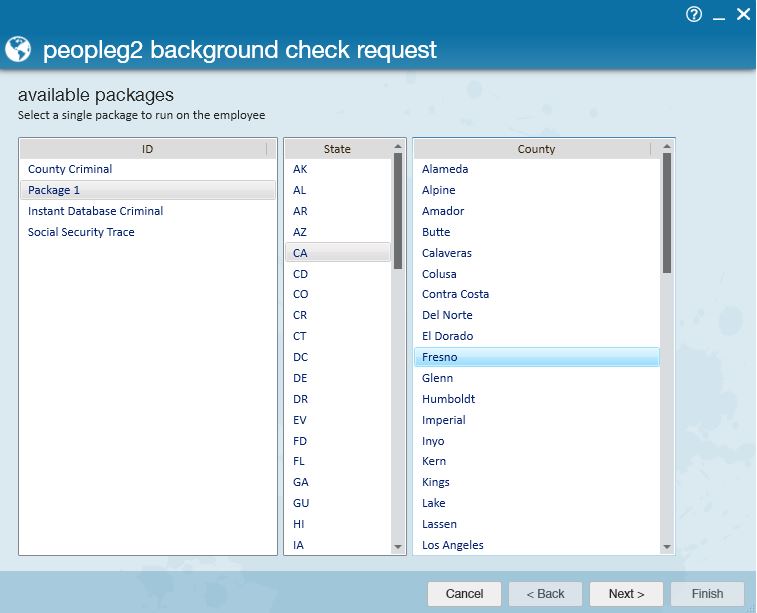Utilizing AccuSourceHR Background Check
Enterprise allows users to integrate AccuSourceHR for ease of running background checks, criminal records, etc. while seamlessly adding the information back into the database for quick review.
*Note* As of 4/7/2023, TempWorks will no longer be allowing new setups of the AccuSourceHR integration within Enterprise.
For new setups of the AccuSourceHR integration, please reference the instructions for Beyond and contact your Account Manager.
*Note* This integration does require additional setup and an existing relationship with AccuSourceHR. For more information about getting this setup, and pricing inquiries, please contact your TempWorks Account Manager.
How to Request a AccuSourceHR Background Check
To request one of your available packages from AccuSourceHR, navigate to the employee you want checked. Once there, expand the actions menu and select "Request a PeopleG2 Background Check":
*Note* Although PeopleG2 has been rebranded to AccuSourceHR, Enterprise will continue to show PeopleG2 within the UI.
This will automatically open the "Peopleg2 background check request" window where a user's choice in packages is determined by the AccuSourceHR options they have signed up with. Select a package. Answer any additional required responses (ex. in the image below, a state and county is also required) and select "Next" to continue:
In the final step, confirm the employee’s data before finishing (submitting) the request:
Users can see all requests that were made and their related results by navigating to All Options> Integrations> PeopleG2, as shown in the screenshot below. Like all tables in Enterprise, users can filter the results by toggling on the column headers as needed. A related URL will be reflected once the results have been returned. Clicking on the URL will provide further details of the results:
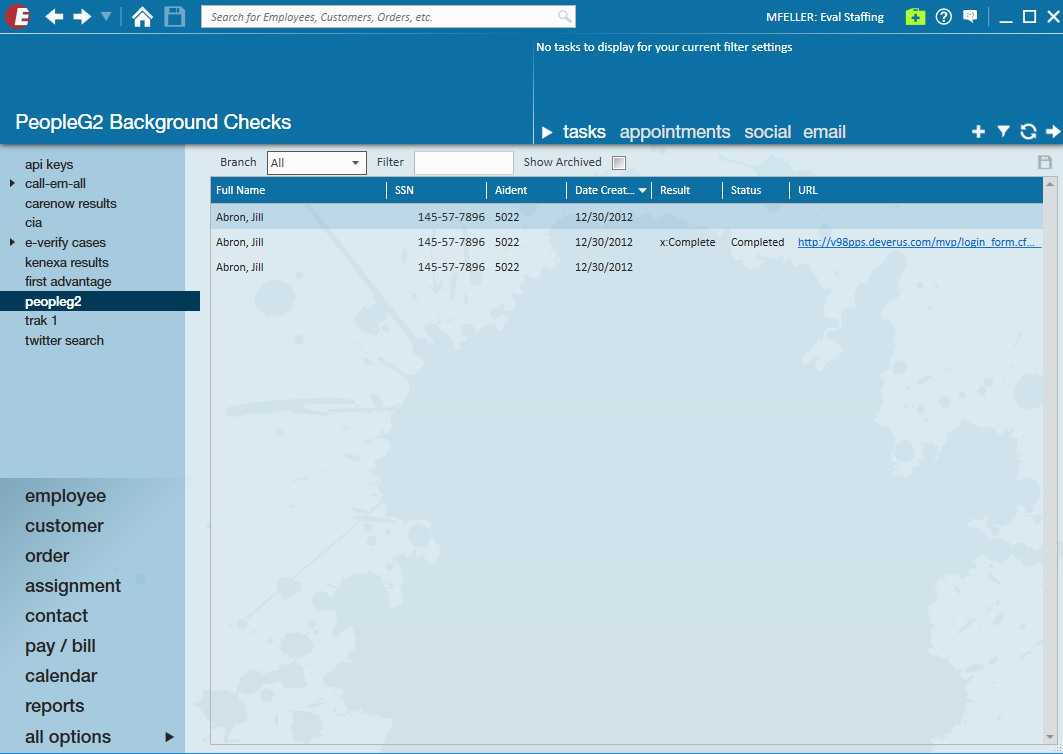
Once the results are sent back from AccuSourceHR, they will automatically post in the employees record. Lastly, a task will appear in the task bar of the Enterprise activity center indicating a result has been returned.
You will also have the option of having the results posted in a PDF document on the employee record under documents.
Related Articles
- None