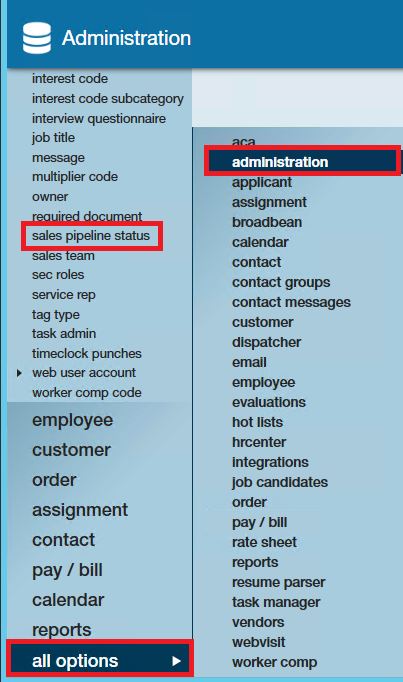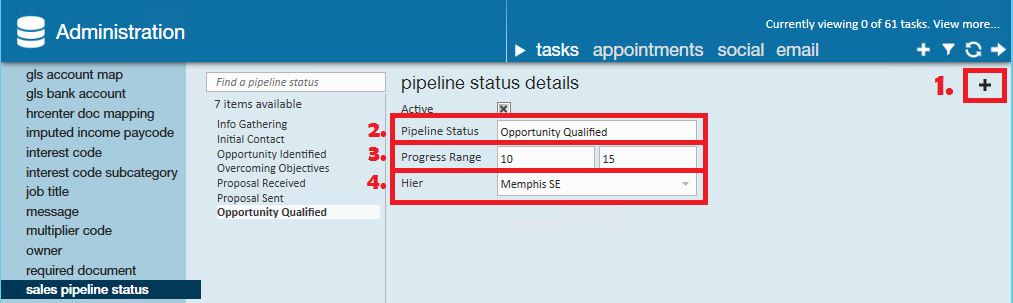What is the Sales Pipeline?
The sales pipeline allows users to track the sales progress of their prospect and target customer accounts in TempWorks Enterprise. Additionally, the sales pipeline functionality can be customized to match your company's terminology. Check out Enterprise - How to Utilize the Sales Pipeline for more information.
*Note* Until the sales pipeline statuses are set up in administration, the sales pipeline field on the customer record will be blank.
Setting Up Sales Pipeline Statuses
To set the levels of the sales pipeline navigate to administration ⇒ sales pipeline status:
Click the plus button (1.) to add a new status:
Add pipeline statuses, assign progress ranges, and set where in the hierarchy each status should be accessible:
Pipeline status: Use the preferred verbiage to describe this level of the pipeline.
Some examples:
- Opportunity identified
- No opportunity
- Opportunity qualified
- Proposal sent
- Contract in hand
Progress range: This will associate a numeric level of the pipeline to each status. This may be on any scale desired.
Some examples:
- 1-10
- 1-100
- 0%-100%
Hier: Select where in the hierarchy this sales pipeline status should be available. Some examples:
- System level - the status will be available to all branches and service reps
- Entity level - the status will be available to all branches and service reps within that entity (i.e. company)
- Branch level - the status will only be available to service reps within the selected branch
*Note* The hierarchy levels displayed in your hier field have been customized to your company's hierarchy and may include additional levels such as:
- District
- Area
- Class vs. temp
Once pipeline statuses have been setup and saved, your sales team will be able to use them on the customer record.