ACA Reporting
If you are using Enterprise or Beyond to track ACA information, we have a few report options for auditing, reviewing, or pulling out important information. Keep in mind that you can also create your own custom options utilizing a custom ACA Search. Check out Auditing Employee Records with ACA Searches for more information on search options available in your system.
Looking for a list of all ACA Report options available? Check out Affordable Care Act Reports Manual.
Looking for the full reports manual? Check out Full Reports Manual.
Locating ACA Reports
ACA reports are listed in their own category under all options > reports in Enterprise:

*Note* Reports in Enterprise require you to have specific security permissions. You will need to have access to the Affordable Care Act reports category in order to see or run any ACA related reports. Check out Enterprise - Security Roles for more information or talk to your admin if you are not seeing the reports you are expecting to.
ACA Employee Cycles
Purpose: If you are utilizing the Look Back method for ACA measurements, then you use this report to review important ACA related information including their ACA cycles and hours worked. This is a great way to identify which employees are in their Administration period and may need to be reviewed to see if they qualify for insurance. It's a quick way to find those employees that have reached a break in service and may be able to be removed from insurance.
Displays all of the employees' ACA cycle data that the system has calculated, which is their Measurement, Admin, and Stability period start and end dates as well as the number of hours worked in the measurement period.
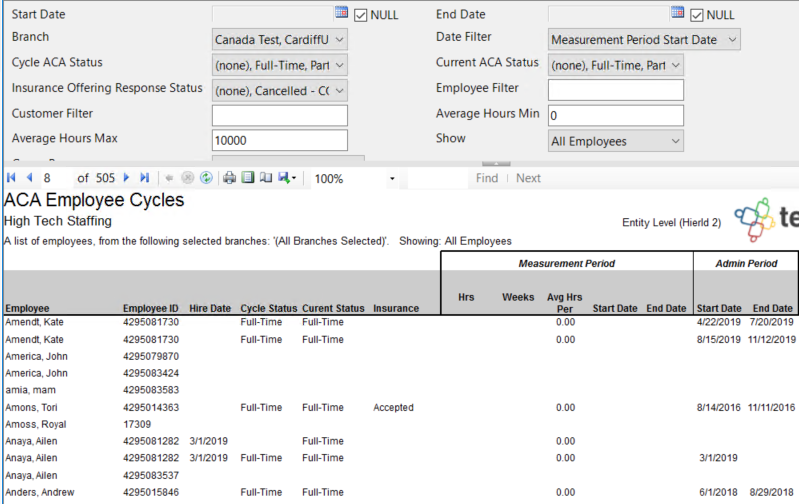 Parameters
Parameters
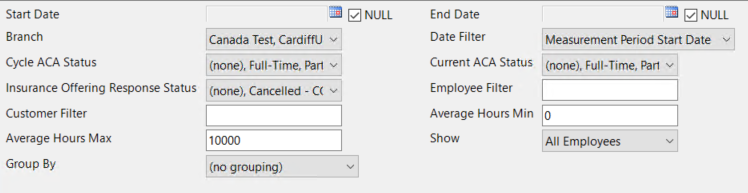
| Parameter | Description |
|---|---|
| Start Date | This is the starting date the report will use to determine which cycle information is displayed.
|
| End Date | This is the end date the report will use to determine which cycle information is displayed.
|
| Branch | Select which branches you want to include on this report
|
| Date Filter | If you are entering a start or end date for this report, select how the start and/or end date will effect the data in this report.
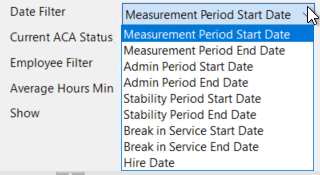 |
| Cycle ACA Status | This option refers to the ACA status for the employee during the ACA Cycle listed. Because some ACA statuses may change after an initial measurement period, etc. you can choose to exclude certain ACA statuses from the report to focus on ACA cycles based on ACA status. |
| Current ACA Status | This option refers to the current ACA status for the employee at the time you run the report. Because some ACA statuses may change over time, you can limit the report based on an employee's current status. |
| Insurance Offering Response Status | If you are tracking the insurance offer status on the employee's record. Then you can limit this report by whether they accepted insurance or not using this drop down filter. Uncheck the options you do not wish to display. |
| Employee Filter | If you are looking to review one employee's ACA cycle history, you can use this optional filter to limit by employee's name. Remember to type last name, first name |
| Customer Filter | If you are looking to pull ACA cycle information based on the customer the employee was working for, you can limit by customer name. |
| Average Hours Min | This parameter allows you to limit the report based on average hours the employee worked.
|
| Average Hours Max | This parameter allows you to limit the report based on average hours the employee worked.
|
| Show | The show filter options allow you to limit the employees shown on the report based on different criteria.
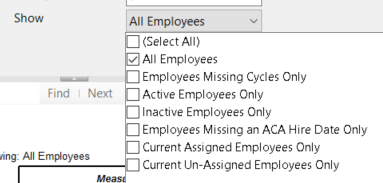 |
| Group By | The group by option allows you to group the data in the report by different parameters.
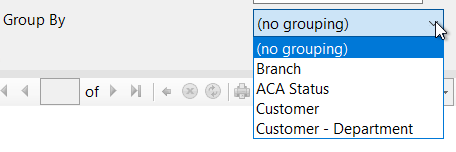 |
Report Breakdown
The following sections review and define the columns of information on this report:
Employee & ACA Hire information 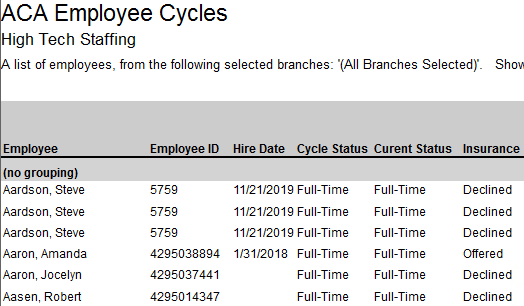
- Employee: Name of employee. Keep in mind that employees who have worked for you for a longer period of time may have multiple ACA cycles depending on your date range.
- Employee ID: the AIdent or Employee ID number to uniquely define their record
- Hire Date: the ACA hire date listed on the employee's record for the ACA Cycle
- Cycle Status: The ACA status of the employee when the cycle started
- Current Status: The current ACA status of the employee
- Insurance: If you have been entering the Insurance acceptance/decline options under ACA information on the employee's record, that will display here.
For ACA Hire Date, Status, and Insurance information, check out Setting ACA Hire Dates for Employees for more information.
Measurement Period 
- The Measurement period refers to either the initial or standard measurement period for an employee which determines the employee's eligibility for insurance.
- Hrs: Total number of hours worked within the ACA cycle and report parameters
- Weeks: Total number of weeks worked within the ACA cycle and report parameters
- Avg Hrs Per: Average number of hours worked per week
- Start Date: The start date of the measurement period
- End Date: The end date of the measurement period
Admin Period
- The Admin period refers to the administrative period where employees should be evaluated to see if they meet the requirements to be offered insurance and be given time to accept or decline the insurance option if applicable.
- Start Date: The first day of the administrative period
- End Date: The last day of the administrative period
Stability Period 
- The Stability period is the period of time after the start of the insurance requirement that any eligible employee regardless of ongoing ACA status must have insurance available to them. Your stability period may not be less than your transitional period or measurement periods.
- Start Date: The first day of the stability period
- End Date: The last day of the stability period
Break In Service

- Break In Service rules are as follows: if the employee has not worked for a 13 week period or more, or the employee has not worked for 4 weeks or more, where that 4 week break is greater than the preceding work period (e.g. 3 week assignment followed by a 4 week break).
- Start Date: The first day of the break in service
- End Date: The last day of the break in service if applicable
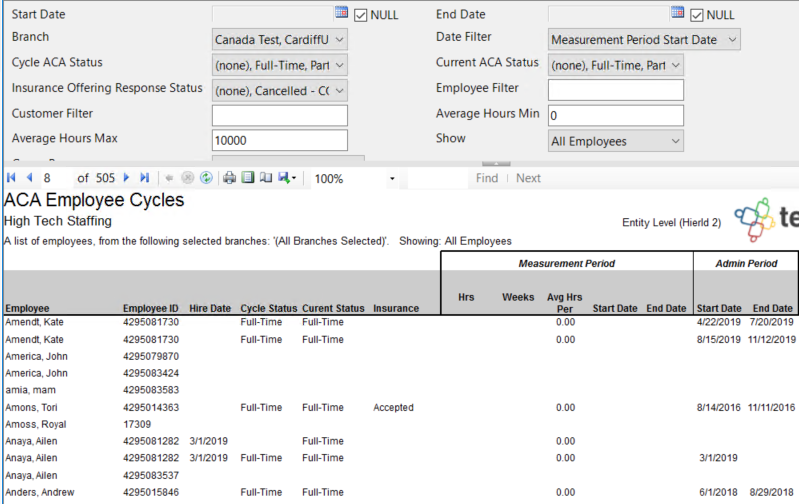 Parameters
Parameters