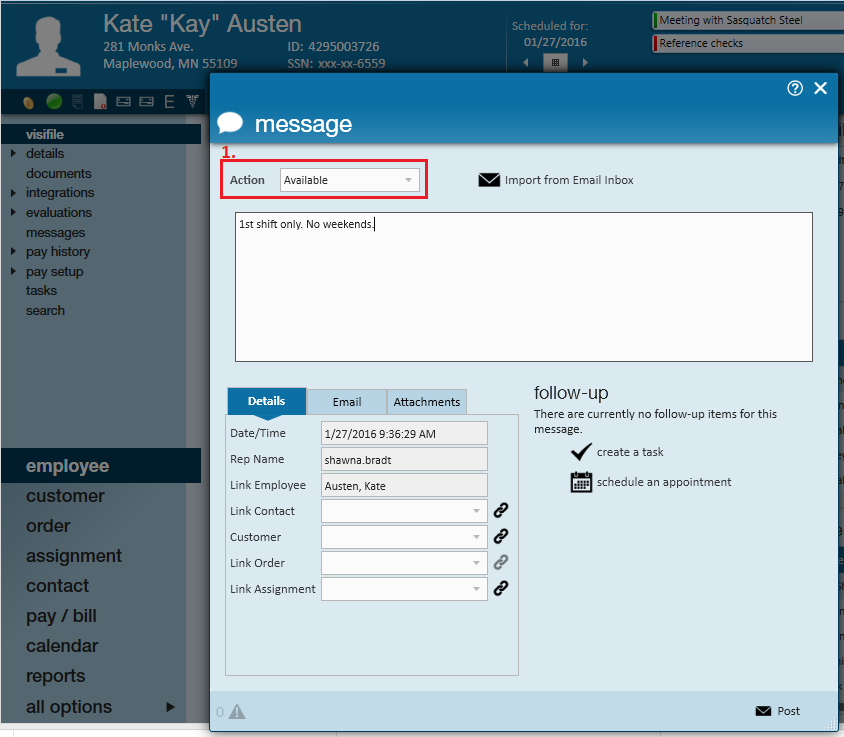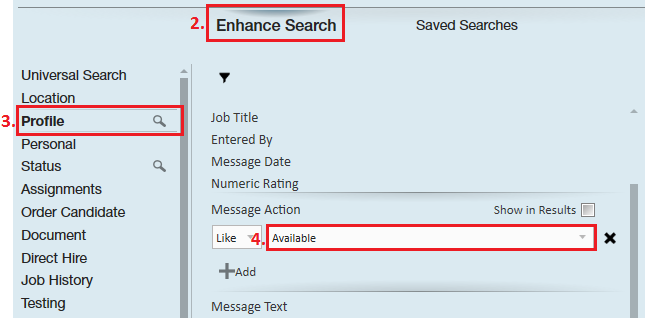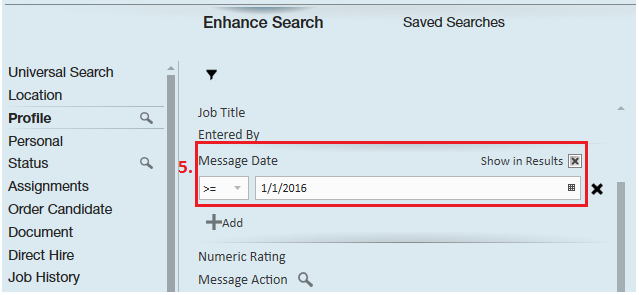Why Track Employee Availability?
By tracking employee availability, users are able to search and reach out to the most eager applicants first - decreasing the overall number of calls made to employees as well as the amount of time it takes to fill the order, thus increasing your rapport with employees and customers.
Managing Employee Availability from TempWorks Software on Vimeo.
This article includes:
- Logging Availability Message
- Searching for Available Employees
- Using the Activity Tracker
Logging Availability Message
When an employee calls, emails, or states that they are actively seeking work, this is your cue to log the 'Available' message which will let you and your team know that this employee is looking for work.
- On the employee's record, navigate to the visifile
- Select the message icon to log a new message
- Select the message action code of "Available"
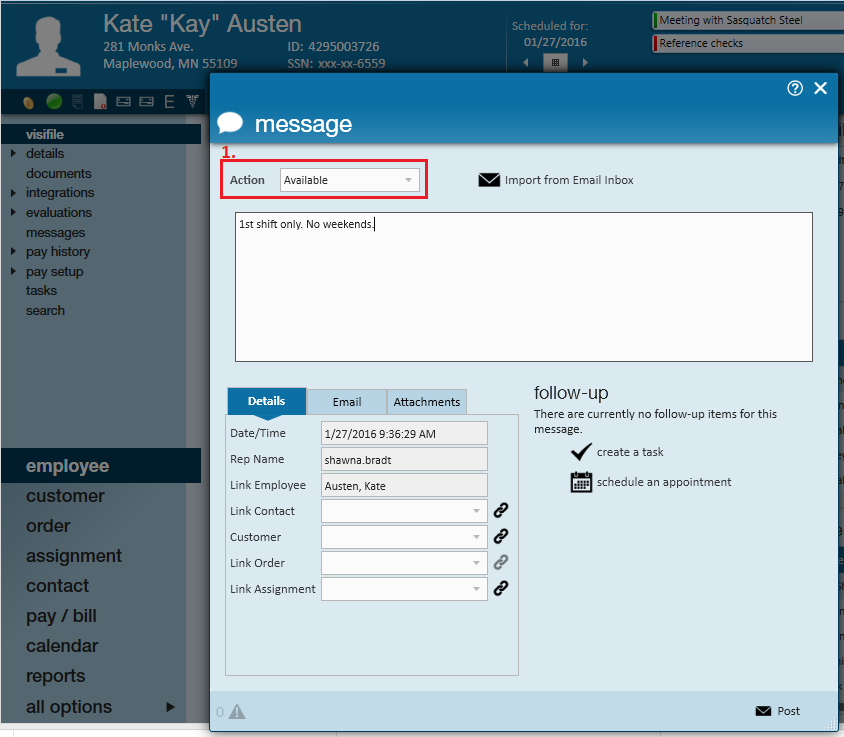
- Enter details
- What kind of work are they looking for?
- Are they only available certain days?
- Best time to call?
- Select save
Are your employees using Buzz, our mobile app? What about WebCenter? They can let your recruiters know they are available by selecting the availability button on the home page.
Check out Buzz - Availability & Employee: The Home Tab for more information on how these messages are automatically logged.
Searching for Available Employees
Once you've logged messages to let recruiters know this employee is available for work, it's time to utilize that information in a search so you can quickly find employees that are available.
- Navigate to Employee Search and select Enhanced Search
- Select Profile category
- Find the Message Action rule and have it = Available
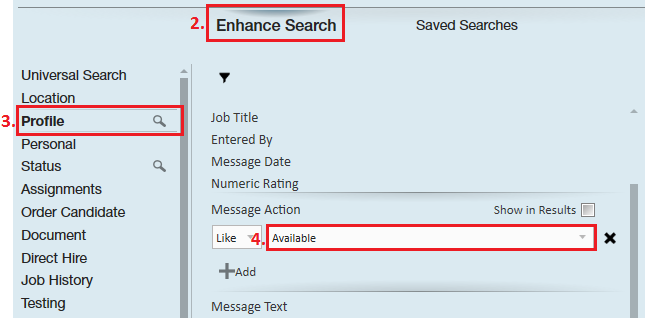
- Now the search will include employees with the available message
- Consider entering a Date under Message Date
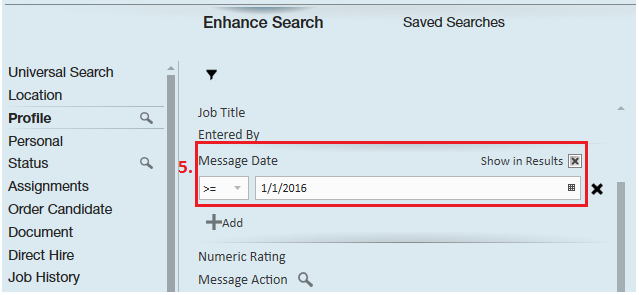
- This will limit your search to only people who have a recently logged message
- ex. Message Day >= 1/1/2021 would include all messages logged Jan. 1st 2021 to Today
- Click Search!
Search criteria can be sorted, grouped, and organized as you see fit. For example, I have selected the message date to organize my search results page by who has reported available most recently.
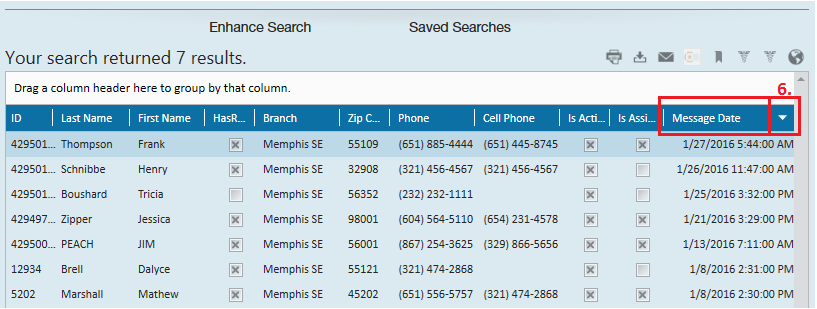
*Note* If you have a large number of employees in your search results page consider adding additional criteria, like interest codes, to your search to pare down your results to an even better well matched group of employees.
You can also pull availability information by using the Employee Messages report.
Using the Activity Tracker
If you are looking for a calendar view to track when employees are or are not available on a week to week basis, you can utilize the Activity Tracker. 
Check out Enterprise - Tracking Employee Availability Using Activity Tracker for more details.
Note that the enhanced availability option in Buzz utilizes the Activity Tracker. Check out Buzz - Availability for more information.