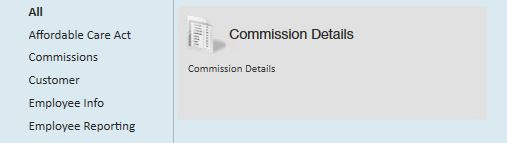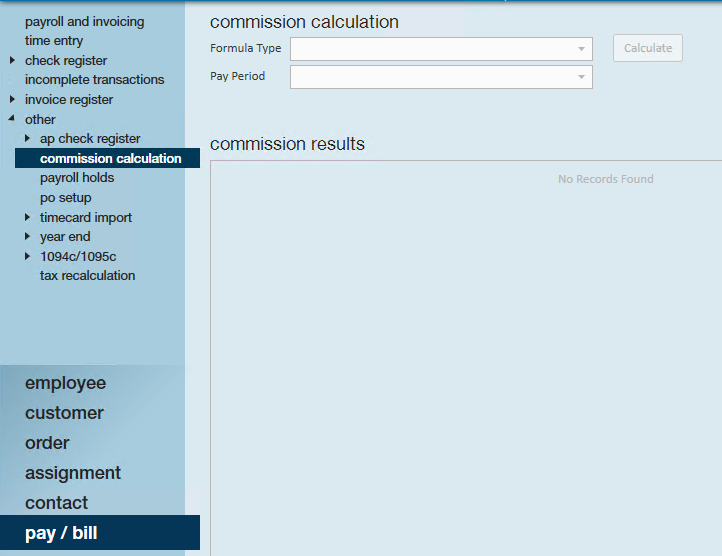*Note* TempWorks is no longer offering new installations of the Enterprise Commission Module.
What is the Commission Module?
The commission module is designed to help users calculate commission accurately and efficiently, while allowing more flexibility on formulas utilized to produce commission results per company. Along with customized commission calculation plans, the commission module makes reporting and tracking easy.
*Note* The commission module, like most Enterprise modules, may require additional licensing and setup in your system. Please contact your Account Manager or TempWorks representative for more information.
The commission module requires the security role 'Commission Module' or related role that will grant the user access to viewing the Commission Module information.
New to Commission Module? Check out the Commission Module Overview first.
Calculating Commission Amounts
With commission allocations on the assignments in place, and commission plan formulas defined, users will be able to calculate commission data.
To Calculate Commission Amounts:
- Navigate to pay/bill
- Select Other on the left
- Select Commission Calculation
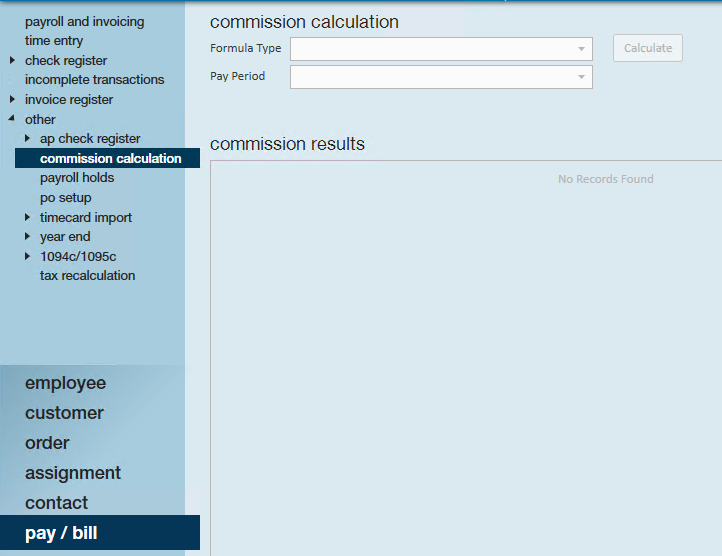
- Select the formula type
- Select the pay period
- Choose Calculate
For example, users can select to calculate commission for all formulas that use weekly gross profit formula type and for a pay period of pay weekend date of 6/5/2016. The pay weekend column indicates when users want the system to allow to actually pay commissions. 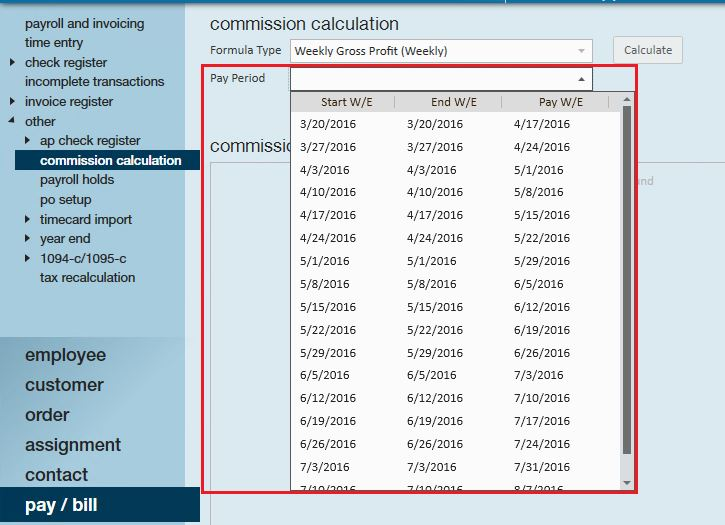
*Note* The pay period drop-down will only show pay cycles prior to the current open week and goes back only four months
Once the calculate button is selected, commission will be calculated by finding commission formulas that fit the commission allocations for assignments having transactions that fall within that specified pay period. Users will see all service reps who should be paid commission within the commission results area.
After users select a formula type and pay period, if commission has already been calculated for this combination of values, entries will appear in the commission results area. In the following example, users have already calculated commission for Dominic:
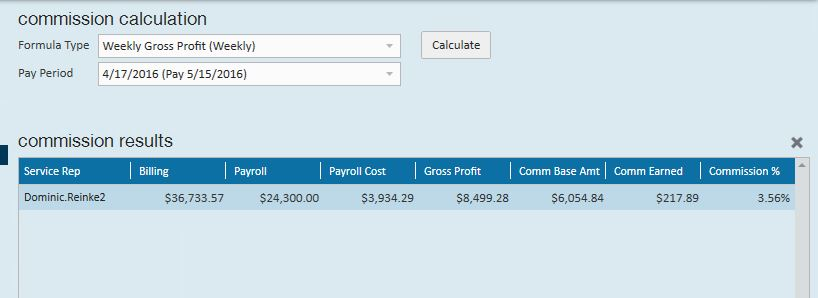
Transactions that will be compared against commission formulas include:
- Regular transactions that had a weekend bill date in the selected range
- Parent transactions for invoices whose final payment was in an AR posting batch that had a weekend bill date in the selected range.
Transactions may also be matched against formulas whose requires invoice payment field was set to true.
*Note* All weeks in the listed pay periods must be closed out before doing a calculation
Recalculating Commission
If users need to recalculate commission for service reps listed within this field, users must delete the earlier commission results by highlighting the entry and selecting the x icon. Users may go back and change something in the commission plan and re-calculate commission if necessary.
Commission Reporting
There are two standard reports that come with the commission module.
My Commission
Utilize this report for service reps to see commission details for all commissions that they are paid
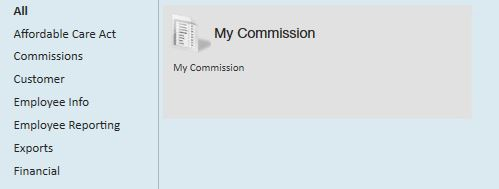
Commission Details
Administrators/ Managers will run this report for a detailed look into who received commissions. Users may select a myriad of information to review calculated commission data for each transaction, and dive into each service reps commission results