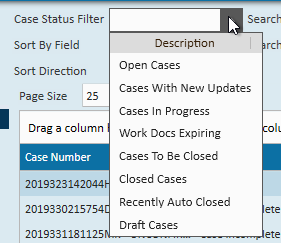What is E-Verify?
Enterprise allows users to integrate E-Verify seamlessly into the system for quick and easy processing for employment eligibility.
*Note* This integration does require additional setup and an existing relationship with E-Verify. For more information about getting this setup, and pricing inquiries, please contact your TempWorks Account Manager. Check out Enterprise - Setting up E-Verify for more information.
E-Verify Case Searching
Need to look up a recent case or cases you processed in Enterprise? You can use the E-Verify Case Search to review case information including status.
*Note* Since this integration is supported with an API, your users will need to log in via apps.ontempworks.com and be set up with the correct security group permissions in order to view E-Verify cases. You must at least have the permission "Can view E-Verify case details" to view the search results. Check out Enterprise - Setting up E-Verify and Enterprise - Security Group Administration for more information.
Also to ensure you are seeing all cases, make sure your hierarchy matches the hierarchy your E-Verify account is set up to. We highly recommend using this at Entity level.
To Find the E-Verify Search:
- In Enterprise, navigate to All Options > Integrations
- Select E-Verify Cases

Actions
To View Case Details: Right click or choose the  in the upper right
in the upper right
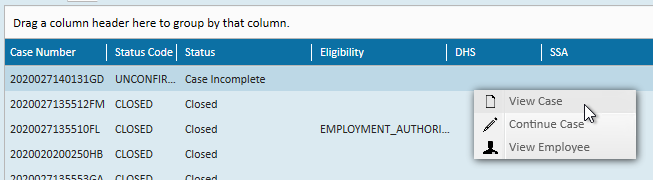
To Continue a Case: Double click, Right click, or choose the  in the upper right
in the upper right
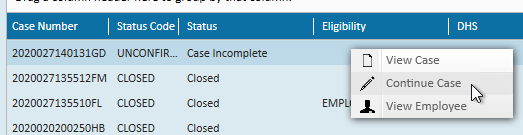
To View the Employee Record: Right click and choose view employee 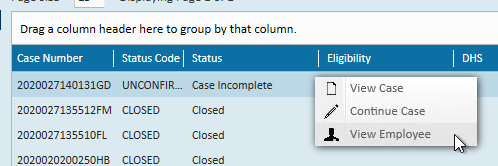
Search Options Available
The following options are available when searching:
Case Status Filter
This option allows you to filter for a specific case status.
Statuses include:
- Open
- Cases with New Updates
- Cases In Progress
- Work Docs Expiring
- Cases to Be Closed
- Closed Cases
- Recently Auto Closed
- Draft Cases
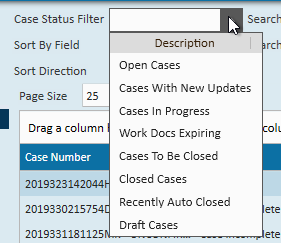
Search Field and Text Options
You can use the search field and search text fields to limit your search results. 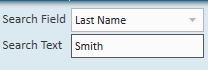
Search fields include:
- First Name
- Last Name
- Case Number
- Alien Number
- I94 Number
- SSN
- Passport Number
- Foreign Passport Number
- Drivers License Number

Sort By Options
You can click on a search result column to sort your results but there are additional sort by fields and direction options above.
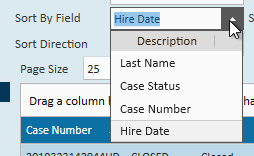 Sort By Field
Sort By Field
When searching, select a sort by field and sort direction(ascending or descending).
Paging
If you are looking at a lot of cases you can change the page size number to increase the number of results per page(up to 120 results per page). 
Use the next and previous options at the bottom to see the next or previous set of results.
Troubleshooting Tips
Not finding the results you expected? Here are some important tips:
- Hierarchy Matters: we recommend always conducting this search at Entity level to ensure all cases for the E-Verify account are shown.
- You can only see cases for one account at a time: If you have multiple entities and multiple E-Verify accounts in the system, you will not be able to see search results at system level.
- Not getting any results? Our E-Verify integration including this search, relies on our API. That means you need to be logging into Enterprise via apps.ontempworks.com - Check out How to Log in to Enterprise
- Need to Refresh? Just click search again to refresh your results if case statuses have changed or new cases have been created.