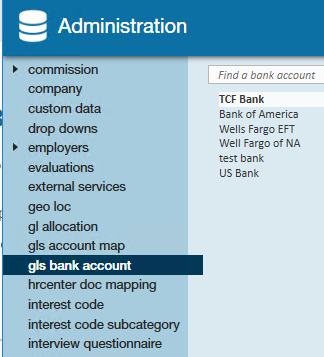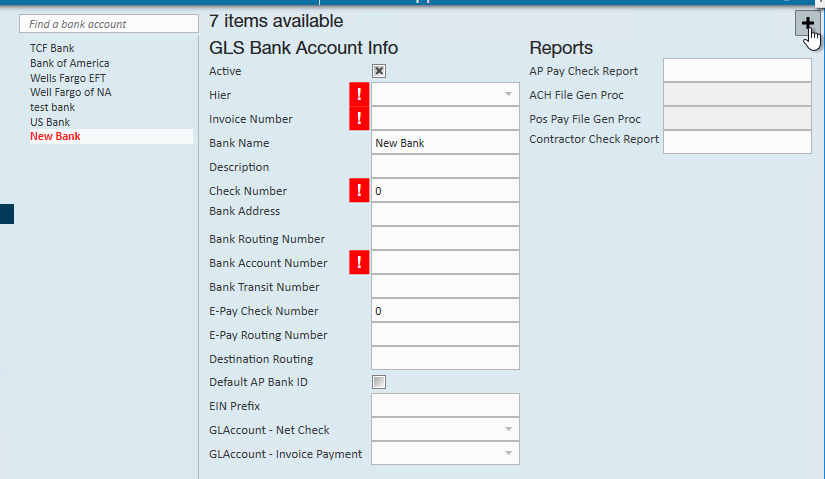General Ledger Bank Accounts
You can add and manage any bank accounts you have in administration in order to keep track of different accounts used for your general ledger.
Bank accounts appear when you run payroll, invoicing, or accounts receivable:
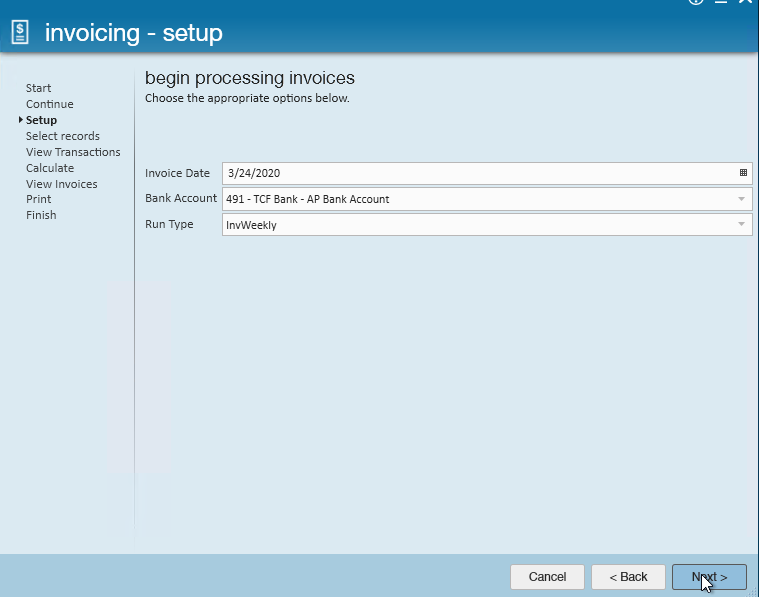
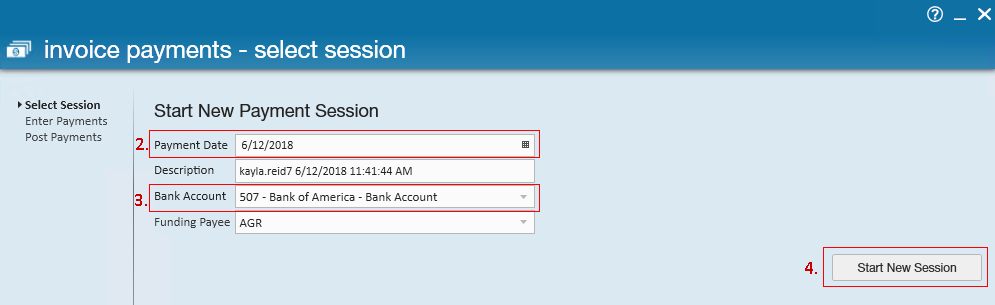
How to Add a Bank Account
To add a new bank account in Enterprise
- Navigate to All Options > Administration
- Select gls bank account on the left
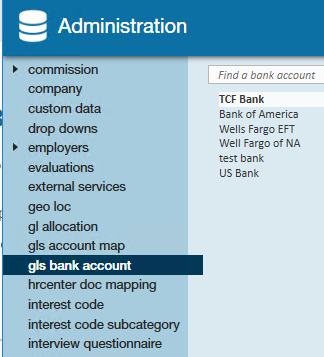
- Use the + in the upper right to add a new bank account
- Enter the required information (see below for a breakdown of all the field options available)
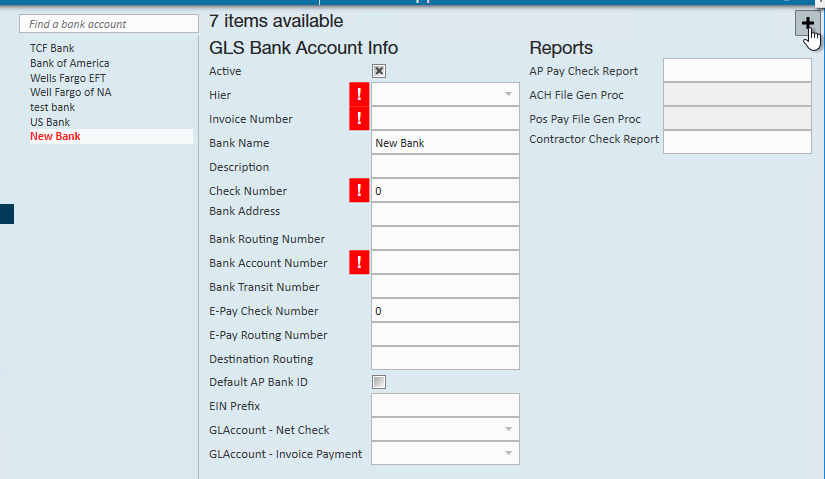
- Select save in the upper left
GLS Bank Account Options
The chart below walks through each required and optional field and provides a more detailed description for what should be entered
| Field Name | Description |
|---|---|
| Active Checkbox | Uncheck this box when you want to deactivate this bank account. The bank account will continue to show up in search drop downs but will no longer be available when running new payroll/invoices/etc. if this box is unchecked. |
| Hier * | Select from the dropdown which hierarchy level this bank account should be set at. Is this bank account only useable for one branch or entity or should it be used system wide? |
| Invoice Number * | Enter the starting number for invoices that use this bank account. When you run your next invoice run and select this bank account, it will start invoices at the number entered here. |
| Bank Name * | Enter a name for this bank account to make it easy for back office users to identify and select when running payroll or invoicing. This could be the name of the bank or it's purpose (ex. AR Account or US Bank account) |
| Description | Optionally, enter a description that will show to back office users to let them know when this bank account should be chosen. The description will display when a user is trying to select a bank account 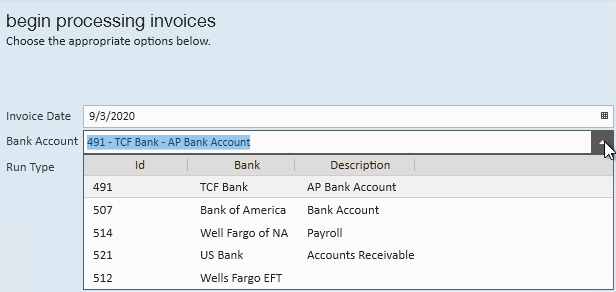 |
| Check Number * | Enter the starting check number for this bank account. The next payroll run done with this account will start checks at the number entered here. |
| Bank Address | Optionally, enter the address for your bank for your records. |
| Bank Routing Number | Optionally, enter the routing number for your bank for your records |
| Bank Account Number * | Enter the bank account number |
| Bank Transit Number | Optionally, enter the bank transit number for your records. Transit numbers and routing numbers are synonymous in the US but Transit numbers are used widely in Canada and other countries. |
| E-Pay Check Number | If you are utilizing E - Pay check numbers when running payroll in Enterprise, enter the starting E-Pay check number here. |
| E-Pay Routing Number | If the routing number is different for E-Pay checks, enter it here. |
| Destination Routing | If you have a destination routing number, enter it here. |
| Default AP Bank ID Checkbox | This checkbox is for an older unsupported feature and should not be checked. |
| EIN Prefix | Enter one character prefix for EIN for reporting and ACH purposes |
| GLAccount - Net Check | Select the default GL account via the drop down that should be linked to net check amounts from this account |
| GLAccount - Invoice Payment | Select the default GL account via the drop down that should be linked to to invoice payment amounts. |
To edit a bank account simply change the necessary fields and select save. For more information on General Ledger exports, check out GL Journal Entry Export Manual.