One-Time Adjustments in Beyond
One-time adjustments are garnishments, deductions, or reimbursements that occur once for the employee. This includes adjustments such as transportation reimbursement, mileage, parking, uniform costs, drug tests, per diem, etc. These adjustments can also be a way to bill the customer for an additional amount. Adjustments made here are non-taxable with the options for pay and/or bill rates.
*Note* Reoccurring adjustments, including child support garnishments, should be set up on the employee record. See Beyond- How to Add Employee Adjustments for more information.
This article covers:
To Add a One-Time Adjustment
- Navigate to Beyond Time Entry.
- Find the timecard you wish to add an adjustment on.
- Select 'Add Adjustment.'
- Select the
 icon under the actions column and choose 'Add Adjustment':
icon under the actions column and choose 'Add Adjustment': 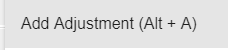
- OR use the keyboard shortcut Alt + A.
- Select the
- Select the adjustment type.
- Enter pay/bill amounts as applicable
- Pay Amount
- Positive = Reimbursement for employee
- (Negative) = Deduction/charge to the employee
- Bill Amount
- Positive = Charge/bill to the customer
- (Negative) = Reimbursement/credit to the customer
- Optionally, enter an 'Invoice Text' if this adjustment will appear on an invoice:
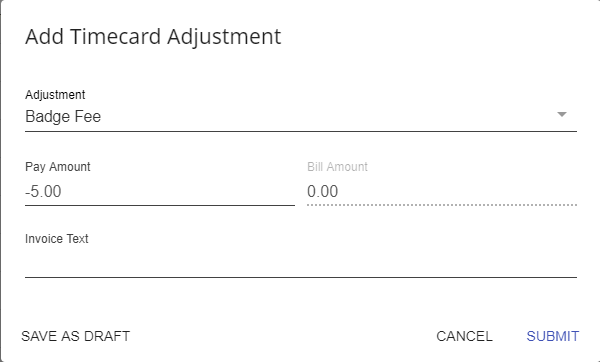
- Pay Amount
- Select 'Submit.'
Review One-Time Adjustments
Once an adjustment has been added to a timecard, you can review and edit the information using the following steps:
- Navigate to the timecard with the adjustment(s) you wish to review.
- Select the arrow next to the timecard to open the detailed timecard.
- Select 'Adjustments' on the left.
- To edit or remove an existing adjustment, use the
 icon on the right of the adjustment.
icon on the right of the adjustment. - To add a new adjustment, select the + icon.
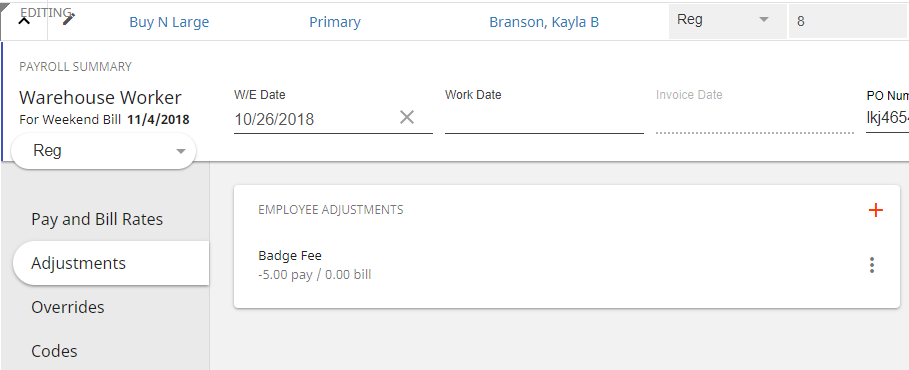
Overrides in Beyond
There are additional settings that can be overridden on a particular timecard.
To see these options, select the arrow next to a timecard to open the detailed timecard. Then, select 'Overrides.'

Common Override Scenarios
Do Not EPay
- Check this box if the employee wants a live check instead of an electronic payment for this transaction.
- The next time you go to pay this employee, they will be back on live checks.
Pay on Separate Check
- Check this box to have a separate check for this transaction.
- This option is great for holiday or bonus checks.
Show Zero Bill on Invoice
- If this transaction has no bill rate you can check this box to have the line item still appear on the invoice.
- This is great if you want to show a customer that you are not billing them for something.
 icon under the actions column and choose 'Add Adjustment':
icon under the actions column and choose 'Add Adjustment': 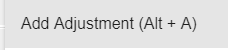
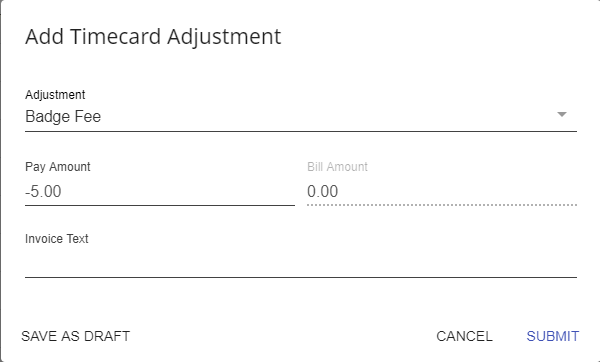
 icon on the right of the adjustment.
icon on the right of the adjustment.