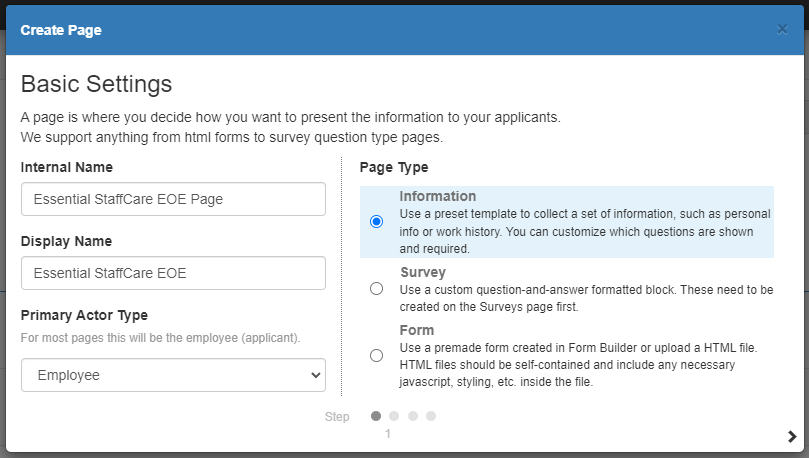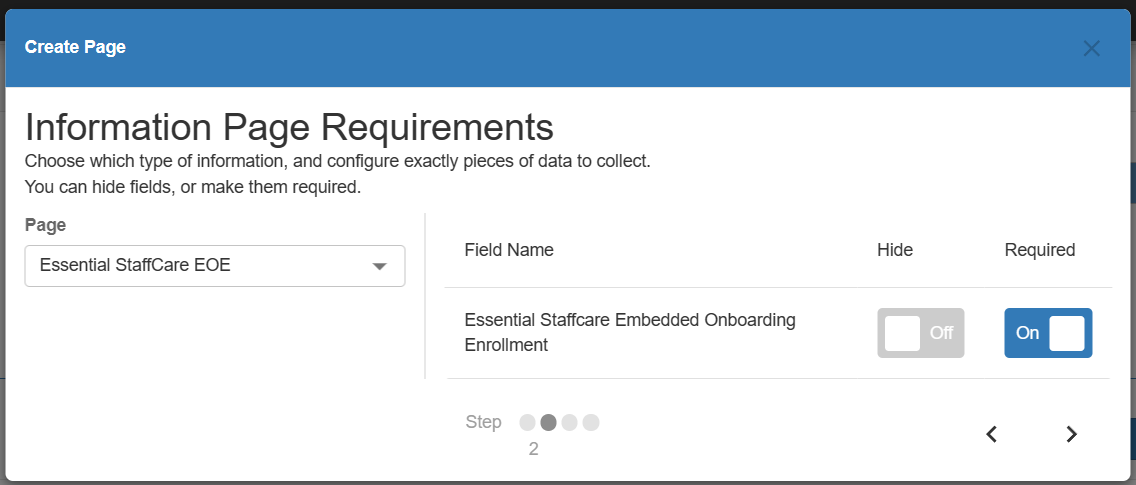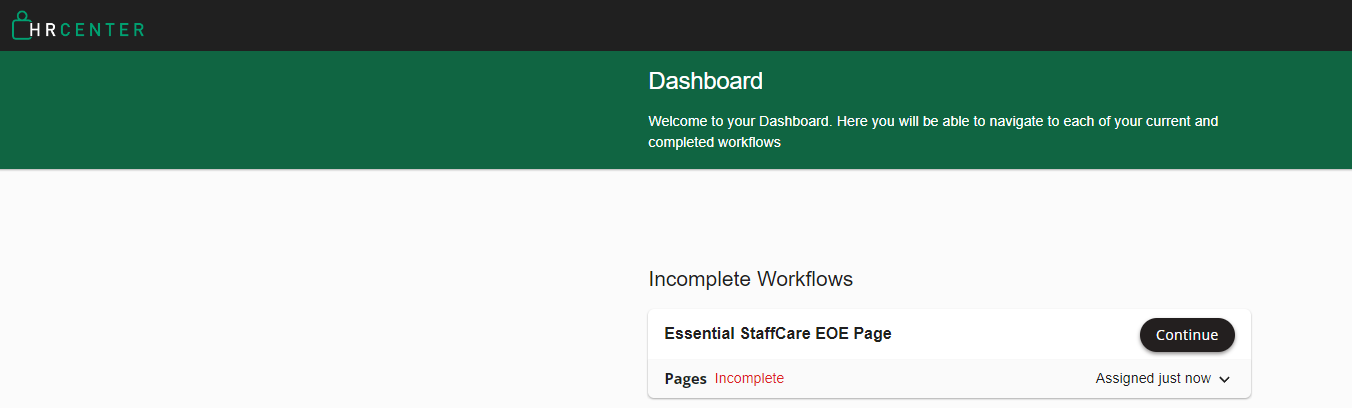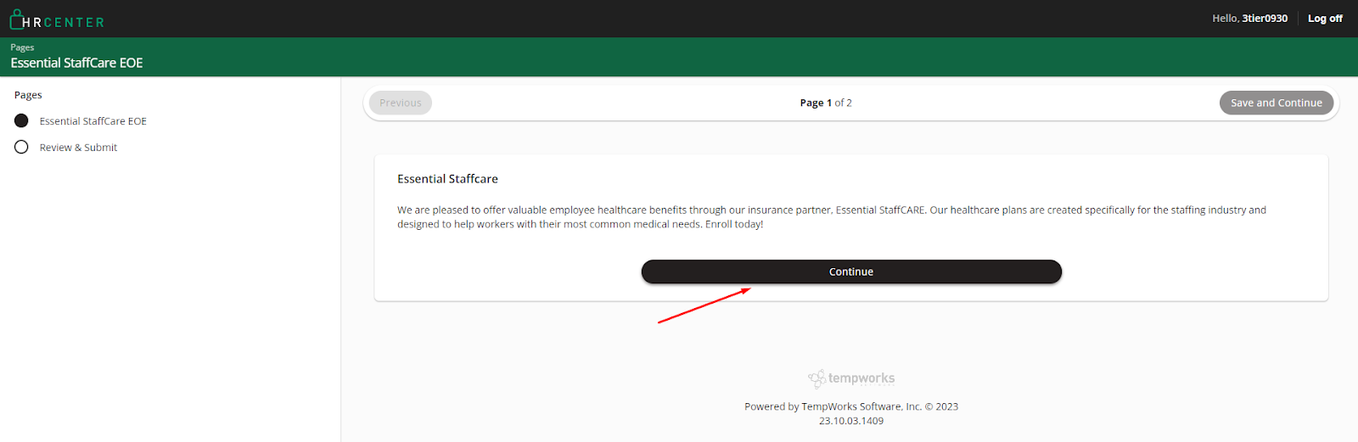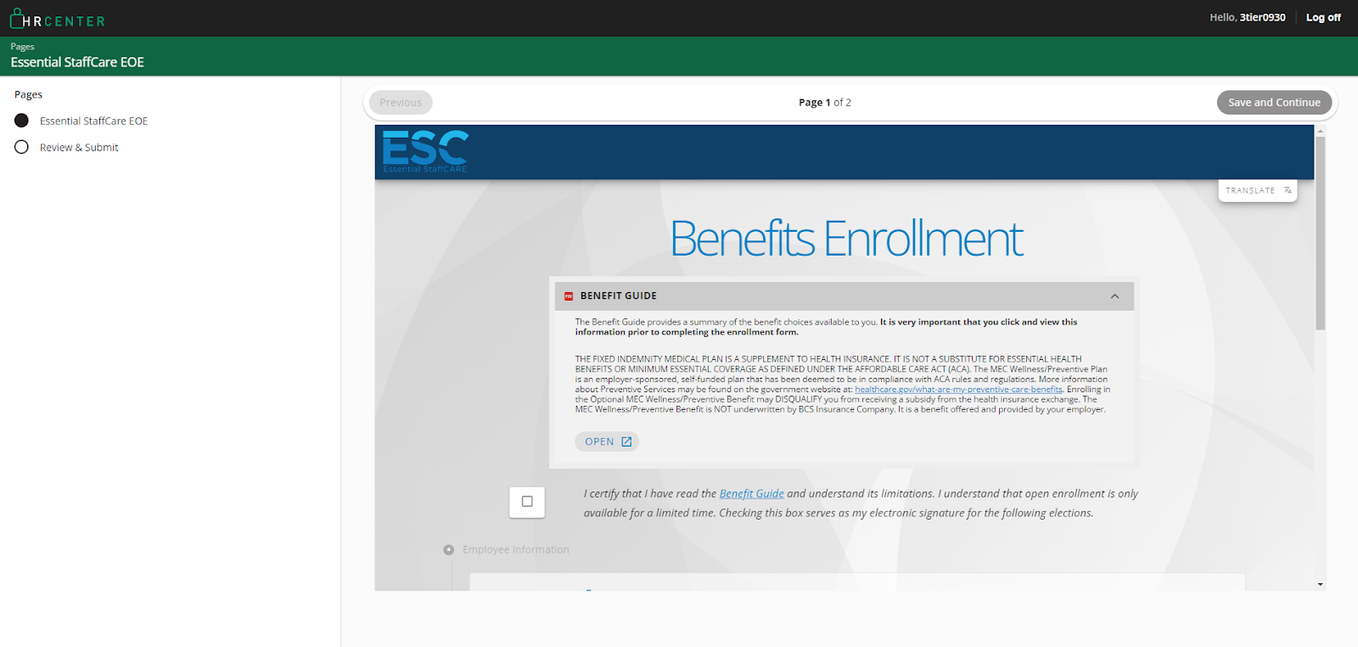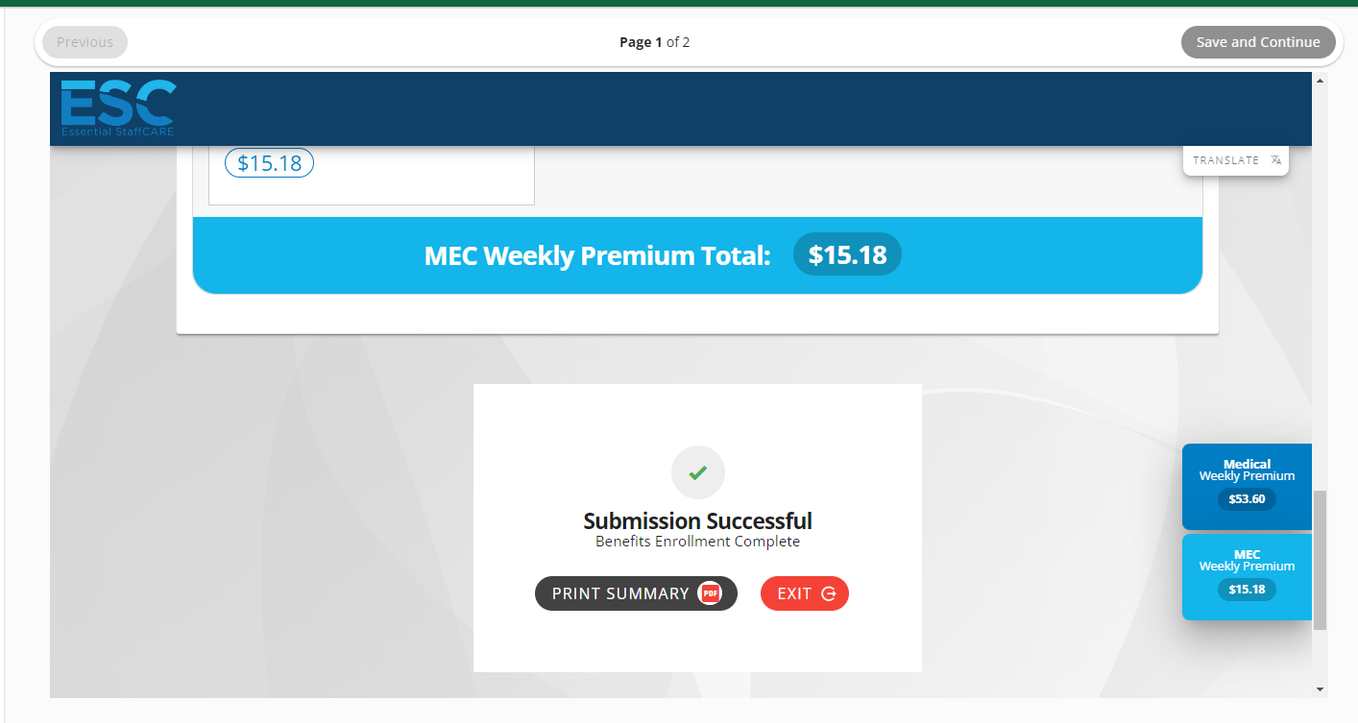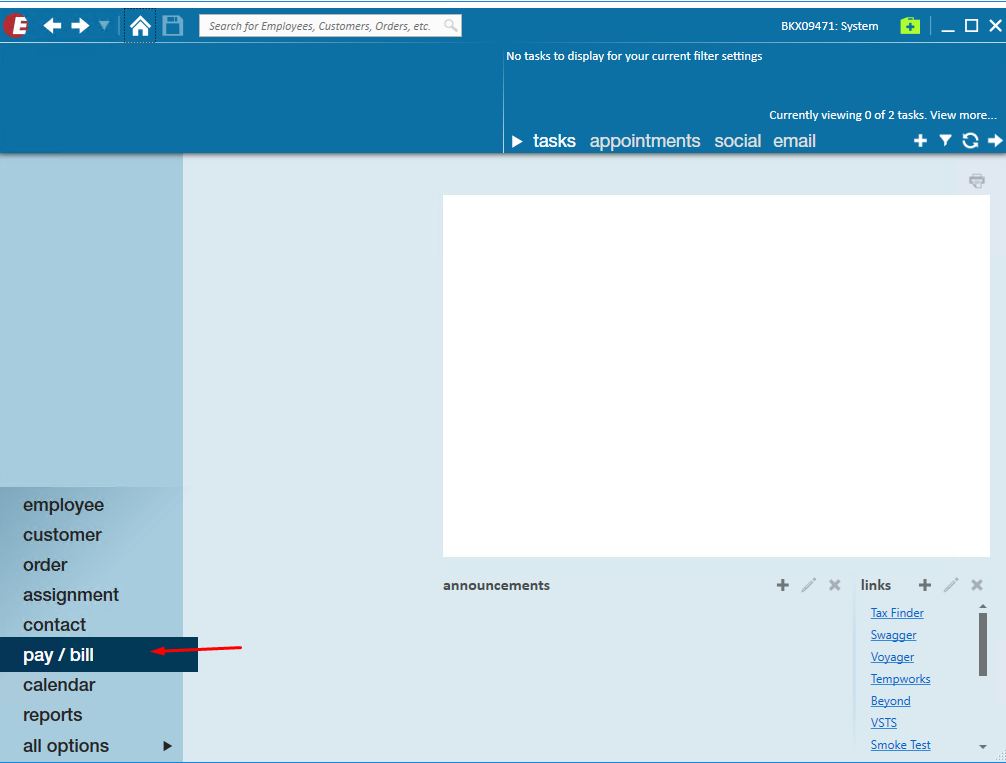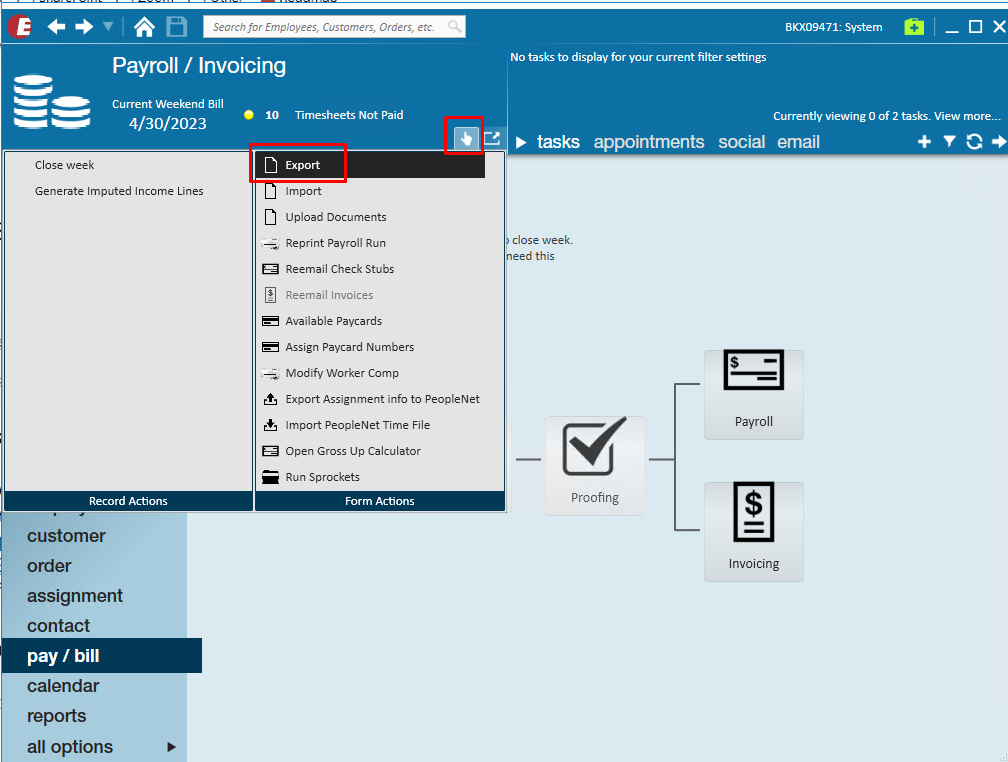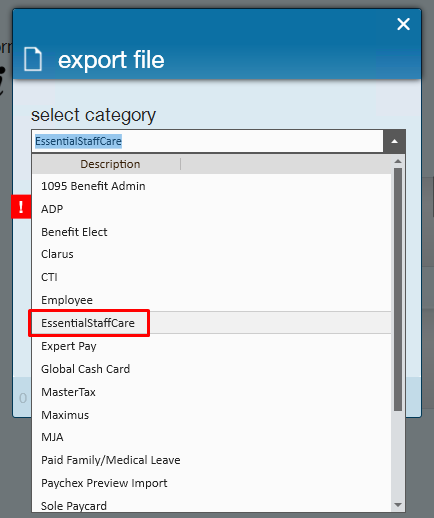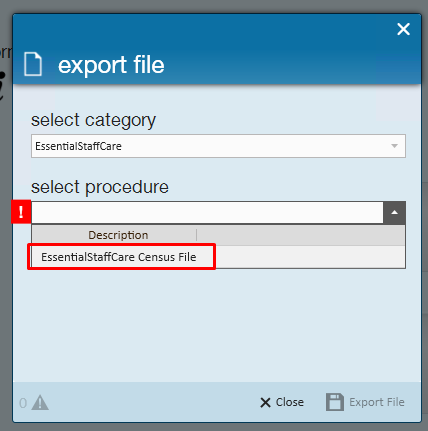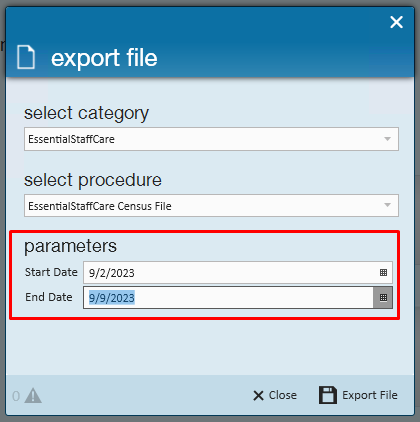Overview
With the Essential StaffCare Embedded On-Boarding Enrollment (EOE) integration, applicants are easily able to complete benefits enrollment via their mobile device. This is achieved with a seamless integration within the HRCenter workflow.
*Note* If you are interested in this integration, please contact the Essential StaffCare ePortal team via email: iageportal@iagbenefits.com.
During this process, you will be provided an Access Code from Essential StaffCare that will be used during the setup of the HRCenter page.
This article covers the following:
How to Set Up the HRCenter Page
The Essential StaffCare EOE integration requires the setup of a new HRCenter page that will utilize an i-frame of the Essential StaffCare benefits enrollment application.
*Note* If you are unable to access the Administration Section of HRCenter, please work with your management team or contact TempWorks Support for assistance.
- Navigate to HRCenter Admin > Pages > Create a new page “+”:

- Enter/select the following within the "Create Page" window, then select "Next":
- Internal Name: Essential StaffCare EOE Page
- Display Name: Essential StaffCare EOE
- Primary Actor Type: Employee
- Page Type: Information
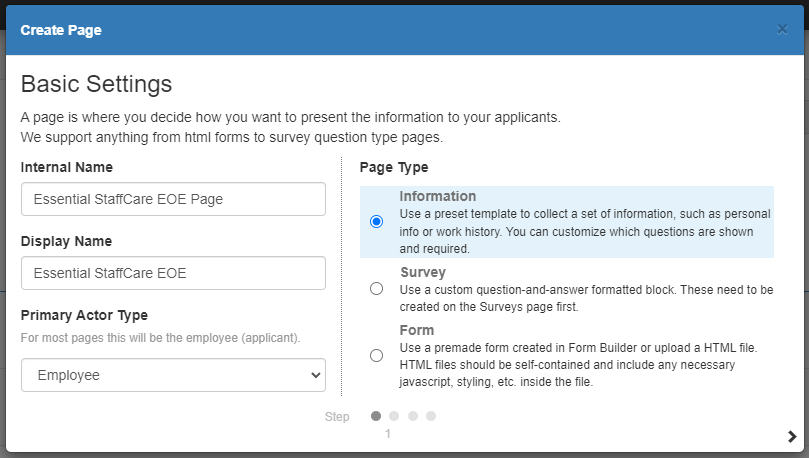
- Select “Essential StaffCare EOE” from the “Page” dropdown, then select “Next”:
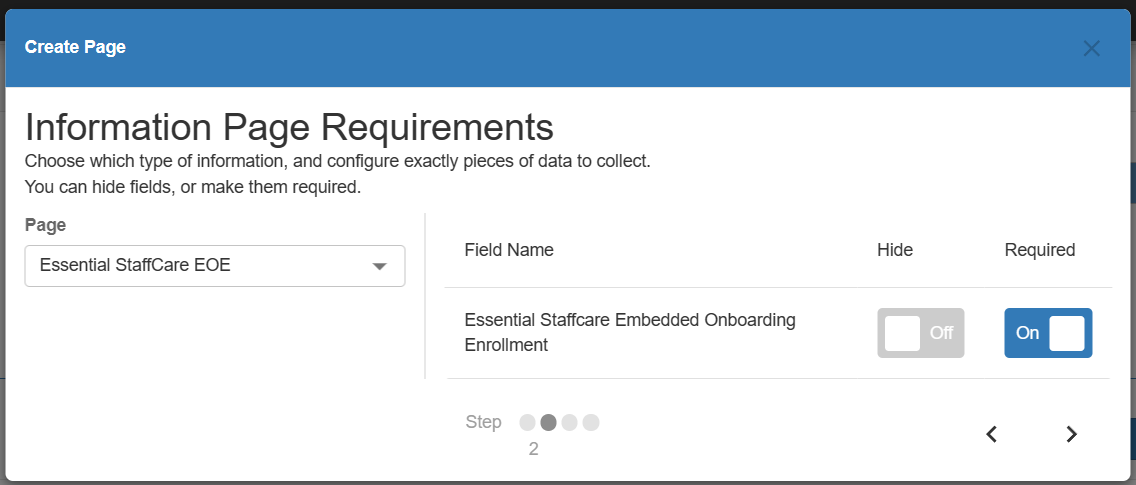
- Within the “Configuration Details” window, you will need to fill in the “Access Code”. The fields of “Category”, “Essential Staffcare Intro”, and “Postfill Procedure”, are optional. Once the Access Code has been added, select “Next”:
- *Note* The Access Code is the API key that you will receive from Essential StaffCare.
- *Note* The "Test Mode" needs to be set to "False" to ensure proper setup and activation of the page.

- Within the “Page Details” window, once you verify all of the information, you can save the setup. Once saved, the new page is created and will appear within the “Pages” list. The new page can be assigned as an ad-hoc page through Beyond, or it can be added to new or already existing workflows in HRCenter Admin.
Completing the HRCenter Page
- Once assigned, the new page can be completed by the employee through HRCenter:
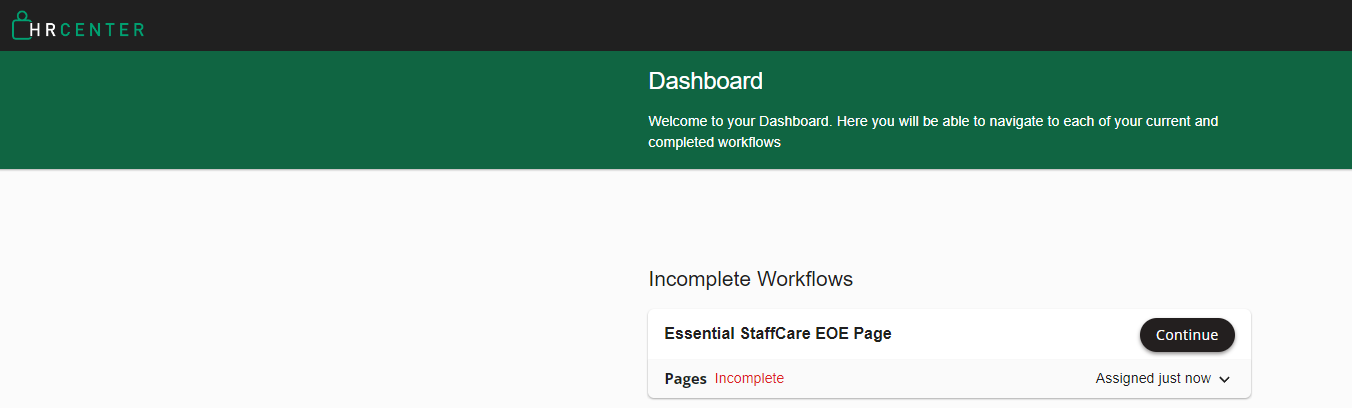
- To prompt the iframe form, select “Continue”:
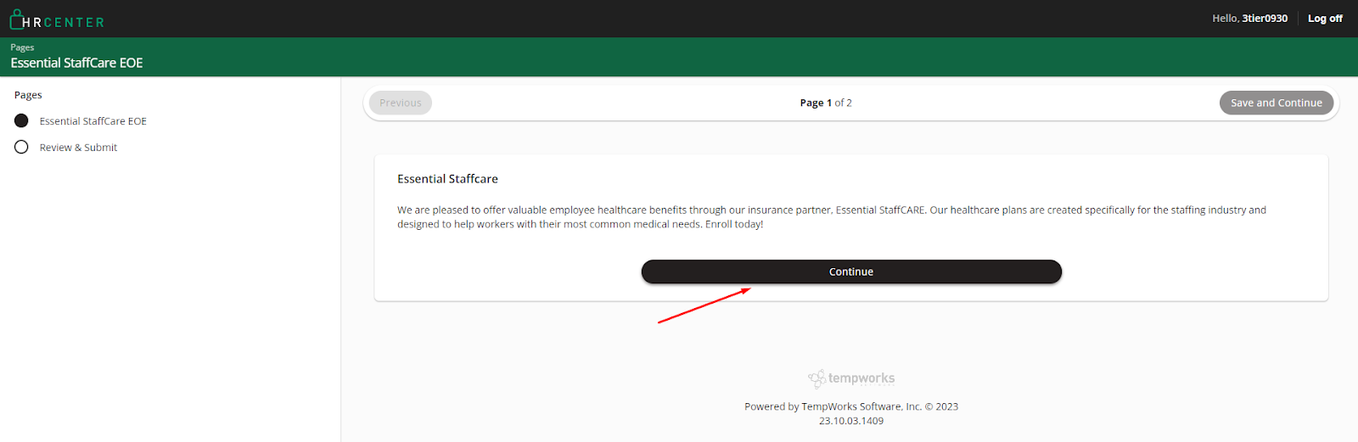
- Once the iframe is generated, the user can complete the form:
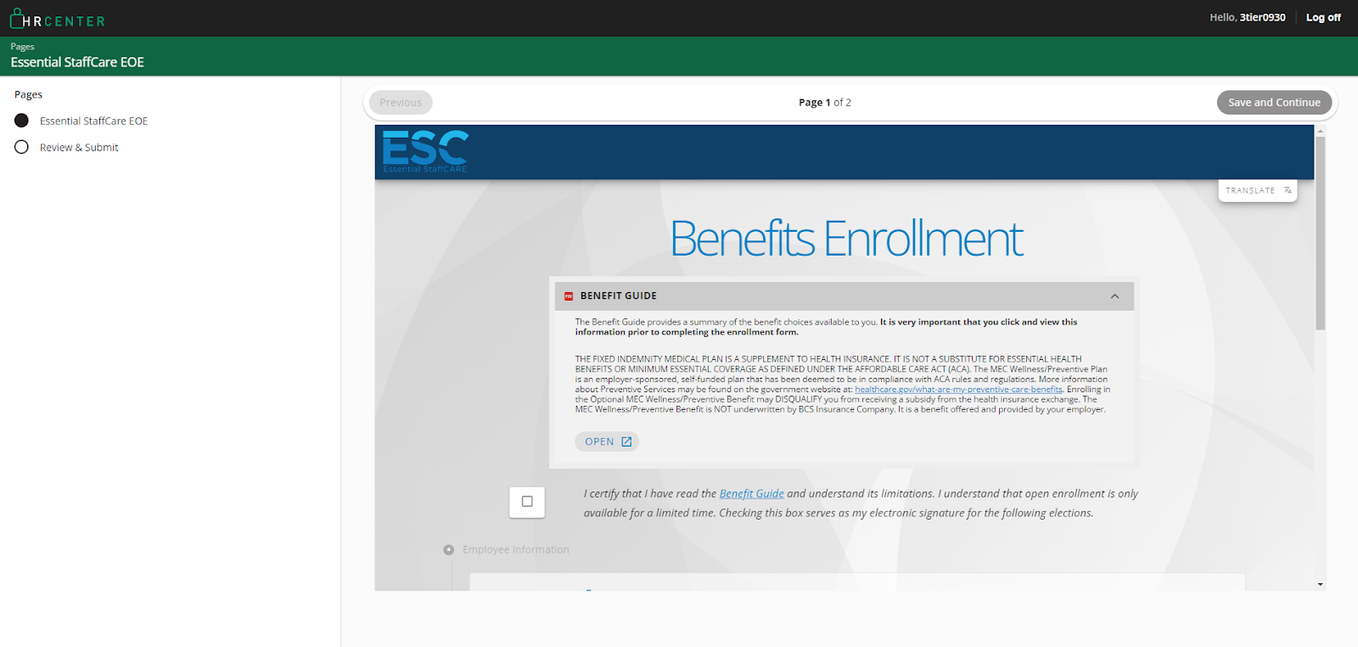
- Upon successful submission, the user is presented with the following message:
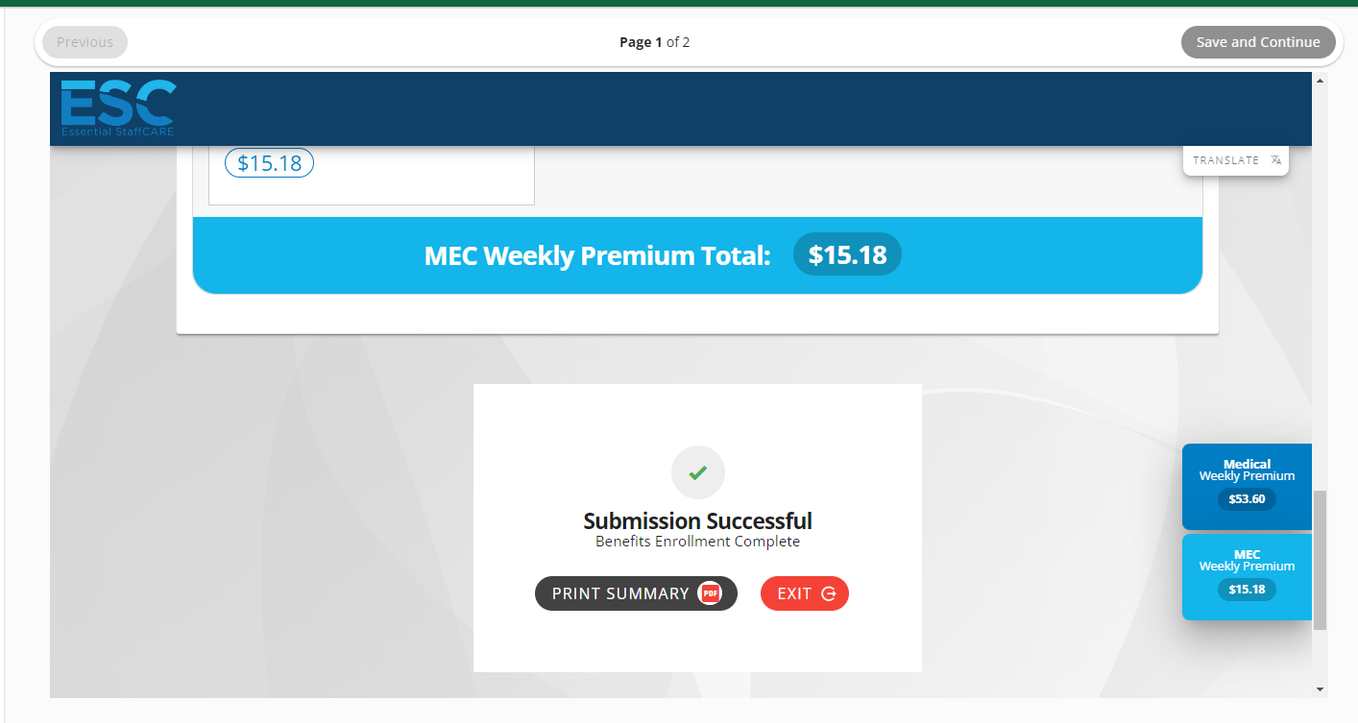
- Once the user selects “Exit” they will be automatically forwarded to the next page in the workflow. Upon the successful completion, a new message is logged to the employee's record in Beyond:

How to Export the Census File
- Navigate to Enterprise > "Pay/Bill”:
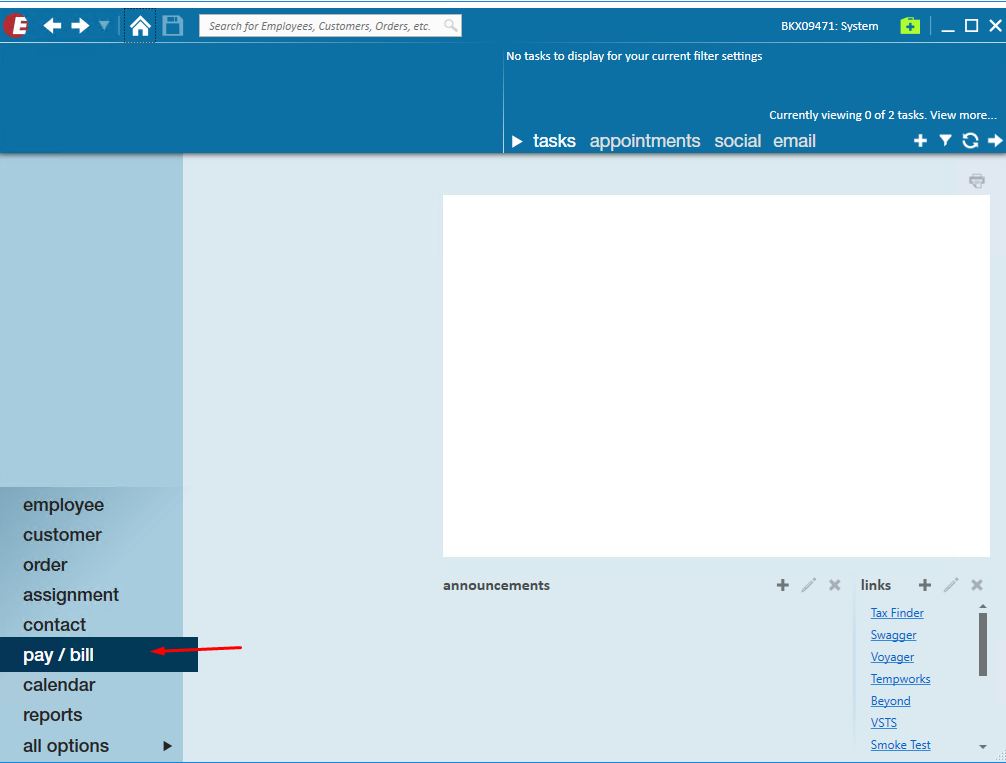
- Navigate to the "Actions" menu and select "Export":
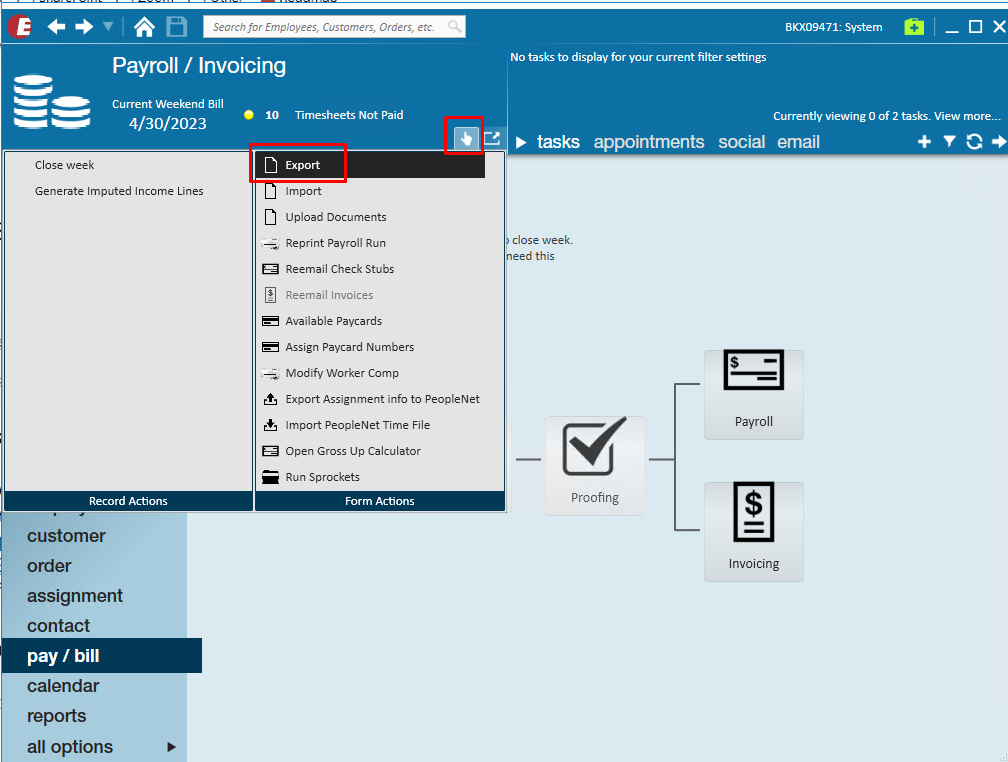
- Select “Essential StaffCare” from the “Select Category” dropdown:
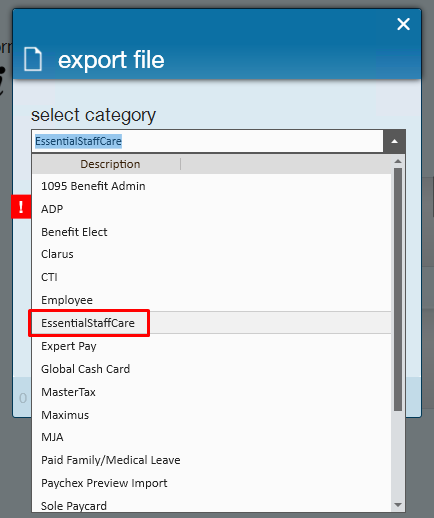
- Select “Essential StaffCare Census File” from the “Select Procedure” dropdown:
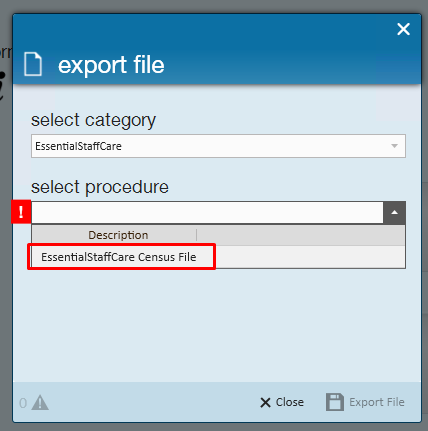
- Select Start and End Dates for the period you would like the census file to cover:
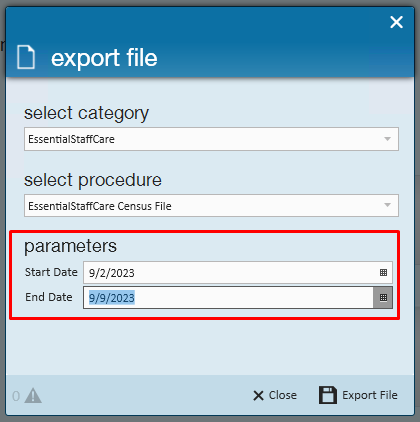
- Generate the file by selecting “Export File”.
Related Articles
- None