Gross Profit Summary
Purpose:
This report is a summary of your gross profit by branch and customer within a selected date range. The group by filter will determine the first column on this report. The report is designed to allow you to determine what costs you want to take out of your gross sales to get your gross profit. This report must be run after you close the week to ensure that you capture all data for the specified date range.
Scenario 1.
You want to view how much you have made off of a specific client “Real Steel” and you want to view each invoice number individually. Your gross profit is determined as (total bill – (gross + employer taxes +worker comp costs)).
a. Set the date range and appropriate date filter
b. Set the Filter by Customer to : Real Steel (Your customer)
c. Set the Payroll Costs Filter to have the following costs selected by having the box checked next to them:
i. Gross
ii. Employer Taxes
iii. Worker Comp Costs
d. Set the Group By to: Invoice Number
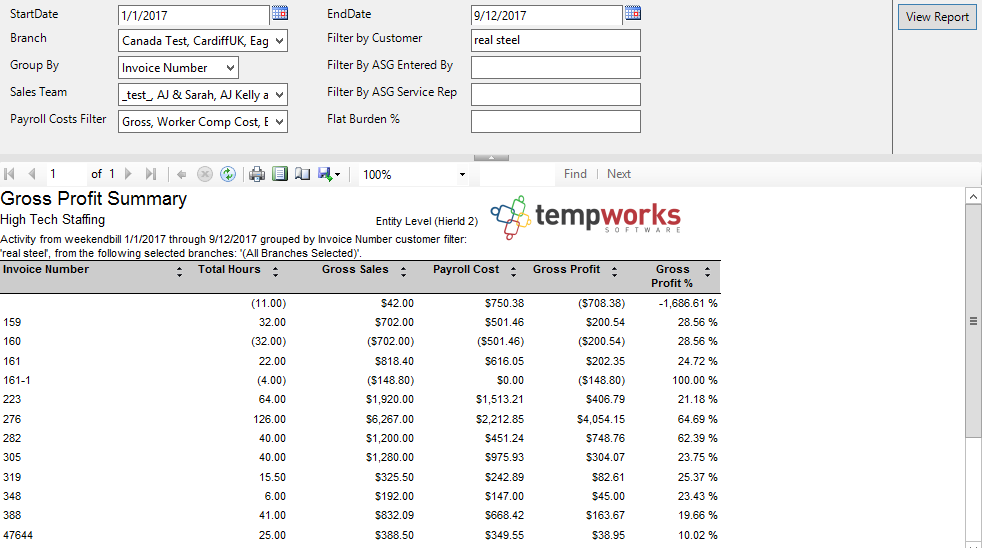
Scenario 2.
Your gross profit is determined as (total bill – (gross + employer taxes +worker comp costs + onetime adjustments + 10% burden)).
a. Set the date range and appropriate date filter
b. Set the 'Payroll Costs Filter' to have the following costs selected by having the box checked next to them:
i. Gross
ii. Employer Taxes
iii. Worker Comp Costs
iv. One Time Adjustment
c. Set the Flat Burden % to: 10%
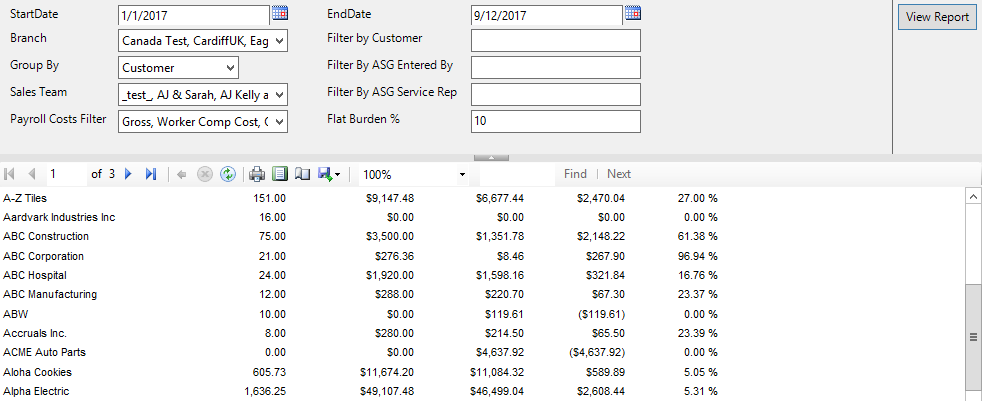
Parameters:
1. Start Date: Starting weekend bill date of your desired date range
2. End Date: Ending weekend bill date of your desired date range
3. Branch: A drop down list of all branches in the user’s current hierarchy. Is a multi-value parameter so they
can select all branches, just one specific branch or any combination of different branches in the list.
4. Filter by Customer: Filters for a specific customer name
5. Payroll Costs Filter: Specifies the different costs that you want included in your payroll costs. Can select
one, all, or any combination of the available costs. Has the following options:
a. Gross of the transaction
b. LBonding from the Worker Comp Code
c. Contractor Costs on the transaction
d. Worker Comp Costs on the transaction
e. One Time Adjustments on the transaction
f. Employer Taxes on the transaction
g. Benefits on the transaction
h. Branch Burden on the transaction
i. No payroll costs (used when you do not want any payroll costs in the GP calculation)
6. Flat Burden %: Adds the (Specified % * Gross on the transaction) to the Payroll costs
7. Sales Team: A drop down list of all sales teams in the user’s current hierarchy. Is a multi-value parameter so you can select all sales teams, just one specific sales team or any combination of different sales teams
in the list.
8. Group By: A list of different fields to group the data into on the report. Has the following options:
a. Branch on the transaction
b. Customer on the transaction
c. Division on the transaction
d. EINC on the transaction
e. Pay code on the transaction
f. Sales Team on the transaction
g. Shift on the transaction
h. Supervisor on the transaction
i. Weekend Bill on the transaction
j. Asg Entered By on the assignment
k. Asg Service Rep on the assignment
9. Filter by Asg Entered By: filters on the rep who entered the assignment for that transaction
10. Filter by Asg Service Rep: filters on the rep who is listed as the service rep on the assignment for that
transaction