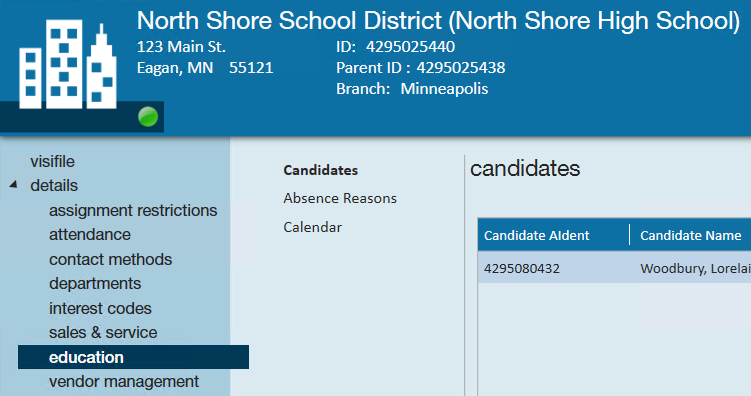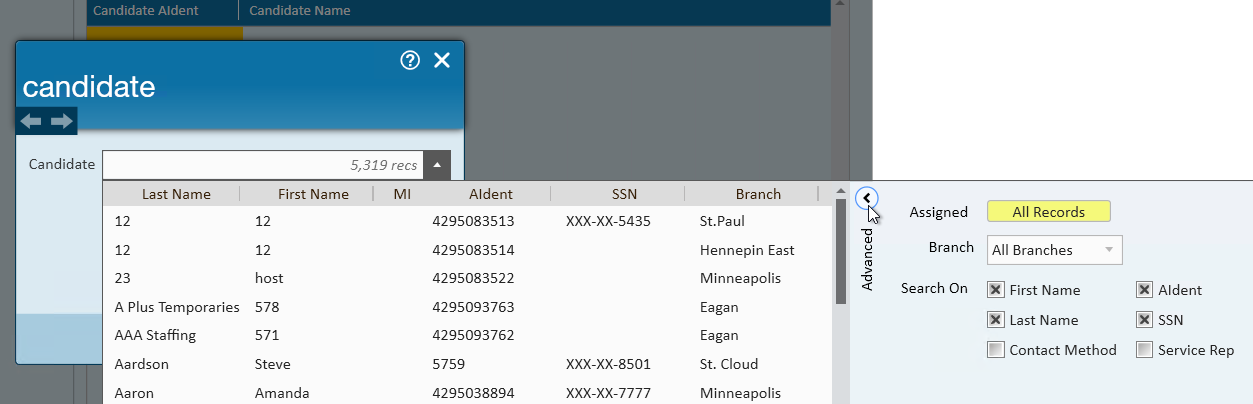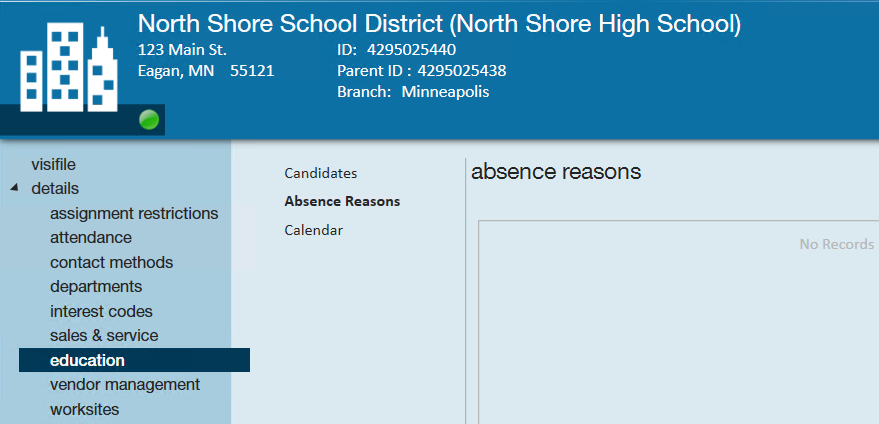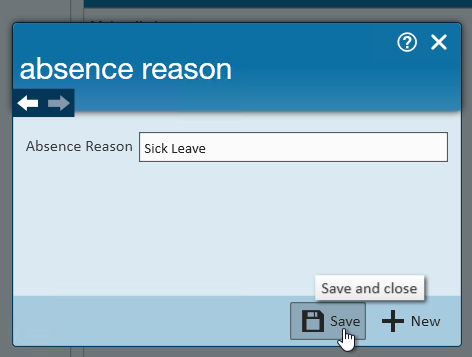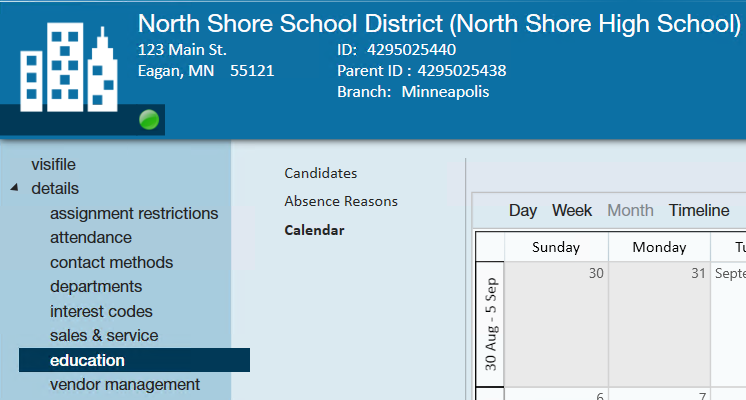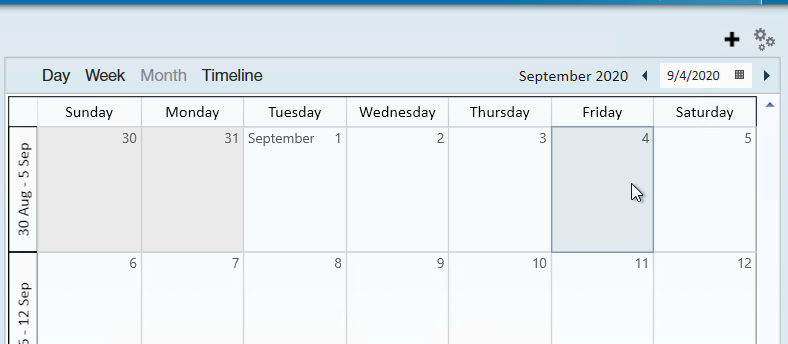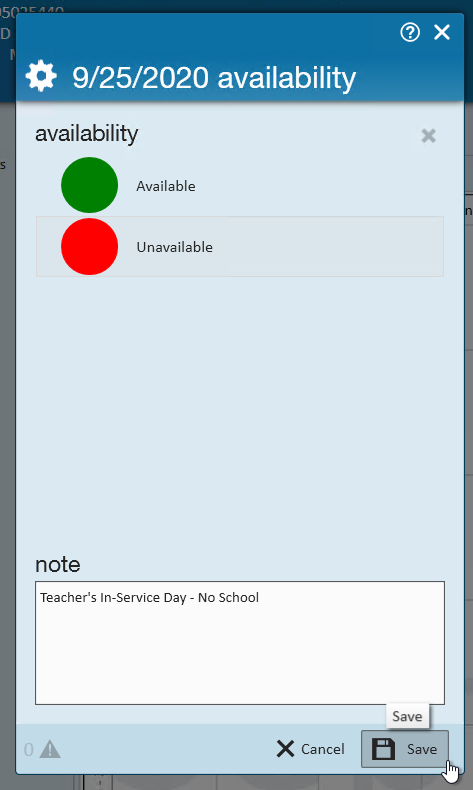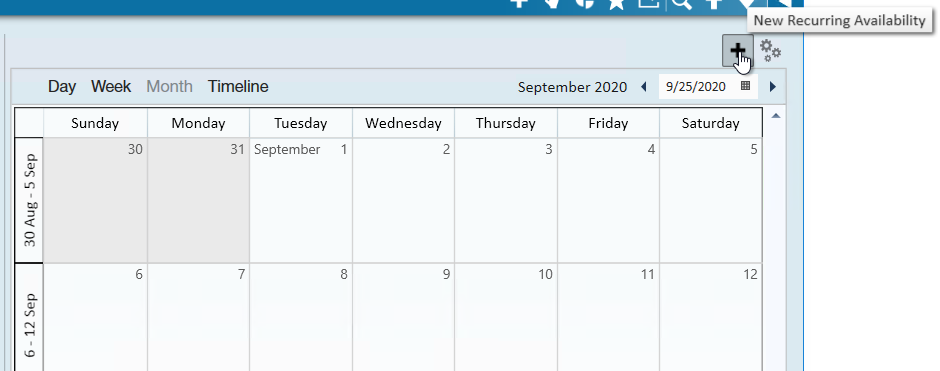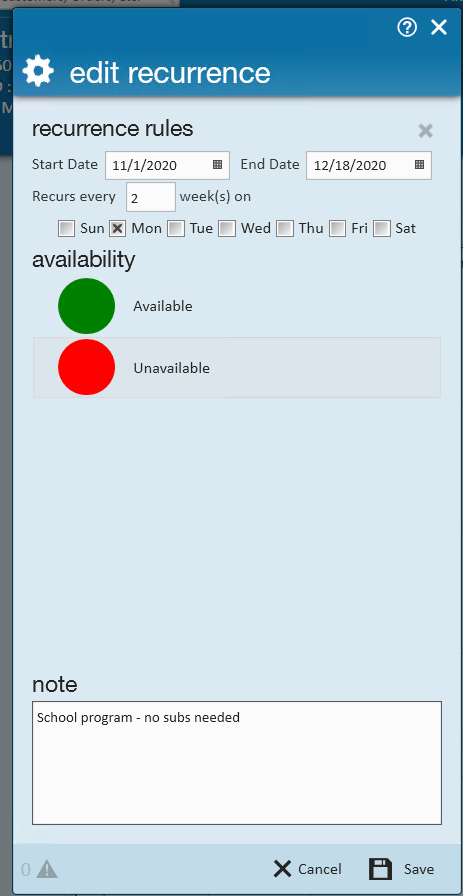What is the Educational Module?
The Education module is an enhanced set of features in both Enterprise as well as WebCenter, that when used in conjunction with each other, allow a school district or a staffing company to manage their substitute teacher order requests, placement and payroll.
*Note* The education module is an additional module that can be purchased with TempWorks Enterprise. You will need to work with your TempWorks Account Manager to ensure you have the required licensing and configurations set up before you can start using this module.
In addition, your admin will need to grant each recruiter or user that needs to set up or view the educational module specific items with the Education Module security role. Check out Enterprise - Security Roles for more information.
The educational module will require some set up in Enterprise and some in WebCenter Administration. This article will walk through the Enterprise features and highlight the setup options available.
Enterprise Setup Includes:
- Setting up School District Records
- Setting up Teacher/Admin Records
- Setting up Substitute Teacher Records
This article will walk through the School District Setup. Check out Education Module - Teacher/Admin and Substitute Record Setup in Enterprise for additional setup instructions.
School District Setup
If you have started a contract with a new school district or entity, you will want to create a customer record for this district in order to keep track of substitute requests, contract requirements, and invoicing specifics. 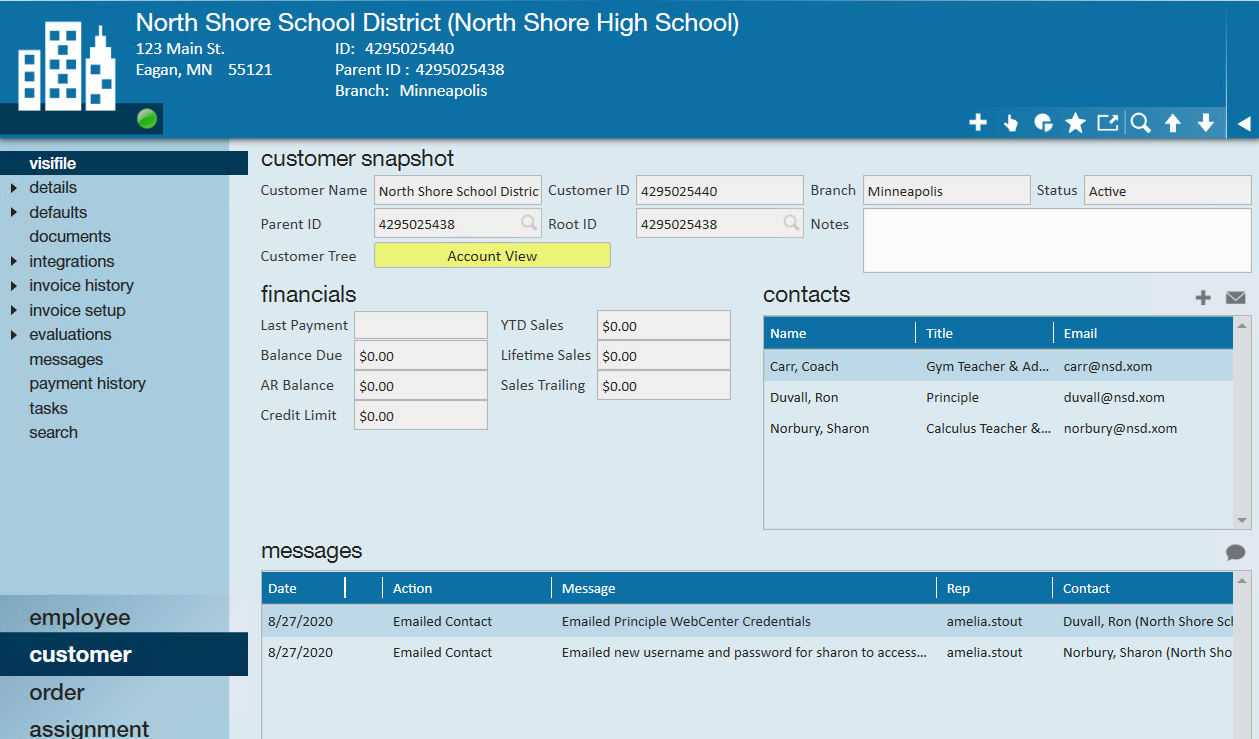
For more information on how to create a customer record, check out Enterprise - Customer Record Overview.
Once the customer record has been created you will have 3 new educational module sections to help you track additional important information:
All of these are located on the customer record under Details > Education
Preferred Candidates
Often times a school or a specific classroom teacher will have a favorite substitute that they would like the order to go out to first. These are preferred candidates for a school.
Substitutes will need to first be added to your system as employees before you can select preferred candidates. Check out Education Module - Teacher/Admin and Substitute Record Setup in Enterprise for more information.
*Note* If you want preferred candidates for a specific classroom you will set up individual classrooms as departments. Check out Enterprise - Departments for more information. 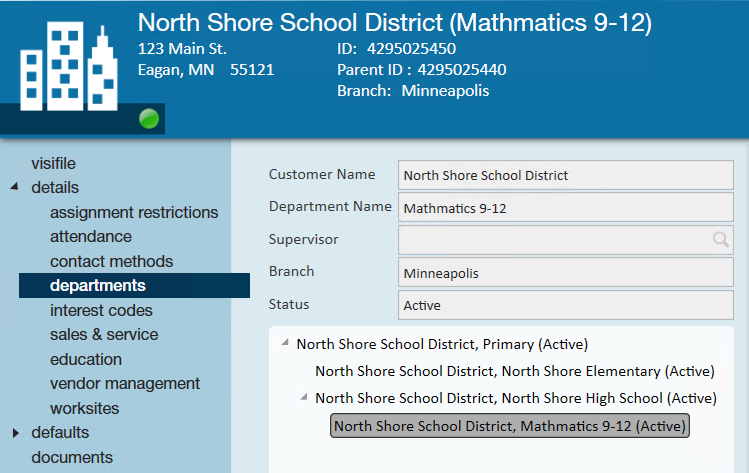
To add a preferred candidate:
- Navigate to the customer or department record you want to add a preferred candidate to
- Select Details > Education on the left
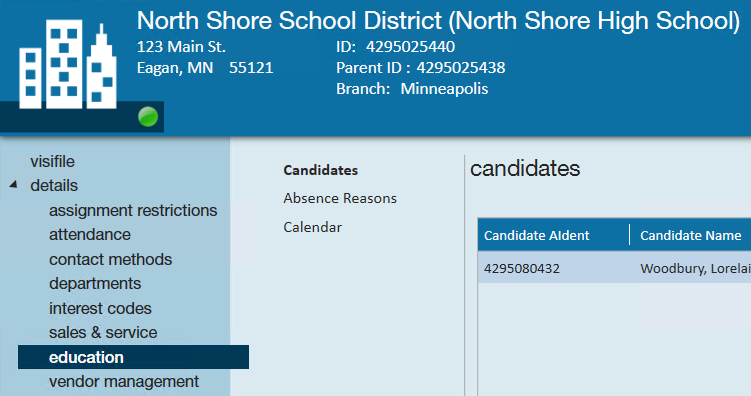
- Select Candidates
- Select the + in the upper right to add the Substitute
- Type the Substitute's name (last name first) or use the drop down to select the substitute you want to set as a preferred candidate
- You can run a search under the advanced section of the drop down menu
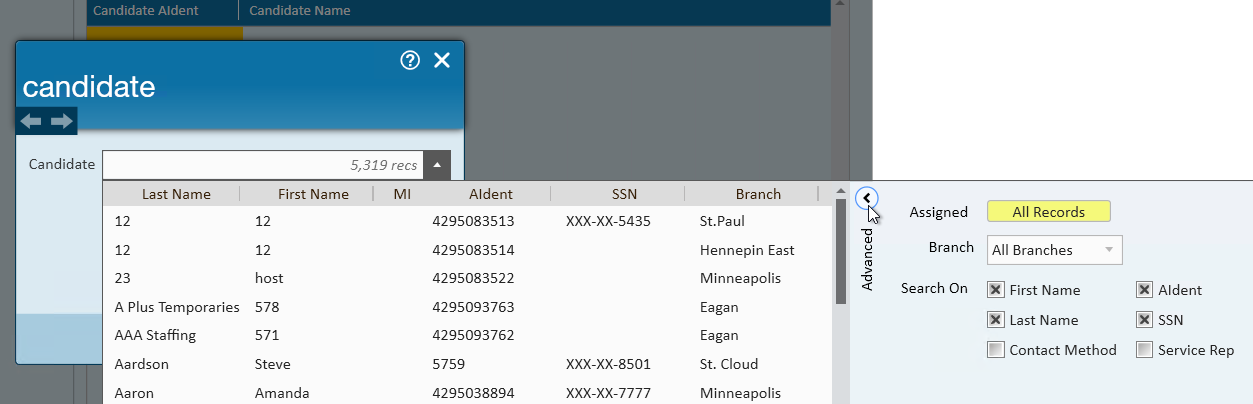
- You can run a search under the advanced section of the drop down menu
- Select save
To remove a preferred candidate select the candidate and choose the X in the upper right: 
What Happens Next?
When an order is placed for a substitute teacher for this customer or department record, the substitute will see the request in their WebCenter Portal where they can choose to accept or reject it:
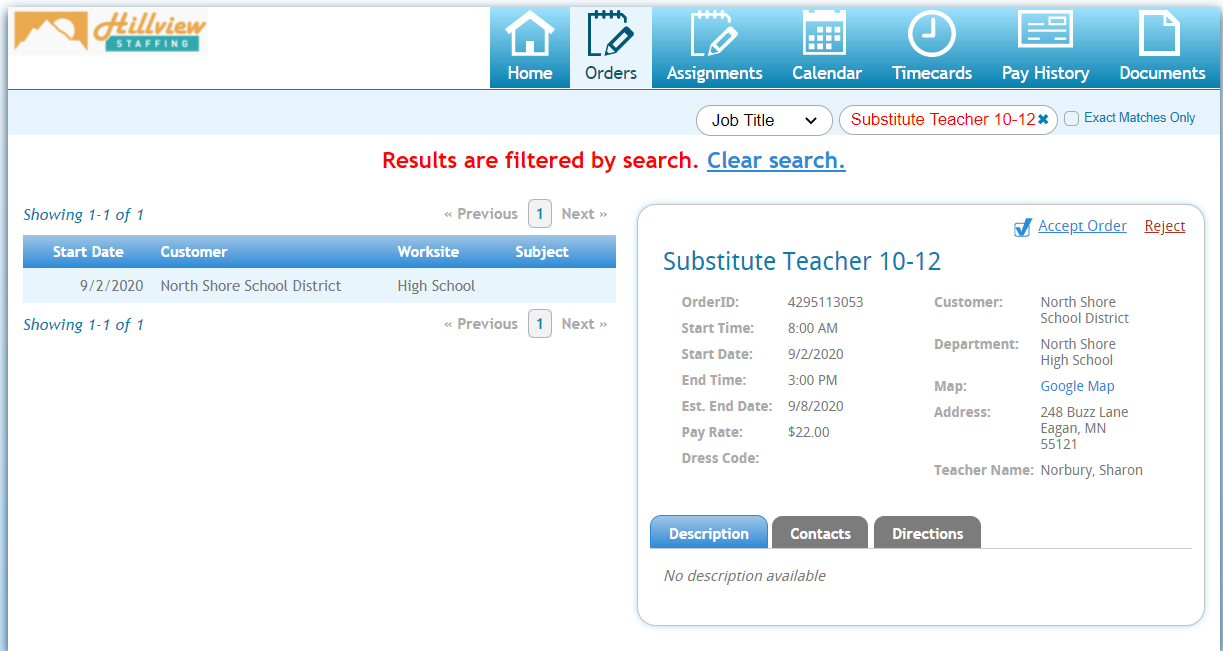
Absence Reasons
You can set specific absence reasons that admins or teachers can choose from when requesting a substitute. This gives you and the substitute an understanding as to why the sub is needed. If you are utilizing the Absence Reason field on the job order, you will need to add the reason options on the customer record here.
To Add an Absence Reason:
- Navigate to the customer or department record you want to add a preferred candidate to
- Select Details > Education on the left
- Select Absence Reasons
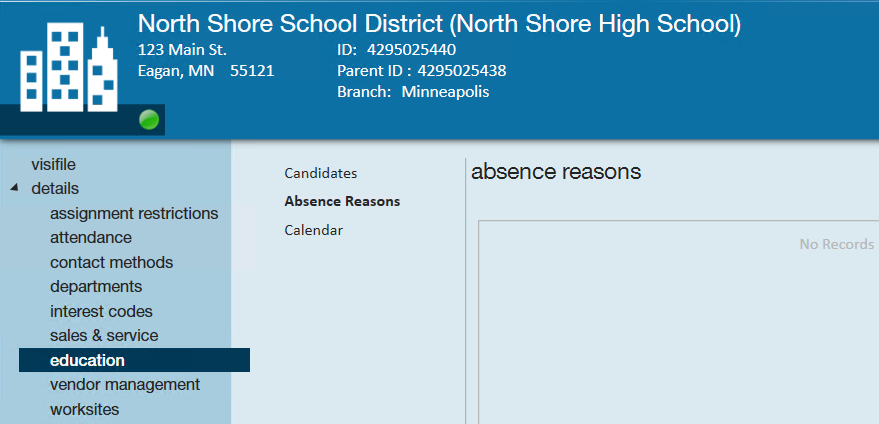
- Select the + in the upper right to add a new reason
- Enter the reason
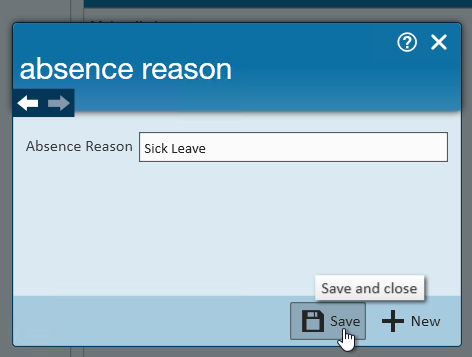
- Select Save
What Happens Next?
If the Absence reason is selected as a field that will be displayed on the WebCenter job order form it must be set up under the Customer/Department Education section.
Absence Reasons can be added to the order form for Teachers or Admins to select from when requesting a sub: 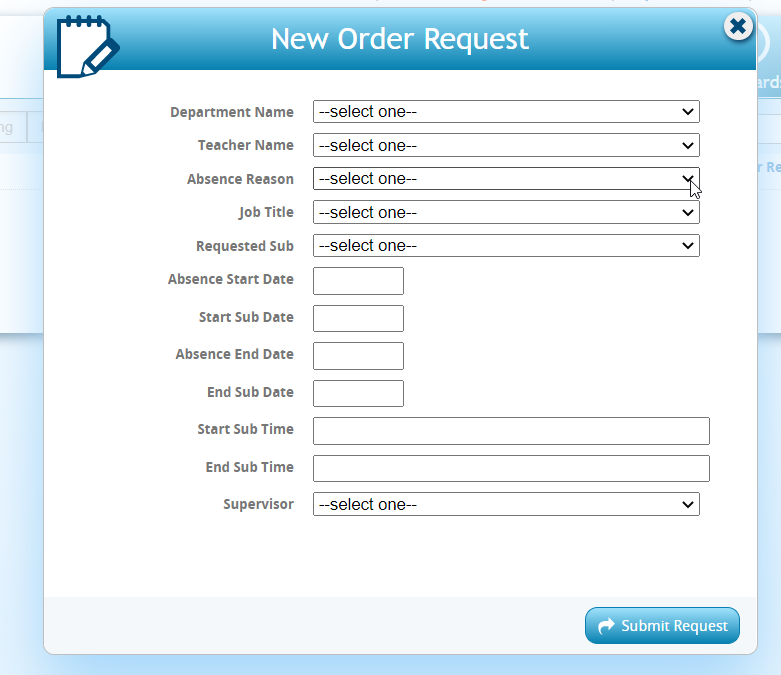
Check out Education Module - WebCenter Substitute Request Setup & Overview & WebCenter Admin - Configuring WebCenter Order Requests for more information.
School Closure Schedule
If you need to keep track of days the school is closed, you can use the calendar section under education to keep track of days when the school might be closed. If you add in the dates that the school is closed, this will prevent teachers or admins from requesting substitutes those days.
*Note* The school calendar automatically assumes that school is Monday - Friday unless manually designated as available those days.
To Locate the School Closure Calendar:
- Navigate to the customer or department record you want to add a preferred candidate to
- Select Details > Education on the left
- Select Calendar
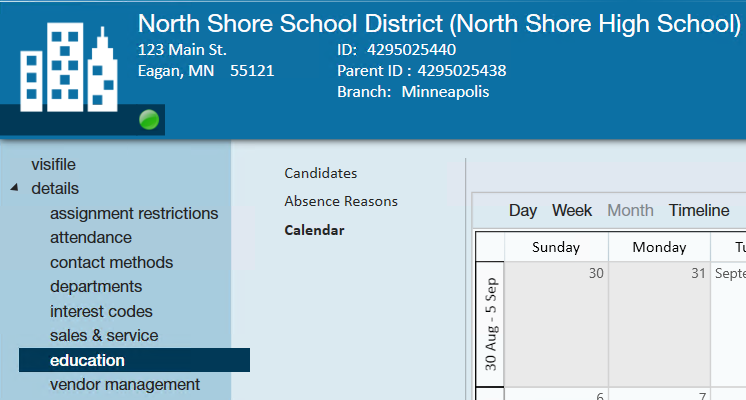
To Enter a Single Closure Date:
- Double click on the day you want to add a closure
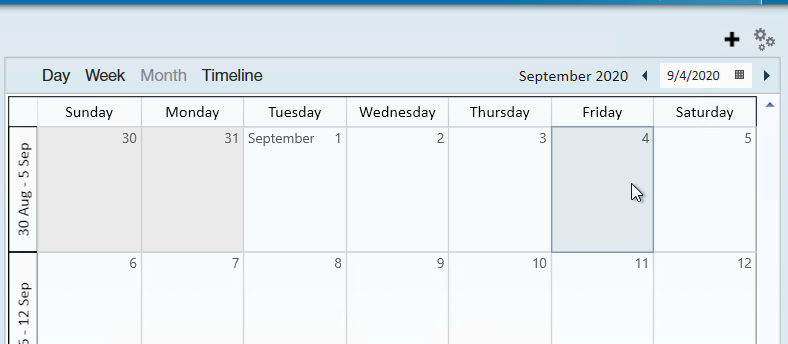
- Select Unavailable
- Enter any additional notes
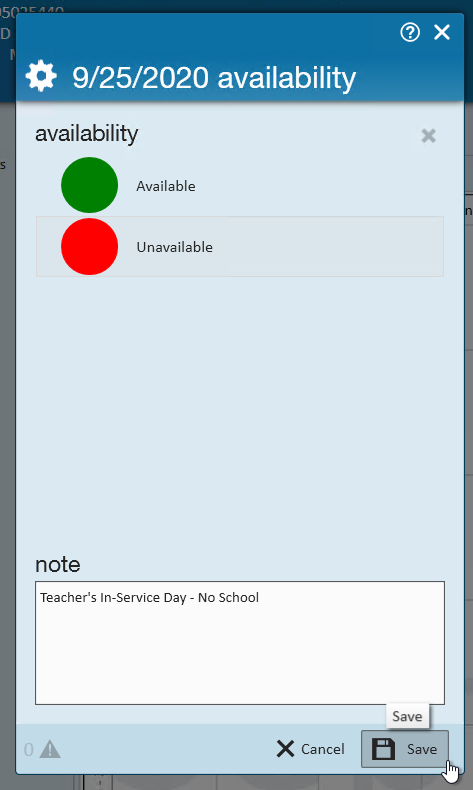
- Select Save
To Enter a Reoccurring Closure Date:
- Select the + in the upper right to add a new reoccurring closure
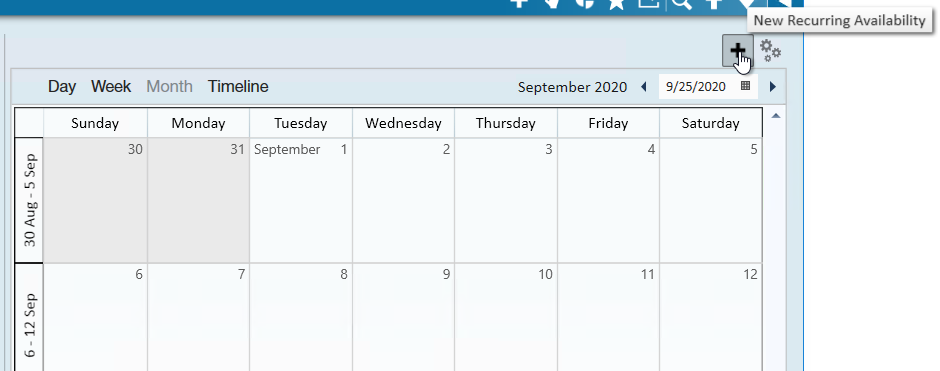
- Select the start and end date for this reoccurring closure
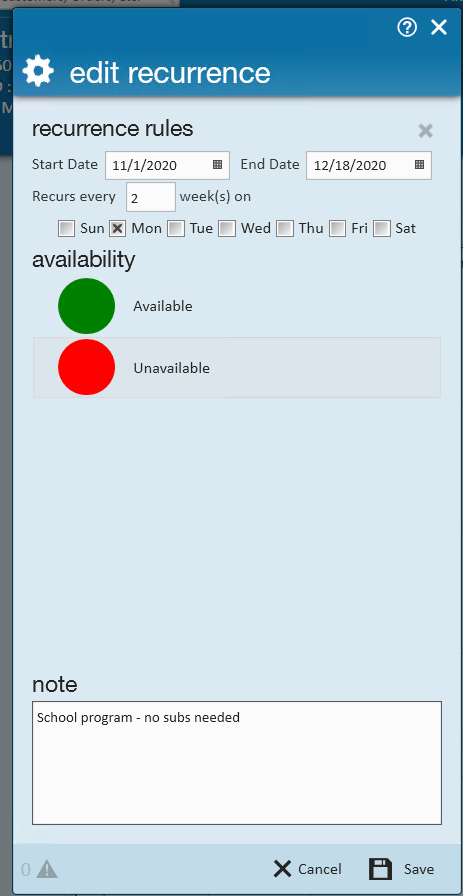
- Select the days the school is closed
- Select Unavailable
- Enter any additional details under notes
- Select save
Reviewing & Editing School Schedule:
Dates with school closure will show with a red dot. You can hover over this dot to see more details:
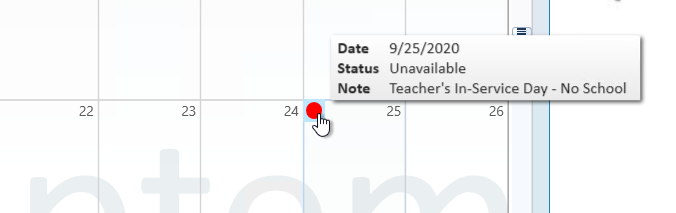
Click on the dot to edit the information.
What Happens Next?
This calendar can be used as a reference point for your recruiters or account managers. However, you can also set up this option to stop any substitute requests from teachers or admins on the unavailable days.
Here is an example of a warning when filling out a Substitute request via WebCenter: 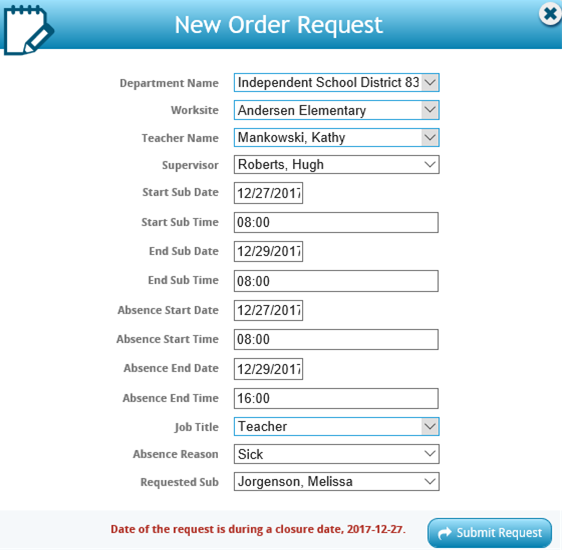
For more information on the request process, check out Education Module - WebCenter Substitute Request Setup & Overview.
Additional Setup Suggestions
The rest of the customer record can be set up just like you would set up any other customer record after a contract has been signed. Consider the following options to help make things easier for your team.
Consider Utilizing Rate Sheets
If you have a contract where substitutes will be paid specific wages for specific jobs, you can utilize rate sheets to help keep track and attempt to make substitute requests a little more standardized.
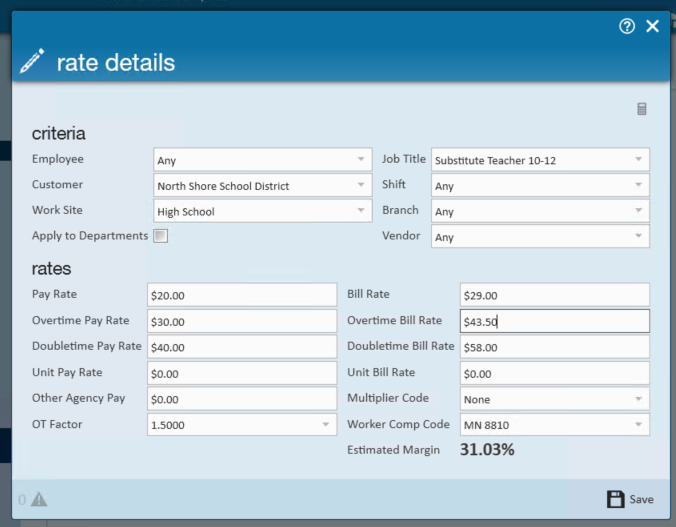
Rate sheets can be applied to orders that meet the criteria listed at the top. Check out Enterprise - How to Create and Utilize Rate Sheets for more information.
Use Customer Interest Codes to Limit Substitute Requests Shown
You can use required interest codes to limit which substitutes see which sub requests. 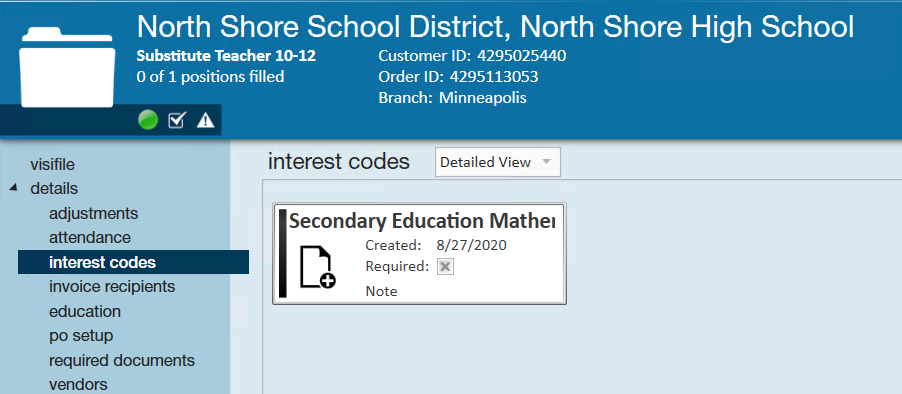
Set up an interest code on the customer record will default it to all the future substitute requests. Otherwise, you can set up required interest codes on the order itself. Check out Enterprise - How to Manage Interest Codes on the Customer for more information.
Only substitutes that have the matching interest code will be shown the request in their WebCenter Portal:
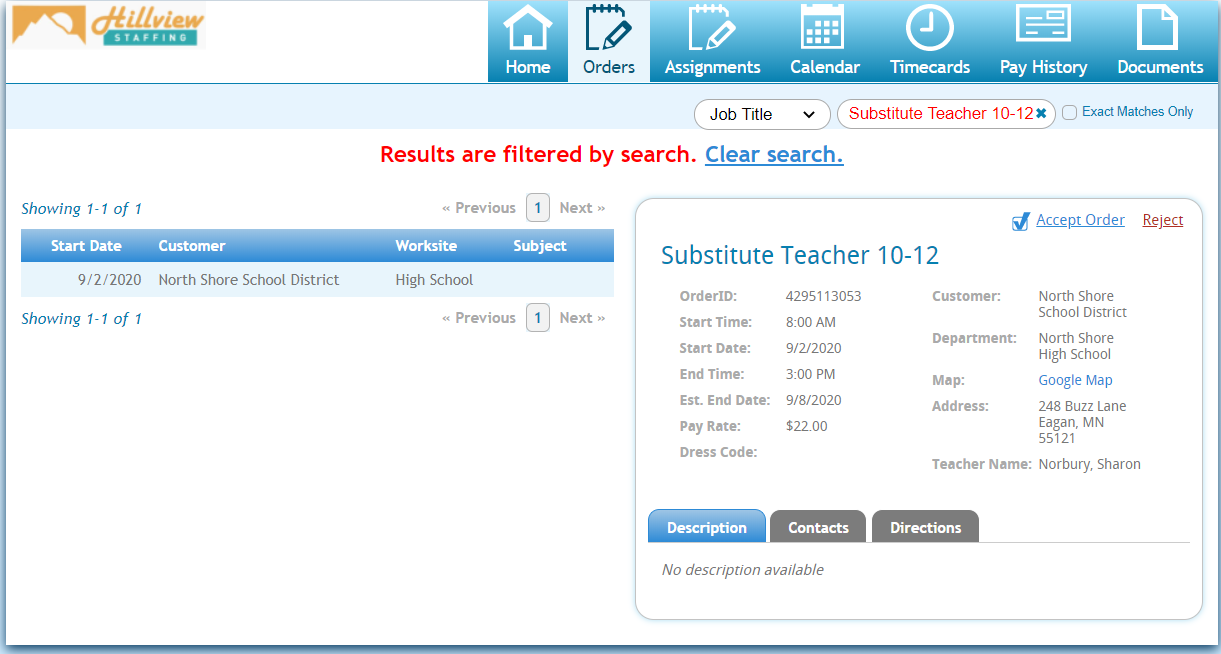
Utilize Customer Defaults to Make Requests Easier
Customer defaults can set multiplier codes, worker comp codes, and more to help automatically populate orders making it easier when substitute requests come in from WebCenter. 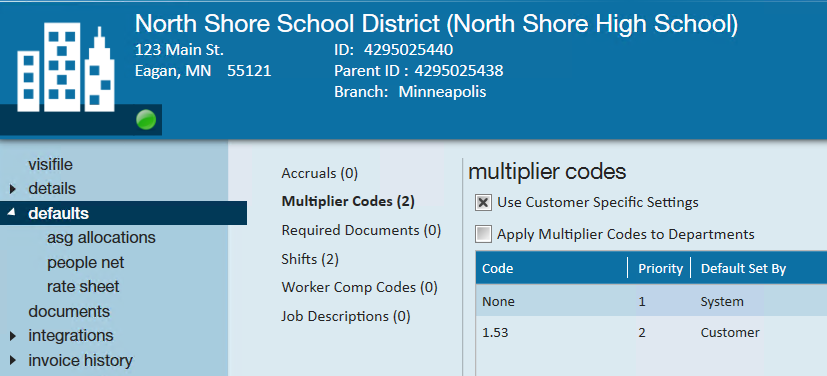
Check out Enterprise - How to Set up Customer Defaults for more information.
If your contracts specify specific rates for different substitutes, you can also utilize rate sheets. Check out Enterprise - How to Create and Utilize Rate Sheets for more information.
Don't Forget to Setup Invoice Preferences
When you sign a contract with the school district, you will want to confirm how they want to receive their invoices. Are their PO numbers or cost centers that need to be matched? Do they want invoices separated by school or job title? Who should receive this information? 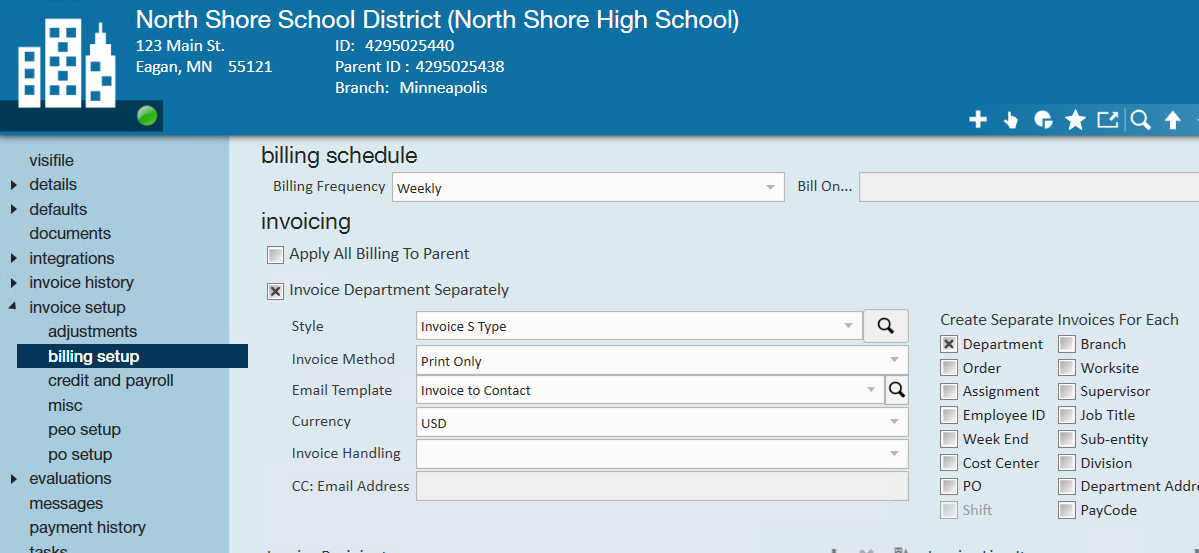
Check out Enterprise - How to Manage Billing Setup on a Customer for more information on the options available.