What are Personal Access Tokens?
A personal access token is a code passed between computer programs - a unique identifier and a secret token used for authentication that allows the two computer programs to communicate. You need a personal access token for any Enterprise third party integration who uses this method to pass information between parties.
Personal Access Tokens in Beyond should be used if you need to pass information via an API for third party integrations including job boards and other vendors you might use or work with.
Some Personal Access Tokens are generated during the integration setup in Beyond. For example, during setup for Assess on Cloud under System Settings > External Service Account, it will generate and confirm a personal access token(TempWorks Token). 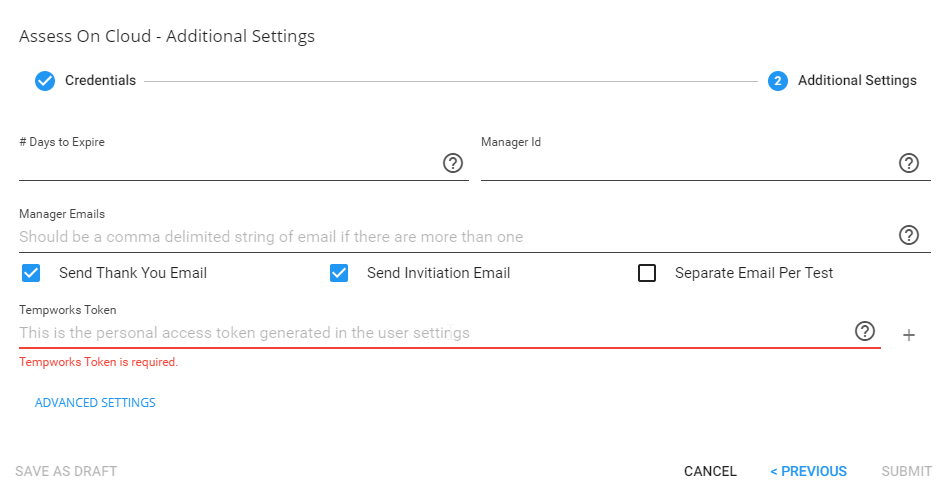
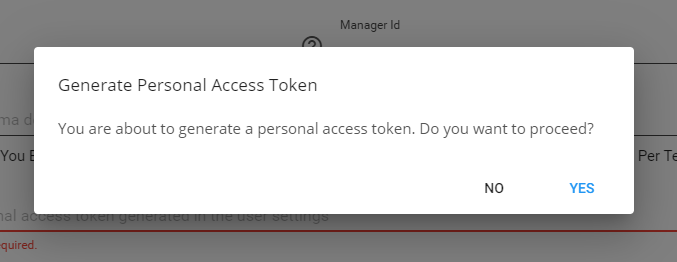
How to Add a Personal Access Token
Currently in Beyond, an individual can create a personal access token.
We recommend to create a new personal access token for each vendor that needs access to the API. This way, you can revoke access to each Vendor individually. The account SID/Auth Token should be given to the vendor when the token is created. Do not write down this information as it can make it easier for someone else to access it. Should the vendor forget the information, simply revoke the current token and create a new one.
When in User Settings
The second way to view/create tokens can be done by a user for themselves and only for their own service rep.
- Navigate to B Menu > User Settings > Personal Access Tokens:
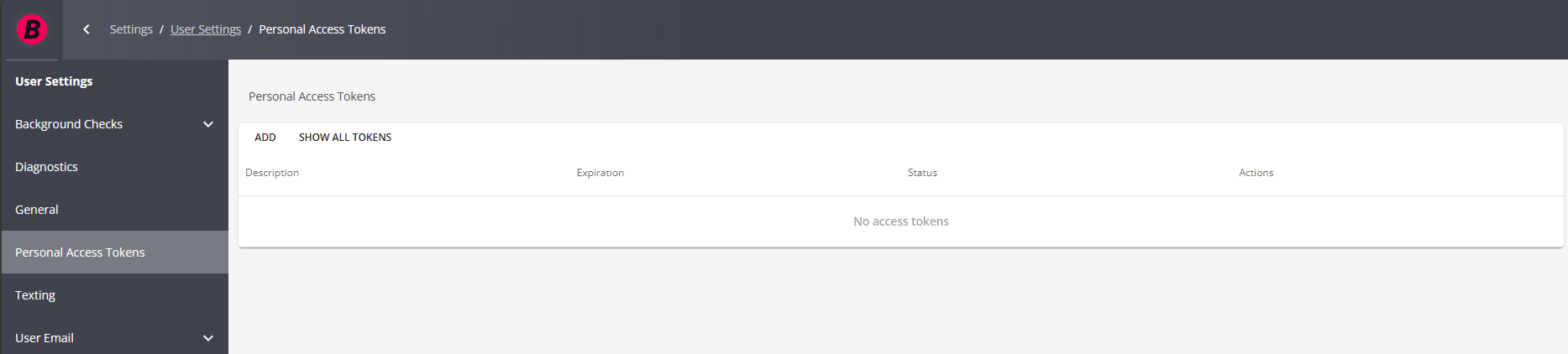
- Select "ADD"
- Enter the Following:
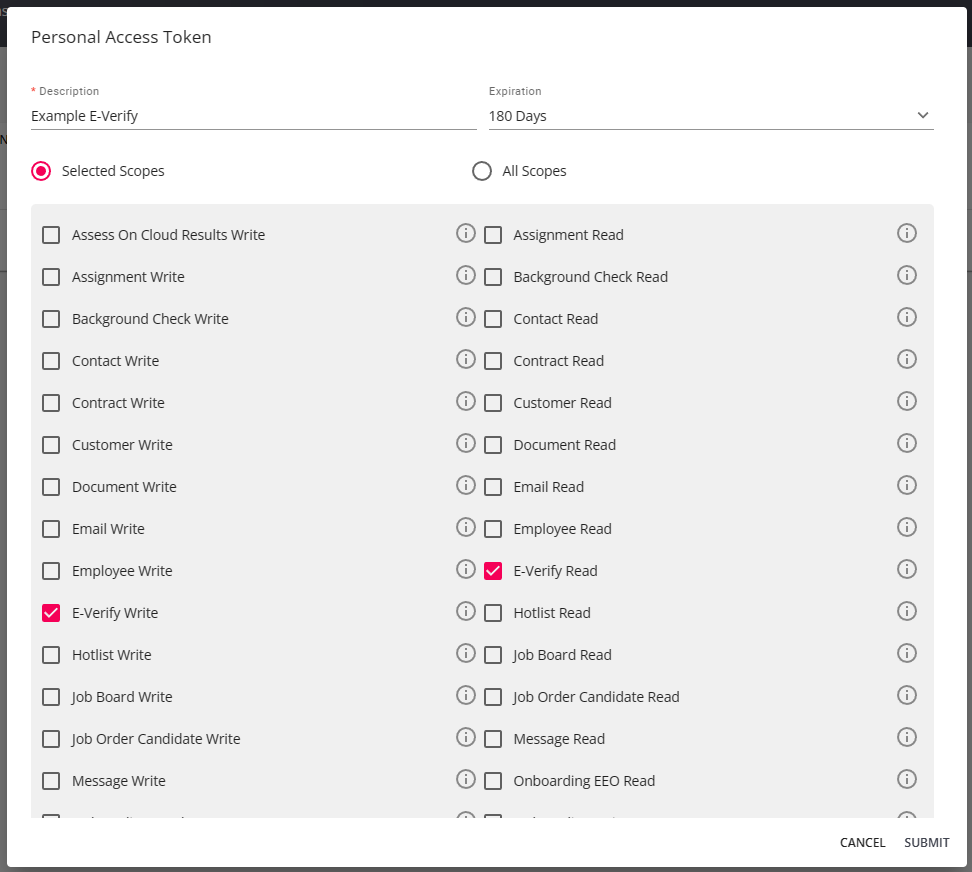
- Description - what is this access token going to be used for?
- Expiration - does this code expire in 90 days, 180 days, or 1 year
- Select Scopes
- Choose whether you want to have all scopes or just selected scopes included.(Highly recommend only setting up with selected scopes to ensure your 3rd party does not have access to read or write unnecessary information.
- Hover over the
 for more information on each scope
for more information on each scope
- Select Submit
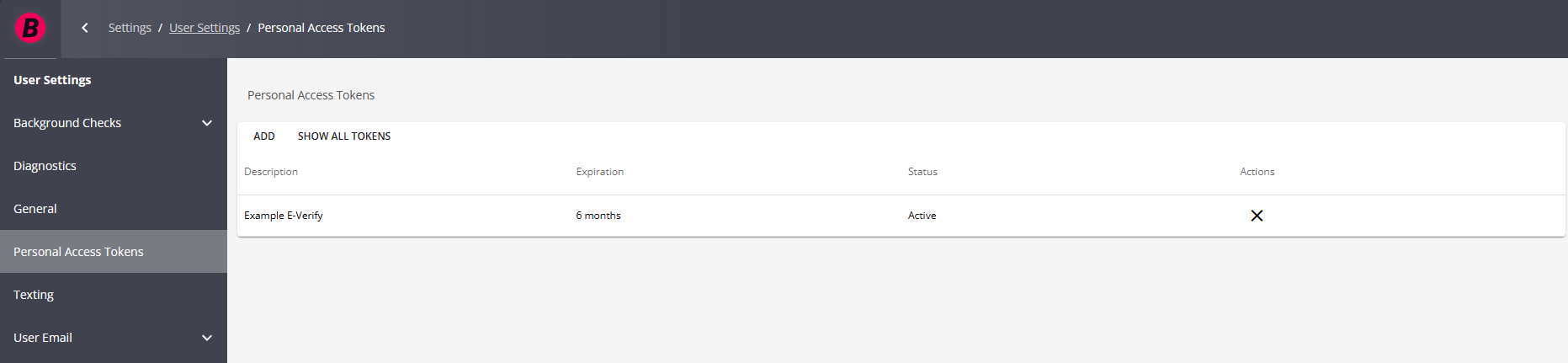
Ready to revoke a particular token? Click on the X under the actions column next to the token you want to remove.
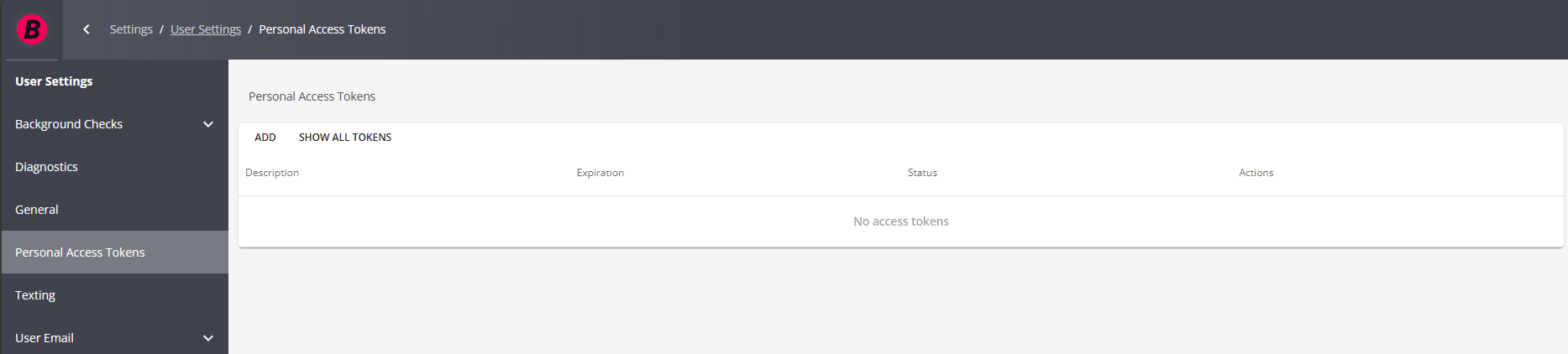
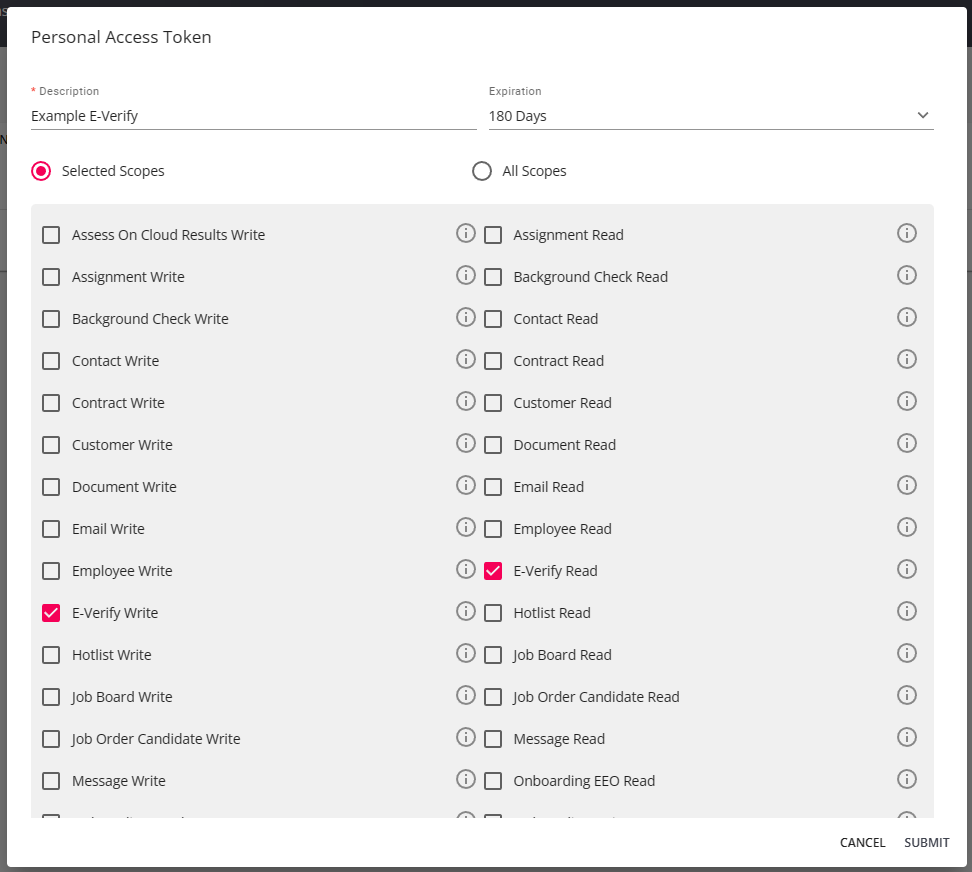
 for more information on each scope
for more information on each scope