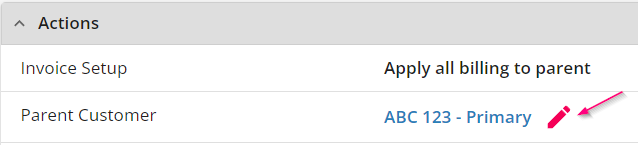Overview
If you would like to change the organization of departments within a customer hierarchy, you can now change the parent customer within Beyond.
Setting Up Permissions
*Note* Users will need the "Can change parent customer" permission added to the intended Security Groups in order to access this functionality.

For more information on Security Groups, please see the article titled Beyond - Managing Security Groups.
How to Change the Parent Customer
Navigate to the department record that you would like to change the parent record of:
Navigate to one of the following options to open the "Change Parent Customer" window:
- Customer > Charms > "Change Parent" charm

- Customer > Invoice Setup > Billing Setup > "Actions" Card > "Parent Customer" field > Edit
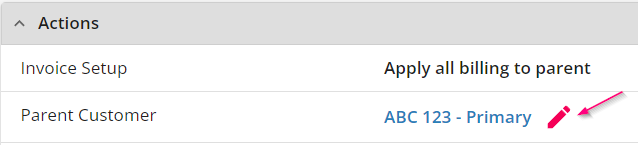
- Customer > Details Page > "Customer Information" Card > "Parent" field > Edit

Within the "Change Parent Customer" window, you will be able to select the new Parent Customer record via the "Customer" dropdown menu:
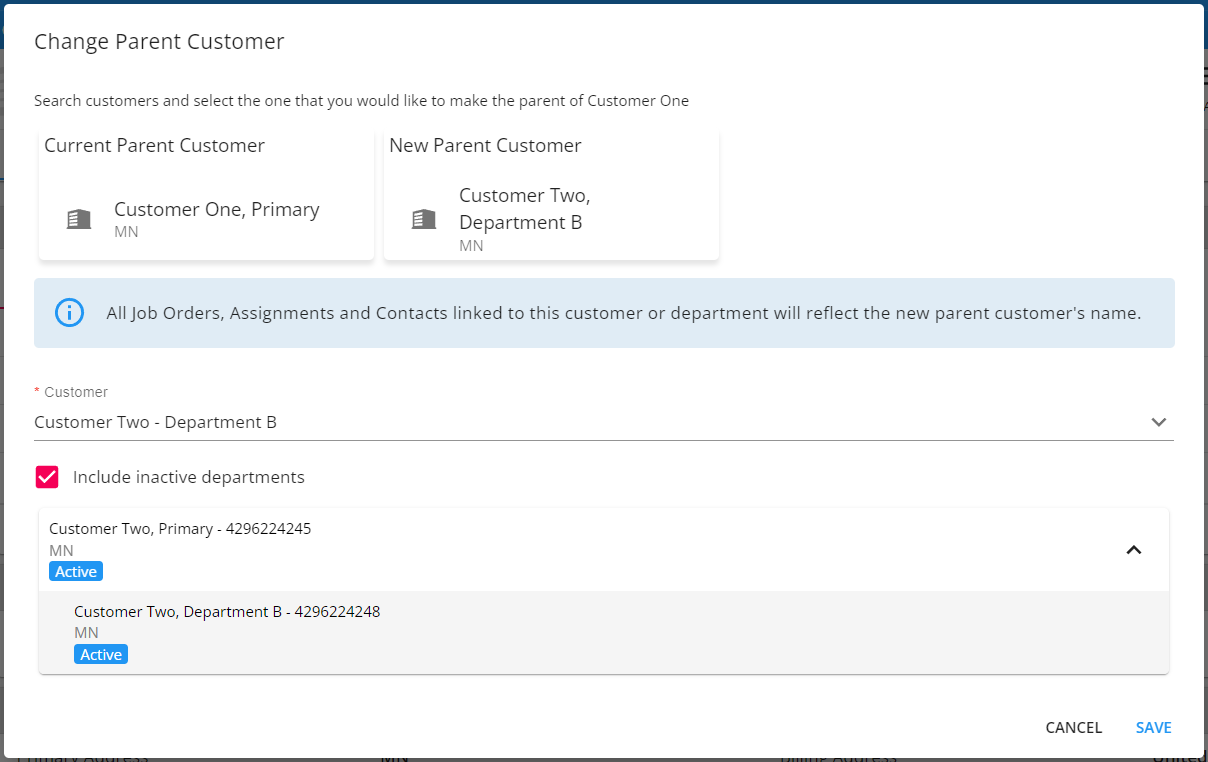
*Note* You will not be able to change the Parent Customer if any of the following are true:
- There is at least one existing invoice in the child departments related to the Parent Customer record.
- The worksite address used in the Job Order belongs to another department of the Customer the Job Order is linked to.
Once the information has been confirmed, select "Save".
*Note* When changing the Primary Customer record, please keep in mind the following:
- Moving a customer with sub-departments will move the whole structure (all sub-departments related to the customer) to the new parent customer.
- The parent customer name of any existing active or inactive Job Orders, Assignments and Contacts will be replaced with the name of the new parent customer after the change.
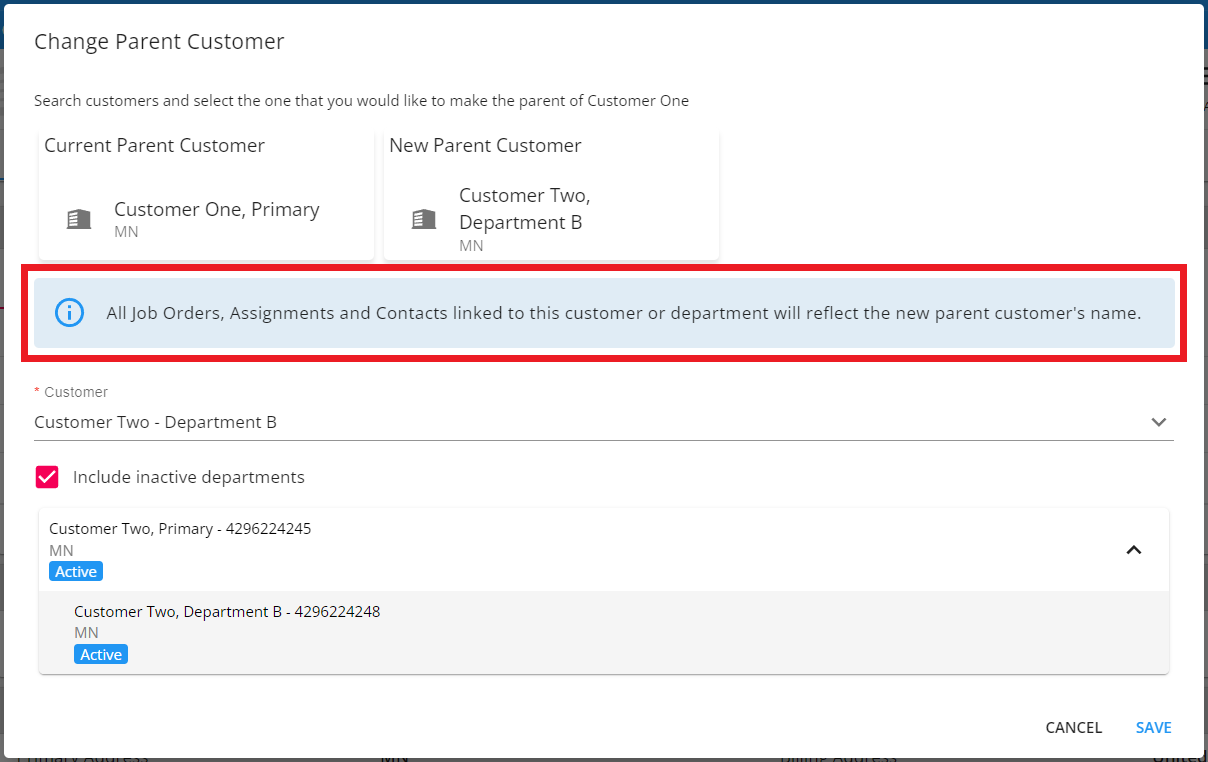
Related Articles
- None