E-Verify
Enterprise allows users to integrate E-Verify seamlessly into the system for quick and easy processing for employment eligibility. During the integration, process users will setup an E-Verify account and password within the administration section. Along with initial integration of E-Verify, users must maintain password information in order to continuously utilize the E-Verify functionality.
*Note* This integration does require additional setup and an existing relationship with E-Verify. For more information about getting this setup, and pricing inquiries, please contact your TempWorks Account Manager.
*Note* In order to setup E-Verify/ or reset a password, the user must have System level access. They do not need to be at System level in the hierarchy but must at least be able to access it.
Setting up E-Verify
Within Enterprise, Select (1.) all options, (2.) administration, and then (3.) external services:
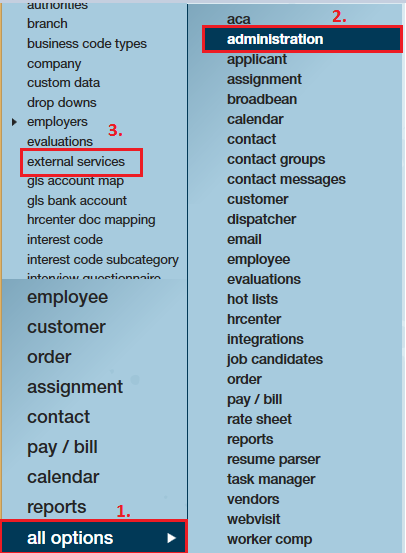
Within external services, locate the 'E-verify' integration:
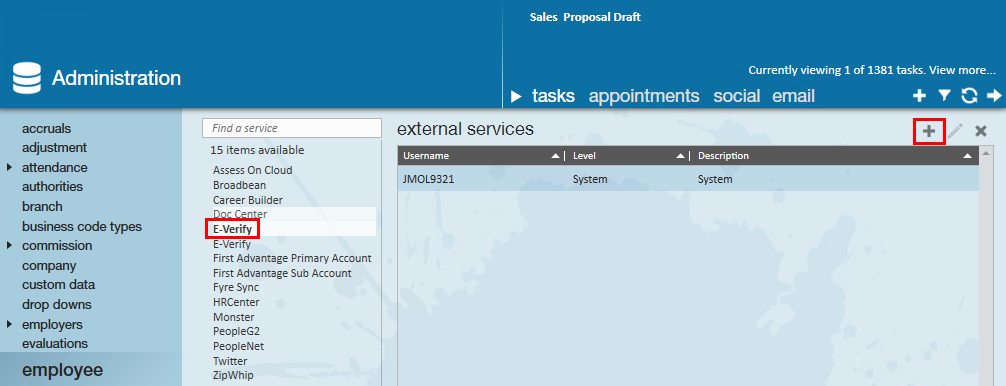
Select the '+' icon to begin setting up E-Verify credentials:
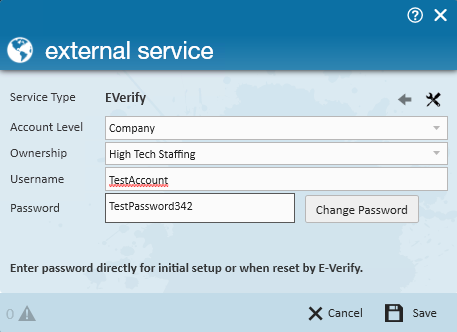
- Account Level: Select company level. Each account should be tied to the entity and should be set at this level.
- If you set your account to system level and you have multiple EINCs or Entities, the paperwork that needs to be printed for tentative non-confirmation may not have the correct company information.
- If you set your account level to service rep, then the integration will work but no one other than the service rep who created the case will be able to see the E-Verify avatar icon results or case details on the employee record.
- Ownership: This should match the entity the account is being setup for.
- The specific account information, including the Username, Password is supplied by E-Verify.
Setting Up E-Verify Security
You may not want every service rep in your system to have the ability to create or edit e-verify cases. For those service reps that you do want to be able to do this, you will need to give them the proper security role access.
Users will need the "E-Verify" security role in order to submit and edit E-Verify cases.
*Note* For more information on security role access, check out Enterprise - Security Roles.
Related Articles
- None
