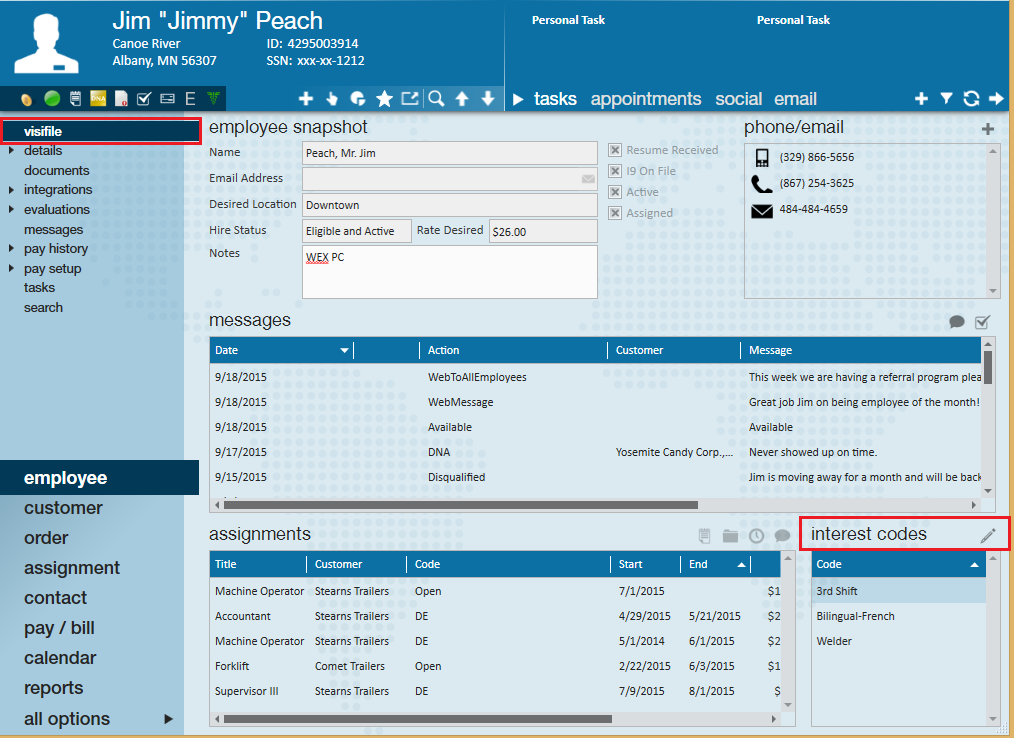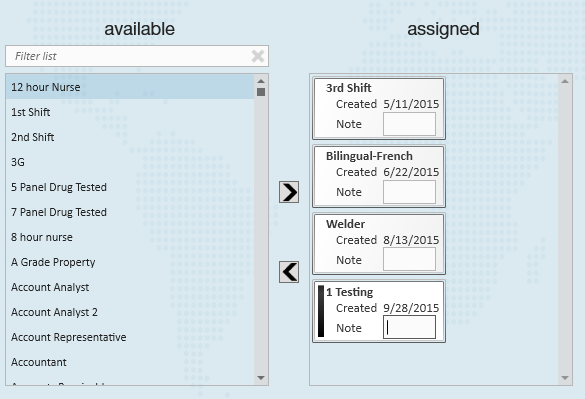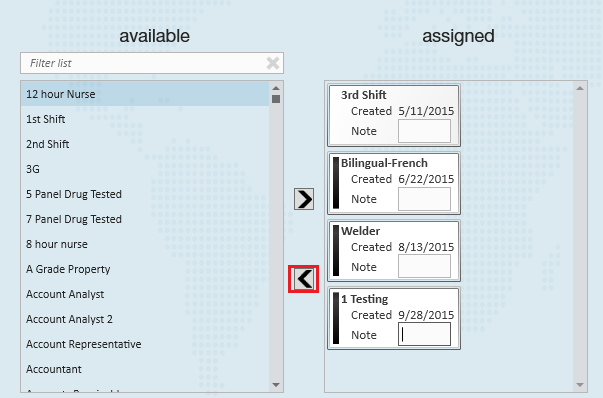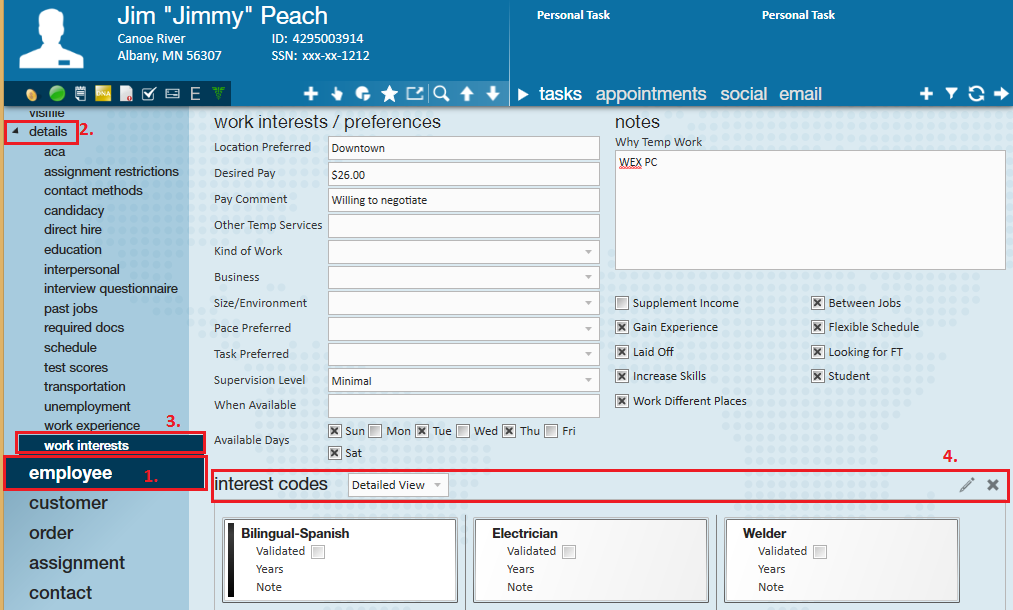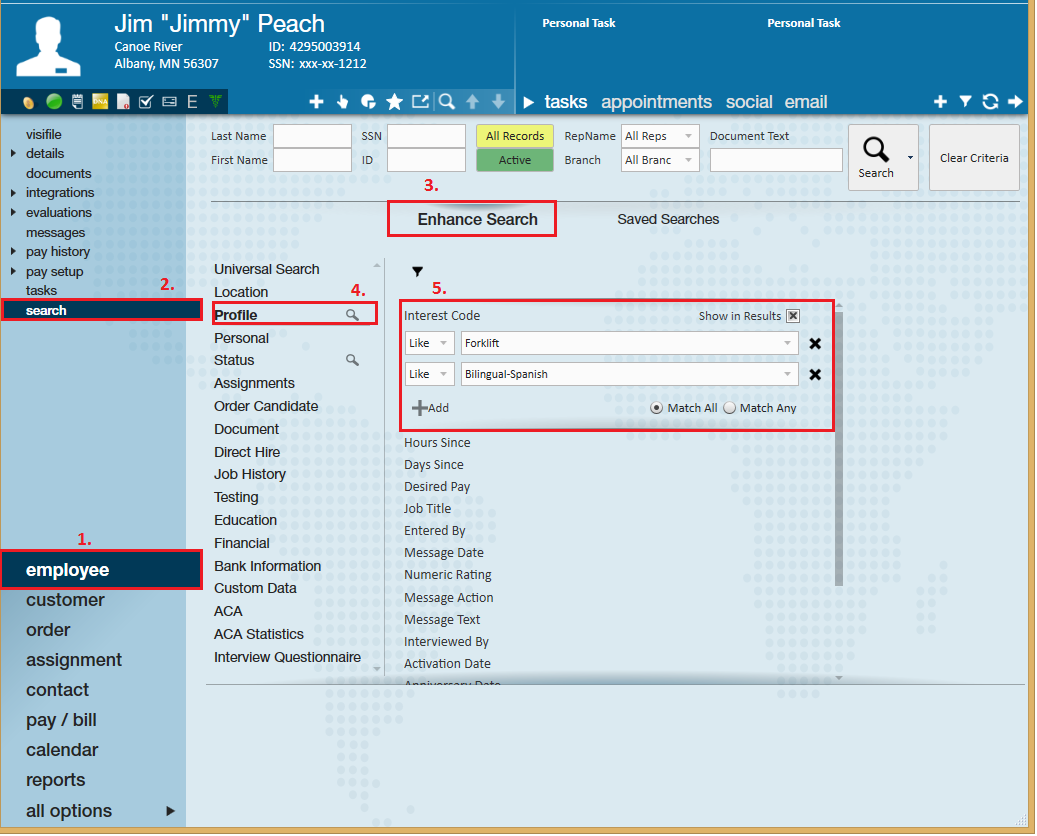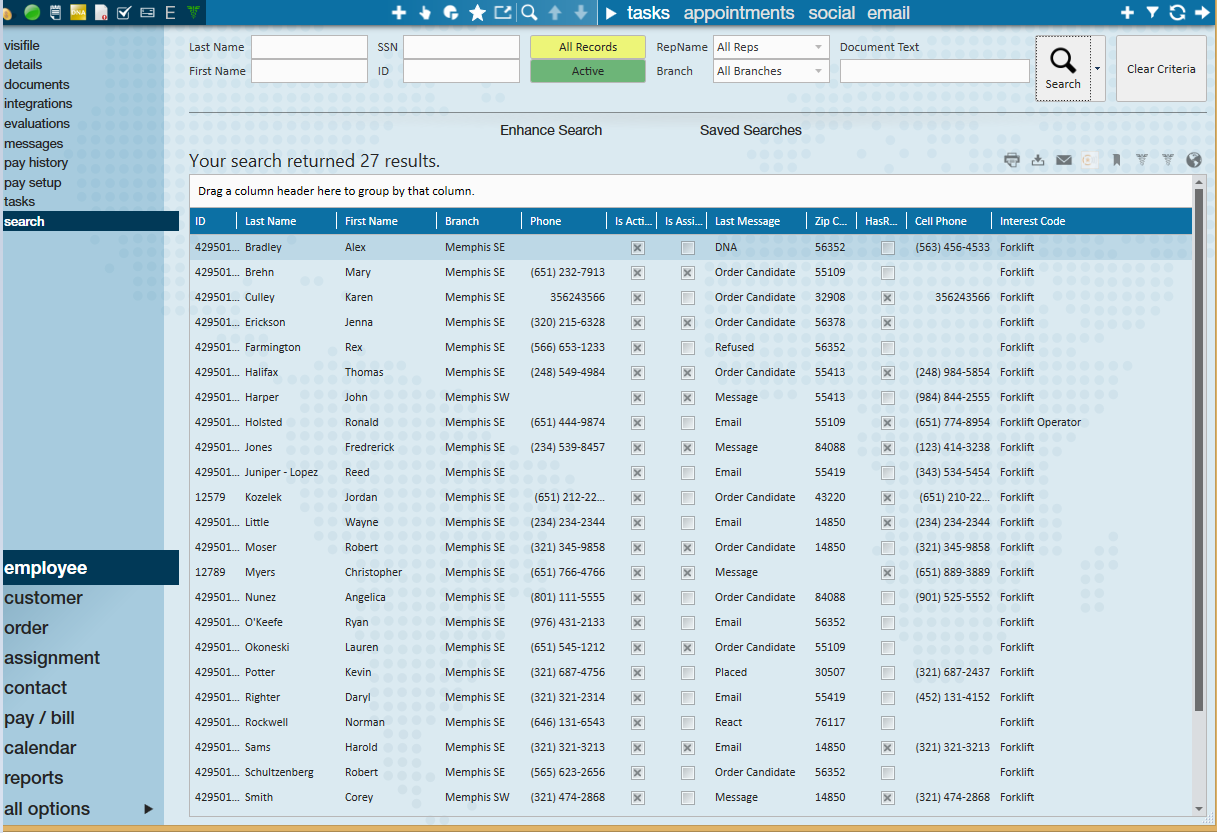Managing Employee Interest Codes from TempWorks Software on Vimeo.
What is an Interest Code?
Within Enterprise you can track and search an employee's skills, languages, shifts that they're willing to work, etc. by managing the interest codes tied to their record. This will allow you to find employees with the correct skill sets and experience for a job.
Quick Steps
Assign an Interest Code
- Navigate to Employee’s Visifile
- Select the pencil icon next to Interest Codes
- Select an interest code under the available column
- Click the right arrow in the center to assign the code
- Click ‘Save’
Unassign an Interest Code
- Navigate to Employee’s Visifile
- Select the pencil icon next to Interest Codes
- Select the interest code under the assigned column that you wish to remove
- Click the left arrow in the center of the window
- Click ‘Save’
Search Using Interest Codes
- Navigate to Employee Search
- Select 'Enhanced Search'
- Select 'Profile'
- Select 'Interest Code'
- Enter the code you want to search by typing or using the drop down menu
- Click 'Add' to add additional codes (if you add additional codes be sure to select Match All when you want employees to meet all criteria instead of any)
- Click Search
Complete and Details Steps
Step 1: Navigate to the employee's visifile and select the pencil icon to manage/add/edit interest codes:
Step 2: Users can select a category from the drop-down menu to display a list of related codes. Or, users can enter the first few letters of the code within the filter list field to narrow down the search results.
*Note* Interest codes can always be modified (or new ones can be added!) within the administration section of Enterprise.
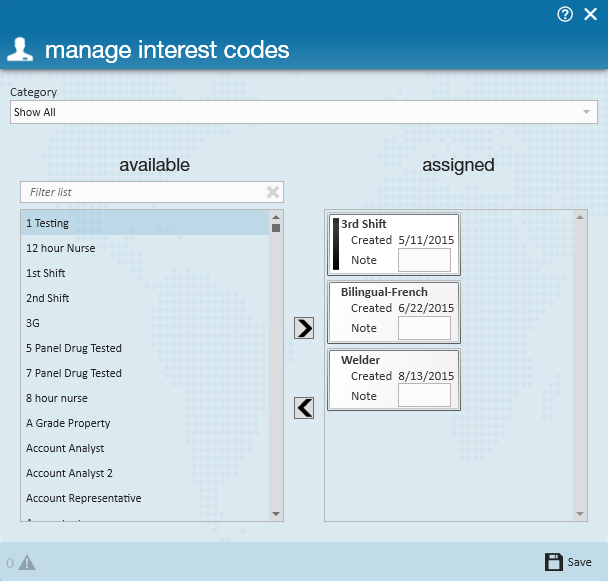
Step 3: Highlight a code(s) from the available list on the left and click the > icon to assign the code(s) to the employee. Then select to save.
*Note* To delete an interest code before saving, highlight the code you wish to remove, this will be represented by a black bar (as shown in the screenshot below). Then, select the < icon to remove an unwanted code.
If you wish to remove more than one code at a time utilize the ctrl key to select those you want to remove as shown:
Interest Code Details:
Within the (1.) employee's record expand (2.) the details section and select (3.) the work interests section of the employee record. From here, users will see an (4.) interest codes table where added codes can be removed or edited:
Searching Interest Codes
The benefit of adding interest codes to an (1.) employee(s) record is that they can be (2.) searched.
Step 1: Within the (3.) enhance search section, select the (4.) profile category.
Step 2: Select (5.) Interest Code from the list of options. This will allow users to search one or multiple (depending upon the results you wish to obtain) codes.
Step 3: Select Search.
Search Example:
In the following example, we are looking for employees who have forklift experience and/or who can speak Spanish.
- When selected, the Match Any check box will look for records that have been tagged with the code of Forklift OR Bilingual-Spanish.
- When selected, the Match All check box will look for records that have been tagged with the code of Forklift AND Bilingual-Spanish.
- When selected, the Show in Results check box will create an additional column within your search results specifying the interest codes that match the employee record
Once results are returned you may organize and work off of the information to match employees to the correct positions.