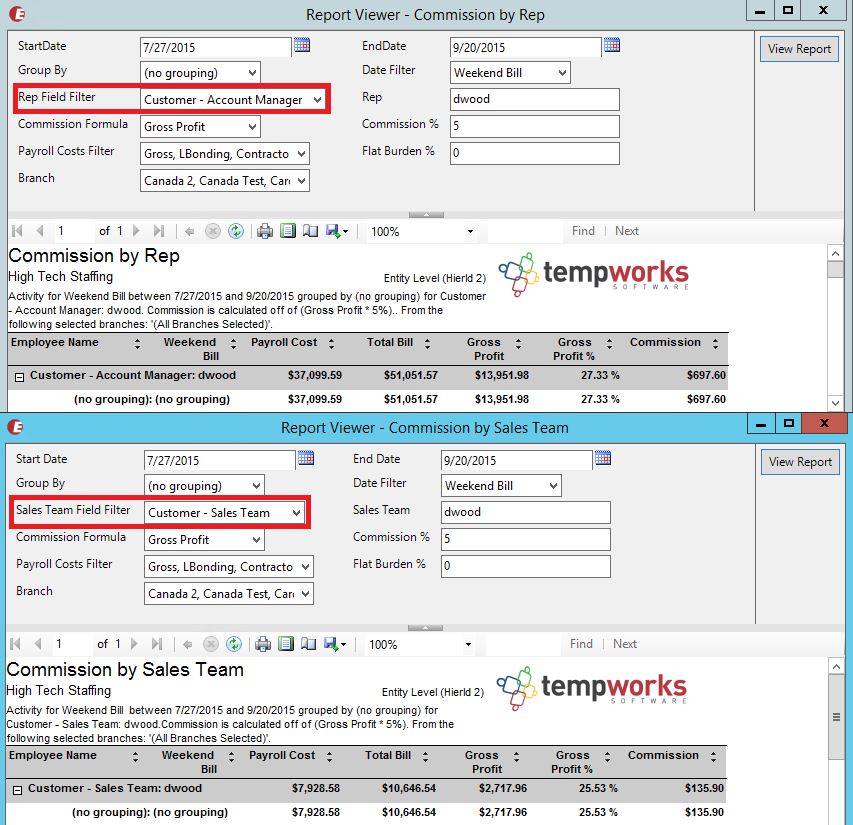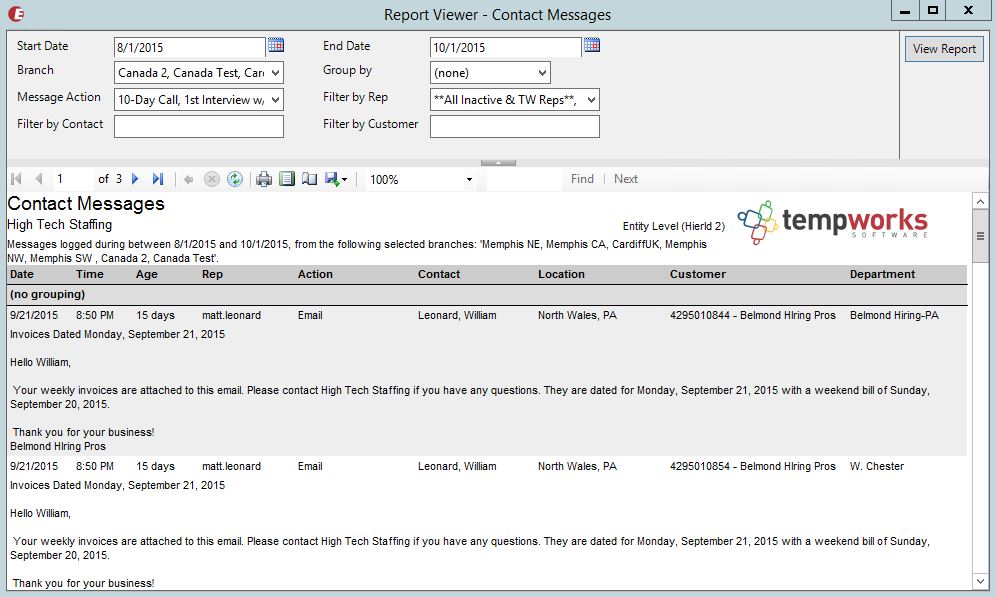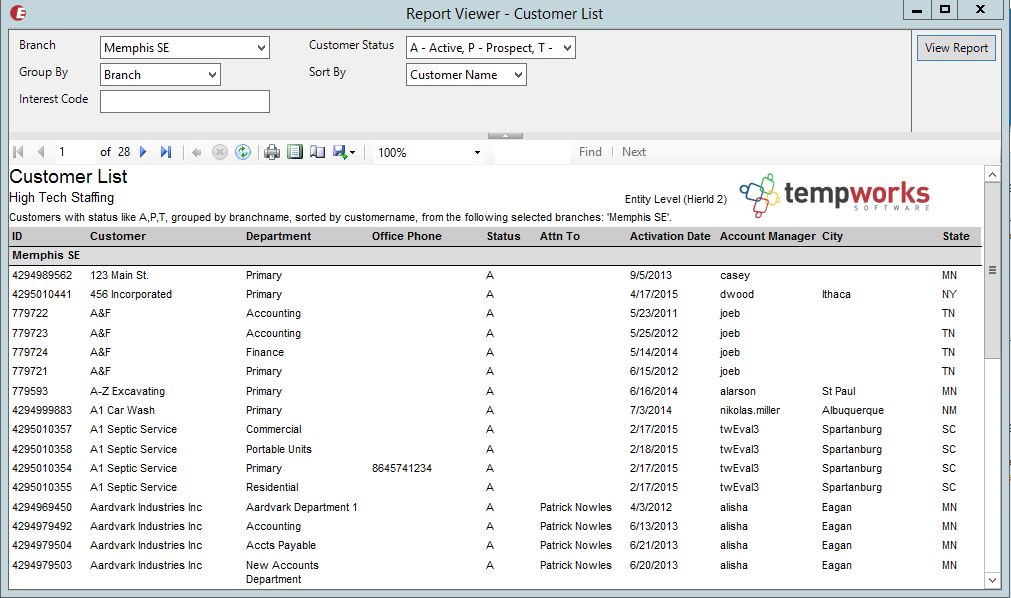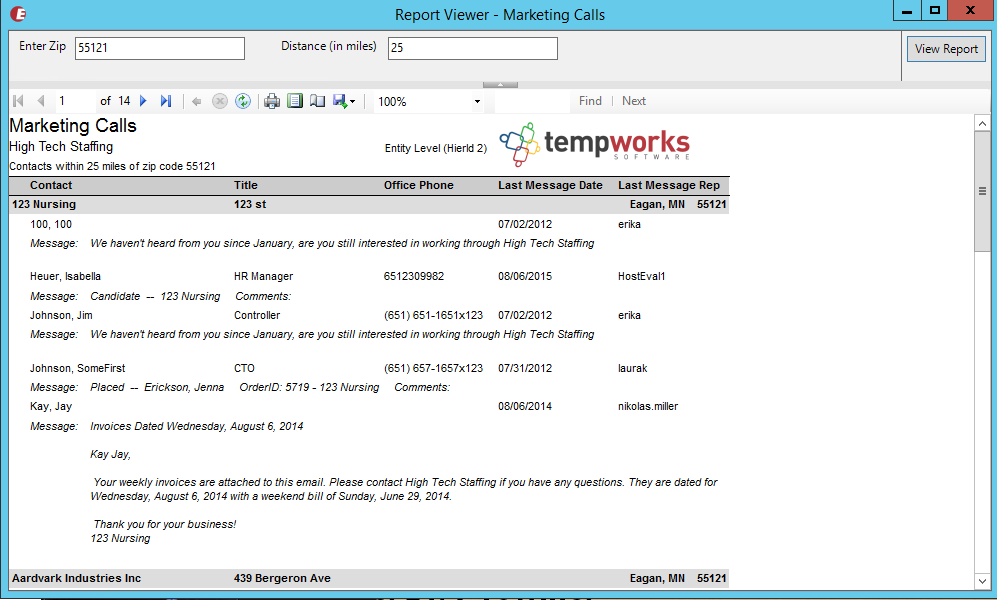The sales and service section allows sales people and/or account managers to track information specifically related to earning the client's business.
Users can save current competitor information, track their progress in the sales process (i.e., prospect, lead, negotiations, etc.), and document revenue potential.
This Article Covers:
Saving Sales Information
On the Customer Record, navigate to Details > Sales & Service to see Sales related information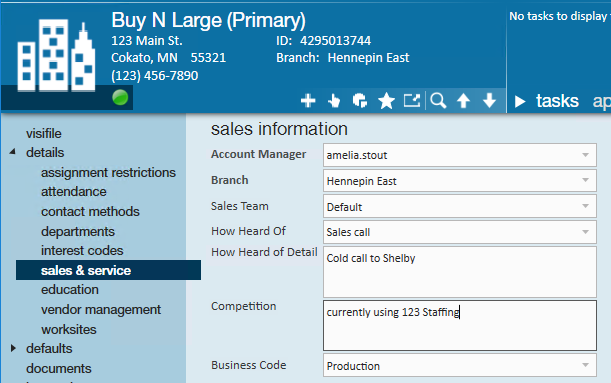
Here you can designate the following information:
- Account Manager - This will be a defaulted to the user who created the customer record but should reflect who is currently managing your relationship or account with this customer.
- Sales Team - This drop down is managed by your Administrators and should reflect the individual or group of people that should be receiving sales credit for this customer. The sales team entered here will default onto all new orders.
- How Heard Of - the first section of this is a drop down that allows you to pick the marketing campaign, or method that this customer heard of your services. This can be used to pull reports to see how effective different how heard of methods are
- Competition - This free text field is used to document any services/companies that are either currently or attempting to work with this customer. This is easily searchable for reporting purposes.
- Business Code - If you like to categorize your customers by what line of business or type of business they are, you can use this drop down which can be searched by. Contact our support team if you can not
Sales & Service information is searchable in a customer enhance search:
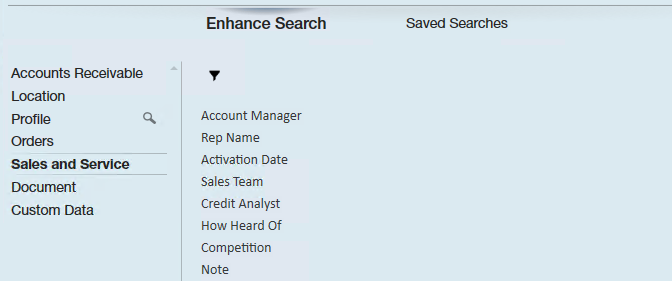
Customer Status & Sales Pipeline Options
The customer status is located on the details page of the customer record and details what state this customer is currently in: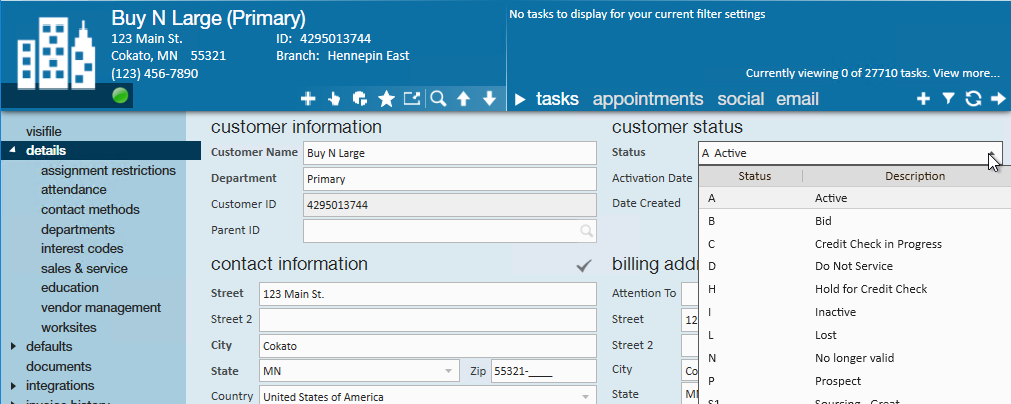
The most common statuses used are Prospect, Hold for Credit Check, and Active. For more information on default statuses, check out Enterprise - Default Customer Statuses.
Active customers should be those customers you are currently working with or signed a contract with vs. Prospects are those customers you want to do business with.
For those customers that are prospects, you can further drill down where a customer is in your sales process by utilizing the sales pipeline. 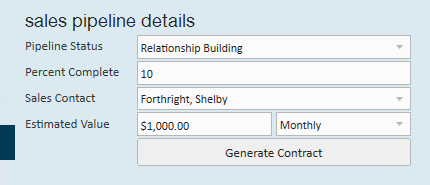
Sales pipeline is located under the Sales & Service section on the customer record and allows you to set different statuses to denote where in the sales process this potential customer is. 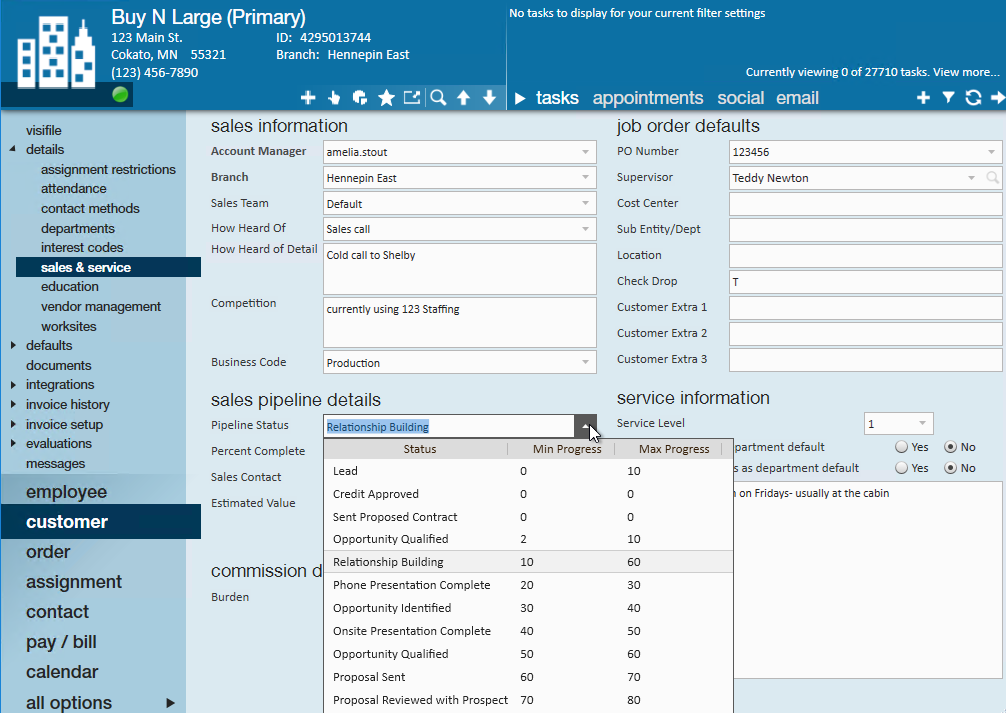
You will first need to consider what does your sales process look like. Define milestones, etc. that you want to track. Sales pipeline information is searchable and reportable.
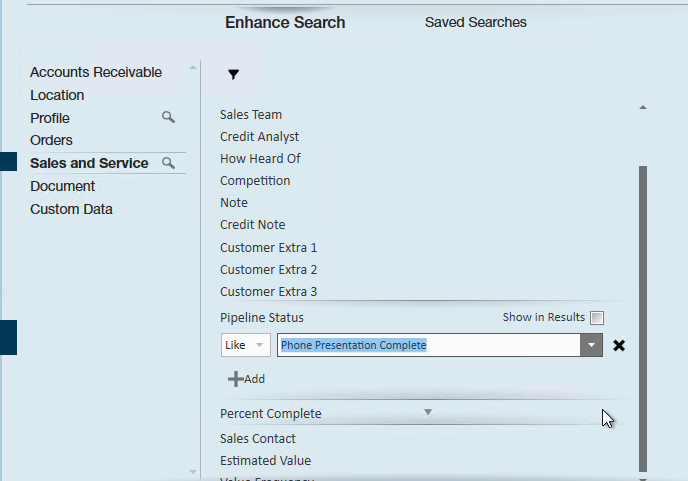
For more information on sales pipeline, check out Enterprise - How to Utilize the Sales Pipeline.
Sales and Service Reports
The are several helpful sales-related reports in Enterprise. A few recommendations are included below:
Found under the "Sales & Invoicing" category in the reports section of Enterprise, Commission reports can be run based on the sales team field (Commission by Sales Team) or the service rep (Commission by Rep) field from the customer record:
The contact messages report, listed under the Customer area of Enterprise's reports section, displays messages that have been logged on contact records; this is extremely helpful in tracking activity and staying proactive with key customer contacts. The contact messages report can be run based on the date the messages were logged, or be pulled based on specific action codes. Depending on the results desired, the report can also be run based off a group of users, or an individual service rep.
The customer list report-which is also located under the customer area of the reports page- will display customers, their contact information and other pertinent information including account managers and customer status. This report can be grouped based on the customer's name, branch and the status of their record; sorting options include customer name and state.
Using distance in miles from a specified zip code, the marketing calls report displays the last message linked to a contact and the service rep who logged it. This report is also found under the customer section of Enterprise's reports.
*Note* for a full list of available reports please see the reports area of your database.