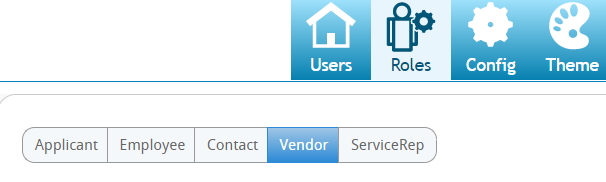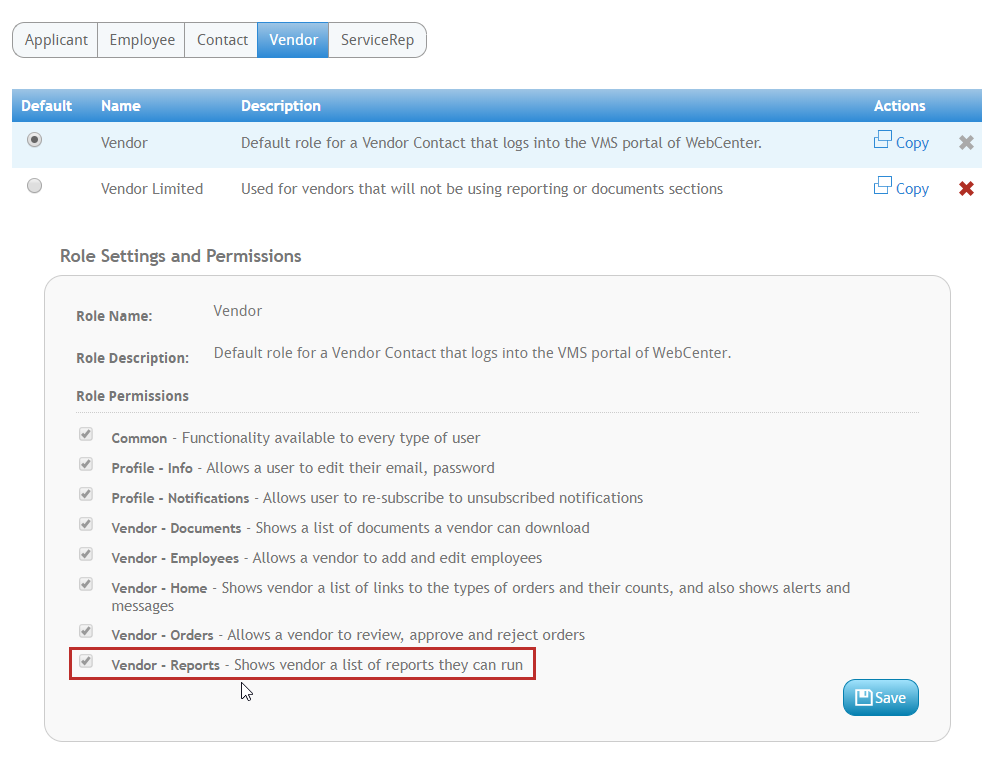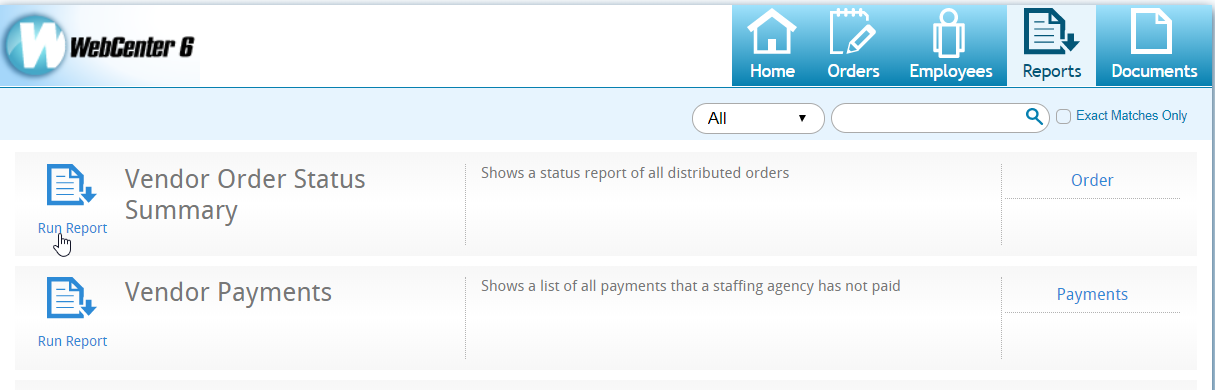Vendor Portal Reporting
You can give your Vendor Contacts access to different report options in WebCenter. This is a great way to provide access to information your Vendors might want.
This article covers:
*Note* Looking for other WebCenter Reporting Options? Check out WebCenter Reports Manual for more customer specific reporting options and TimeClock Reports Manual for TimeClock specific reporting.
How to Give Vendor Contacts Access to Reports
You can pick and choose which reports each Vendor Contact has access to. This is a great way to customize their Vendor Portal experience.
Giving Access to the Reports Tab
In order to see and run any reports in WebCenter, the customer contact must have a role that will give them access to the reports tab.
- In WebCenter Admin, Navigate to the Roles tab
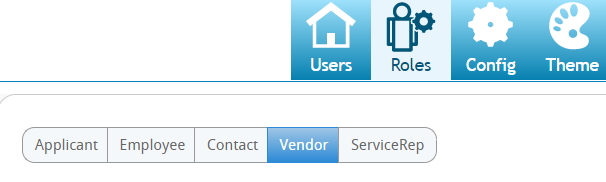
- Review the vendor roles available and pick one that will have the reports option checked
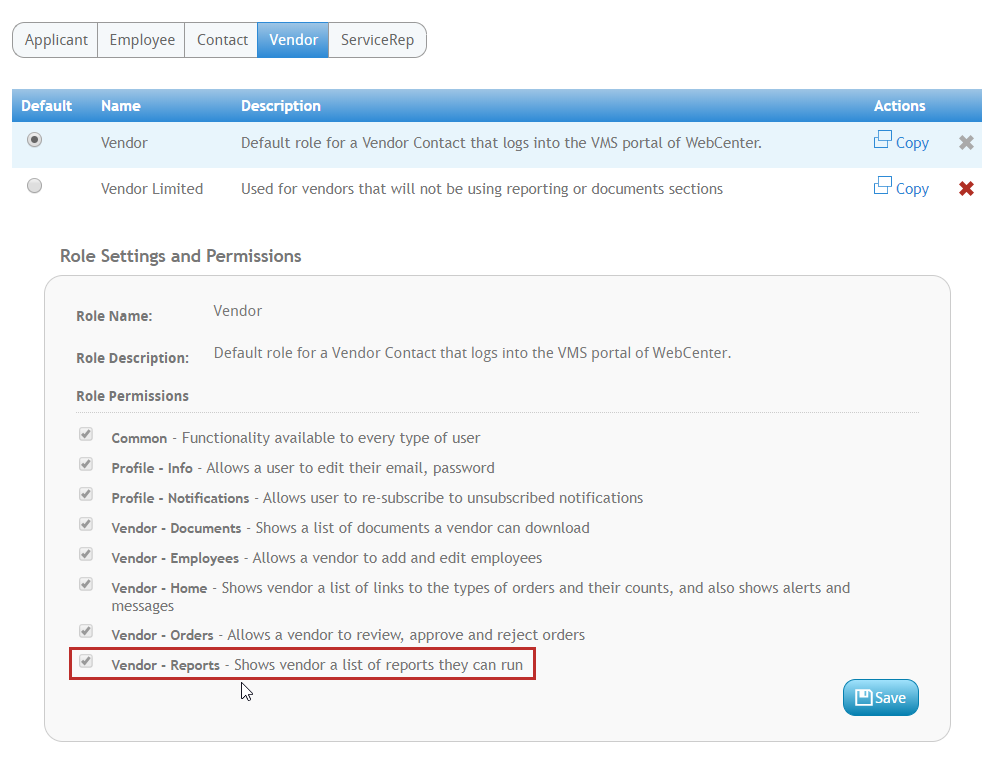
If you want to give only some contacts access to reporting, consider having a role named "Vendor with Reports" to make it clear when assigning the role that they will have access to reports.
To learn more about giving Vendors access, check out WebCenter Admin - Giving Vendors Access to the Web Portal.
Access to Specific Reports
If you want to pick and choose the reports a contact can run, navigate to the Documents tab in WebCenter Administration.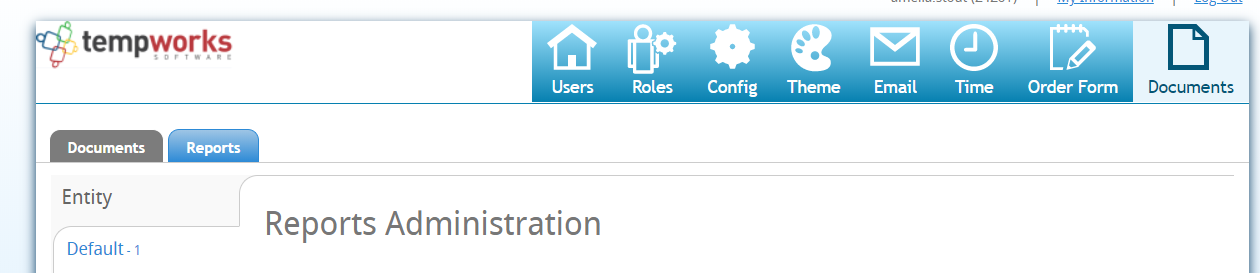
Here you will be able to select the Reports tab and see a full list of all the reports available. You can create rules under each report to show or hide that report based on a vendor role, vendor, or contact name. 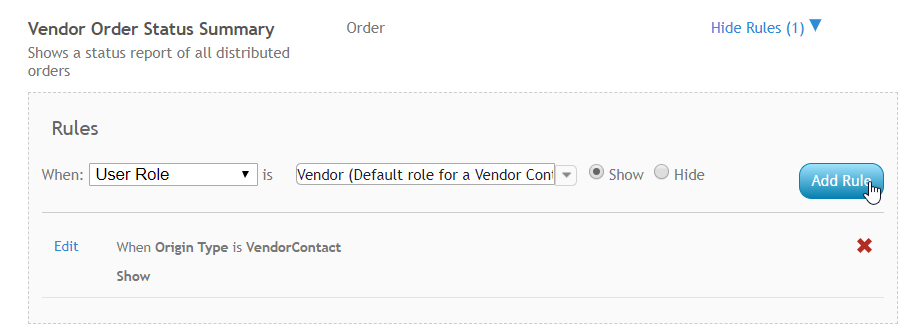
How Vendors Pull Reports
Once you have given a Vendor access to reports, they will be able to pull the reports available anytime from the Vendor Portal.
- Navigate to the Reports Tab

- Select Run Report next to the report you wish to run
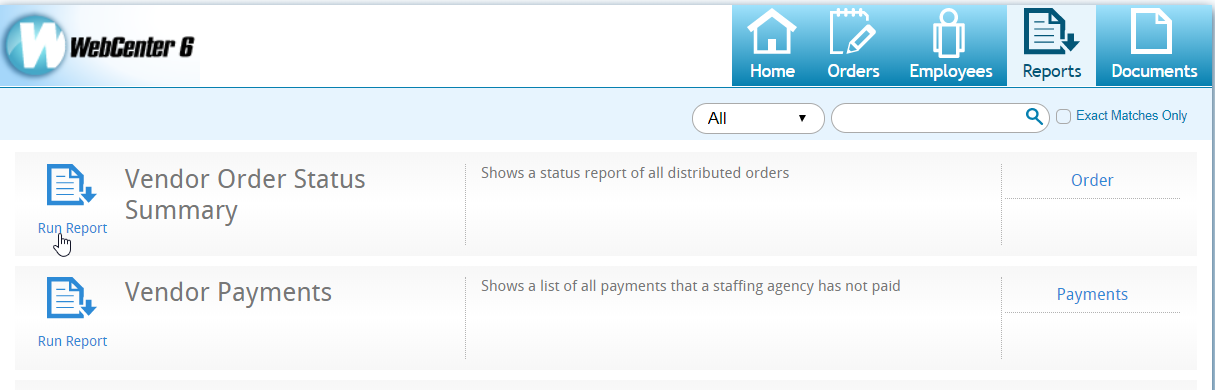
Overview of Vendor Reports Available
Below is a list of Vendor specific reporting:
Vendor Order Status Summary
Purpose: Displays any recent updates to distributed orders including new assignment information. This is a great report to show which Vendor candidates have been recently approved and assigned to work.
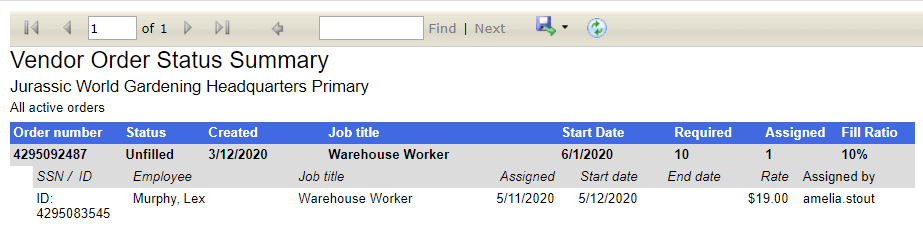
Vendor Payments
Purpose: Displays a list of payments made to Vendor including a breakdown of which employee transactions were included on the check.

Parameters:
- Start Date: Earliest date a check could have been printed for
- End Date: Latest date a check could have been printed for
Vendor Pending Payments
Purpose: Displays a list of transactions by employee that have not been paid out to the Vendor yet. For example, perhaps the transaction has been run through subpush run but has not been consolidated onto a Vendor check yet (subpaycons). Some of these transactions may not be ready to pay yet depending on the pay delay in days setting on the Vendor record.
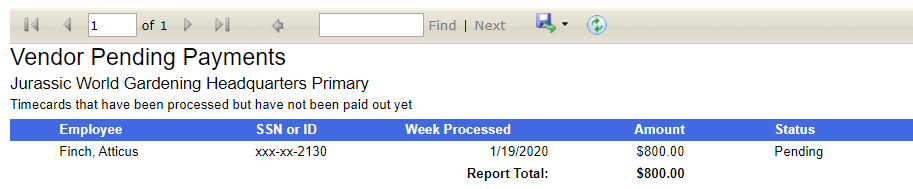
*Note* To learn more about the subcontractor payroll process, check out Vendors - Paying Subcontractors in Enterprise.