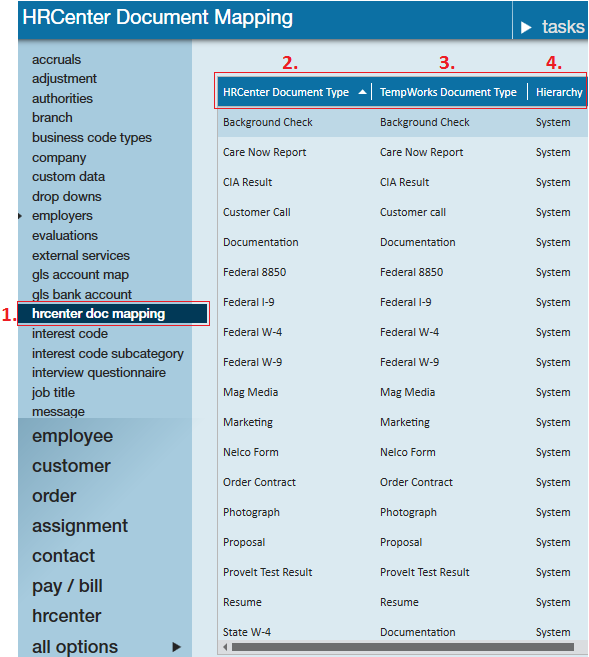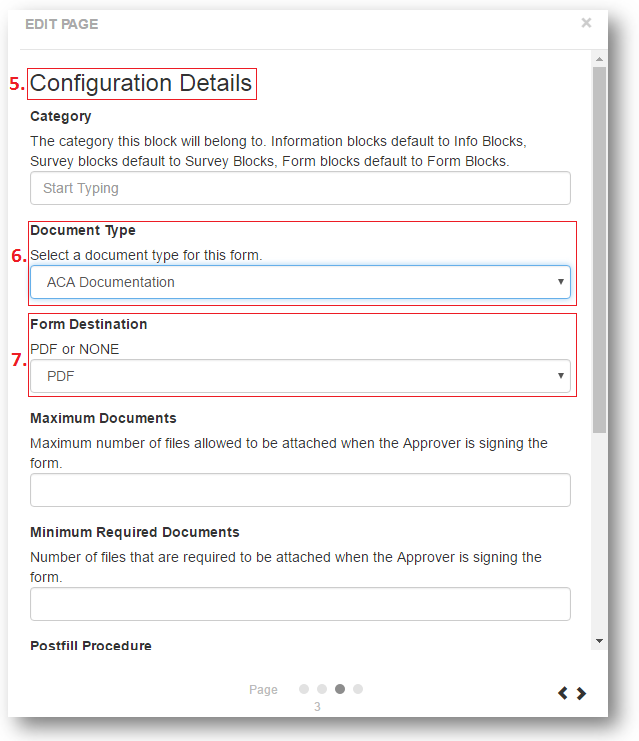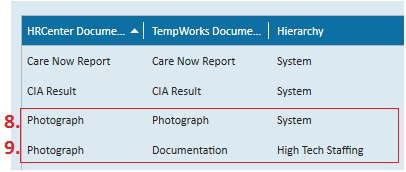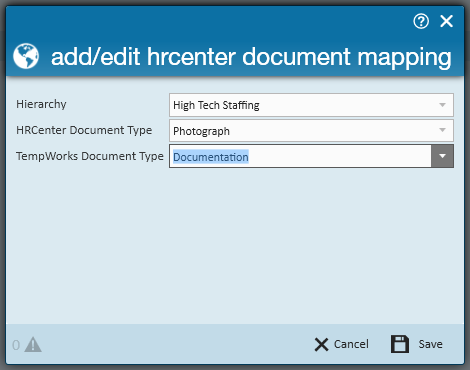When a form is completed in HRCenter™, it can be saved as a document on the employee's record. By default, included forms (I-9, W4, and state tax forms) all save as documents. When a document is saved to an employee's record, a document type is always associated. The HRCenter Document Mapping feature allows users to say when 'X' form (and related doc type) is completed in HRCenter, it is saved as 'Y' Document Type in Enterprise™. Furthermore, the HRCenter Document Mapping feature allows users to narrow the scope of a rule down to specific areas of their hierarchy.
To begin, navigate to All Options > Administration. Once there, select (1.) 'hrcenter doc mapping' from the list of options on the left.
The table to the right will display the (2.) HRCenter Document Type, the (3.) TempWorks Document Type, and the (4.) Enterprise Hierarchy.
2. HRCenter Document Type: When designing a form or survey page in HRCenter, users have the ability to map the document back to Enterprise. This setup involves associating a document type with the form/survey.
For example, when creating a page for a Health Insurance Form, users will be asked to specify the (6.) document type and (7.) form destination to be associated with the page within the (5.) configuration details step of the page creation.
*Note* If you do not want the form/survey page saved as a document within the employee record, select "NONE" from the (7.) form destination dropdown, otherwise select "PDF".
3. TempWorks Document Type: The document type that will be stored on the employee record in Enterprise. This will be driven by the document type selected in HRCenter when creating a page (as described above), and the hierarchy established.
*Note* The TempWorks Document Type is a customizable list. While Enterprise includes a default list of document types, additional types can be added. Document types cannot be added by users, instead, please contact TempWorks Support to assist.
For example, there are two mappings that have been established for the HRCenter Document Type of "Photograph":
The (8.) first mapping dictates that as a general rule when an HRCenter page using the doc type of "Photograph" is completed, it should be mapped back to the doc type of "Photograph" in Enterprise. Since this first instance is set to a hierarchy level of system, "Photograph" in HRCenter will always equal "Photograph" in Enterprise unless a rule has been established for a more defined of the hierarchy.
Which brings us to our second mapping...
The (9.) second mapping dictates that when an HRCenter page using the doc type of "Photograph" is completed and the employee belongs to "High Tech Staffing", it should be mapped back to the doc type of "Documentation" in Enterprise.
4. Enterprise Hierarchy: The level in your database at which a mapping should occur.
Every Enterprise database will be stocked with a variety of system mappings for HRCenter → Enterprise document mappings. Users may override those system defaults by adding additional mapping rules.
For example, suppose we have the following hierarchy structure:
- System :
- Entity 1: Secretariat Staffing
- Branch 2: St. Paul
- Branch 1: Minneapolis
- Entity 2: Nerds Now Staffing
- Branch 1: Duluth
- Branch 2: Mankato
- Entity 1: Secretariat Staffing
| HRCenter Document Mapping | TempWorks Document Mapping | Hierarchy | Effects of Hierarchy |
| Transcripts | Transcripts | System | When an HRCenter page with the document type of "Transcripts" is completed it will mapped to the "Transcripts" document type in Enterprise, regardless of the employee's entity or branch. |
| Transcripts | Documentation | Secretariat Staffing | If the employee belongs to the St. Paul or Minneapolis branch of Secretariat Staffing, an HRCenter page with the document type of "Transcripts" will be mapped to the "Documentation" document type in Enterprise. Employees that belong to Nerds Now Staffing respect the system setting and will continue to be mapped to "Transcripts". |
| Transcripts | Photograph | Duluth | If the employee belongs to the Duluth branch, an HRCenter page with the document type of "Transcripts" will be mapped to the "Photograph" document type in Enterprise. Employees that belong to the Mankato branch respect the system setting and will continue to be mapped to "Transcripts". |
To Add an HRCenter Doc Mapping Rule:
Step 1: Select the + icon in the upper right hand corner. This will automatically open the "add/edit hrcenter document mapping" window:
Step 2: Define the hierarchy for the document mapping - should this mapping rule reach across a SupEntity, Entity, ClassVsTemp, Region, District, Branch, etc ("levels" available will depend on your company's unique hierarchy structure).
Step 3: Define the HRCenter Document Type and TempWorks Document Type. Again, here you are stating when 'X' Form (and related doc type) is completed in HRCenter, it is saved as 'Y' Document Type in Enterprise.
Related Articles
- None