What are Customer Statuses?
Customer records have status options available for your team to communicate which customers have signed contracts and which ones might be in review or in the sales process.
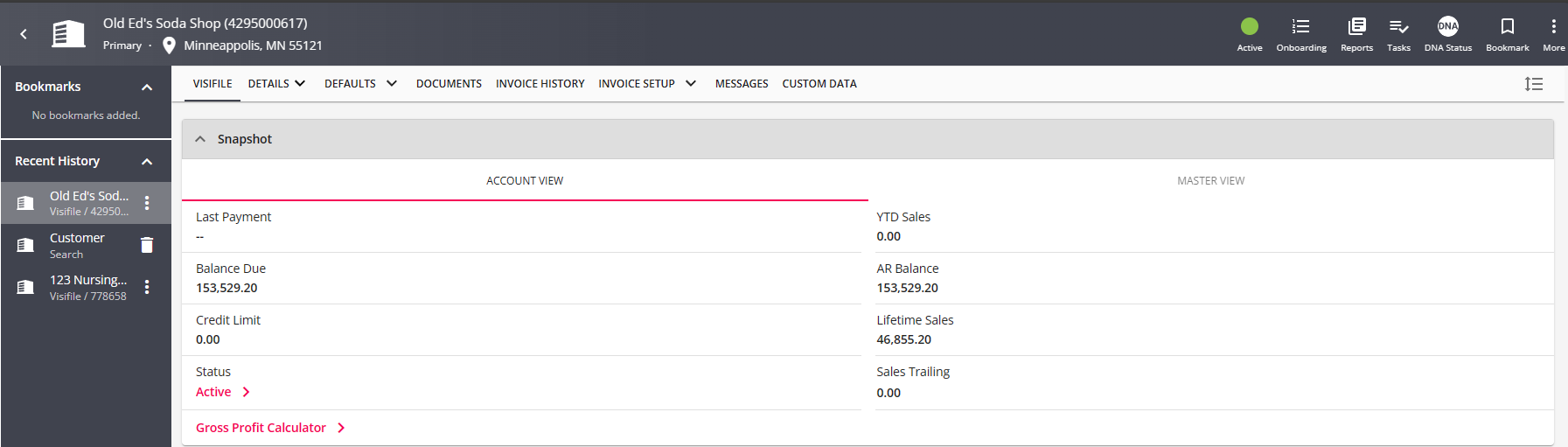
There are two types of status options you can find related to the customer record:
Active Status
The customer record has an active indicator located at the top of the record with any other record charms. This indicator will be lit in green if the customer record you are viewing is active. Otherwise, it will display in a light grey to show it is inactive. 
- Active records should be any customer you are working with. Whether they are currently in the sales process or you are currently sending employees to them
- Inactive records should be customers that you are no longer working with. Perhaps they went out of business or no longer have staffing needs. This allows you to archive this record for the time being in case you ever need to look back or are restarting a relationship later.
Customer Statuses
Customer statuses provide more information that the active charm on the customer record and can provide additional restrictions as well.
The customer status is located on the details tab under the customer information card or the snapshot card located on the visifile. 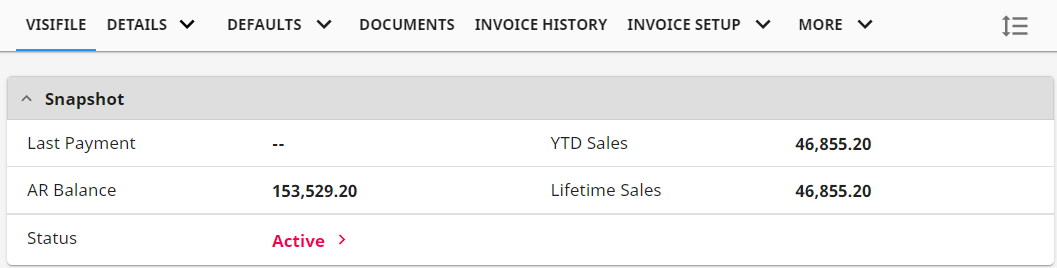
By default, customer records start with the status of "Prospect" and need to be changed to "Active" before a Job Order can be filled. You can work with our TempWorks Support team to further customize the status options available.
Some Commonly Used Customer Statuses:
- Prospect: For your sales team to easily track which customers have not signed a contract yet
- Hold for Credit Check: If you preform credit checks, you can use this status to say a credit check is needed
- Credit Check in Progress: Once a credit check is in progress you can change the customer to this status
- Active: Customers with a signed contract that you are ready to do business with can be set to active
- Do Not Service: If something happens where you need to temporarily pause any new orders use this status to alert your team they should work with management before filling any orders
- Inactive: For customers that have gone out of business or no longer have staffing needs, you can set them to inactive to archive the record.
How to Change a Customer Status
*Note* To change a customer status, users must be within a Customer Status Security Group that contains the intended statuses. To learn more about setting up Security Groups, please see the following article titled Beyond - Managing Security Groups.
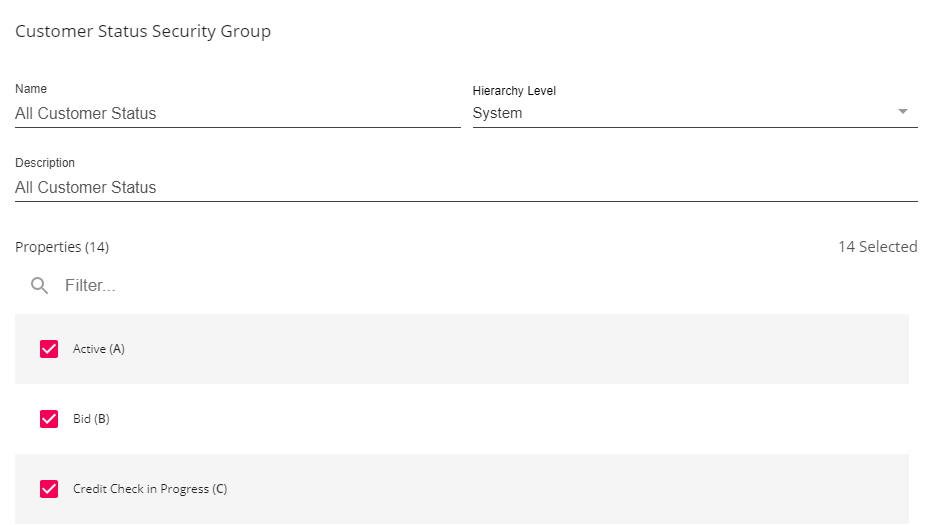
To change a customer status, either click on the status on the snapshot or customer information card or select the "Active" charm within the customer record header and select "Change Status". This will open up a sidebar to guide you through changing the status.
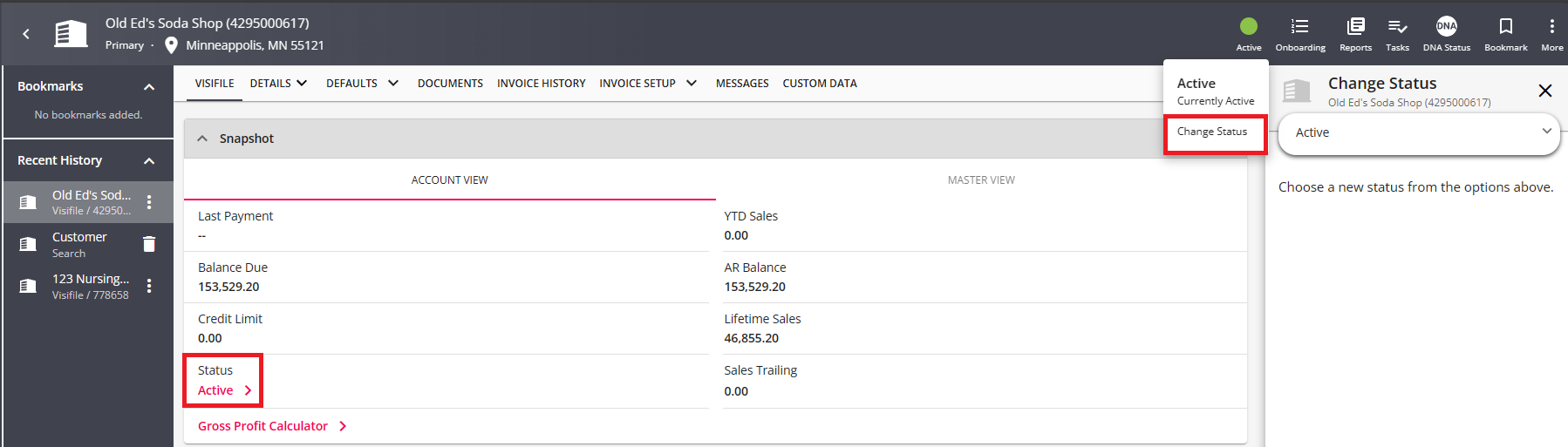
- Select the status from the visifile or the details tab
- Select the new status in the drop down
- Review any additional actions needed or recommended:
- In this example, you can create a message or task while you are changing the status.

- In this example, you can create a message or task while you are changing the status.
- Select Save Status at the bottom to confirm the status change
*Note* Users will only be able to see and edit statuses on the customer record that have been selected for them within their respective Customer Status Security Group.
When you change a customer status, it can change the active charm. For example, if you set a customer record to inactive, it will change the charm to display the inactive grey.
Looking for how to deactivate records? Please see the following video:
*Note* For more information on the options available when changing a customer status, please see the following article titled Beyond - Status Change Workflows.
Searching By Customer Status
When you search for customers by status under the basic customer search, you are searching by the Active Status Charm:
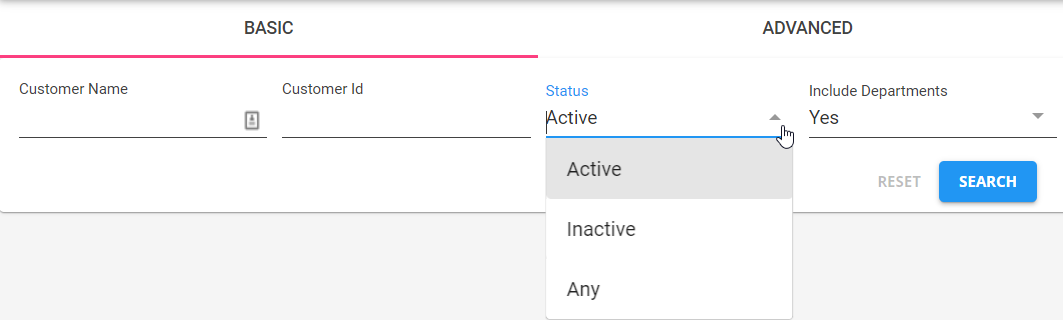
If you want to limit your search to customer records with a particular status, navigate to the "Advanced" search tab and create a new rule for status:
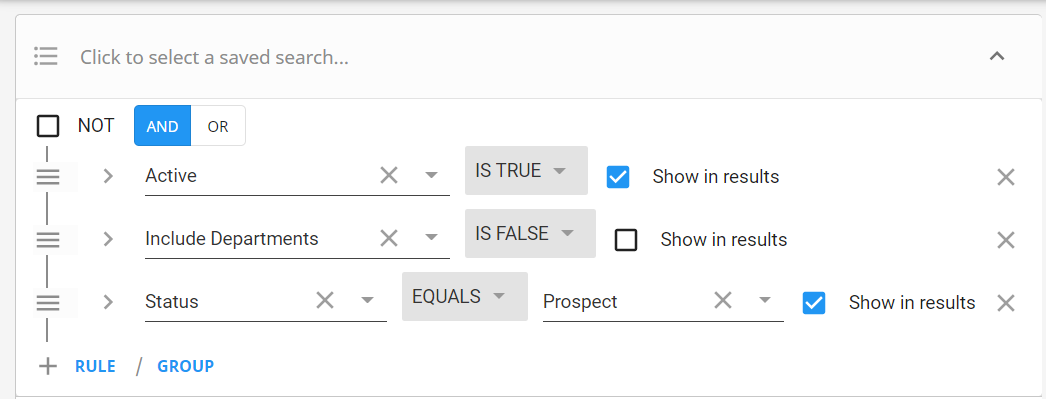
*Note* For more information around searching options within Beyond, please see the following article titled Beyond - Advanced Searching.
