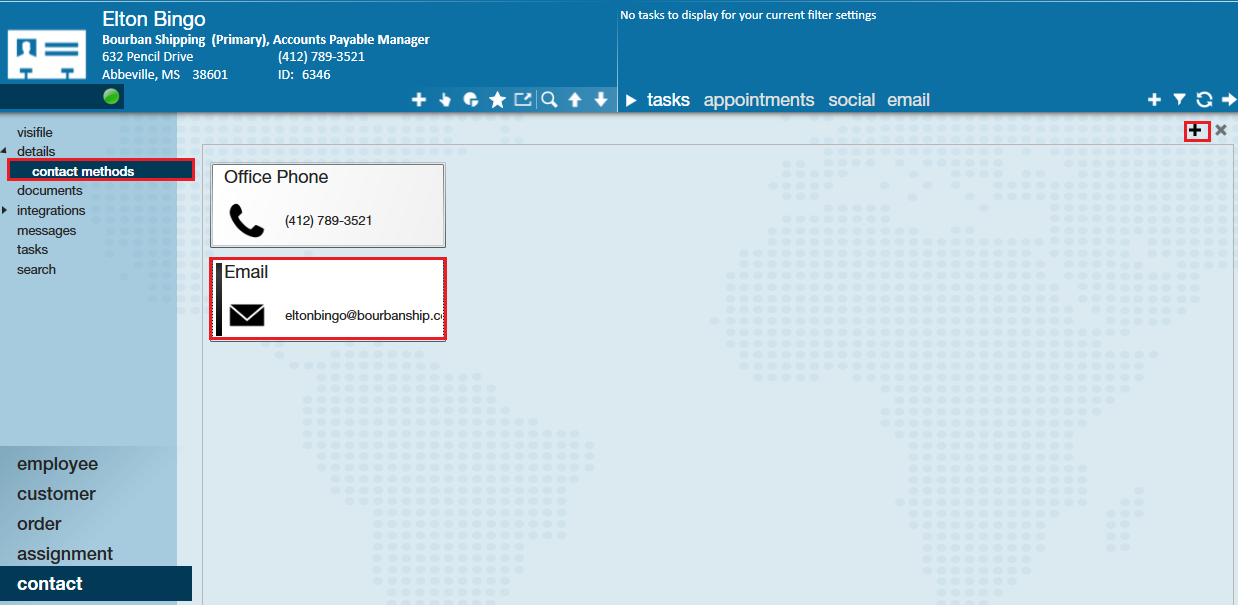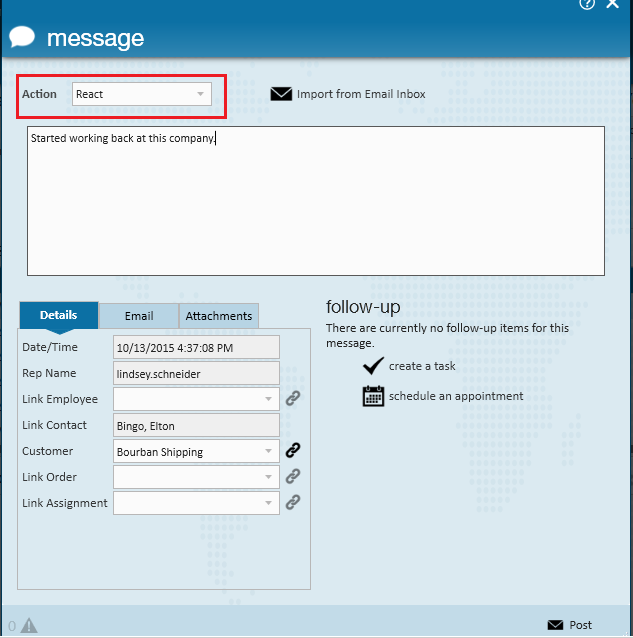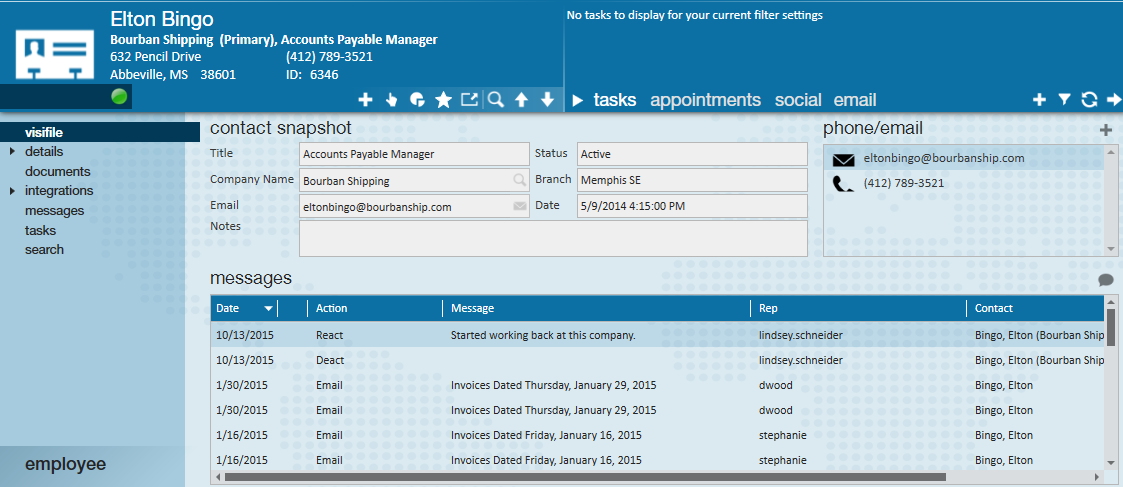Error messages will appear during an invoice run if a customer has chosen an invoice method which contains "email", but the contact, or recipient, is inactive, or does not have an email address associated with their record. The following article describes how to remedy both issues.
The following error will appear if there is currently no active contact to receive to receive an email, or no email address is is tied to the contact record:
To fix the error, navigate to the recipient's contact methods, select the + icon, add email information.
If a contact record is inactive and they have been designated by the customer to receive invoices via email, their record must be reactivated.
Within the contact record, select the message icon 
The contact is now active, indicated by the green icon 
To ensure the proper recipient has been selected, navigate to the customer record, expand the invoice setup section and select billing setup. Verify an email invoice method is chosen and confirm the correct invoice recipient has been added for the customer/department.
To delete an invoice recipient, click the contact you wish to remove and select the x (1.) icon.
If you would like to add an invoice recipient, press + (2.) and enter the contact in the "Recipient" field and which email the invoice should be sent in the "Contact method" field; click Save to finish.
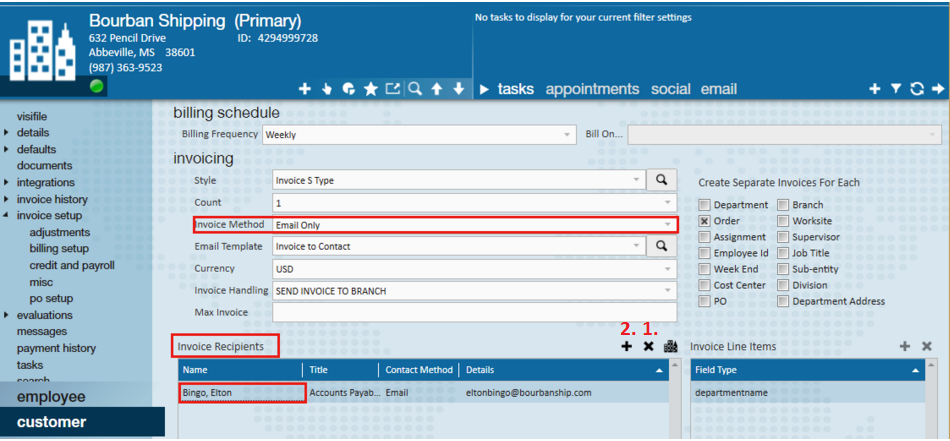
Once both areas are updated, the invoice run can be completed without issue.