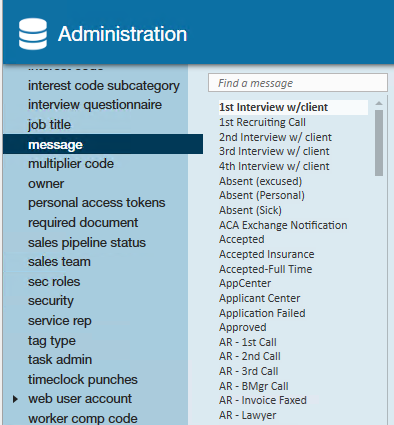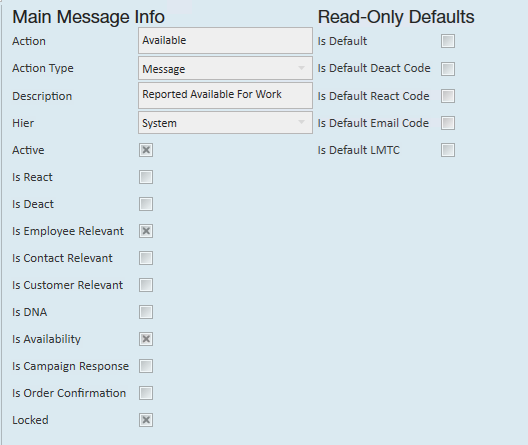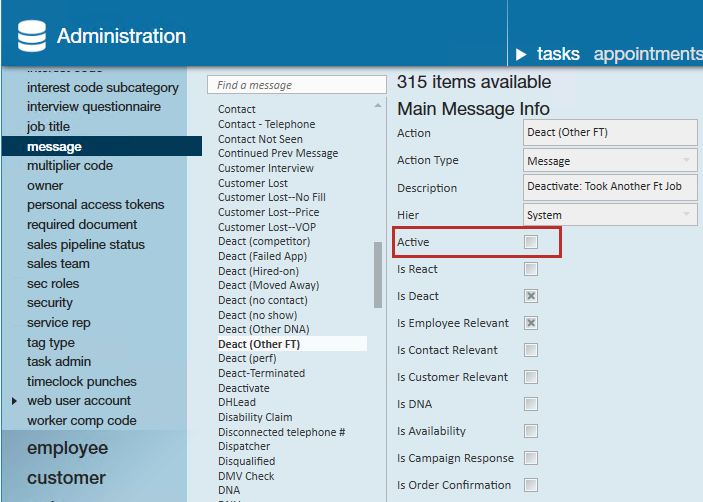What are Message Action Codes?
Message action codes help qualify and group similar notes made on different record types. They help make documented interactions and processes searchable and reportable. This can help with tracking productivity, finding trends, and more! Some message action codes can even be linked to different functionality including deactivating or reactivating a record.
Common Examples of Message Action Codes:
- Late - when an employee calls to say they are running late to a job
- Cold Call - when cold calling a potential customer
- AR Call - when calling a contact about an invoice payment
- 1st Day Check-in - when conducting a call with the contact on how someone's first day is going

For more information on how messages are logged, check out Tips for Message Logging or Beyond - Message Logging.
How to Add a Message Action Code
Message action codes should relate to different interactions or processes that your team has. Make sure your message action codes are easy to understand and that your staff understands what each message action code is to be used for. We recommend making a list and deciding all the action codes your team needs before adding them.
*Note* Before you start adding message action codes, we recommend being at the highest Hierarchy you have available (whether that is entity, subsystem, or system) to ensure you have access to edit and see all options in administration.
- Navigate to all options > administration
- Select Message on the left (a list will open with all the message action codes in your system)
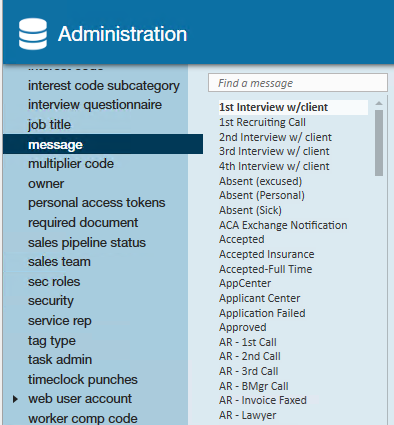
- Select the + in the upper right
- Fill out/review the following information:
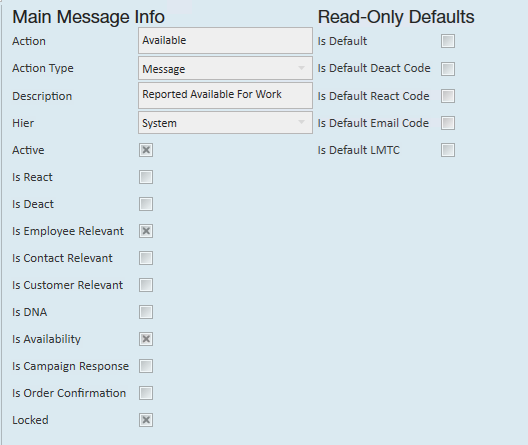
- Action: This will be the message action code as it appears to your users
- Action Type: Select from AR, Message, Sales, or Secure
- This groups message action codes and security permissions can be given based on the message type. (ex. only sales can log sales related message action codes, etc)
- Description: This should include when this message action should be used and will display when a service rep is selecting a message action code
- Hier: Determines where the action code will exist and be accessible in your database. If this code is only applicable to one branch, then you can set it to that branch. Most of the time, we recommend keeping message action codes at the highest level (system, subsystem, or entity) to ensure all users can utilize it.
- Active: This checkbox should remain checked. Only active message action codes can be selected on a file
- Is React: If this box is checked, this message action code will reactivate a record if it was deactivated. We recommend keeping this to only a few specific message action codes. Check out Enterprise - How to Deactivate and Reactivate Employee Records or Beyond - How to Deactivate and Reactivate Employee Records for more information.
- Is Deact: If this box is checked, this message action code will deactivate an employee record (the opposite of the option above). We recommend keeping this to only a few specific message action codes
- Is Employee Relevant: If checked, this option means this message action code can be logged on an employee record.
- Is Contact Relevant: If checked, this option means this message action code can be logged on a contact record.
- Is Customer Relevant: If checked, this option means this message action code can be logged on a customer record.
- Is DNA: If this box is checked and the Is Deact box is checked, this will change the employee's hire status to DNA (Do Not Assign)
- Is Availability: If this box is checked, this message action code will be considered as marking an employee as available
- Is Campaign Response: If this box is checked, this message action will be considered as a marketing or sales campaign response for reporting
- Is Order Confirmation: If this box is checked, than this message action code will be used when sending the order confirmation email. Check out Enterprise - Using Contact Roles with Orders for more information.
- Select Save

*Note* If a service rep can't find an interest code you just added, make sure you have them "Refresh their Hierarchy" by selecting their name in the upper right and clicking next and finish. This will refresh their system without forcing them to log out and log back in.
Deactivating a Message Action Code
Sometimes processes and interactions change, and message action codes need to change with them. When a message action code is no longer useful, you can deactivate it.
When you deactivate a message action code, existing messages that use this message action code will still be visible with the old code. Therefore, this message action code will also technically still show in reports and searches. However, any service rep that logs a message will no longer see the deactivated message action code when creating new messages so the old code will fall off the reports as time moves forward.
- Navigate to all options > administration
- Select message
- Find the message action code you want to deactivate
- Uncheck the active checkbox
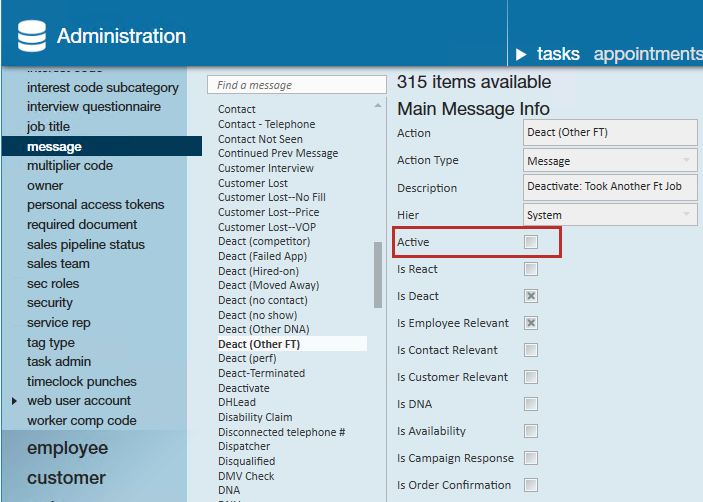
- Select Save