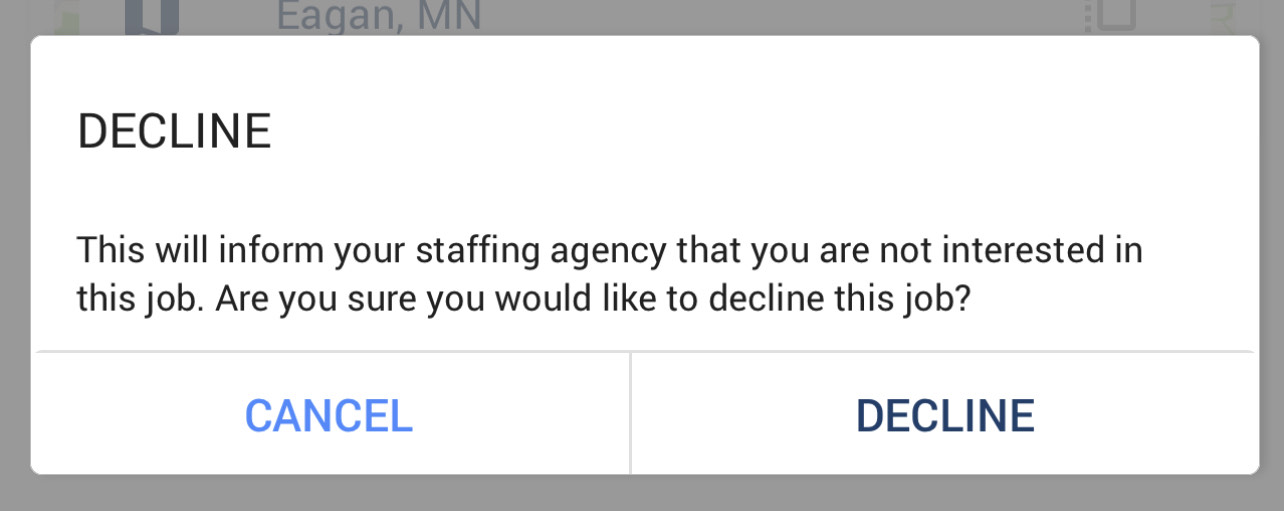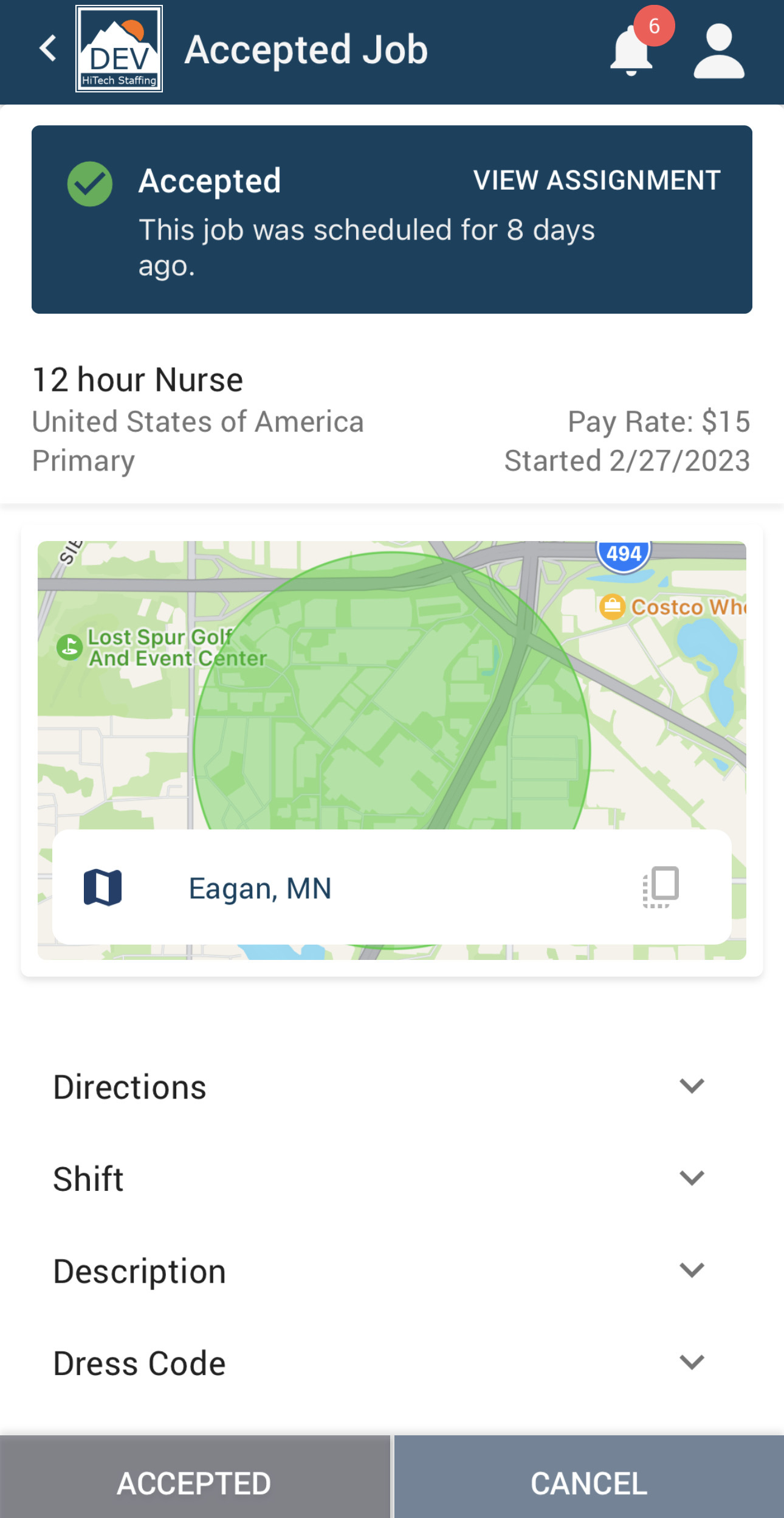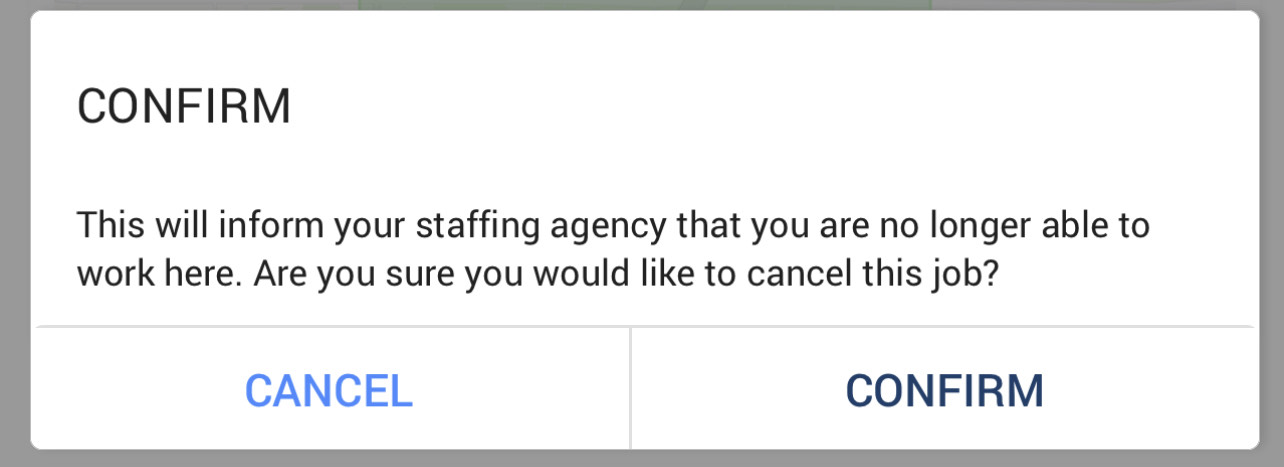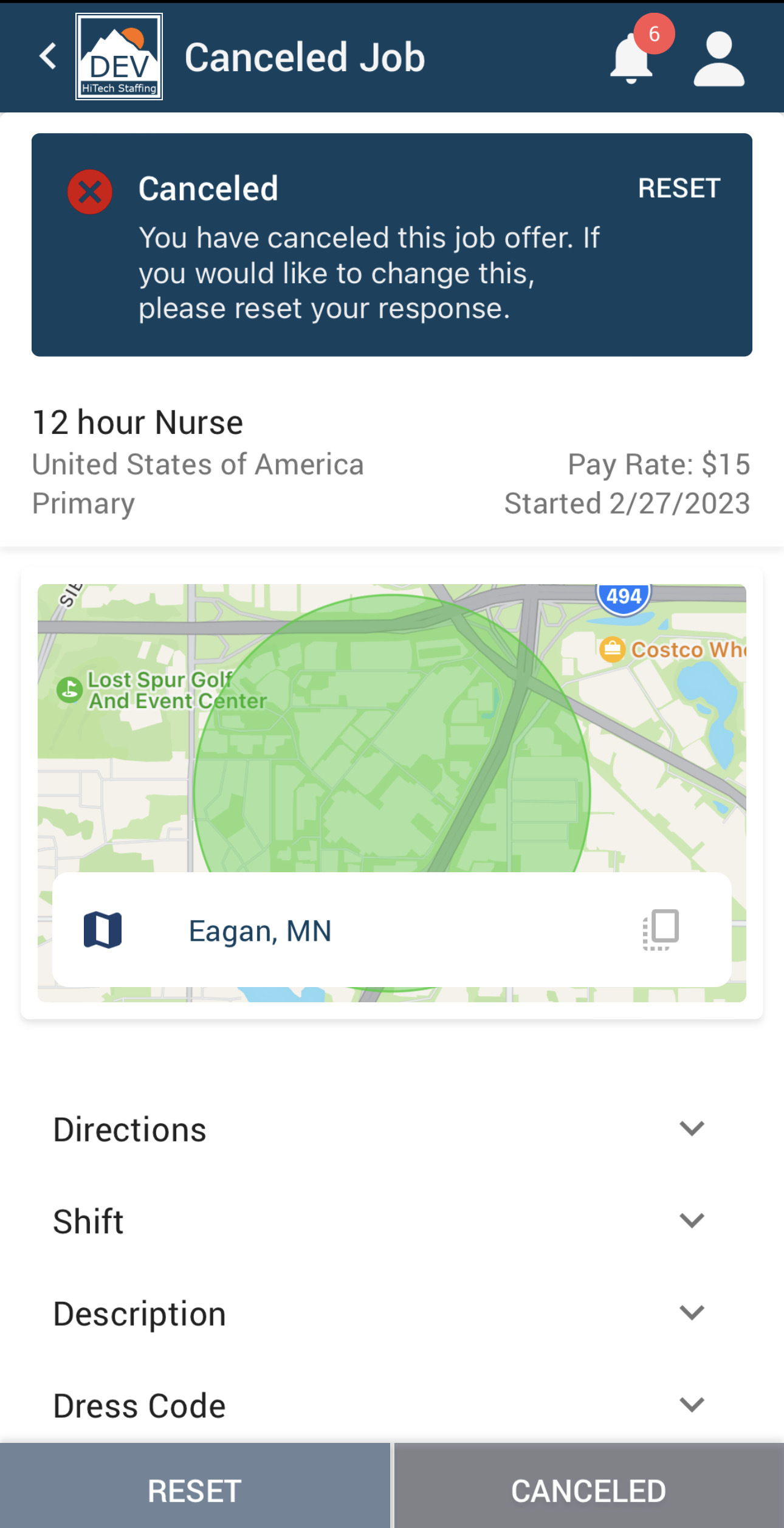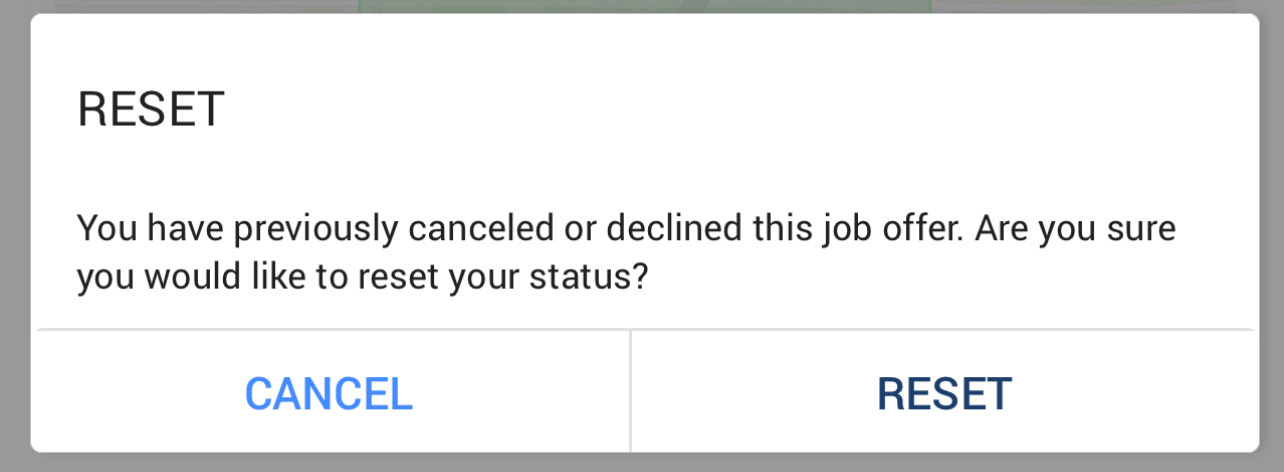*Note* This feature requires the use of Buzz and Beyond. If you are looking for instructions on how to setup and send a job offer from Beyond, check out Buzz - Job Offers). This article is employee facing and will walk through the process on accepting and declining job offers within the Buzz App.
In Buzz, your recruiters will have the ability to send you job offers when they have a job opening they think you would be a great fit for.
This Article Covers:
Receiving a Job Offer
If you have push notification turned on, then you will receive notifications when a new job is offered.
Job offers can be located under the more options in the lower right:

*Note* Job offers are time sensitive. You will not be able to accept the offer after it expires. Use the status option to filter job offers based on their current status.
Accepting or Declining the Offer
Tap on the view details option next to any job offers to see more information including the accept and decline options

Review the job details and choose accept or decline. If you are not sure, you can select the back arrow in the upper left to return to all job offers.
If you choose to accept, you will be asked again. Tap on "Accept" to submit your acceptance.
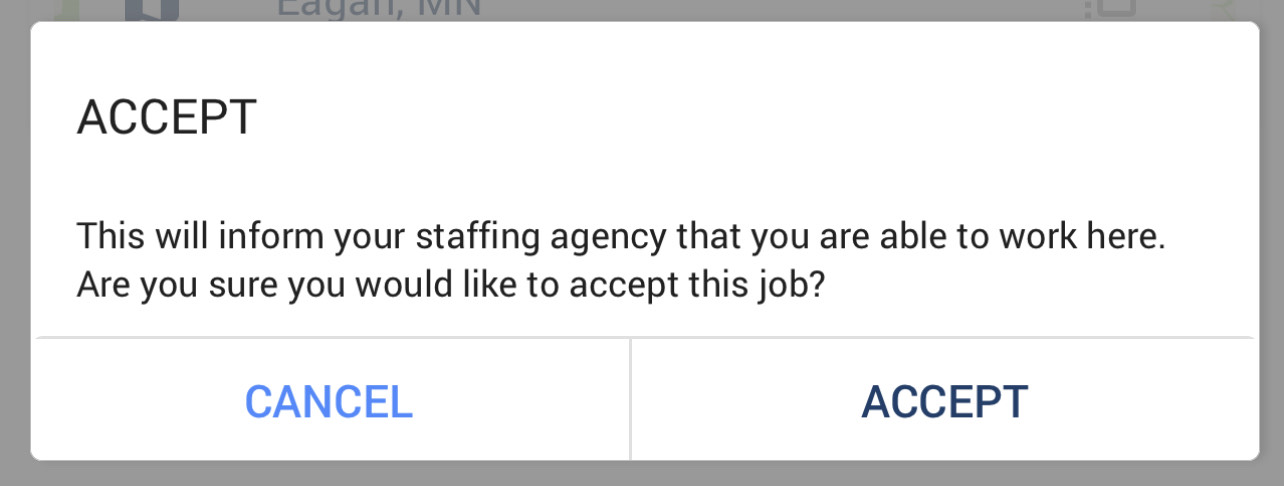
Once you have accepted the job, the information will be posted under the Assignments section of Buzz.
If you choose to decline, you will be asked again. Tap on "Decline" to submit your declining of the job offer:
*Note* If you declined the job offer on accident, you may still be able to return to the job offer and choose accept instead of decline
Canceling Your Acceptance
If you accepted by accident or have had something come up where you can no longer work this position, it's important to reach out to your recruiter and cancel your acceptance.
To Cancel Your Acceptance
- Navigate to the Job offers section in Buzz
- Tap on the job you accepted
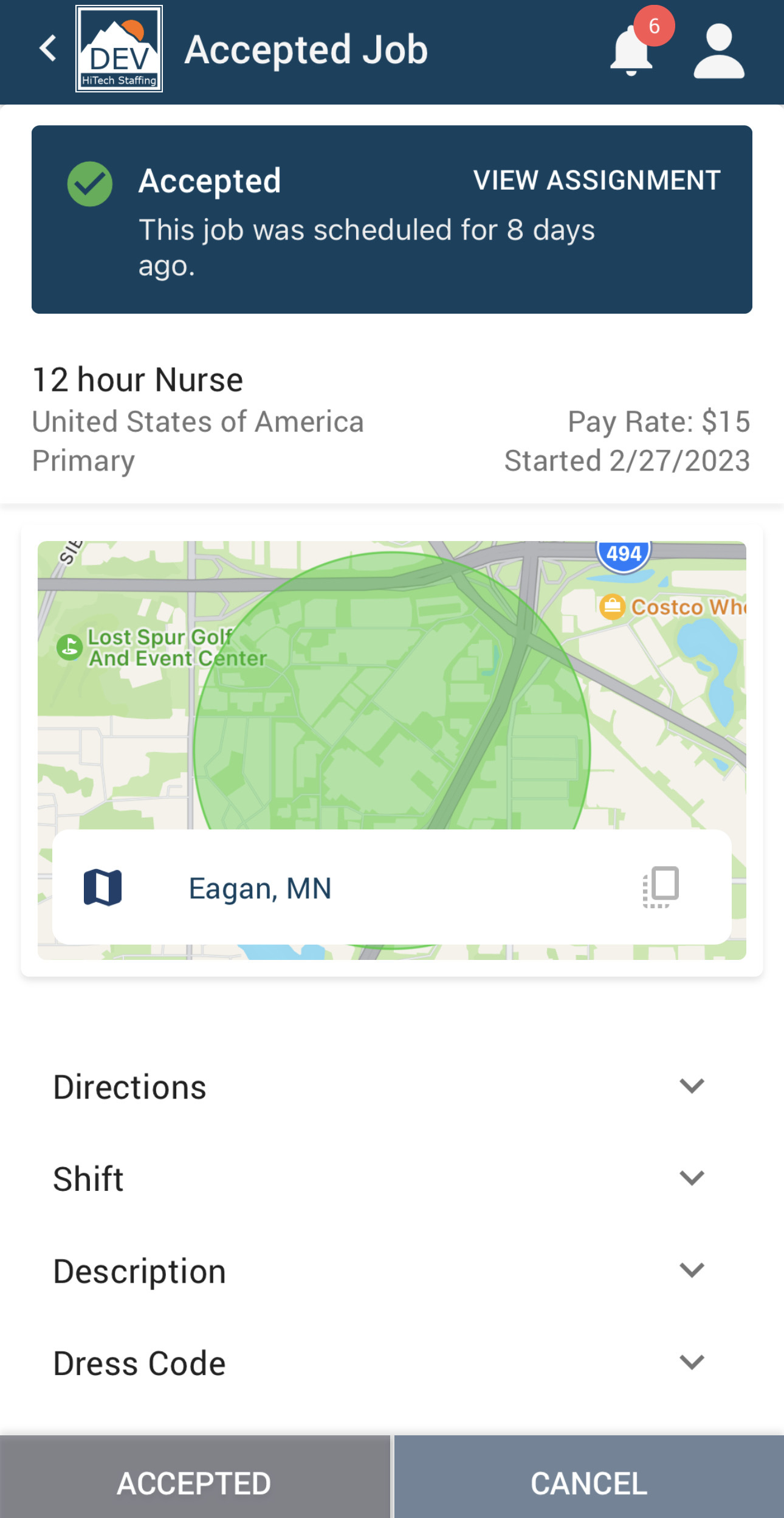
- Select the "Cancel" button
- You will be prompted to confirm your cancellation, tap "Confirm" to continue
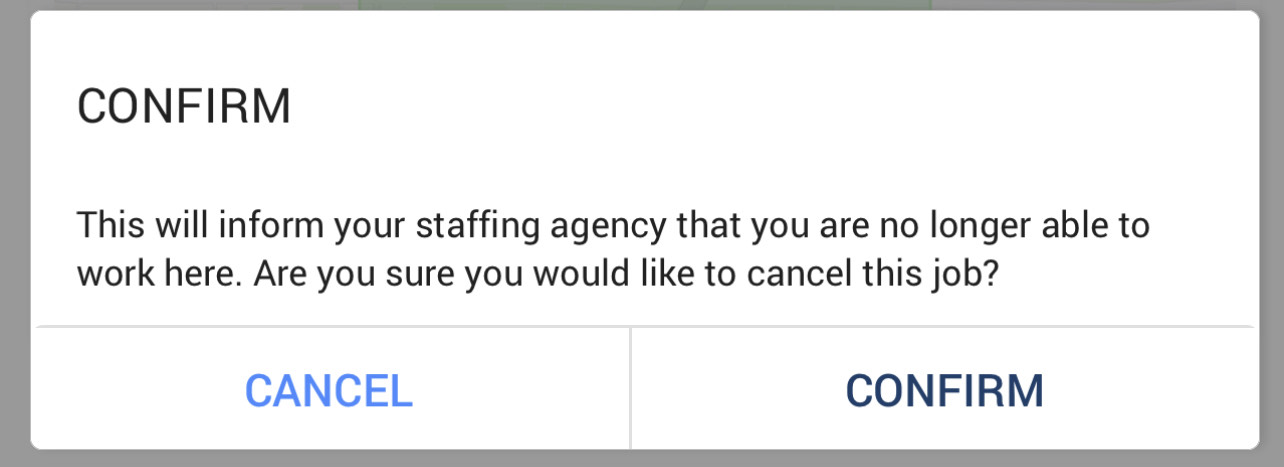
- Canceled Job offers will be listed as canceled in the Job Offers section.
Don't forget to contact your recruiter!
Resetting your Job Offer Selection
Accidentally decline or cancel a job offer? You can still reset it as long as the offer has not expired and the position has not been filled.
To Reset Your Job Offer
- Navigate to the Job offers section in Buzz
- Tap on the Job Offer you accidentally declined or canceled
- Select the "Reset" option in the lower left
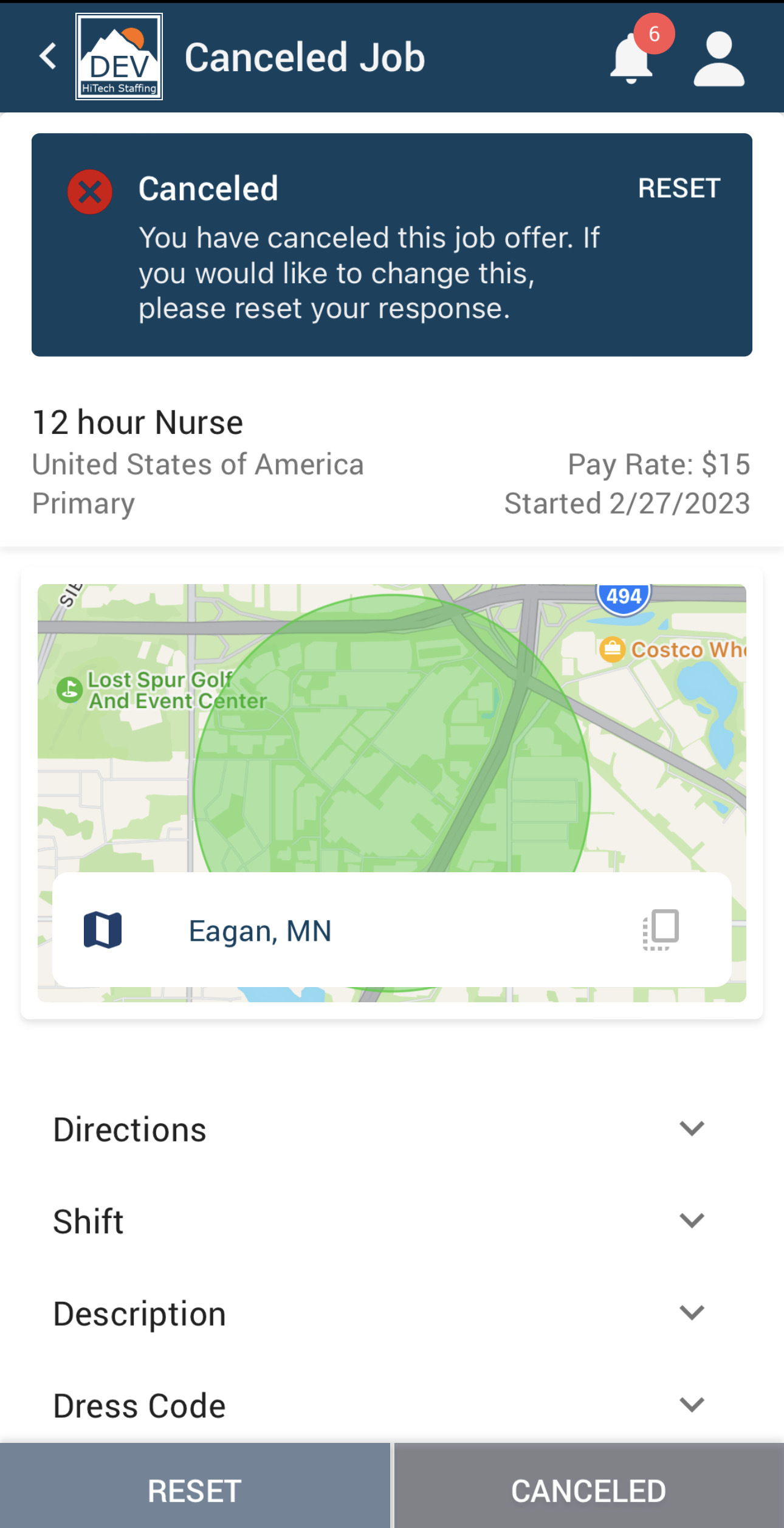
- The app will prompt you to confirm you wish to reset your offer, select "Reset" to continue.
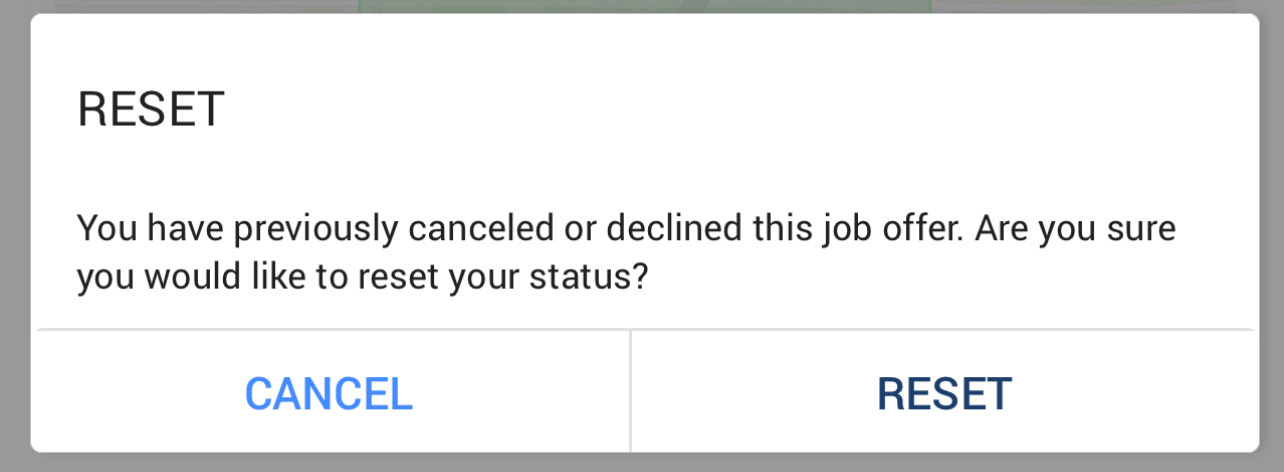
- You will now be able to accept or decline the offer again.