As an administrator of TempWorks WebCenter, you have control of configuring your WebCenter. This is an introduction to setting your configurations.
Config Tab
Login to your version of WebCenter using the username/password provided by TempWorks. Your configurations will be found within the 'Config' tab. If you have multiple entities, select the entity you would like to work with from the 'Entity' column. The configurations are separated into different categories: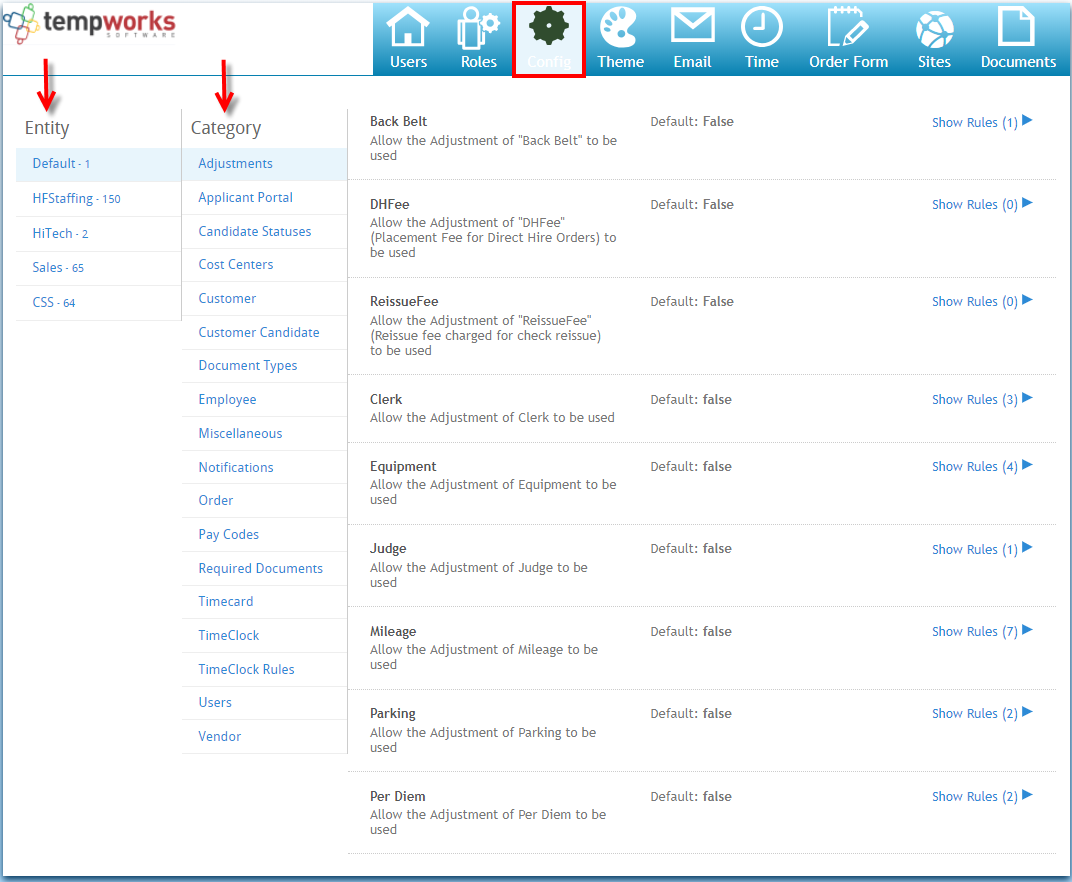 Once a category is selected, the individual and various configurations within that category will be displayed:
Once a category is selected, the individual and various configurations within that category will be displayed:
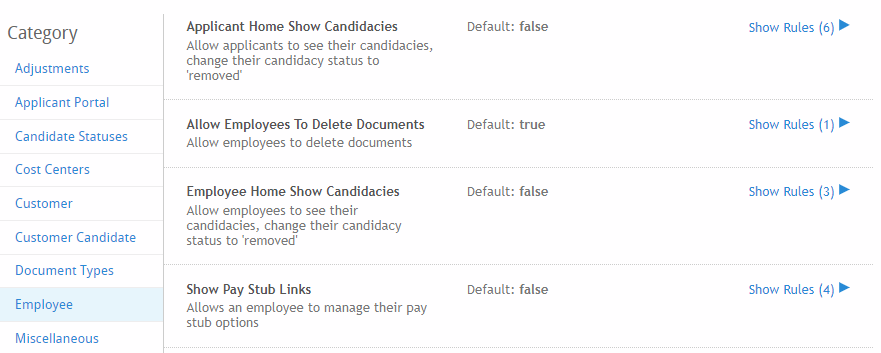
Rules
The configuration will be explained in the description area. The default setting for the configuration will be displayed. In the example above, the ability for applicants to see where they are being considered as a candidate and the ability for them to change their candidate status to 'removed' is false, meaning they will NOT see or be able to change their candidacy status. This default can be overridden. To override a default configuration click to select the show rules button, this will allow you to override the default by any number of filters:
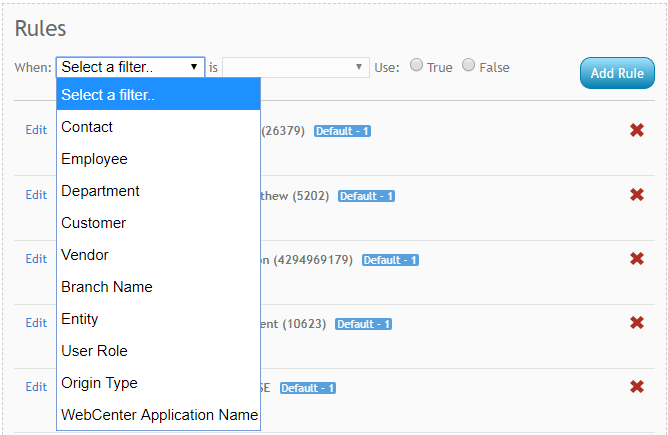
*Note* It is recommended you use the filters that make sense to the configuration you are overriding. Meaning, in the example we are setting a configuration for a feature which shows up to employees to see what candidate worksheets they are on. This filter would make sense to set this override to effect a group of employees but it would not make sense to be customer or contact specific. When setting the filters on the configurations, the following definitions apply:
- Contact - will apply a rule to a specific contact.
- Employee - will apply a rule to a specific employee.
- Department - will apply a rule to a specific department.
- Customer - will apply a rule to a specific customer.
- Vendor - will apply a rule to a specific vendor.
- Branch Name - will apply a rule to all records within the branch selected.
- Entity - will apply a rule to all records within an entity.
- User Role - will apply a rule to all records which have a particular WebCenter user role.
- Origin Type - will apply a rule to only all employees, customers, vendors, applicants or service reps.
- WebCenter Name - will apply a rule to all users of a particular WebCenter portal.
Once the filter is selected, click to drop-down the options within the 'is' field. Once selected, choose to override the configuration by selecting true or false.
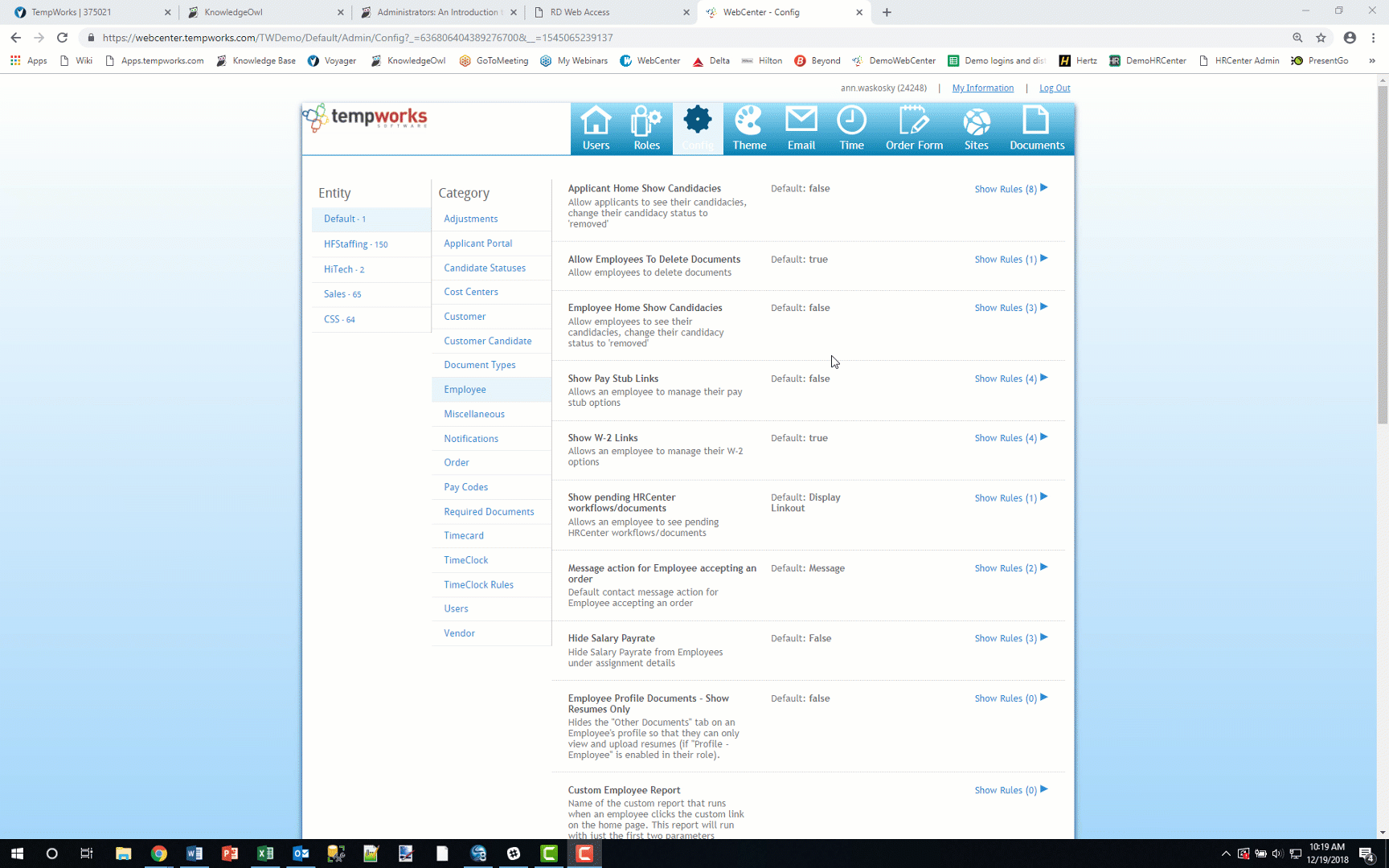
*Note* Configurations may be layered, meaning you may want to override a configuration for everyone except a certain group of users. In the example below, we override the configuration for the entire branch of Memphis SE to 'True' but have added another rule to set all applicants with a role of 'Applicant - Narrowed Scope' to 'False.' Therefore, all applicants in the Memphis SE branch WILL be able to see candidacies but applicants with a WebCenter user role of 'Applicant - Narrowed Scope' will NOT be able to see their candidacy.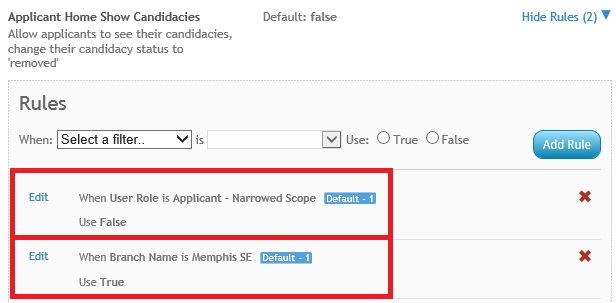
Related Articles
- None