Contact Birthday List Report
Purpose:
This report can be used as a customer relations tool to enable you to know when your contact’s birthdays are coming up.
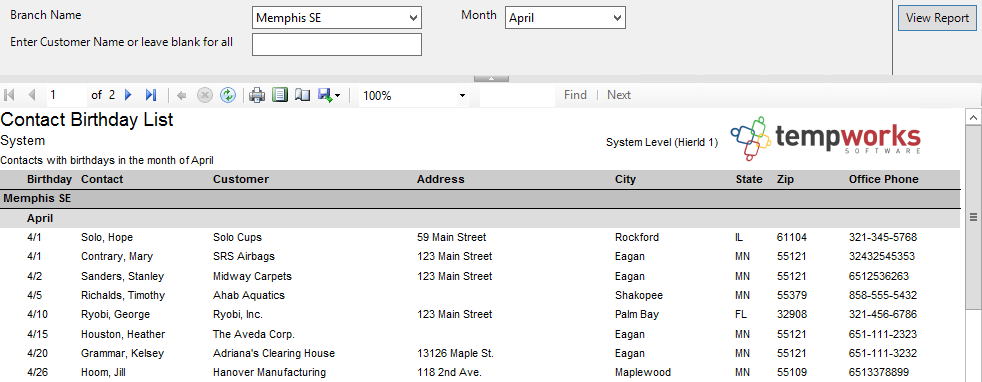
Parameters:
1. Branch Name: A drop down list of all branches in the user’s current hierarchy. Is a multi-value parameter so they can select all branches, just one specific branch or any combination of different branches in the list.
2. Month: Drop down that has all of the months of the year listed. Can select all months or just one.
3. Customer Name: Filters on the customer name for the customer that the contact is linked to.
Contact Messages
Purpose:
This report allows you to audit the messages logged on your customer contact records. It is a great report for reviewing rep communication with contacts as well as the details of those contacts made. This can allow the user to essentially run a report for any criteria that service reps consistently log as messages with the corresponding message action. I.E. cold call attempts, interviews scheduled, LMTC, etc...
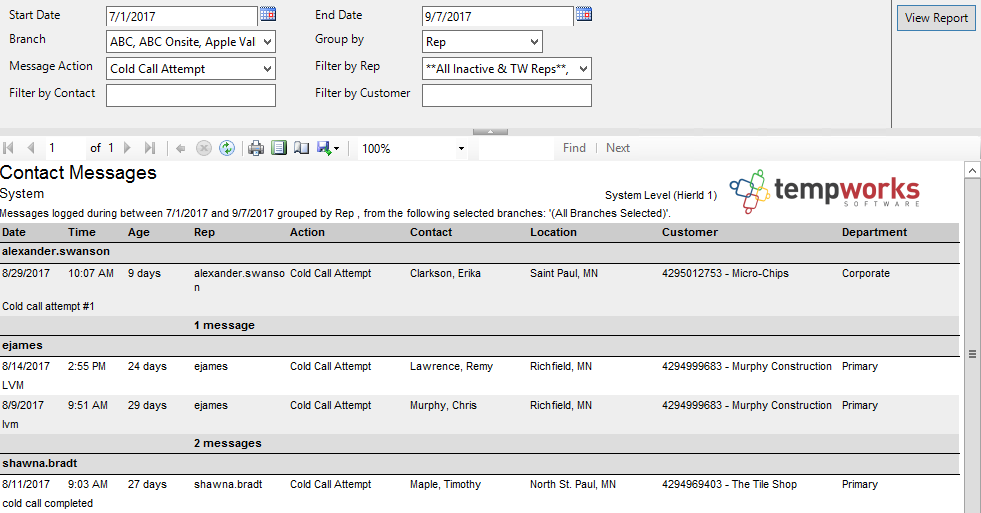
Parameters:
1. Start Date: Starting message logged date of your desired date range.
2. End Date: Ending message logged date of your desired date range.
3. Branch: A drop down list of all branches in the user’s current hierarchy. Is a multi-value parameter so they can select all branches, just one specific branch or any combination of different branches in the list.
4. Group By: A list of different fields to group the data into on the report. Has the following options:
a. (none)
b. Branch
c. Customer
d. Date
e. Rep
f. Message Action
5. Message Action: A drop down list of message actions. Is a multi-value parameter, therefore you can select all action codes, just one specific code or all action codes.
6. Filter by Rep: A drop down list of reps who logged the message. Is a multi-value parameter, therefore you can select all reps, just one specific rep or all reps.
7. Filter by Contact: Filters for a given contact’s messages logged on their file.
8. Filter by Customer: Filters on the customer name for the customer that the contact is linked to.
Customer Address Labels 30up
Purpose:
This report is designed to work with the Avery 5160 label template. This uses the same mailing address that displays on the invoices when they are sent out. You can utilize the export view that makes exporting to Excel very easy in the event that you want to send this info off to a mailing company or conduct a mail merge yourself.
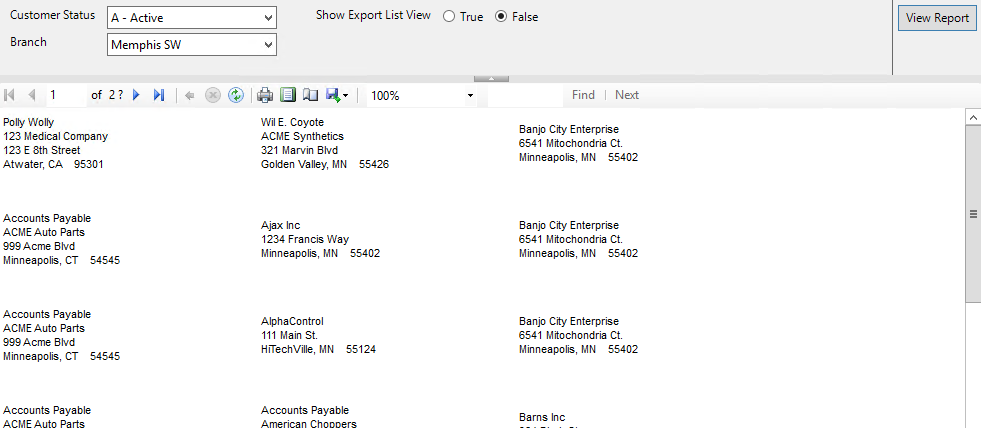
Parameters:
- Customer Status: Allows you to filter on one, all or any combination of customer status in the system.
- Branch: A drop down list of all branches in the user’s current hierarchy. Is a multi-value parameter so they can select all branches, just one specific branch or any combination of different branches in the list.
- Show Export List View: When this is set to False it will show the Avery 5160 template view so that you can print out the labels. When this is set to true it displays a date grid view of the labels with each field broken out into its own column.
Customer List
Purpose:
This report allows users to view all customers at once, or, to break out a list of customers by branch, status, or interest code. One way this report is often utilized, is to view prospect and target accounts so that sales teams know which accounts require follow up.
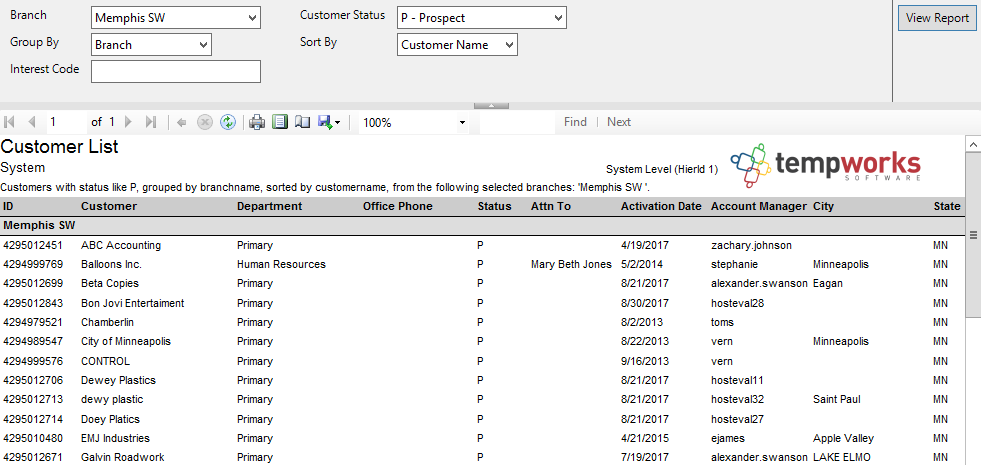
Parameters:
1. Branch: A drop down list of all branches in the user’s current hierarchy. Is a multi-value parameter so they can select all branches, just one specific branch or any combination of different branches in the list.
2. Customer Status: Allows you to filter on one, all or any combination of customer status in the system.
3. Group By: A list of different fields to group the data into on the report. Has the following options:
a. Branch on the customer
b. Customer Name on the customer
c. Status on the customer
4. Sort By: A list of different fields to sort the data within the specified group. Has the following options:
a. Customer Name on the customer
b. State on the customer
5. Interest Code: Filters for customers that have an interest code starting with the text entered here.
Customer Messages
Purpose:
This report allows you to audit the messages logged on your customer records. It is designed to enable you to view different types of activity going on with a customer as well as audit your reps productivity at certain customers. This can allow the user to essentially run a report for any criteria that service reps consistently log as messages with the corresponding message action. I.E. cold call attempts, interviews scheduled, LMTC, etc...
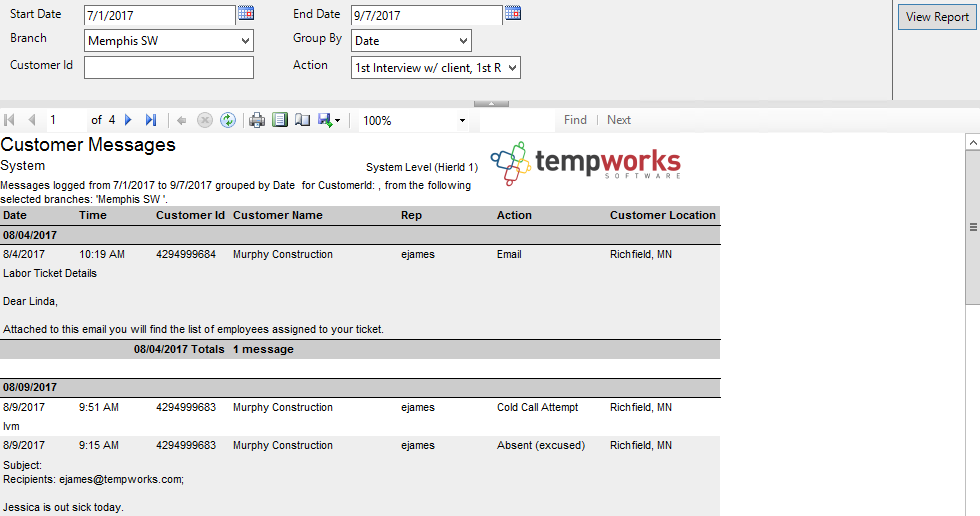
Parameters:
1. Start Date: Starting message logged date of your desired date range
2. End Date: Ending message logged date of your desired date range
3. Branch: A drop down list of all branches in the user’s current hierarchy. Is a multi-value parameter so they can select all branches, just one specific branch or any combination of different branches in the list.
4. Group By: A list of different fields to group the data into on the report. Has the following options:
a. (no grouping)
b. Branch
c. Customer
d. Date
e. Rep
f. Action
5. Customer Id: Filters on the customer Id for the customer that the contact is linked to.
6. Action: A drop down list of message actions. Is a multi-value parameter, therefore you can select all action codes, just one specific code or all action codes.
Marketing Calls
Purpose:
This report is designed for you to be able to search through your customer contacts by zip code and make sales calls to. It also displays the last message logged on the contact to see what the last correspondence with them was. The search is a proximity search to allow you to find contacts in a given area. The search is accurate within 10 miles depending on the area of the zip codes in the search.
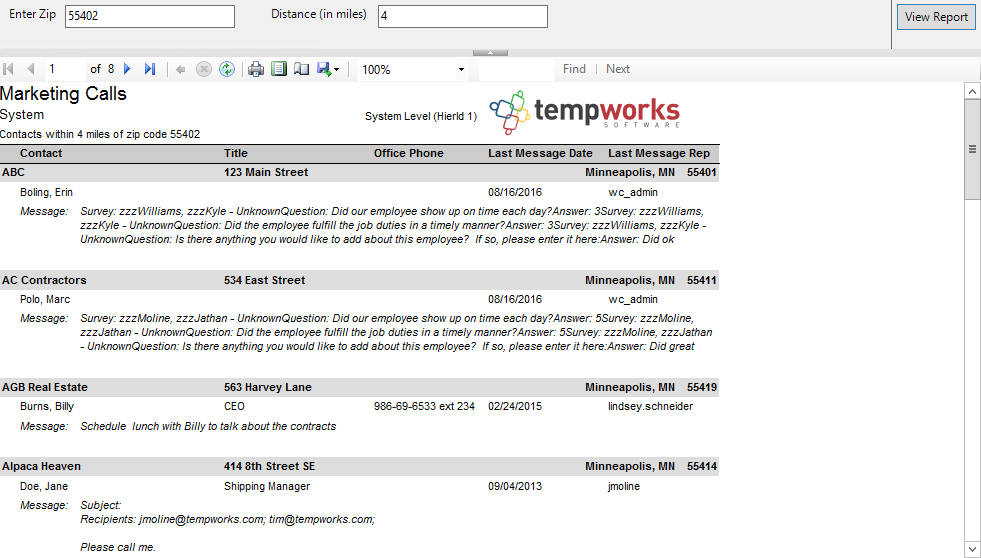
Parameters:
1. Zip Code: This is the zip code you want to search around.
2. Distance: Specifies the distance in miles from the entered zip code to the zip code on the contact record that you want to include in your search results.
Related Articles
- None