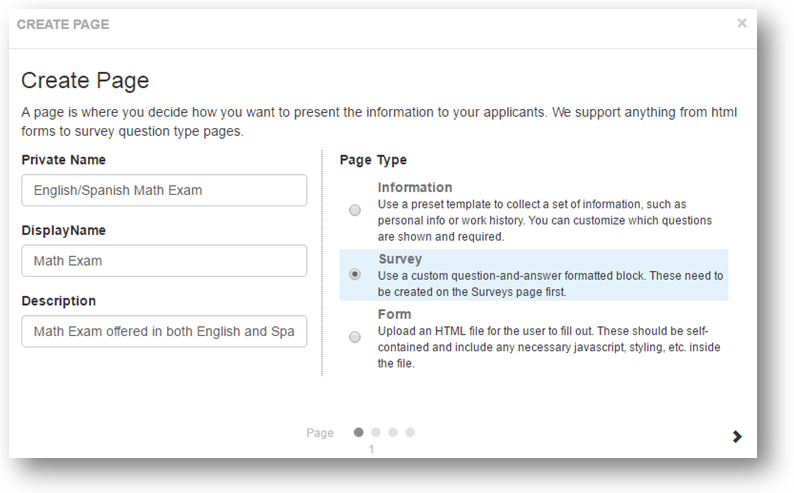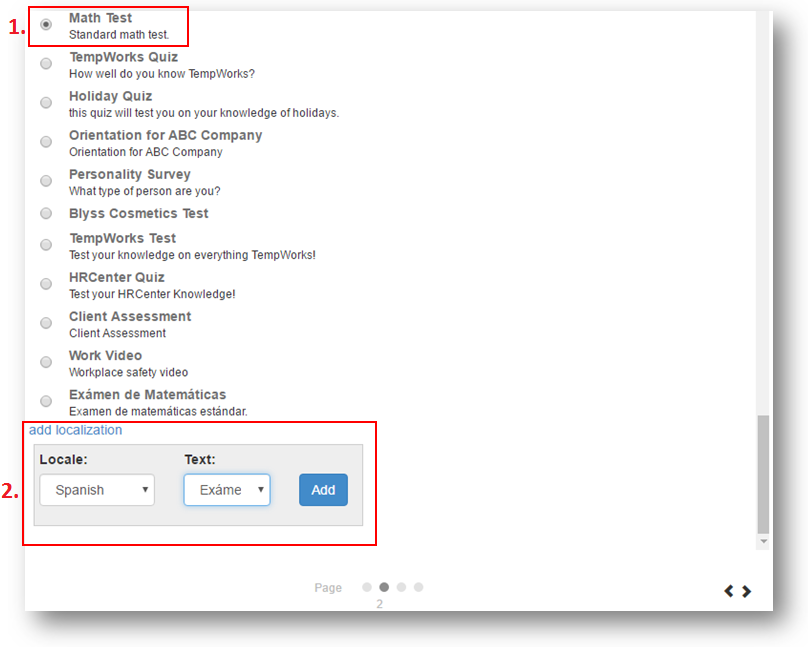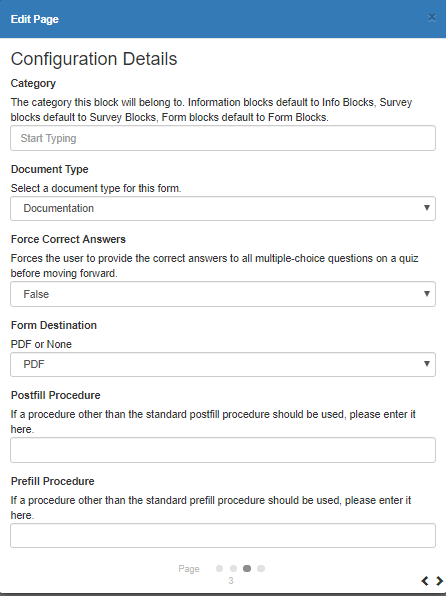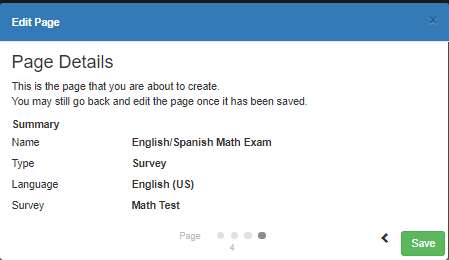Translations, or Localizations, are used to offer a workflow, step, or page (information, form, or survey) in multiple languages. When offering an item in multiple languages, users will need to...
- Be ready to provide the translation.
- Create a unique survey and form for every language you wish to offer the survey/form in
For example, if you need to offer a math test in English and Spanish, the test will need to be created twice in the survey builder - once in English and once in Spanish and then tie the translated pages together.
Steps for Creating Translated Surveys
Step 1: Creating the English & Spanish Surveys
You will need to create and English & Spanish versions of the survey. Make sure they have a clear display name. We recommend putting English or Spanish at the end of the Private survey name to keep them clear. For more information on creating a survey, check out How to Create Surveys.
Example English Version:
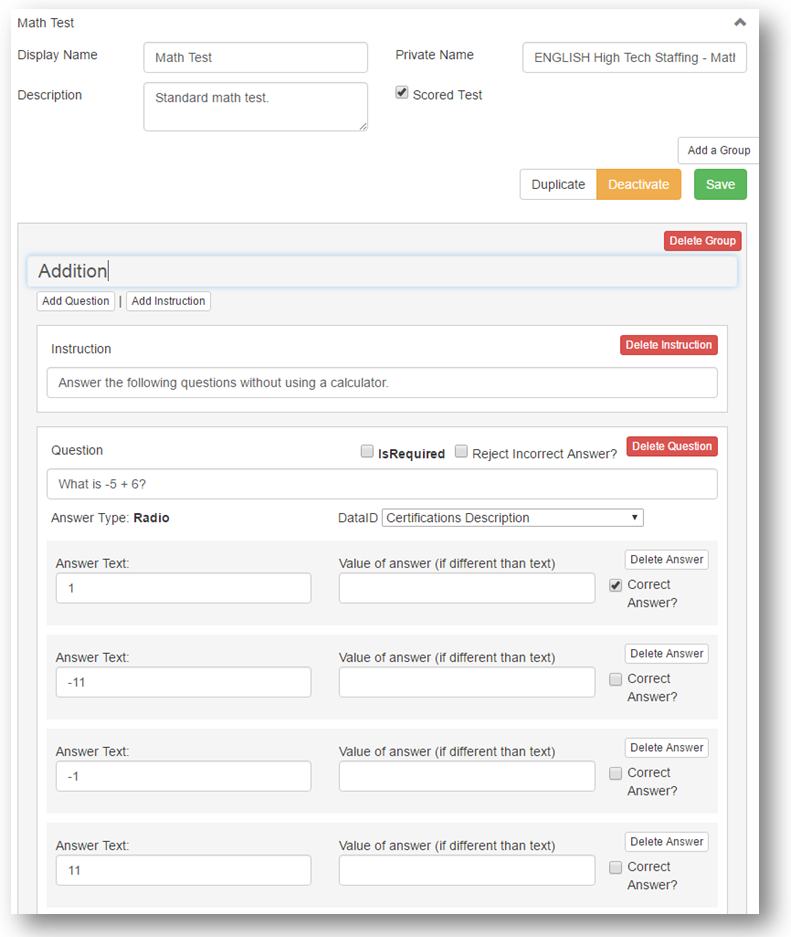
Step 2: Creating the Survey Page with Localizations
Now that you have the 2 versions of the survey, you will need to attach them together in a page. You can edit an existing page or add a new page
- In HRCenter Admin, navigate to pages on the left and select the
 to add a new page.
to add a new page. - Enter an Internal/Display Name and choose the Survey Page Type:
- Select the English version of the survey first
- Next, Click on Add localization at the bottom
- Select Spanish and then select the Spanish version of the Survey
- On the next page, select any additional configuration details
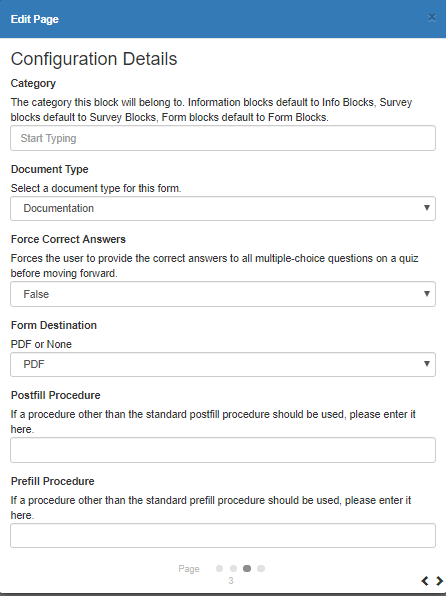
- Review the information and select save
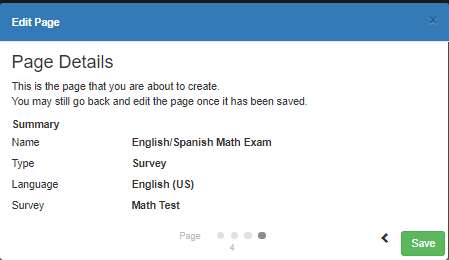
Now, add this survey page to a workflow or keep it as it's own individual page to send.
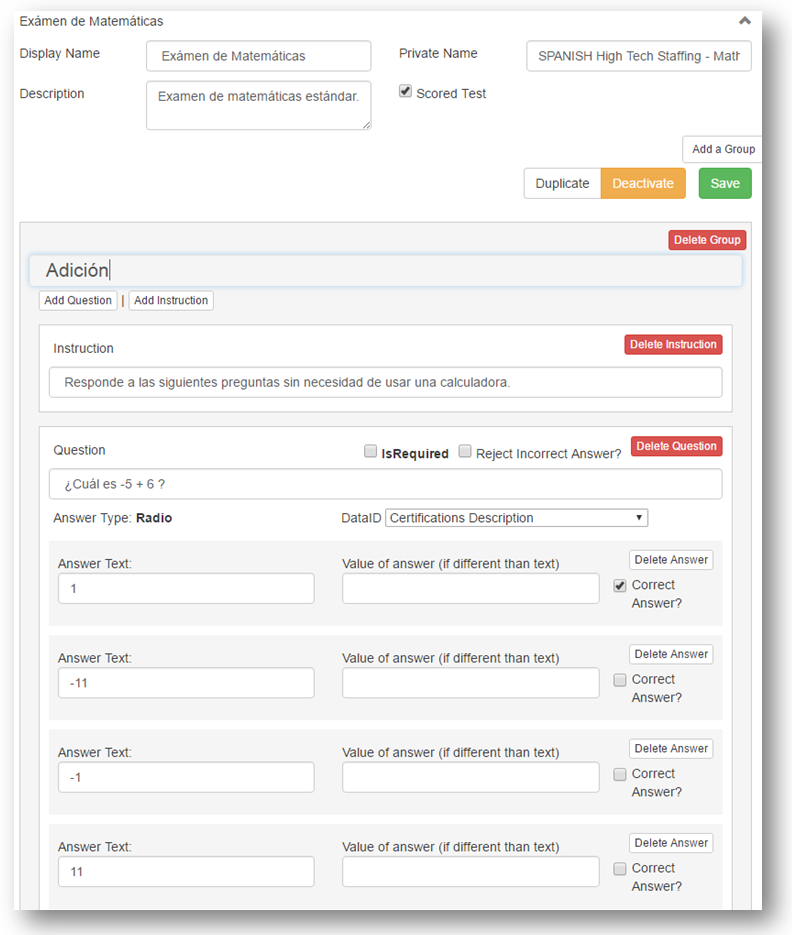
 to add a new page.
to add a new page.