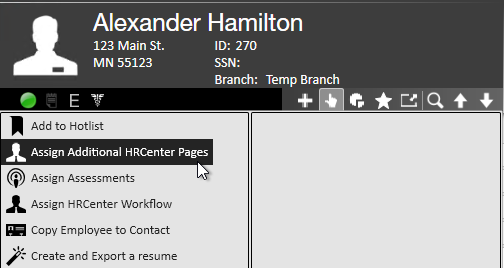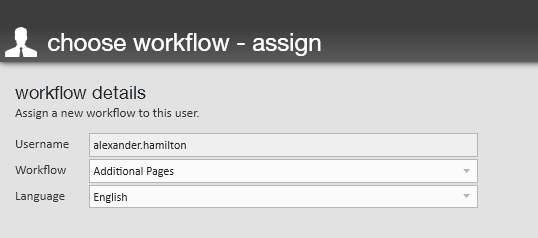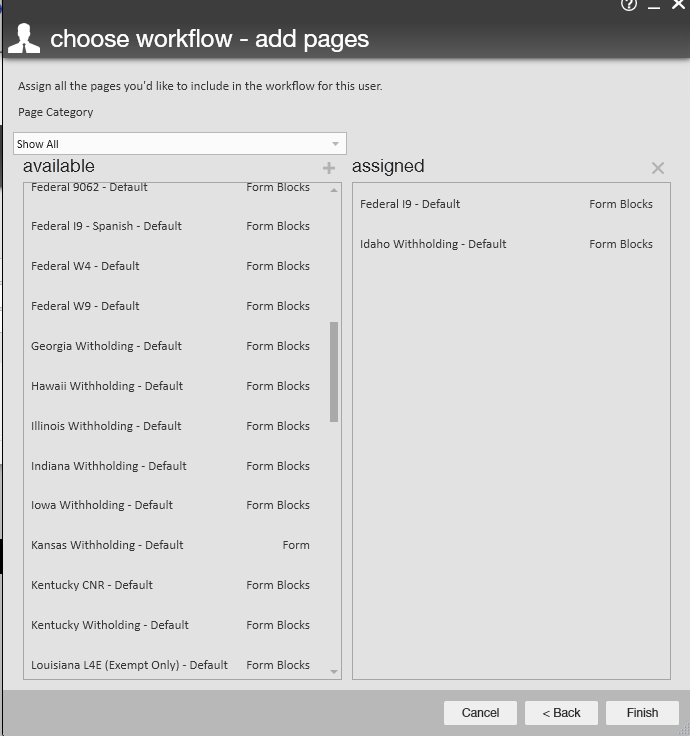What is HRCenter?
HRCenter is our online application and on-boarding software. It allows your prospect employees to fill out basic information online that will automatically populate into Core. When you are ready to hire an employee, you can also forward important documents including I-9 and W-4 that employees can fill out and sign electronically. These documents are then saved for your review and added to their employee record.
To learn how to manage the online applications, see Core - Managing Applications through HR Center
Core has options to reset user passwords or assign new information for an applicant or current employee.
This article reviews:
- Creating Log In Credentials
- Resetting User Passwords
- Assigning an application or form
Creating Log In Credentials
If an existing employee in your system needs to fill out a new application or form, they need a username and password set up for them to access these options.
*Note* A brand new applicant can utilize the 'register now' button to create credentials and begin filling out the basic application.
- Navigate to the employee record you want to have lot into HRCenter
- Select the
 icon near the top of the page
icon near the top of the page - Choose 'Manage Web User Account'
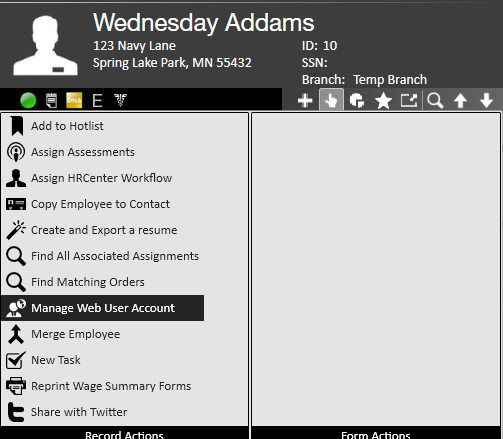
- Enter the following
- Username (select the check option to ensure no one else has the same user id in your system)
- Password (use the generate option to create one for you)
- Set the Role to 'Employee'

- Select Create
- Email or send the employee their new credentials. (a report will pull up with a summary of the information that you can print or export to PDF to email)
If you want them to fill out documentation See Assigning Application or Assigning Forms or Misc Pages below.
Resetting User Passwords
- Navigate to the employee record
- Select the
 icon near the top of the page
icon near the top of the page - Select the "Reset Web User Password"
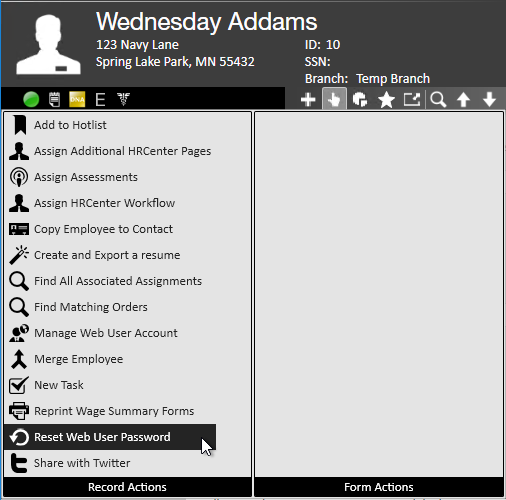
- Choose create a new temporary password
- Select Save & pass the new temporary password to your employee
Assigning an Application
New applicants or existing employees can be assigned individual documents or the full application as any time. This is great for when they need to update their information, haven't worked for you for a while, or hasn't filled out an application yet.
- Navigate to the employee record
- Select the
 icon near the top of the page
icon near the top of the page - Choose 'Assign HRCenter Workflow'
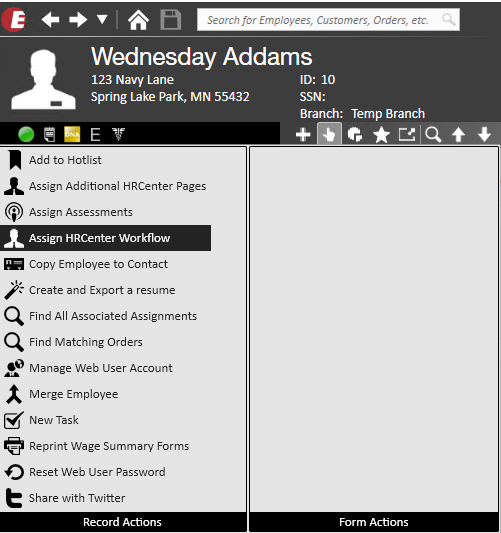
- Select the "Application" Workflow and Starting Step:
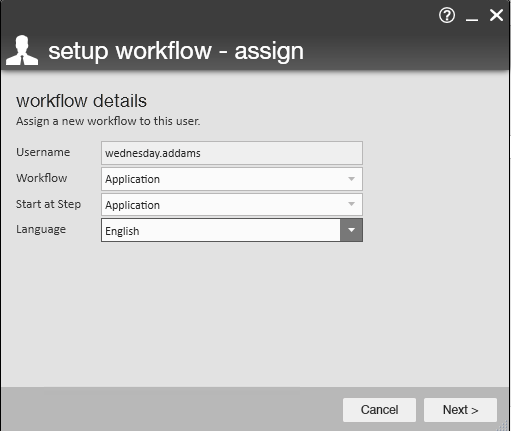
- Select Next
- Review the pages and add any additional pages you need them to fill out
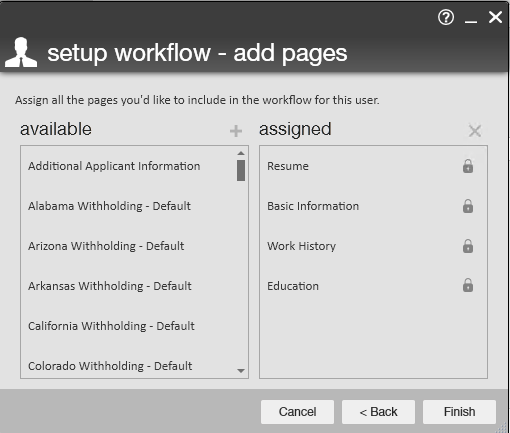
- Select Finish
Let the employee know they can log back into HRCenter to complete the new application.
Assigning a Form or Misc Page
If you have a page or form such as an I-9 or W-4, you can assign individual pages for an employee or applicant
- Navigate to the employee record that you want to send a new I-9 or W-4 to.
- Select the
 actions button in the top center of their record
actions button in the top center of their record - Choose 'Assign Additional HRCenter Pages'
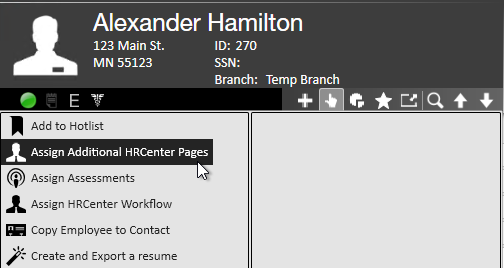
- A new window will open, Select the 'Additional Pages' workflow to choose which forms you are sending
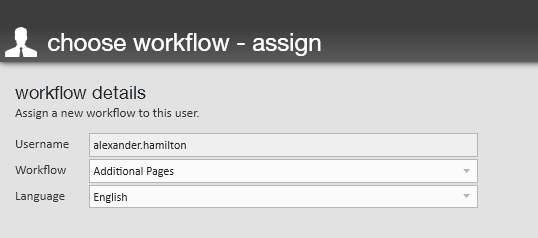
- Select Next
- Choose which document(s) you want to send over. (There are state withholding forms, Federal W-4 and Federal I-9 options)
- Select the + button to assign the page (you can repeat step 6&7 as many times as you need until all forms you want the employee to fill out are under assigned)
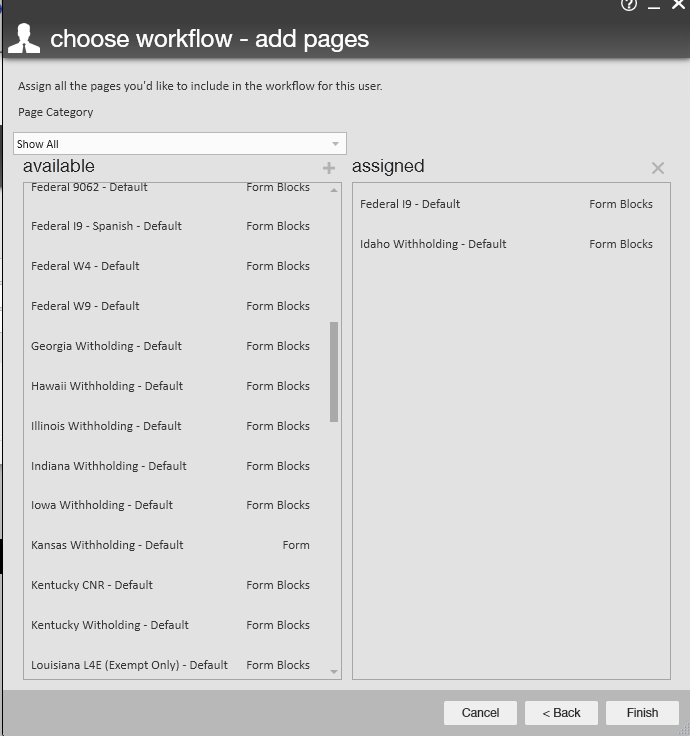
- Select Finish and let your employee know they can sign back into HRCenter to complete those new documents.
Employees will now fill out their portions of the I-9 and W-4 documents complete with legal electronic signatures.
Once a form is filled out, you may have additional steps to take. See Core - Managing Applications through HRCenter for more information.
 icon near the top of the page
icon near the top of the page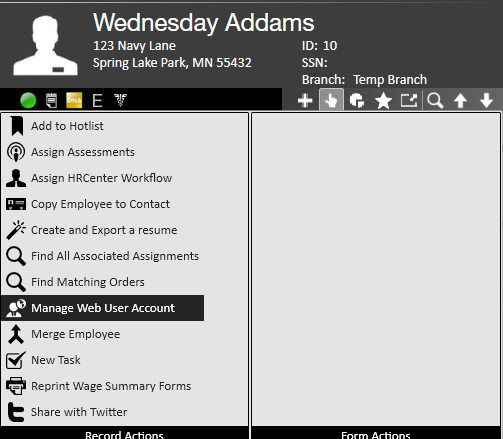

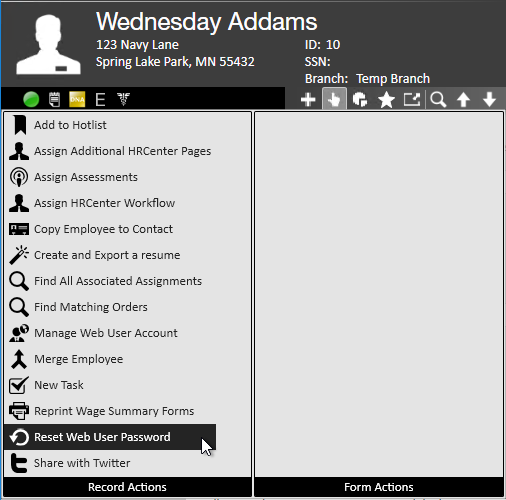
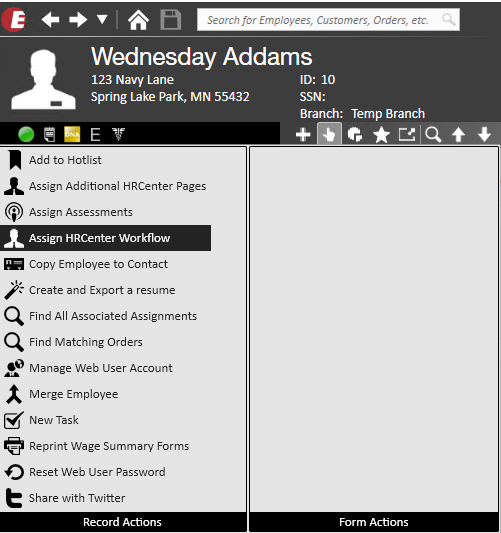
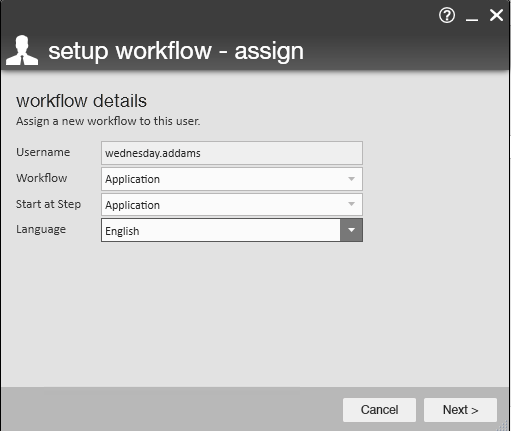
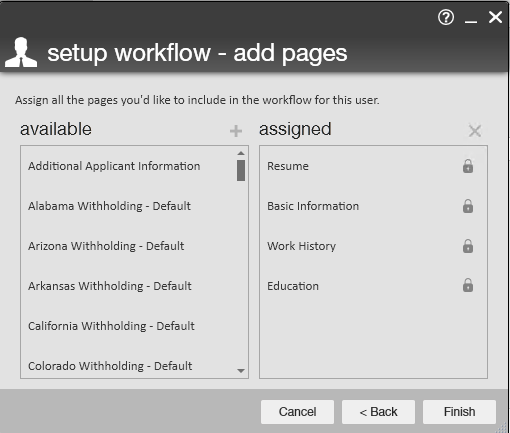
 actions button in the top center of their record
actions button in the top center of their record