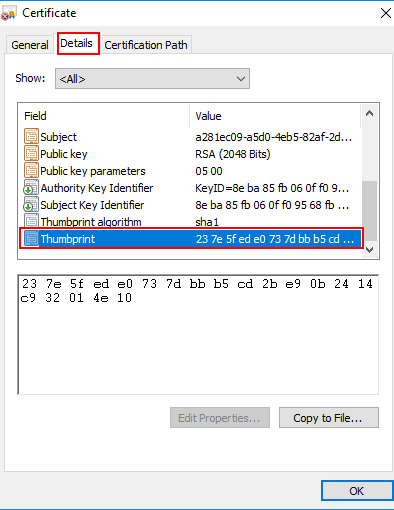Electronic Signatures
E-signatures are unique objects created when an employee signs a document in HRCenter. Signatures can be added to any form and may also require an additional signature by service rep to sign when processing those electronic documents. In this article, we will take a closer look at those signatures and how to inspect them in Enterprise.
For more information on the legality of E-signatures, check out E-Sign Legality.
View a Document E-Signature
To review an e-signature, first navigate to the employee record in Enterprise. Then locate the document you wish to review.
In the example below, we will be looking at an employee's federal I-9:
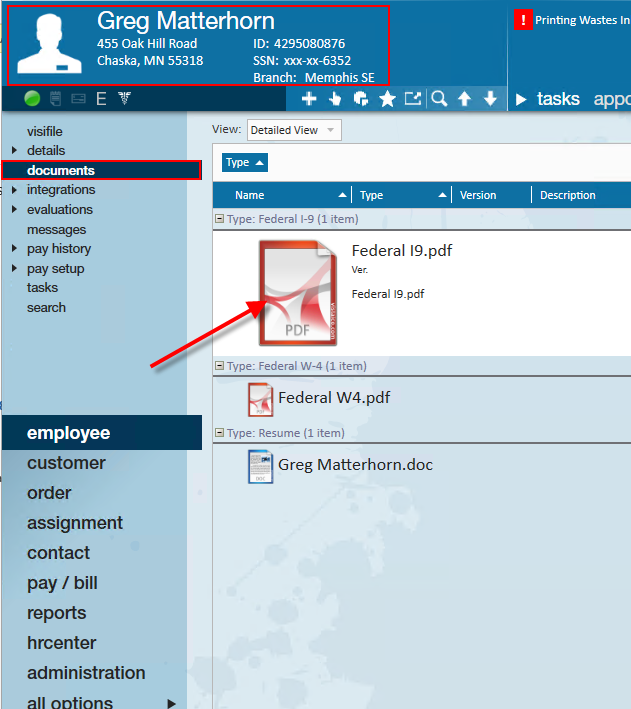
To open the document, double-click the item. This will open the file in your preferred PDF viewer. In the lower left-hand corner, you will find the e-signature:
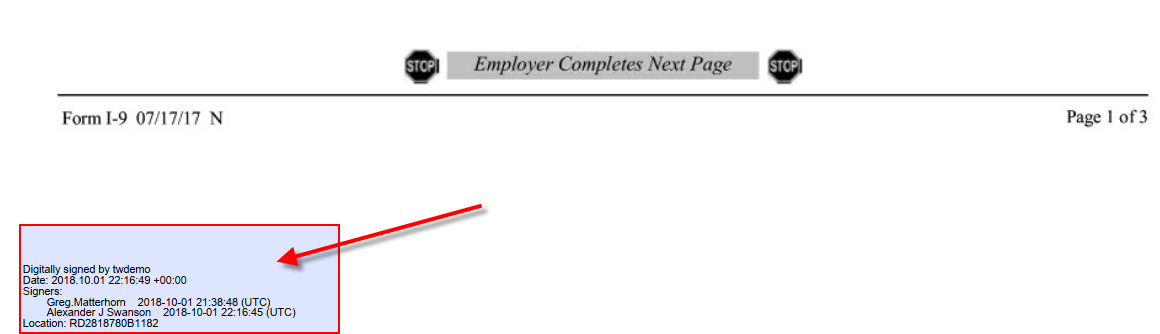
*Note* The document is signed by the tenant (your company) and the signatures on the document are for the employee and the service rep who reviewed the document.
Checking Validity
You can check the validity of the signature by selecting the signature box with a click of your mouse.
This will open a pop-up window. The box indicates that this document has not been altered since being signed. It also indicates that there have been no changes to the document.
This is a result of the process of having the employee sign followed by having the service rep sign:
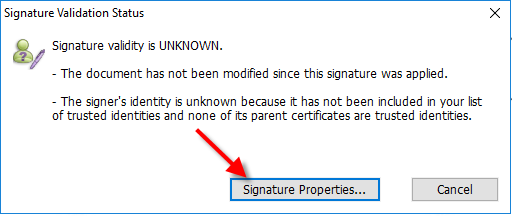
By selecting signature properties, you can further explore more details concerning the signature:
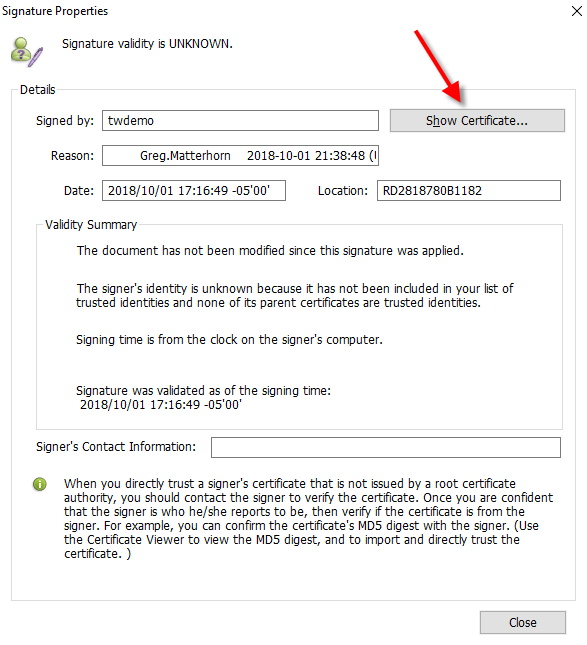
Choosing 'Show Certificate' will allow you to see the specific certificate paths that belong to the document. Select 'Show Certificate' to continue exploring greater details:
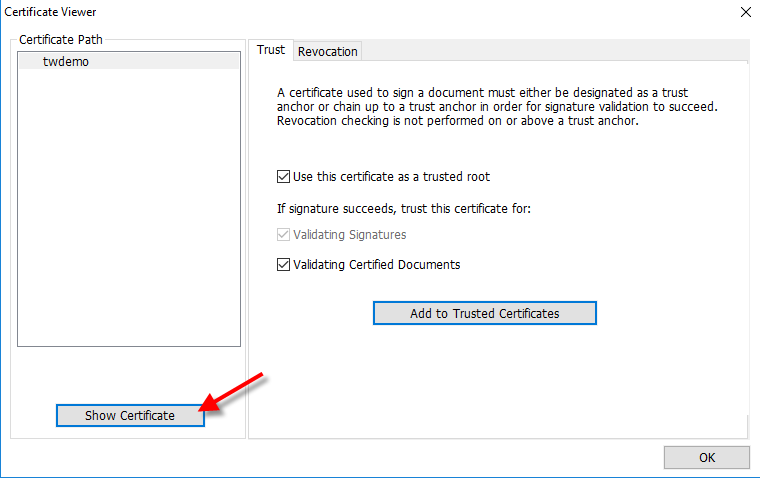
A documents 'Thumbprint' can be viewed by selecting the 'Details' tab. This thumbprint can be used by TempWorks to verify your company: