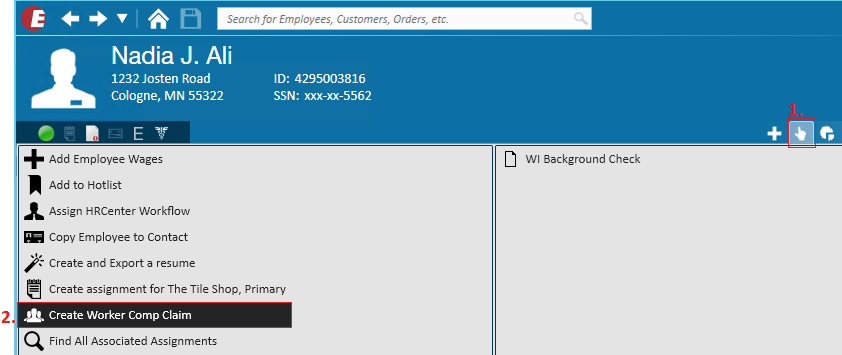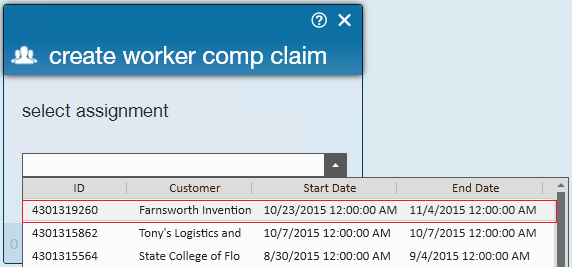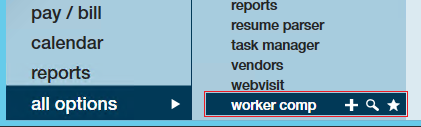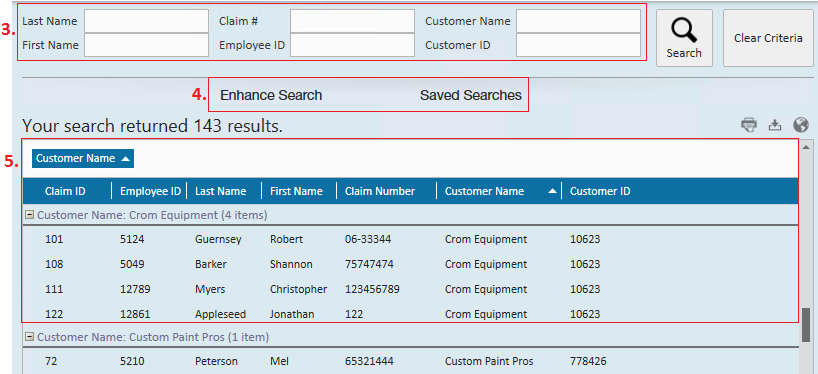Tracking Worker Comp Claims in Enterprise
There are a couple of distinct benefits that occur when you enter and track worker comp claims in Enterprise:
1. Information is stored securely. Only those users with the specific worker comp claim security role will have access to this module and all related documents, and messages.
2. Data can be compiled to show trends. The worker comp claim module allows users to search and export data. So for example, users can tell what clients have a high ratio of worker comp claims.
This help document will walk users through the steps in creating a worker comp claim and how claims can be tracked for reporting/trend purposes.
How to Create a Worker Comp Claim:
Begin by navigating to the employee record associated with the claim. Once there expand the (1.) actions menu and select to (2.) create worker comp claim:
Users will then automatically be prompted to select what assignment the claim is related to (the select assignment dropdown will display all assignments worked by the employee):
Select save to navigate to the new claim.
The claim itself is broken out into five main pages, allowing users to enter and save all associated information in Enterprise:
1. Claim
Claim Information:
Within the search section of the worker comp claim module, users can search on the following fields from this page:
- Claim Number
- State Claim Number
- Claim Status (Open/Closed)
- Date Entered
2. Injury
Broken out into four sections - injury information, physician details, hospital details, and misc. details:
3. Wages
Broken out into three sections - wage information, compensation information and misc. information:
4. Documents
Any documents added specifically into the worker comp claim will not be visible in the documents section of the employee record for added privacy and security:
5. Messages
Similarly, any messages logged within the claim will not be listed in the employee record:
Searching Worker Comp Claims:
Navigate to the worker comp claim module by expanding the all options menu and selecting the magnifying glass icon to search claims.
Once there, basic information can be searched in the (3.) fields listed in the search dashboard. Like other search dashboards in Enterprise, users can run (4.) enhance searches or view any saved searches.
*Note* Consider (5.) grouping search results by customer to see how many claims have been filed at each customer. The search results can be printed. Or, if you are interested in exporting data, simply select the (6.) export results icon to save the results in an .xmlss or .csv file.