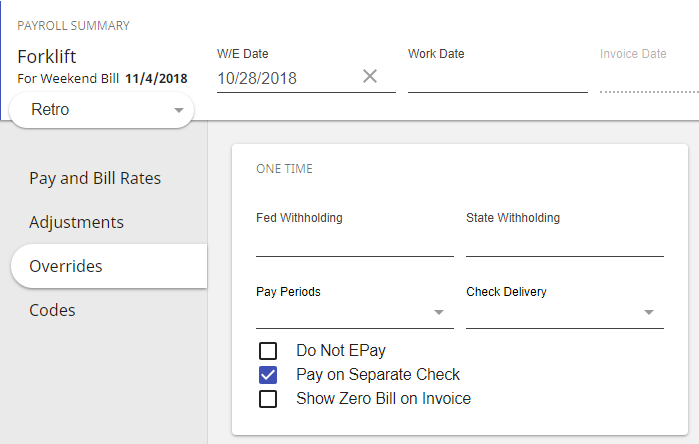What is Retro Pay?
Have an employee paid with the wrong pay rate? Did an employee get a raise last week but the rates weren't updated? Then you need to retroactively pay them for their earned wages from a past week.
When you need to retroactively pay an employee wages earned but not received, utilize the following steps to make sure additional income is accounted for correctly.
Step 1: Correct the Pay Rate for Future Weeks
Make sure you have made the appropriate corrections to the related assignment. This could be simply updating the pay and bill rate information (if it was originally entered incorrectly) on the assignment record or completing a pay raise using our extend assignment functionality. This is important so that going forward, the employee is paid correctly and future errors are avoided.
To Update Incorrect Pay/Bill Rates in Beyond:
- Navigate to the assignment record.
- Click on the 'Details' tab.
- Select
 icon on the financials card:
icon on the financials card:
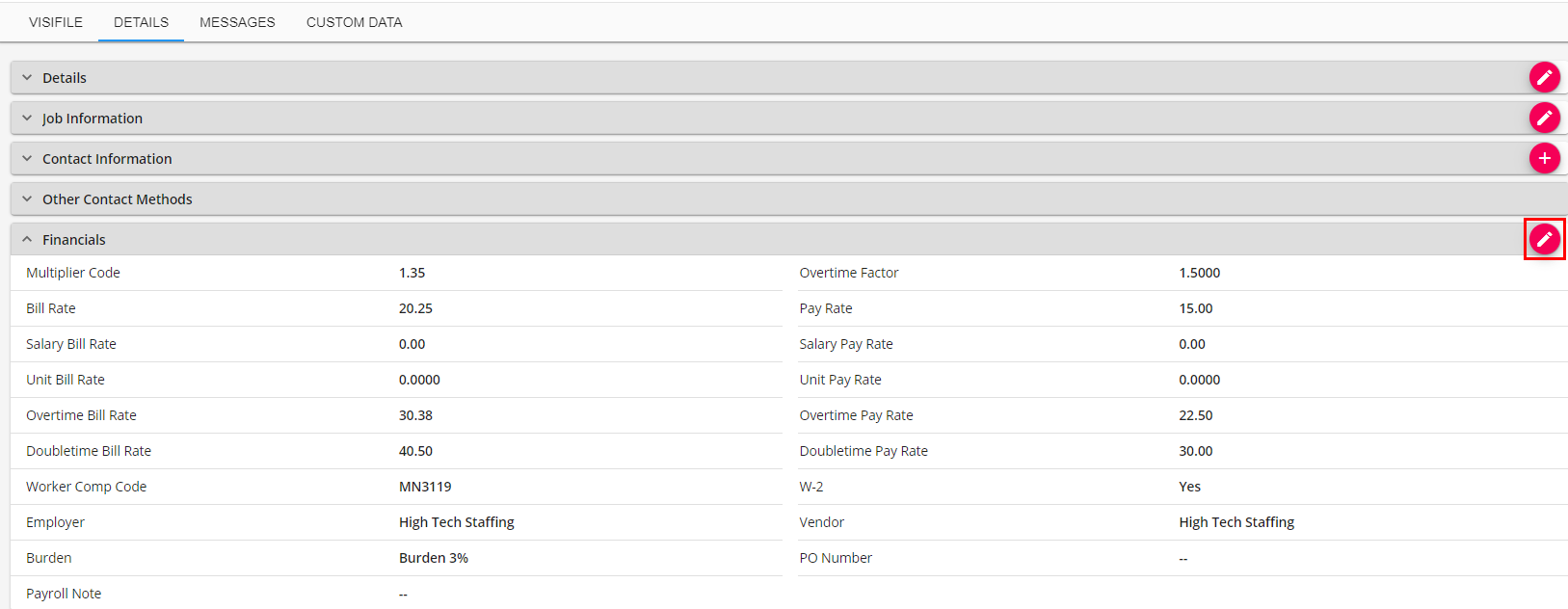
Step 2: Enter Hours and Amount Owed
- Navigate to Beyond time entry.
- Find the timecard for the employee.
- Copy the timecard (select the
 icon under the actions column).
icon under the actions column). - In this new timecard:
- Set the pay code to 'Retro.'
- Enter the hours worked for the week they were paid incorrectly.
- Enter the pay rate and bill rate as the difference owed.
- Change the W/E Date to the date worked.
- Select the
 icon or Ctrl + S on your keyboard.
icon or Ctrl + S on your keyboard.
Example:
Scenario: Employee, Jackie Barten, should have been paid $17/hr last week but was paid $16/hr. The bill rate also should have been a $21.50 instead of $20. Jackie worked 40 hours last week and 35 this week.
The top timecard represents the retro pay from last week.
The second timecard represents the hours this week with the correct pay and bill rates.

Step 3: Select Pay on a Separate Check
- Select the
 icon next to the timecard with the retro pay to open the detailed timecard.
icon next to the timecard with the retro pay to open the detailed timecard. - Navigate to the 'Overrides' section.
- Check the 'Pay on Separate Check' option:
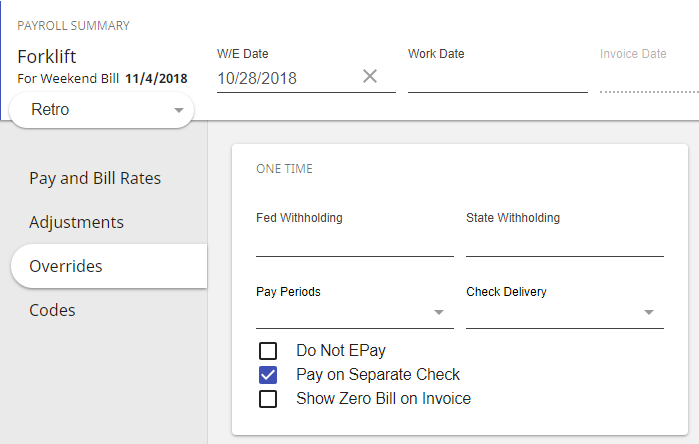
This ensures that adjustments and taxes are correctly calculated.
 icon on the financials card:
icon on the financials card: icon under the actions column).
icon under the actions column). icon or Ctrl + S on your keyboard.
icon or Ctrl + S on your keyboard. icon next to the timecard with the retro pay to open the detailed timecard.
icon next to the timecard with the retro pay to open the detailed timecard.