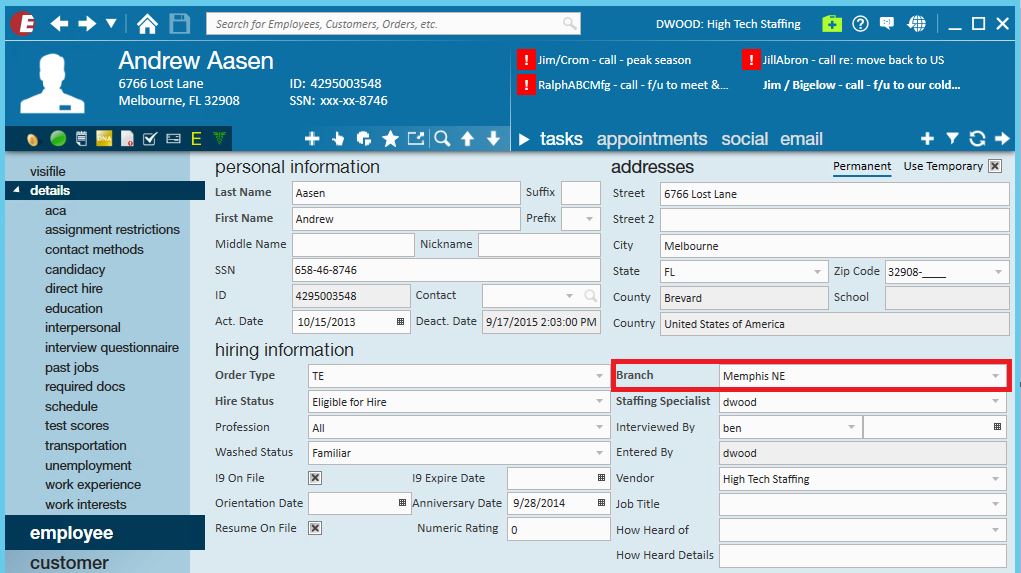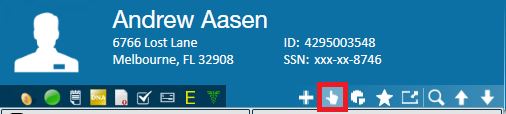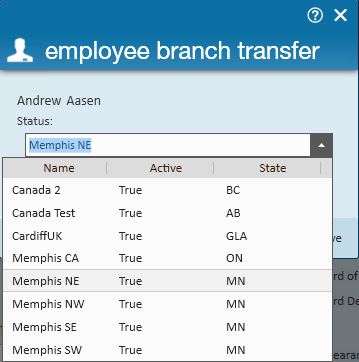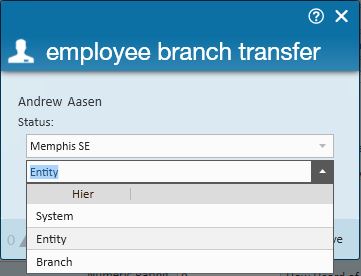When Should You Transfer an Employee:
If an employee moves and wants their records to move with them to another branch within Enterprise, you can change the branch affiliation of the employee's record. If another branch simply wants to "borrow" your employee to fill a position but their home branch remains, do not transfer the employee.
How to Determine an Employee's Branch:
Navigate to the Employee > Details page. Below is a highlighted Branch field indicating the current branch of that employee.
*Note: Updating a branch with the drop down field will change the hierarchy that record is visible within to that of the user's current hierarchy. This can cause issues searching for employees. Do not update the branch using the dropdown field.
How to Transfer an Employee to a Different Branch:
Step 1: Verify that the employee is not currently on assignment.
Step 2: Expand the employee actions menu and select "Transfer to another branch":
Step 2: The "employee branch transfer" window will open. Select the new branch and hierarchy, and then save:
*Note* When transferring an employee record to a different EINC, the original employee record will not be deactivated.
Instead, a new employee record will be created at the intended EINC, with the original remaining within the original EINC.
*Note: The branches and hierarchy displayed will be dependent upon the branches and hierarchy you, the user, is currently in as well as the branches and hierarchy levels tailored for your company.