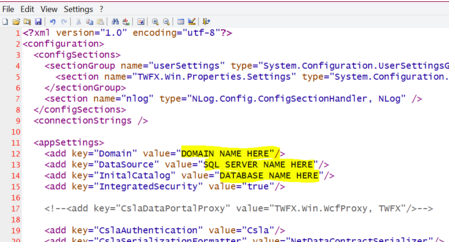Preparing to Install Enterprise Hotfixes
During implementation, your TempWorks implementer will place a pre-configured copy of the TempWorks Enterprise Client folder in a location determined by you as the user.
This client folder consists of a directory of numerous files including the TWFX.exe used to launch TempWorks Enterprise and the TWFX.exe.Config file used to point the client folder to the appropriate server name and database name.
In order for users to be able to launch TempWorks Enterprise, it is necessary to distribute a copy of this directory to each user's desktop, user profile, etc. depending on the Remote Access Architecture. This will allow the TWFX.exe to launch on allotted computers.
New builds of the TempWorks Enterprise client can be downloaded from http://bridge.ontempworks.com/Products by clicking on 'Enterprise' under the list of products and selecting to 'Download'.
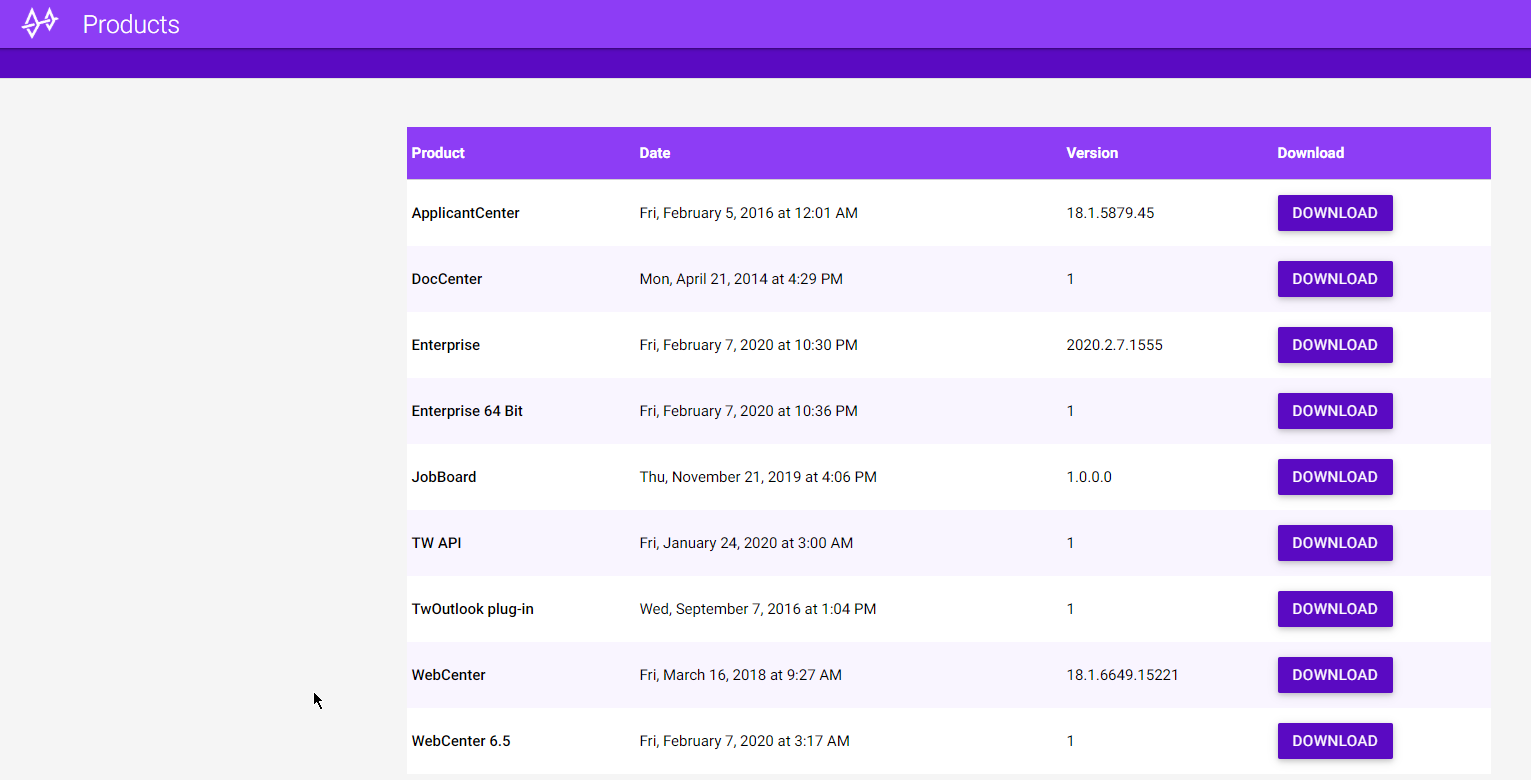
Once downloaded, the TWFX.exe. Config file will need to be altered each time to include the following:
- Domain
- Server
- Database Name
- "EnableHotFixSystem" = "True"
- This should only be enabled for the administrator when installing Enterprise hotfixes.
- "HotFixStatementTimeout" = "1800"
- "ReleaseLevelID" = "30"
*Note* The editing of the config file can be done using Notepad or any other text editor.
Installing Enterprise Hotfixes
Once the configuration file has been modified, hotfixes should be able to be installed within the new Enterprise build:
- Administrator opens the latest Enterprise build.
- A window should appear stating that updates are able to be installed. If this occurs, click "Install". If the window does not appear, click on the globe icon and click "Install".
- The hotfixes should then install as intended.
- Once complete, you should see a message that states Enterprise is up to date.
Related Articles
- None