ACA Reporting
If you are using Enterprise or Beyond to track ACA information, we have a few report options for auditing, reviewing, or pulling out important information. Keep in mind that you can also create your own custom options utilizing a custom ACA Search. Check out Auditing Employee Records with ACA Searches for more information on search options available in your system.
Looking for a list of all ACA Report options available? Check out Affordable Care Act Reports Manual.
Looking for the full reports manual? Check out Full Reports Manual.
Locating ACA Reports
ACA reports are listed in their own category under all options > reports in Enterprise:

*Note* Reports in Enterprise require you to have specific security permissions. You will need to have access to the Affordable Care Act reports category in order to see or run any ACA related reports. Check out Enterprise - Security Roles for more information or talk to your admin if you are not seeing the reports you are expecting to.
ACA Employee Adjustments
Purpose: This report allows you to see how much of the ACA insurance adjustments are being passed onto the employee and how much it is costing you as a company. This report is designed to give you both a high level and a detailed view of your cost. Check out Managing ACA Adjustments for Employees for more information.
This report lists out all ACA insurance adjustments processed on employees' checks for a given date range. Displays both employee paid portion and the relevant employer paid portion.
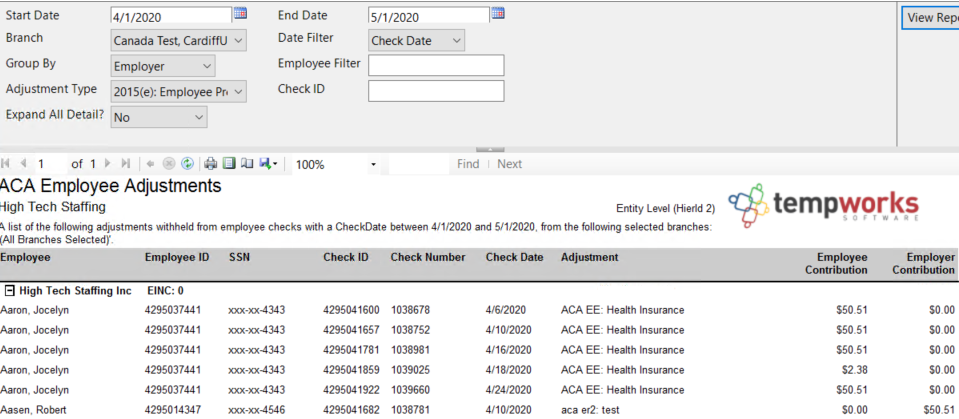
Parameters
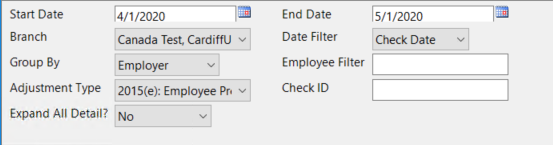
| Parameter | Description |
|---|---|
| Start Date | This is the starting date the report will use to report on check and adjustment information.
|
| End Date | This is the ending date the report will use to report on check and adjustment information. Start Date + End Date = Date Range
|
| Branch | Select which branches you want to include on this report
|
| Date Filter | Select whether you want to include adjustment information based on check date or weekend bill date for the selected start and end date of this report.
For more information about payroll and date options, check out Pay/Bill Overview. |
| Group By | Select how you want the information on this report to be grouped and subtotaled by:
|
| Employee Filter | This optional parameter allows you to narrow down the report to just one employee. Type last name, first name in this field to narrow down the report. Otherwise, leave blank to display all relevant employees. |
| Adjustment Type | By default, all benefit related adjustments will be included in this report, but if you only want to see specific adjustments on your report, use the drop down next to Adjustment Type to select or deselect different adjustments. |
| Check ID | Use this filter if you want to see just the information related to a specific check. You will need to enter the Check ID number that you can find under check details or on the report. Check out Enterprise - Employee Pay History for more information. |
| Expand All Detail? | This report is made to give you both an overview and a detailed look at ACA related adjustments in the system.
|
Expand All Detail? set to No:
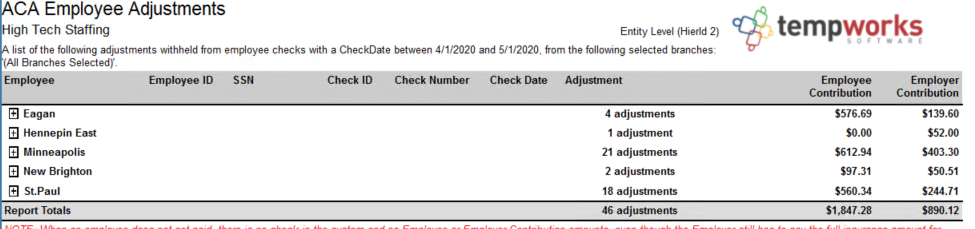
Use the + next to each branch name to see more details
Expand All Detail? set to Yes:
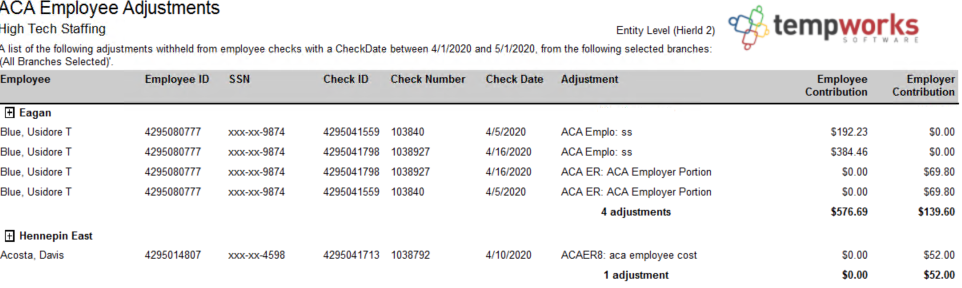
All details are already expanded and subtotals are listed at the bottom of each group.