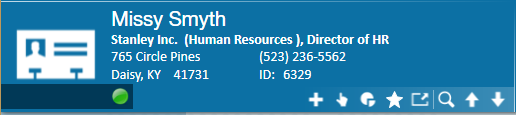The avatar area area of a contact record displays a quick rundown of helpful information such as the customer they are tied to, their job title within that company, department information, address, and their unique contact ID number.
Incomplete tasks associated with the contact are visible within the avatar area. Hover over the task icon to preview detailed information for each task. Clicking on the task your cursor has highlighted will open that task.
Within the contact record the actions bar displays the following icons:
2. Actions menu- will display a variety of options and functionality to run on the contact record.
*Note* The options displayed in the actions will be based upon the security role of the user and your organization's integration(s).
3. Reports- will display contact specific reports.
4. Favorites- functioning in a similar fashion to a web browser's bookmarks, this allows a user to set an unlimited number of their favorite contact records and quickly access them.
5. View this page as a separate window- opens up a second window displaying the current page being viewed, allowing the user to view contact information while navigating elsewhere in Enterprise.
6. Search- will bring users to the contact search section of Enterprise.
7.&8. Previous and Next search result - clicking the up arrow will take the user to the same area of the contact record being viewed, but on the record of the previous search result. Clicking the down arrow will take the user to the next contact search result, also displaying the same area of their record.