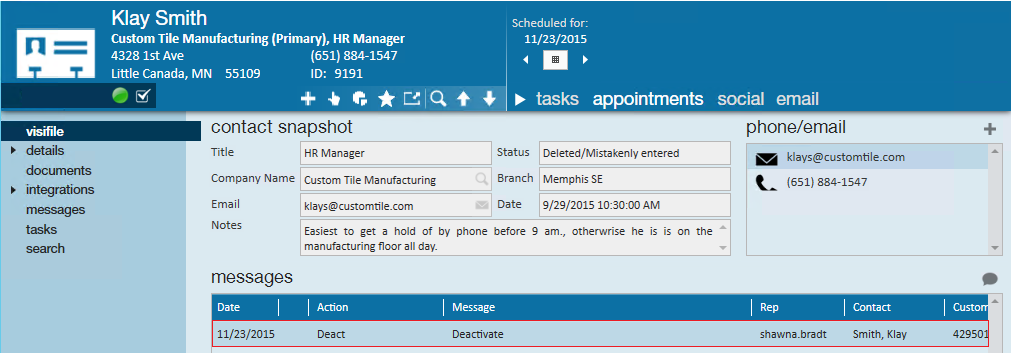When to merge contacts:
A duplicate contact record has been found. If the same contact exists twice in your database, merge the two together to effectively combine two sets of data.
When not to merge contacts:
- A contact was created at the wrong department or customer and a duplicate record has not yet been created.
- In this example, simply move the contact to the correct customer via the customer information section of the details page of the contact record.
- A contact has moved to a different customer or department.
- To prevent duplicate contact records for the same contact, if a contact moves to another customer or department, you will want to change the customer/department affiliation of that contact. This will result in updating the contact/customer links. Any new activity will be reflected on the new customer/department. Any old activity will be reflected on the old customer/department. Viewing the contact records will result in seeing all activity regardless of where the contact was at the time of the activity.
How to Merge Contact Records
Look up the duplicate record (the one determined to be the secondary records which should be merged into the record you would like to keep).
Review contact details from the visifile of the contact record. The avatar will give a great deal of information including the customer & department, contact title, address, phone number, and Enterprise ID: 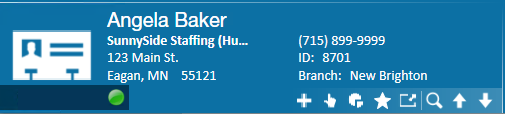
To merge records, expand the actions menu and select merge contact.
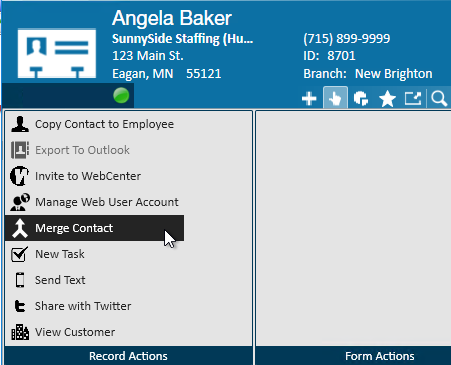
This will open the "merge contact" window. There will be two groups listed - the source and the target:
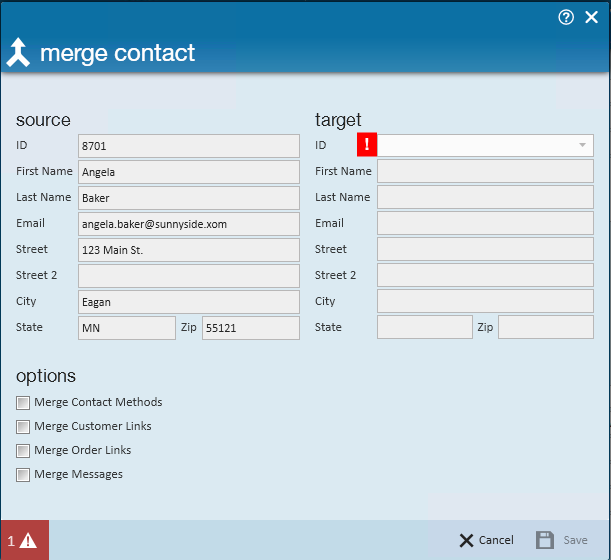
- Source: The duplicate/secondary record. The contact record from which data will be copied and merged. When merging contacts, the source data fields will be moved to the target record.
- Target: The original/primary record. The contact record where the data will be merged.
*Note* Target data trumps source data and thus nothing on the target record will be overwritten.
Find the Target contact you wish to merge this record into by typing first or last name or utilizing the advanced search options under the drop down
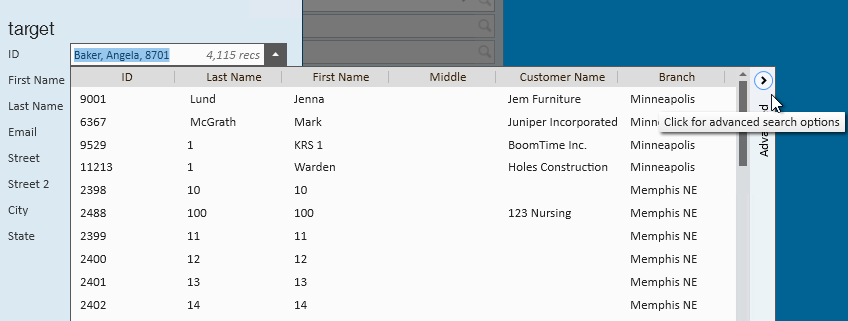
Options
Before the contact records can be merged, you must select the data to merge from the options area. Contact methods, and items linked to customers and orders can be applied to the target when the corresponding check box is selected.
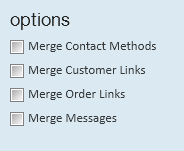
By selecting any of the options, the information from the source record will be carried over to the target record. For instance, if you want the customer affiliation of the source record to override the customer affiliation on the target record, click to select merge customer links.
Upon selecting save, the source record is immediately deactivated and a "deact" message is automatically logged: