Configuring Order Candidate Review for Customer Contacts
As an Administrator of WebCenter, you can allow access for your customer contacts to review potential job order candidates on their job orders. Once they are set up to access the Orders section of WebCenter, they'll see the blue Candidates link on orders that have Candidates for review.
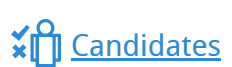
Candidate Review access can be set up to allow the following examples:
- Allow Resume and Skills Viewing
- Enable Statuses and Comments to be Edited
- Add Custom Text to Candidate Forms
- Provide Access to Candidate Approval and Rejection
*Note* You must be set up as a WebCenter Admin in order to configure the order requests functionality.
Allow Candidate Resume and Skills Viewing
This configuration, located in the Customer Candidate category, lists these options to allow your customers to view the candidates' Resumes and Skills, if on the Employee's record. You can create rules to select specific customers, contacts, etc... to allow this access. Apply rules if the Default is not set to: true.

Creating a Rule:
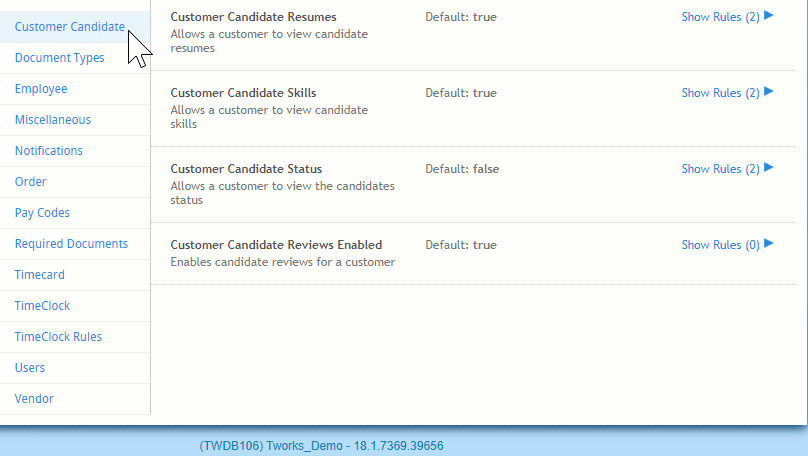
Once this is set up, your designated customers will be able to review available resume files and skills (interest codes) applied to the employee records, as seen below:

Enable Statuses and Comments to be Edited
For each candidate submitted on the order, you can choose which statuses your customers can view and select. They can also add comments to communicate with Staffing Specialists working on the orders. This is a great way to communicate about candidates they'd like assigned! Their comments will be saved to the order on the Candidate worksheet for your staff to review.
Step 1: Enable statuses to be viewed. This configuration is also located in the Customer Candidate category. This will allow them to see the statuses you select in Step 2.

Step 2: In the category, Candidate Status, you can set specific statuses for viewing. Each Candidate Status Default can be set to "true", to allow viewing by all customers. Create rules, to be more selective. Customers will not see any candidates that have a status they do not have permission to see.

Add Custom Text to Candidate Forms:
Perhaps you would like to add some instructional text to step your customers through the WebCenter Candidate review process. You can configure that in the Customer category and creating a rule under: Candidate Review Custom Text. This will display the text on the Candidate Review form.
Select the Filter, enter the text and Add Rule, as seen below:
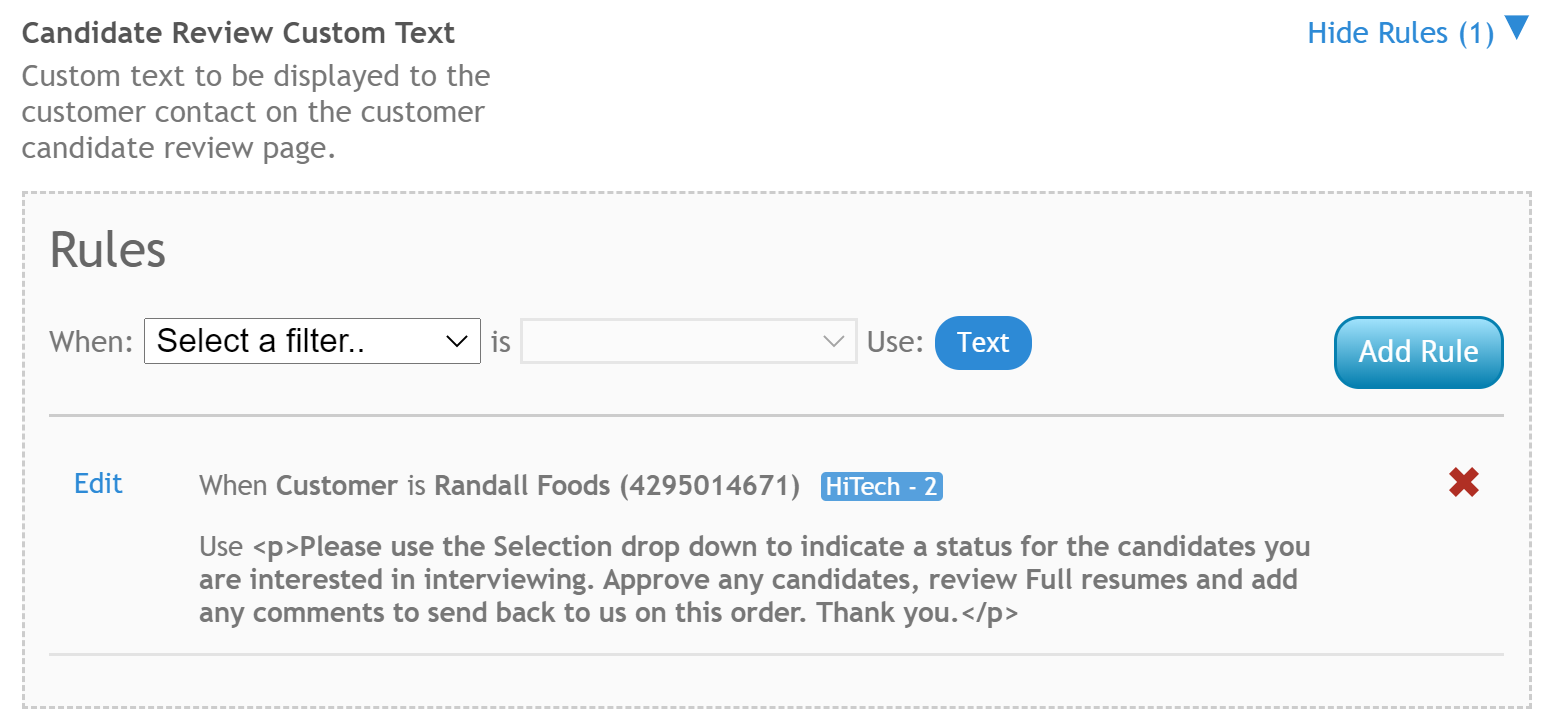
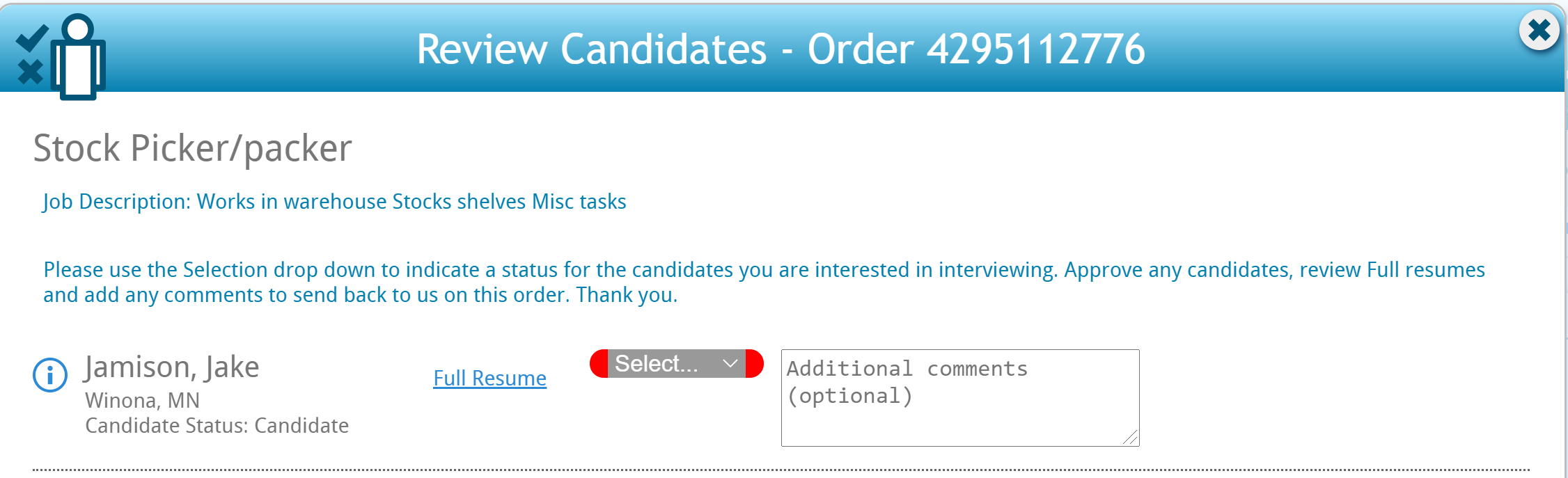
Provide Access for Candidate Approval and Rejection
Following the set up above, your customers will have the access they need to select "Approved" or "Rejected" for each candidate, make comments and Save their changes to submit their feedback on the order.
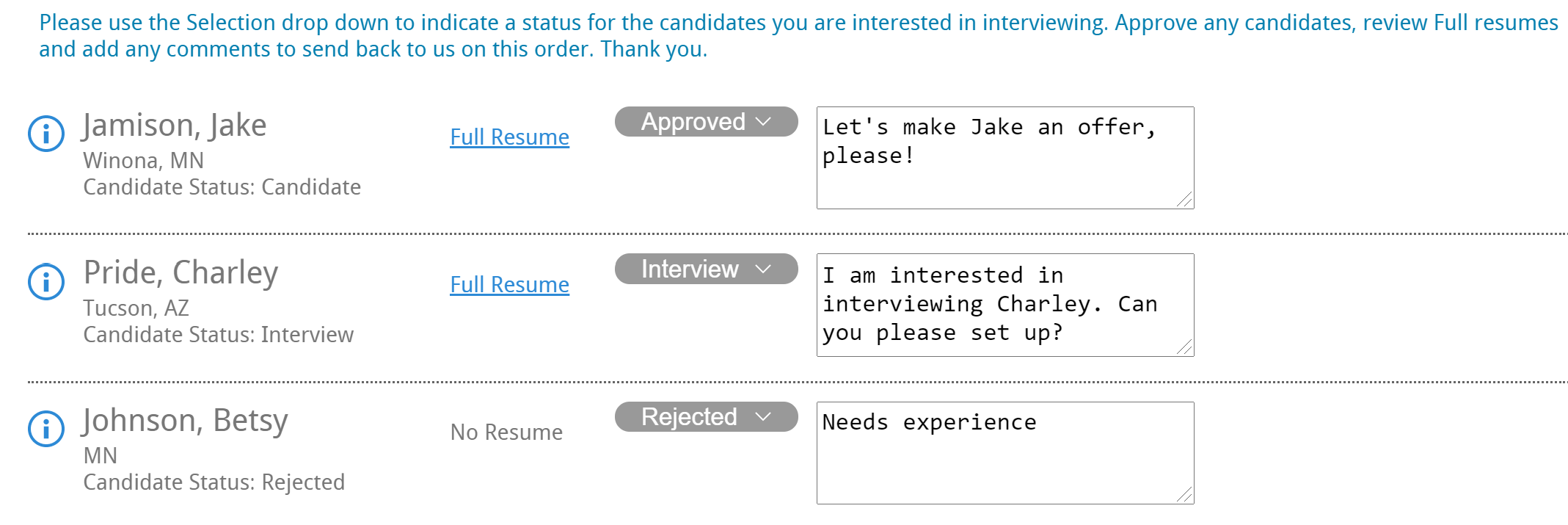
The Staffing Specialists can review their feedback in Enterprise, or Beyond, and start to make assignments.
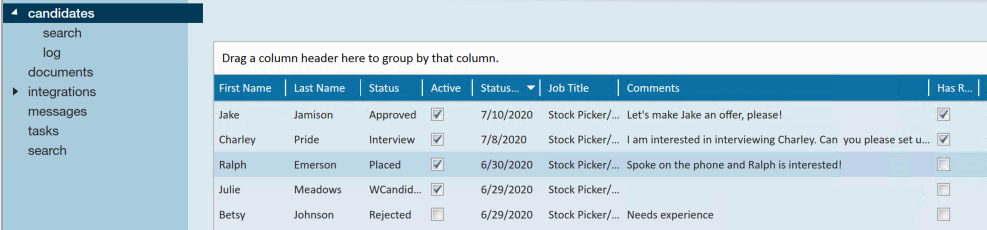
Other Considerations:
Encourage your customer contacts to turn on their notifications so they will know when they have Orders with Candidates to review.
Customer contact Notifications
