Recruiter First Workflows/Pages
Recruiter first workflows allow your recruiters to fill out and sign forms before they are sent to be completed by an employee via HRCenter. In these workflows the service rep who sends the workflow/page to the employee within Enterprise or Beyond will receive the document in their own HRCenter web user account. Next, the service rep can interact with any form pages that have been created allowing the service rep to fill out/ signing a document first.
A great example of this might be an offer letter template. In this example the service rep will send the template to the employee, if set up correctly, the template will instead be initially sent to the services reps HRCenter. The service rep can then login and enter information in fields that may be empty and afterwards submit that offer to the employee to be reviewed and or signed.
If a single recruiter first page is part of a larger workflow, the individual page will have to be completed by the service rep before the employee will have access to the entirety of the workflow.
Creating a Recruiter First Form Page
To create this type of form page you must first create the forms necessary for both the service rep and the employee. To determine whether or not a custom form will need to be developed, please see When and When Not to Use the HRCenter Form Builder. If you have determined that a custom form is not necessary, please see the article for HRCenter Form Builder.
Once you have created a form for both parties, create a form page using the 'Pages' section of HRCenter admin.
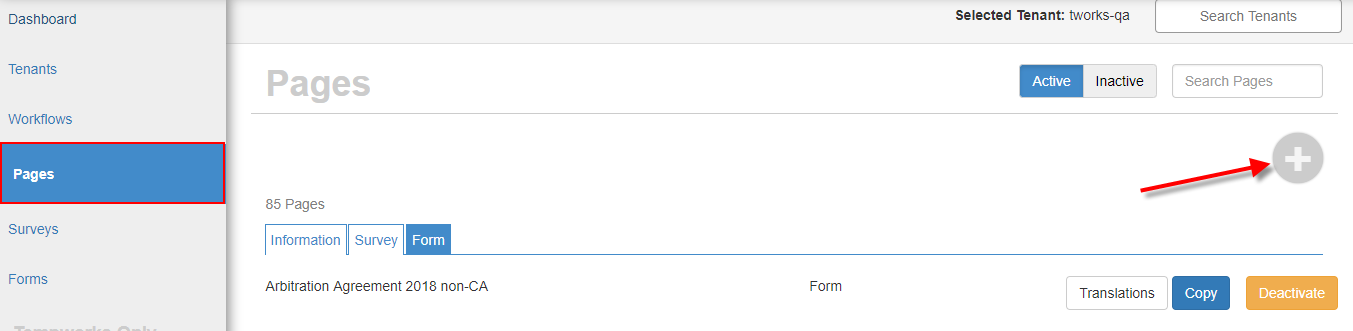
*Note* For more info on creating pages check out How to Create Pages.
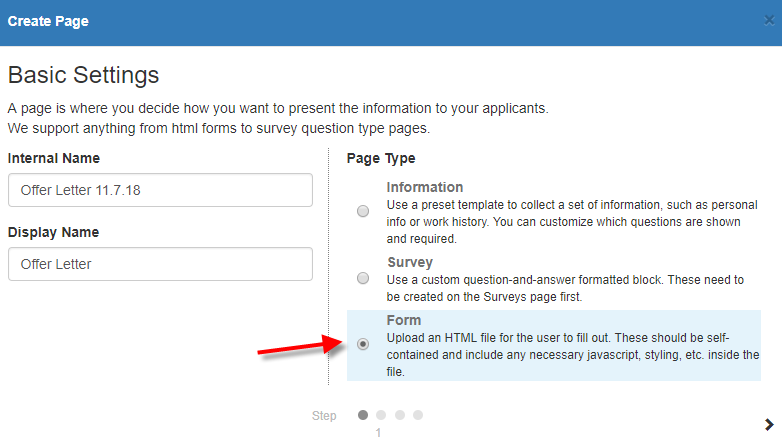
Select the correct forms for both the applicant and the service rep to use respectively. Take care to note the signer order, this is what will determine who will receive the form first.
The service rep should receive the document first and thus should have the "signer order" of '1'. The applicant/employee should have the "signer order" of '2':

The form page is now a "recruiter first form page" and may be configured like any other form page. This page can now be inserted into any workflow or sent as an individual page.
Utilizing Recruiter First Form Pages
The Recruiter first form process can be broken into four simple steps:
- Assigning the employee the form page or workflow in Enterprise or Beyond.
- The service rep logs into HRCenter, completes the form, and submits it to the employee.
- The employee logs into HRCenter, completes the form, and submits it for processing.
- The onboarding processor reviews the page in Enterprise or Beyond.
A recruiter first form page that has been assigned to an employee will first appear in the service rep that sent it's HRCenter. The page can be assigned like any other page from within either Enterprise or Beyond.
HRCenter as the Service Rep
Once assigned, the service rep may then sign into HRCenter with their web user account credentials. These credentials that belong to a service rep are not the same as their credentials that they use to login to Enterprise or Beyond. To learn more about creating login credentials for service reps please see: Managing Service Rep Web User Accounts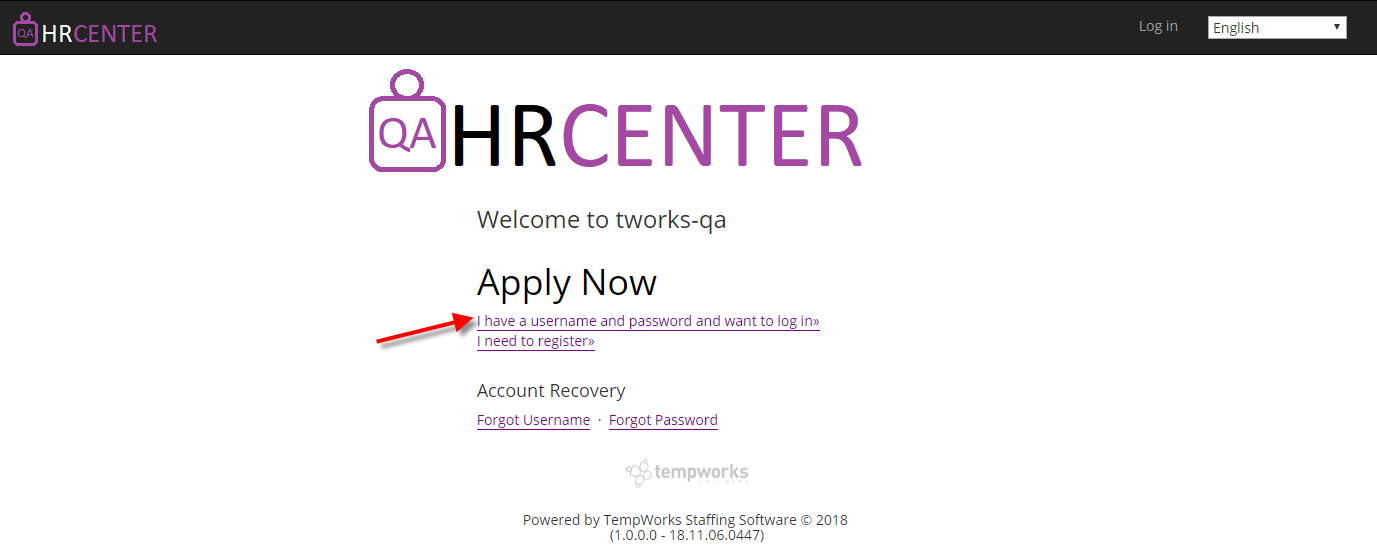
*Note* This is the same portal the employee will login in to finish the form.
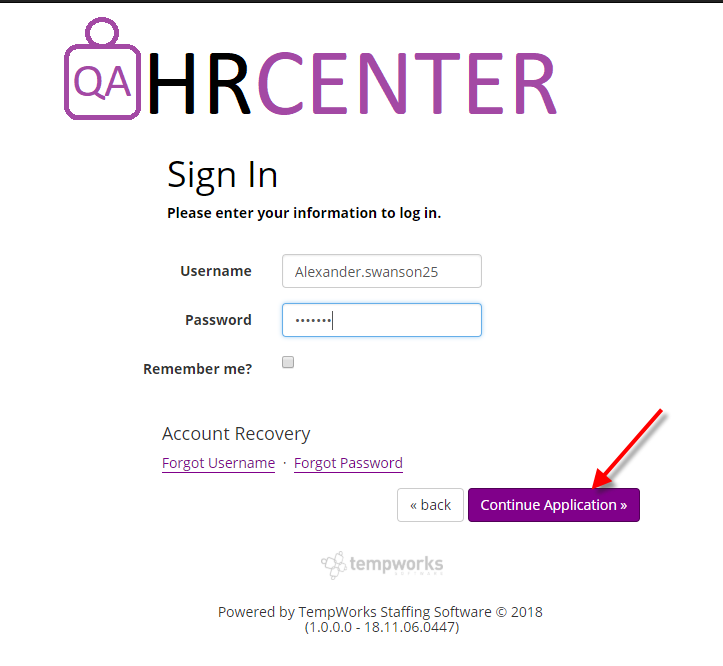
Once signed in the service rep will have access to their "HRCenter Dashboard". This dashboard will present any workflows/additional pages belonging to employees the service rep has sent documentation to. Selecting the page or workflow will take the service rep into the form:
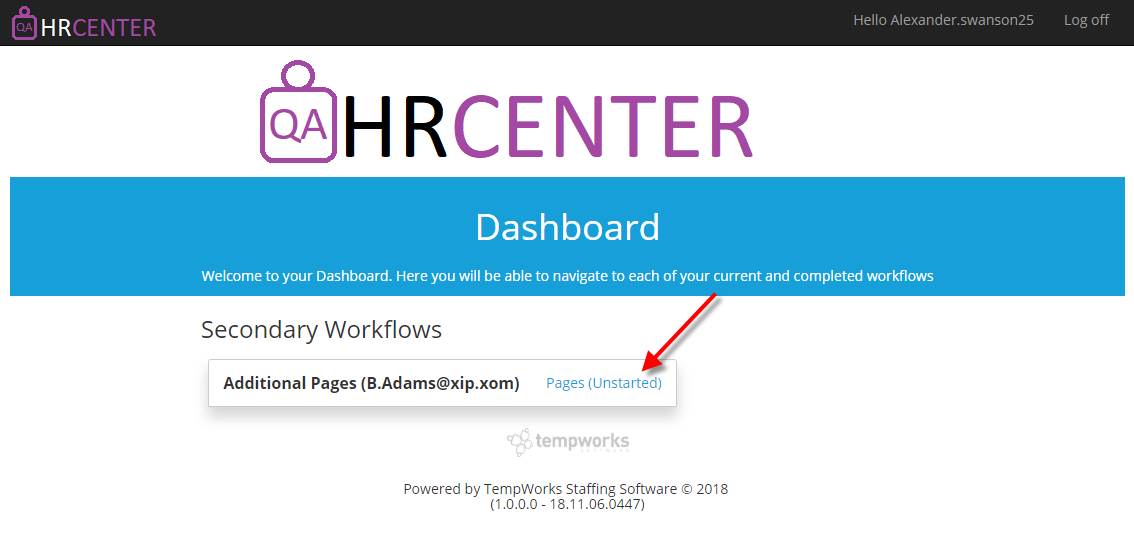
Now the document can be seen and interacted with just as an employee would interact with the document. Fields marked red are required to continue. Once completed the service rep can select 'Save and continue' to be pushed onto any additional pages: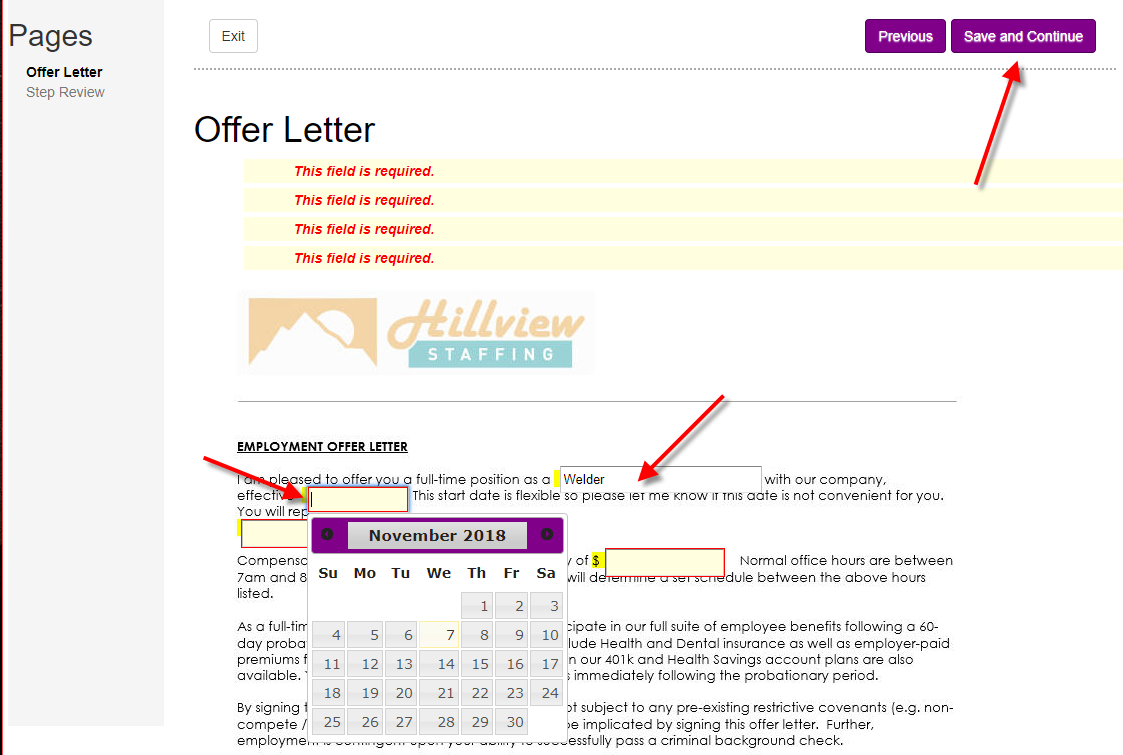
If a page includes a signature field the service rep will be prompted to sign the document:
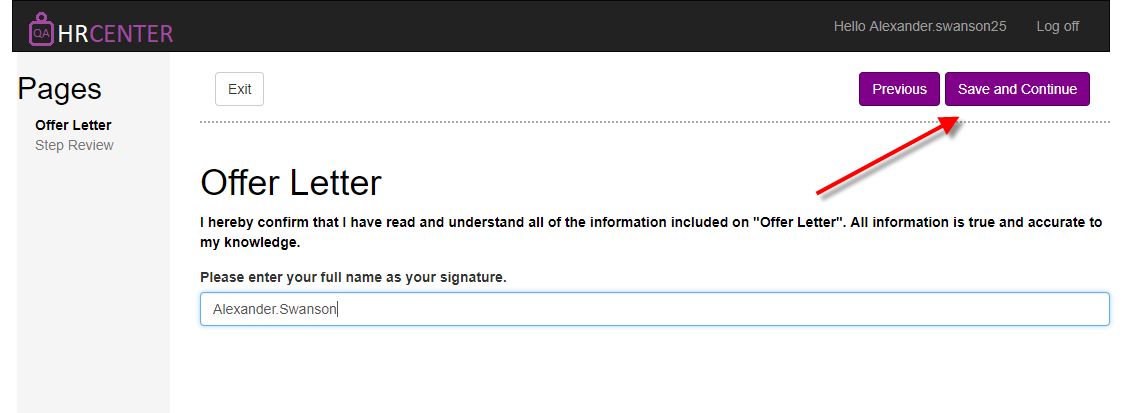
Upon completion, the document may be submitted to the employee for review and signature. If part of a workflow they will now be able to begin that workflow:
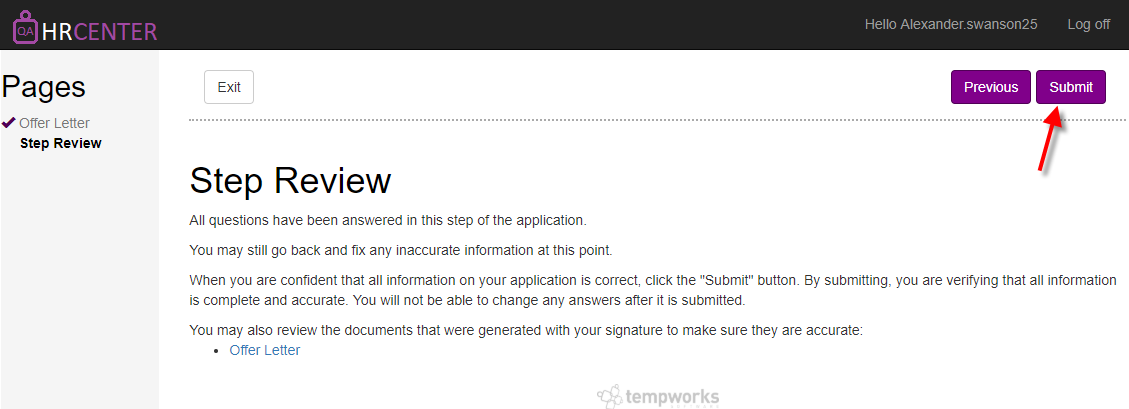
Service reps will only see pending workflows within their dashboard:
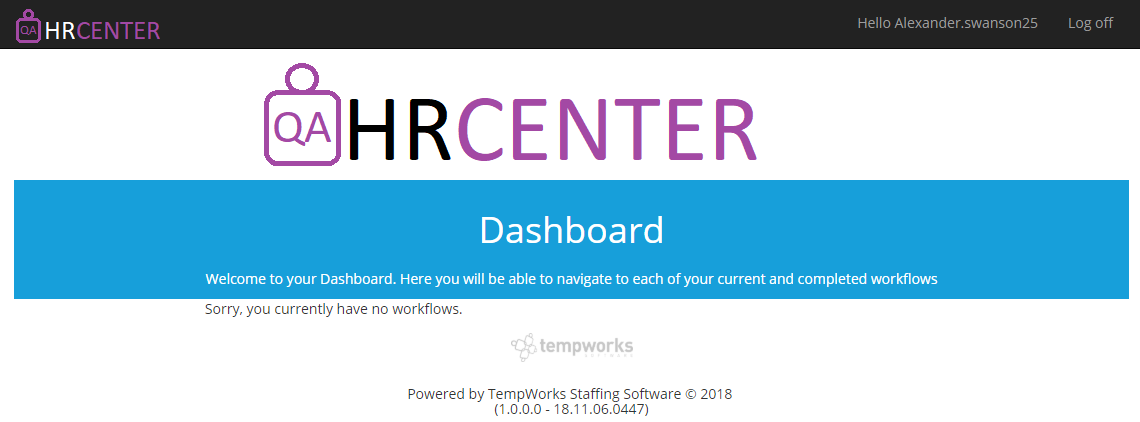
HRCenter as the Employee
The employee will be notified via email once the page is available to review. After logging in, they will be able to complete and sign the document as normal:
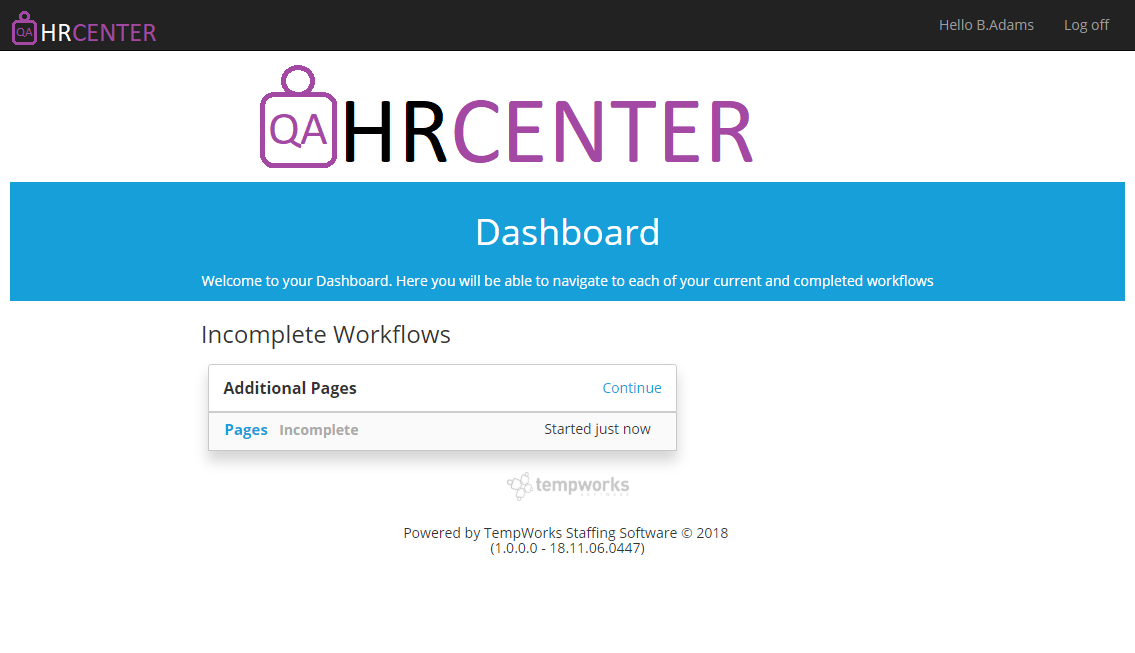
When interacting with the form any information entered by the service rep will persist and the employee will only need to interact with fields required of them:

The employee will sign the document normally:
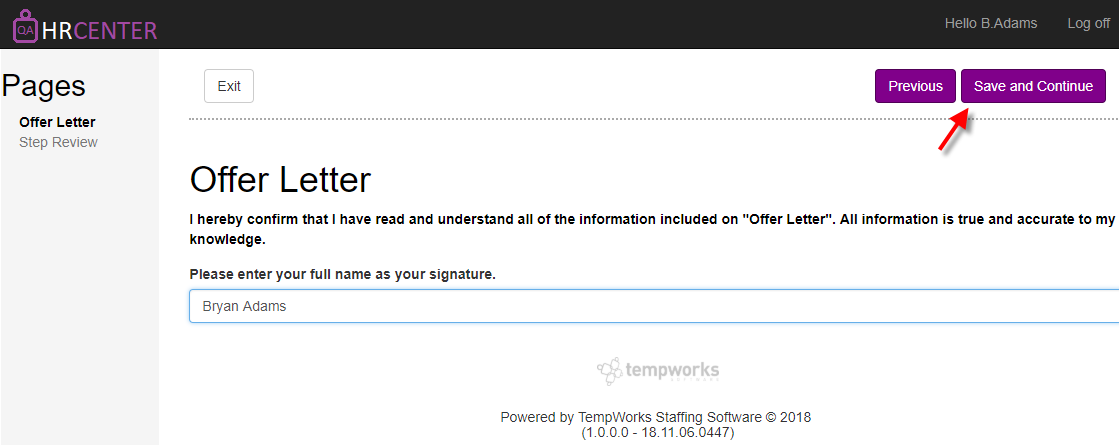
Finally, the document will be submitted for processing:
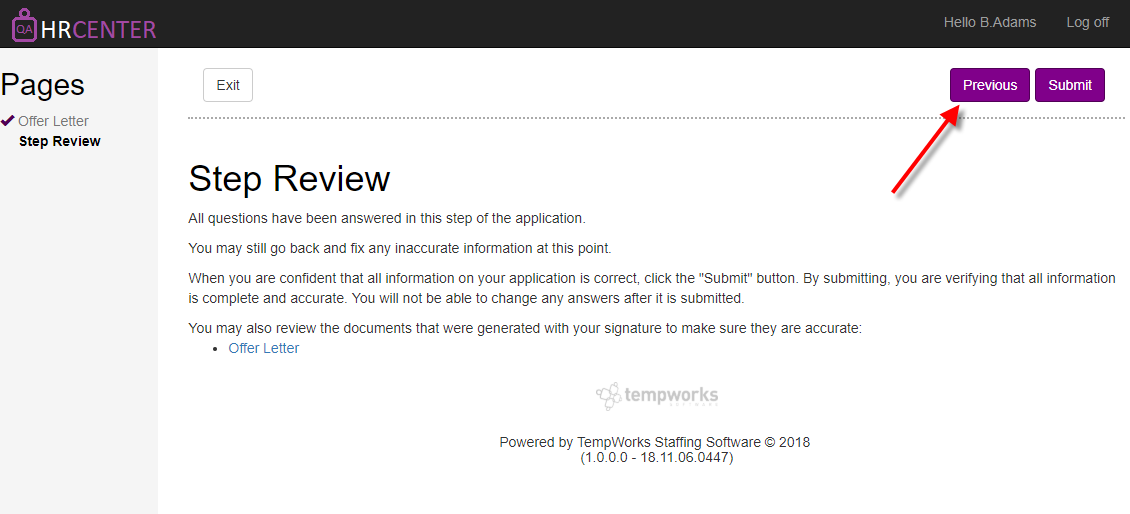
Processing Pages
Any page or workflow completed by an employee must be processed. This can be performed in either Enterprise or Beyond within their respective processing area's for onboarding material.
Enterprise:

Beyond:
