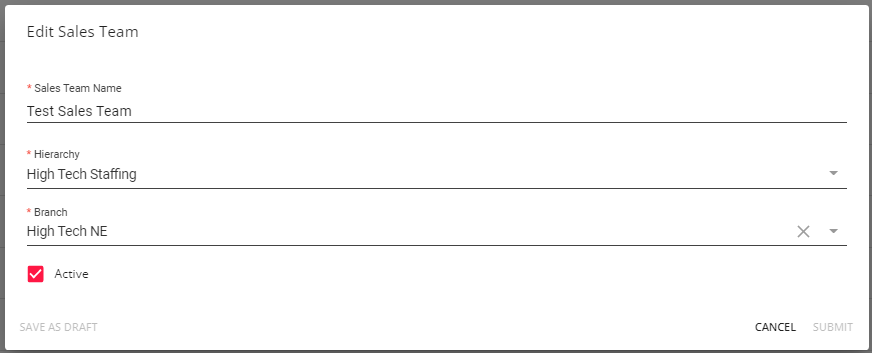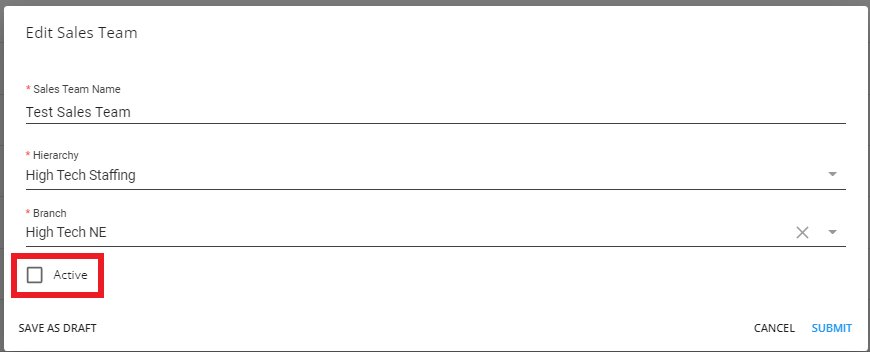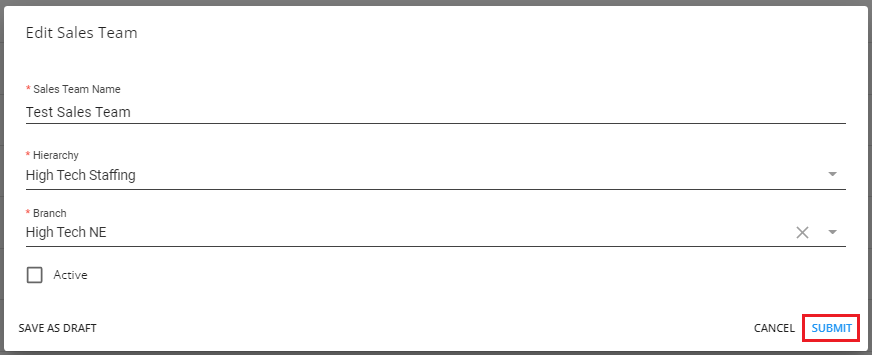What are Sales Teams?
Sales teams denote a salesperson or group of people on a customer, job order, or assignment record. This field is used to pull or group a variety of reports and searches for customers or job orders by sales.

First think about how you want to utilize sales teams. Will they be individual people or groups or a combination? We recommend making a list before you start adding them in System Settings.
*Note* To learn more about sales teams please see the article titled Beyond - Managing Sales and Service.
Setting Up Permissions
For users utilizing Default Security Groups, no additional permissions are required to access the Sales Teams functionality in Beyond.
*Note* If you utilize custom Security Groups with Advanced Permissions, you will need to add the Read/Write access to the "Sales Team" fields within Customer/Job Order/Assignment, along with Access to the Sales Team form within Settings > System Settings > Sales Teams to the Security Groups that require the functionality.
The required fields/forms/pages can be found by searching "Sales Team" when creating/editing a Security Group with Advanced Permissions:
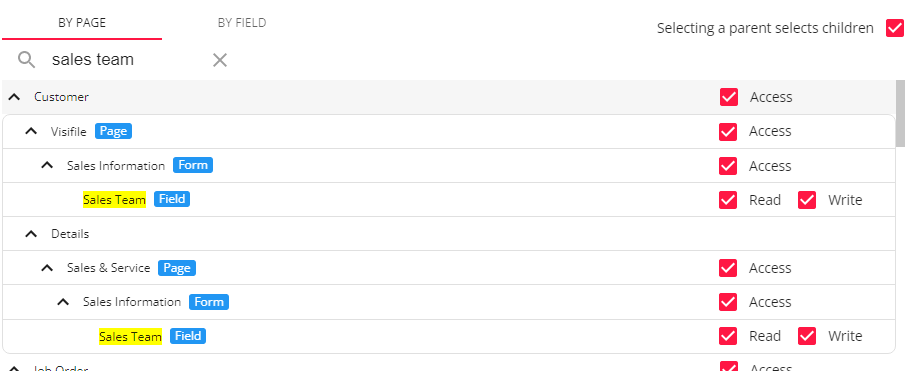
For more information on created custom Security Groups with Advanced Permissions, please see the following article titled "Beyond - Creating Security Groups with Advanced Permissions".
How to Add a Sales Team
*Note* Before you start adding sales teams, we recommend being at the highest Hierarchy you have available (whether that is entity, subsystem, or system) to ensure you have access to edit and see all the Sales Teams options in System Settings.
- Navigate to B Menu > System Settings > Sales Teams.
- Select the "+" in the upper right to open the "Add Sales Team" window.
- Within the "Add Sales Team" window, enter/review the following information:
- Sales Team Name: The name of the sales team as you want it displayed in the system and on reports This checkbox should remain checked. Only active sales can be selected on a file.
- Hierarchy: Determines where the sales team will exist and be accessible in your database. If this sales team is only applicable to one branch or entity, then you can set it to that branch or entity.
- Branch: Select the associated branch this sales team is based out of or works closely with.
- Active: This checkbox should remain checked. Only active sales can be selected on a file.
- Select "Submit" once all the information has been added:
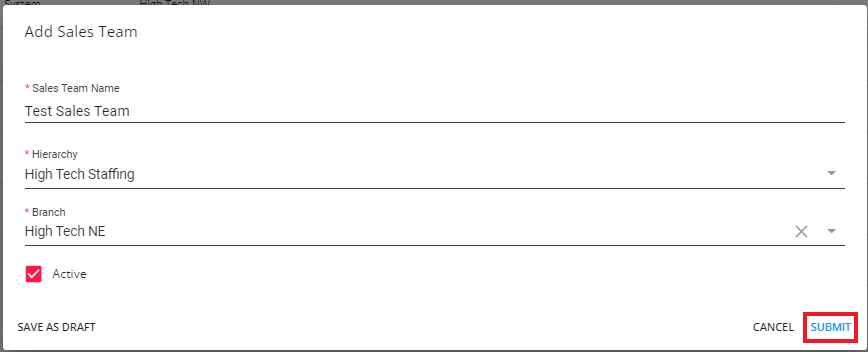
Editing a Sales Team
While Sales Teams cannot be deleted, they can be deactivated.
- Begin by navigating to B Menu > System Settings > Sales Teams.
- Select the
 icon to the right of the Sales Team you wish to edit and select "Edit" to open the "Edit Sales Team" window.
icon to the right of the Sales Team you wish to edit and select "Edit" to open the "Edit Sales Team" window. - Within the "Edit Sales Team" window, you can update the fields previously mentioned when adding a Sales Team:
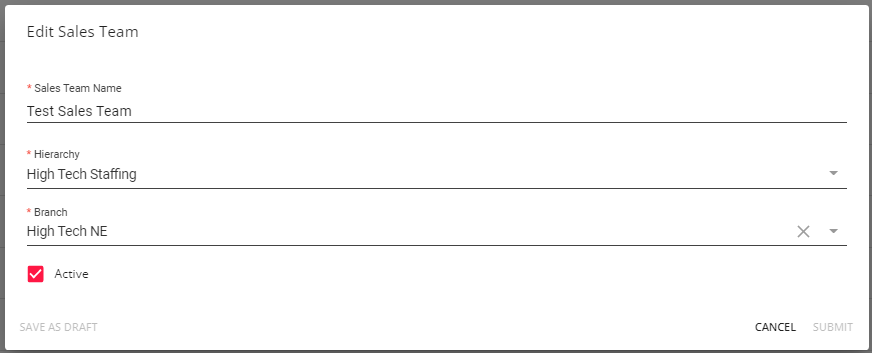
- With the "Active" checkbox currently checked, select it to un-check the box, deactivating the Sales Team:
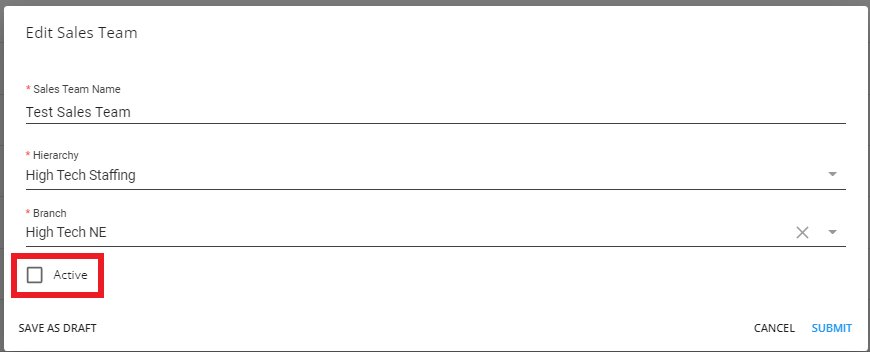
- Select "Submit" to save the changes:
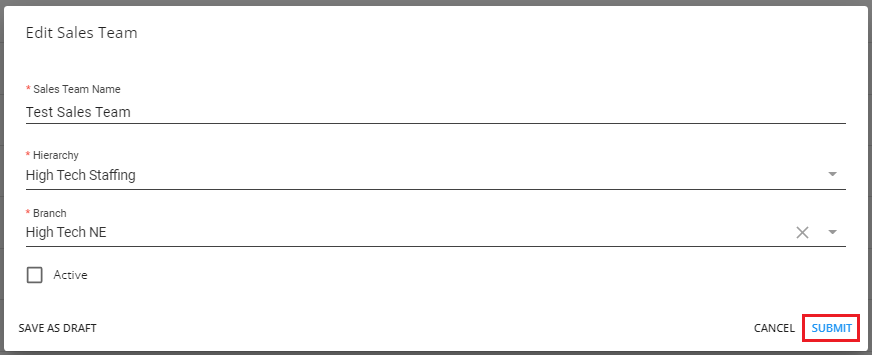
Related Articles
- None
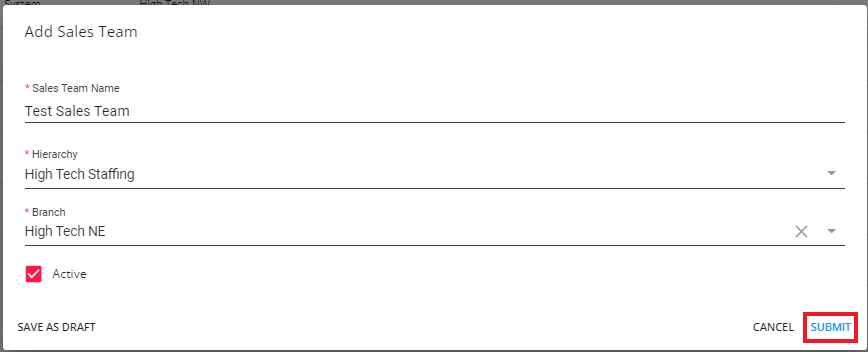
 icon to the right of the Sales Team you wish to edit and select "Edit" to open the "Edit Sales Team" window.
icon to the right of the Sales Team you wish to edit and select "Edit" to open the "Edit Sales Team" window.