What is an Order?
An order is a request from your customer/client for employees. For example, your client calls asking for 4 forklift drivers for next week.
You will be able to create Temp and Direct Hire orders in Core.
How to Create a New Order
To make things easier and avoid errors, navigate to the customer record you wish to create an order for before creating an order. It will default the customer information making things faster, easier and accurate.
- Hover your mouse over Order and select the + icon.
- A new window will pop up, if you navigated to the customer record first, the customer information will be pre-populated. If not, type in or select the customer name from the drop down.
- Select your order type:
- Select Finish
Once you select finish, you will be redirected to the order record's detail page. Here you can begin adding in the information about this order to make things easier for your recruiters to select the right employees for the job.
Order Record Must-haves
There are a lot of fields available on the details page of the order record. Here are a few commonly used fields we suggest: 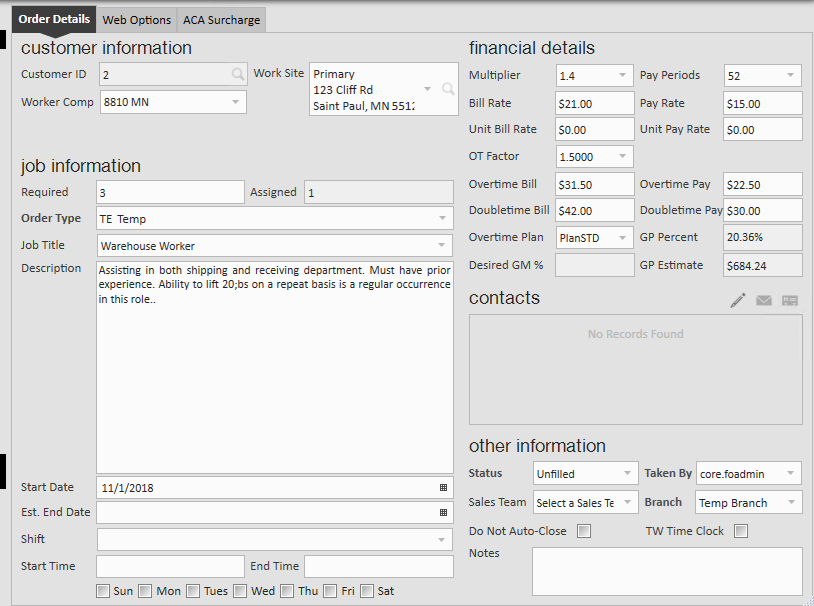
Required #
This field should be a representation of the number of people the company is asking for. This let's your recruiters know about how many people are needed for this order. You can overfill orders if you are unsure if everyone will show up to work. The nice thing about this field is that if you enter 4, for example, once 4 people are assigned the order status will default to filled making it easier for recruiters to see what orders have been filled and what ones still need more people.
Job title
Select the job title from the drop down. The job title field helps your recruiters know what kind of job they are staffing for. This is also a great searching and reporting tool for orders.
If you don't see the job title you are looking for, talk to your administration team.
Pay and bill rate
In the upper right of the details page, you can enter the pay and bill rates negotiated for this order. This information will default to any assignments made from this order and therefore, to the time cards for payroll.
If you are utilizing multiplier codes, select the multiplier code and enter the pay rate to automatically calculate bill, OT and DT rates. Want to learn more about multiplier codes? see Order Defaults.
Shift & Worksite
Shift information is located in the lower left section of the order record details. This includes start and end time as well as days of the week they report to work. Worksites come from the customer record. Select the correct worksite from the drop down.These details are important for the recruiter to pass on the assigned employees to ensure they know when and where to report to.