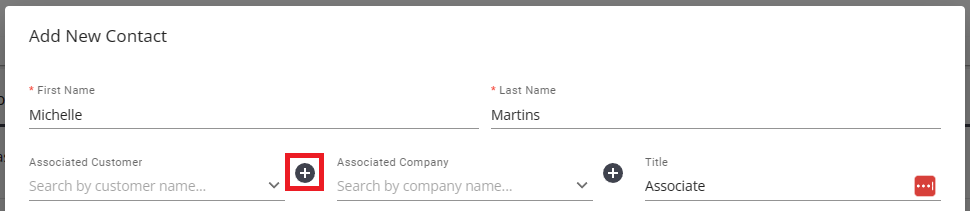Contacts
Who answers the phone when you call your Customers? Who are the hiring managers coming to you with new orders to fill? Who are the gatekeepers making it tricky to reach your intended recipient of e-mails and phone calls? These are your Contacts, and you will want to keep track of each one- past, present, and future. Use the fields on the Contact record to store notes on all of your interactions, sales leads, and future opportunities.
*Trainer tip* Contacts may include hiring managers, supervisors, receptionists, and even members of the c-suite!
Creating a Contact
Select the "+ Quick" button in the lower left corner of the screen and select "Contact"
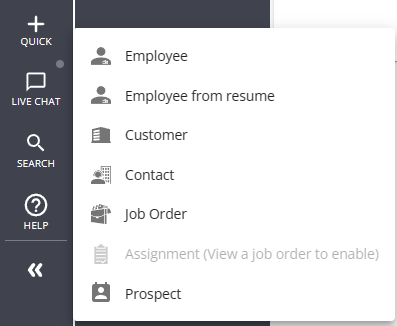
This will open a wizard allowing you to log important information pertaining to the Contact record, including name, address, title and, most importantly, the Customer record associated with the Contact.
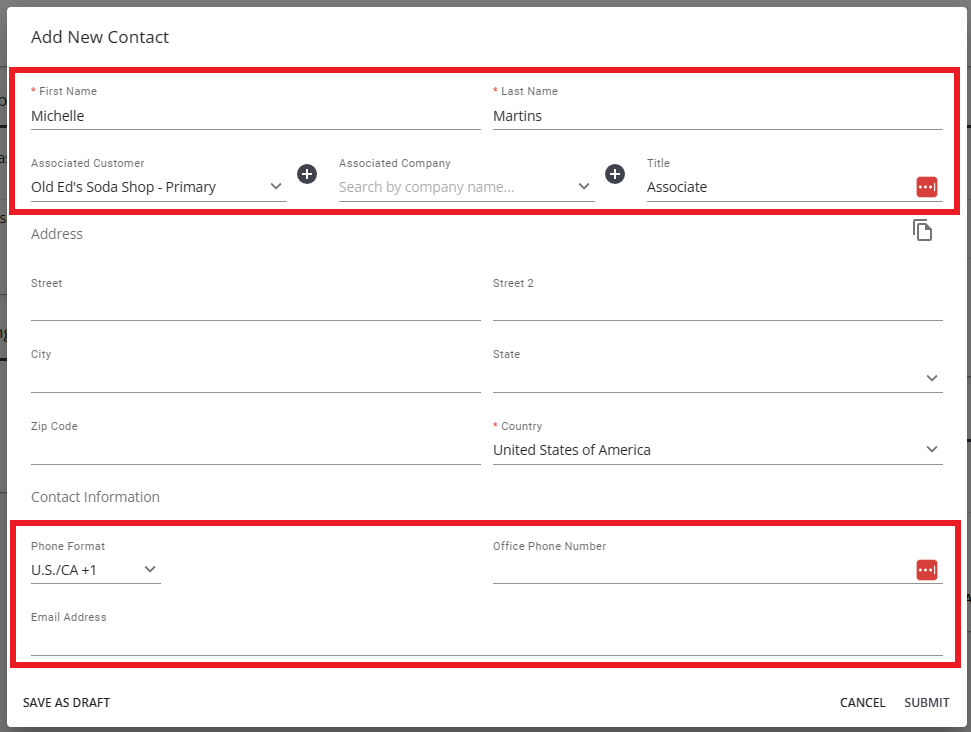
There are three important sections to consider when filling out this wizard:
- The Contact's vital information should be entered including their first and last name, the Customer record they are associated with, and the Contact's self described title.
- *Note* It is possible and acceptable for a Contact record to not be associated with a Customer record.
- The Contact's address can be different than the Customer's address. However, if it is the same, we can utilize the 'Copy' button to copy the address from the Customer record
- The Contact's information will also be very important to gather and enter here as it will provide you with a method to reach the newly created Contact.
*Note* If the Customer record does not exist for the Contact you are adding into your database, a '+' toggle can be flipped to alternate the "Associated Customer" field to a "New Customer" field. This will create a Customer record. It is highly advisable that you immediately update that Customer record.