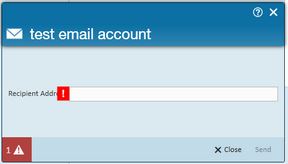What is Mass Emailing?
Mass emailing is used to mass email employee pay stubs as well as mass email customer invoices.
See How to Email Pay Stubs or How to Email Invoices for more information on how this functionality works in Enterprise.
How Do I Set Up My Mass Mailer Account?
Mass emailer can be set up in Enterprise by navigating to the main menu (red circle with an E) in the upper left hand corner > Options:
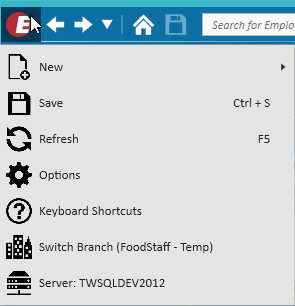
Next, select Mass Mailer on the left hand side and click on the "Add Account" button:
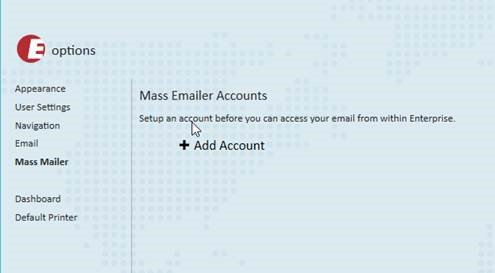
The form below will appear. Enter in your SMTP information (be sure to expand the Advanced SMTP settings and ensure all of that information is also correct). Once you have entered all of the information, hit the 'save' button at the bottom of the screen.
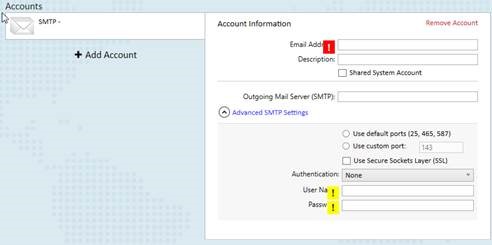
Account and advanced SMTP settings should be provided by your network administrator.
Below are common advanced SMTP settings for different email accounts:
| Mail Service | SMTP Server | Outgoing Port | SMTP SSL/TLS | SMTP Auth Method |
|---|---|---|---|---|
| Gmail | smtp.gmail.com | 587 | True | Auth Login |
| Office 365 | smtp.office365.com | 587 | True | Auth Login |
| GoDaddy | smtpout.secureserver.net | 3535 | False | Auth Login |
| Yahoo! | smtp.mail.yahoo.com | 465 | True | Auth Plain |
| Mandrill | smtp.mandrillapp.com | 587 | True | Auth Login |
| Outlook (AKA Hotmail / Live) | smtp-mail.outlook.com | 587 | True | Auth Login |
| Rackspace | secure.emailsrvr.com | 465 | True | Auth Login |
*Note* We recommend that you consult with your IT team or email provider for the correct SMTP settings for your particular email.
After hitting 'save,' you will be prompted to enter an email address where a test email will be sent. Enter an email address and hit 'send.'
*Note* Entering your own email address will allow you to immediately see if you've received the test email and determine if the account was set up properly. If the test email is sent and received successfully, the account is set up correctly and is ready to go.