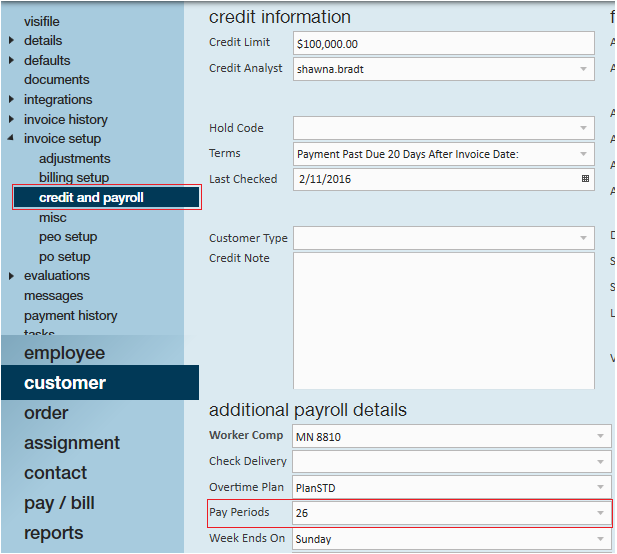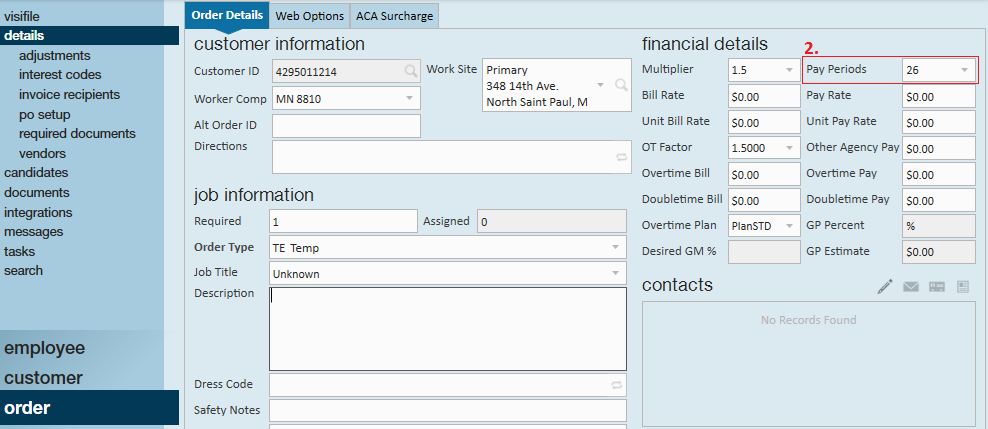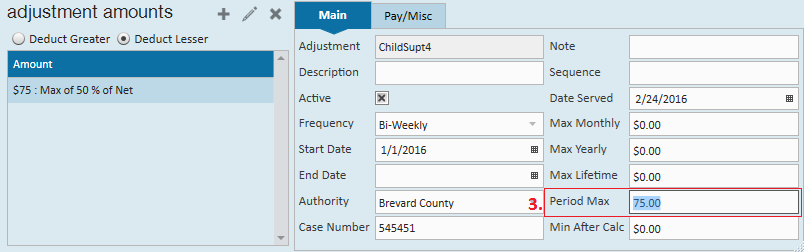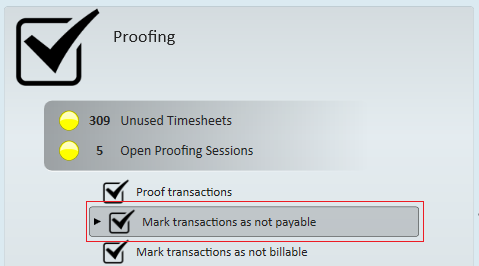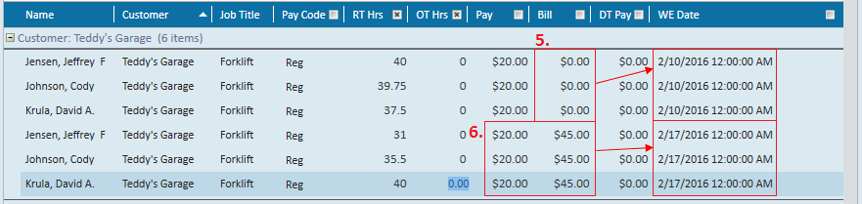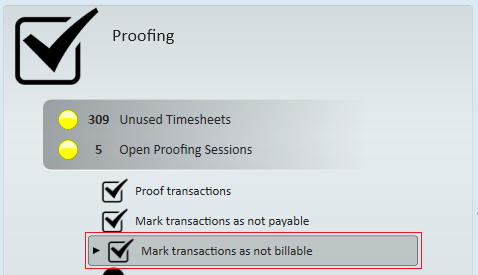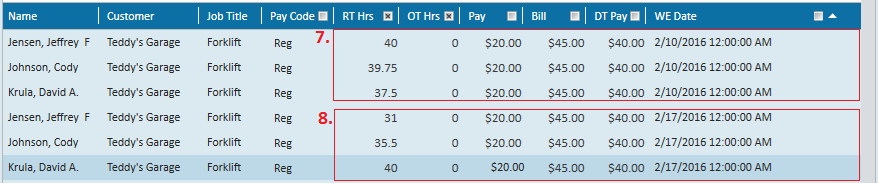The following article will walk users through how to setup customers, orders, employees, and timecards for bi-weekly payroll.
This article includes:
Customer Setup:Customer Setup
If you have customer(s) where all payroll processed for that client will be bi-weekly, from the credit and payroll page of the customer record set the (1.) pay periods dropdown to 26, aka, bi-weekly. This way, when new orders are created for that customer the order will default to a bi-weekly pay schedule.
*Note* A common example of this is internal staff payroll. If you pay your staff on a bi-weekly schedule, follow the steps outlined to ensure that your company and its employees are setup correctly.
Order Setup: Order Setup
Within the order details page, verify that the (2.) pay periods dropdown is set to 26, aka bi-weekly. If this has been established as a rule on the related customer record, 26 will auto-populate as the pay period.
Employee Setup
For any employees that are paid bi-weekly, it is important that their adjustments are established to calculate accurately based on that pay schedule. One might think that the proper way to set this up would be to save the adjustment with the desired bi-weekly amount as opposed to the weekly amount, but that would be incorrect.
Why do We Update Adjustments?
Well, adjustments are calculated based on the weekend date, not the weekend bill date or check date. This is crucial because although these employees are on a bi-weekly pay schedule, in all likelihood you will be entering in time for two separate weekend dates, with two separate transactions. Thus when payroll calculates any adjustments for the employee it will look for the amount to take for each week.
*Note* A general best practice to ensure that the full adjustment amount is taken per weekend date, without over or under garnishing employee wages, is to enter this dollar amount in the (3.) period max field of the adjustment details.
*Note* If you are using sequence numbers, then you will need to enter in the weekly amount of the deduction. If you are not using sequence numbers, then use the bi-weekly amount of the deduction.
Processing Timecards
There are two main options when it comes to how you can process bi-weekly payroll in Enterprise:
- Option 1 is for those who bill the client weekly and the pay employees bi-weekly.
- Option 2 is for those who bill the client bi-weekly and pay employees bi-weekly.
Option 1:
If you bill the client weekly and pay employees bi-weekly this is the recommended course:
In the week that you bill and do not pay...
1. Key in all hours worked and (4.) zero out the pay rate:
2. Mark these transactions as not payable:
3. Invoice transactions.
In the week that you bill and pay...
1. Key in (5.) last week's hours and zero out the bill rate.
2. Duplicate the timecards so that you have a second set of transactions where you can enter in this week's hours.
*Note* Duplicate all timecards for a customer en masse by selecting all transactions for that client while holding down the shift key. Then, right-click and select to "create a duplicate timesheet." For help on duplicating timecards, click here to jump to that article.
3. Key in (6.) this week's hours leaving both the bill rate and pay rate intact.
4. Mark the transactions as not billable:
5. Pay and invoice transactions.
Option 2:
If you bill the client bi-weekly and pay employees bi-weekly this is the recommended course.
In the week that you do not pay and bill...
Do not touch timecards during this week. All transactions for a non-pay week will remain as "unused timesheets."
*Note* If you have employees that are paid bi-weekly and submit WebCenter timecards during a non-pay week, simply wait to proof and pay those transactions until the pay week. Users are able to close your week with approved unprocessed WebCenter timecards.
In the week that you pay and bill...
1. Key in (7.) last week's hours leaving both the bill rate and pay rate intact.
2. Duplicate the timecards so that you have a second set of transactions where you can enter in this week's hours.
*Note* Duplicate all timecards for a customer en masse by selecting all transactions for that client while holding down the shift key. Then, right-click and select to "create a duplicate timesheet." For help on duplicating timecards, click here to jump to that article.
3. Key in (8.) this week's hours leaving both the bill rate and pay rate intact.
4. Pay and invoice transactions.