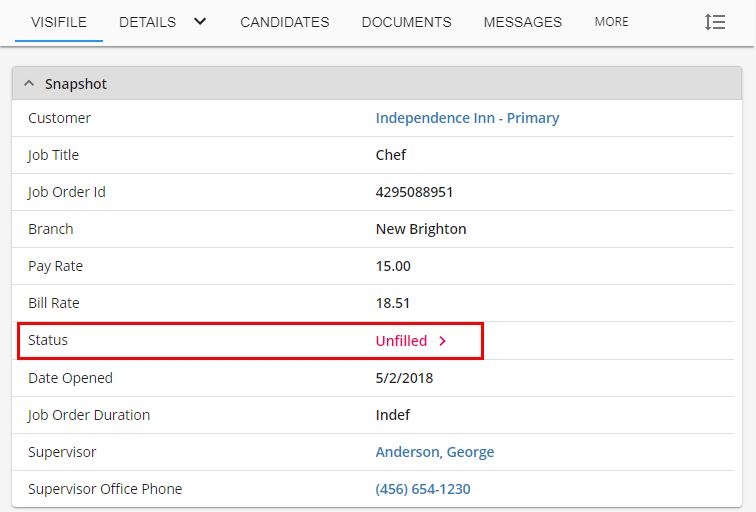Searching for Orders in Beyond
To search for your Orders in Beyond, begin by selecting the 'Job Order Search' button in the upper left corner of Beyond.
If you are on a smaller device (including mobile phone) the search option will be available in the  menu.
menu.
There are two types of searches that can be conducted in Beyond:
- Basic Search: A simple search that will allow the user to find Orders in their system by customer and/or status.
- Advanced Search: A search consisting of rules and groups to find specific orders and/or groups of Orders.
Basic Searching
Four fields will define any basic search:
- Customer Name: When used, this field will filter results to only include Orders belonging to a specific customer.
- Job Order ID: Every Job Order has an ID. This field is used to look up a specific order by its ID.
- Status: When used, this field will filter results to only include records that are active, inactive, or it can be set to view any status.
- Filled: When used, this field will filter results to only include Job Orders that are considered unfilled, filled, or it can be set to view any order regardless of whether it is filled or not.
- Branch: The Branch associated with the Job Order.
- Service Representative: The Service Rep associated with the Job Order.
*Note* Though filled and unfilled are Job Order statuses, the status field here refers to the activation status of the order. Filled and unfilled orders are both considered active.
In the example below, the user is attempting to view unfilled, active orders for a specific Customer:
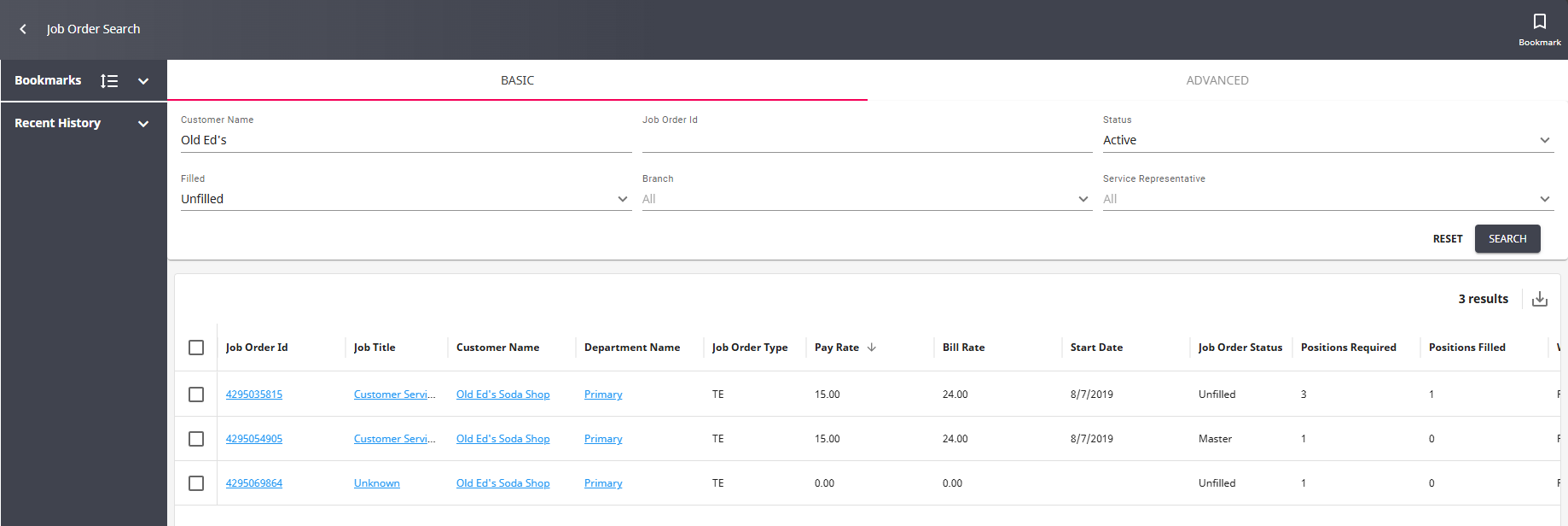
In the example below, the user is attempting to find all the active, filled orders in their system:
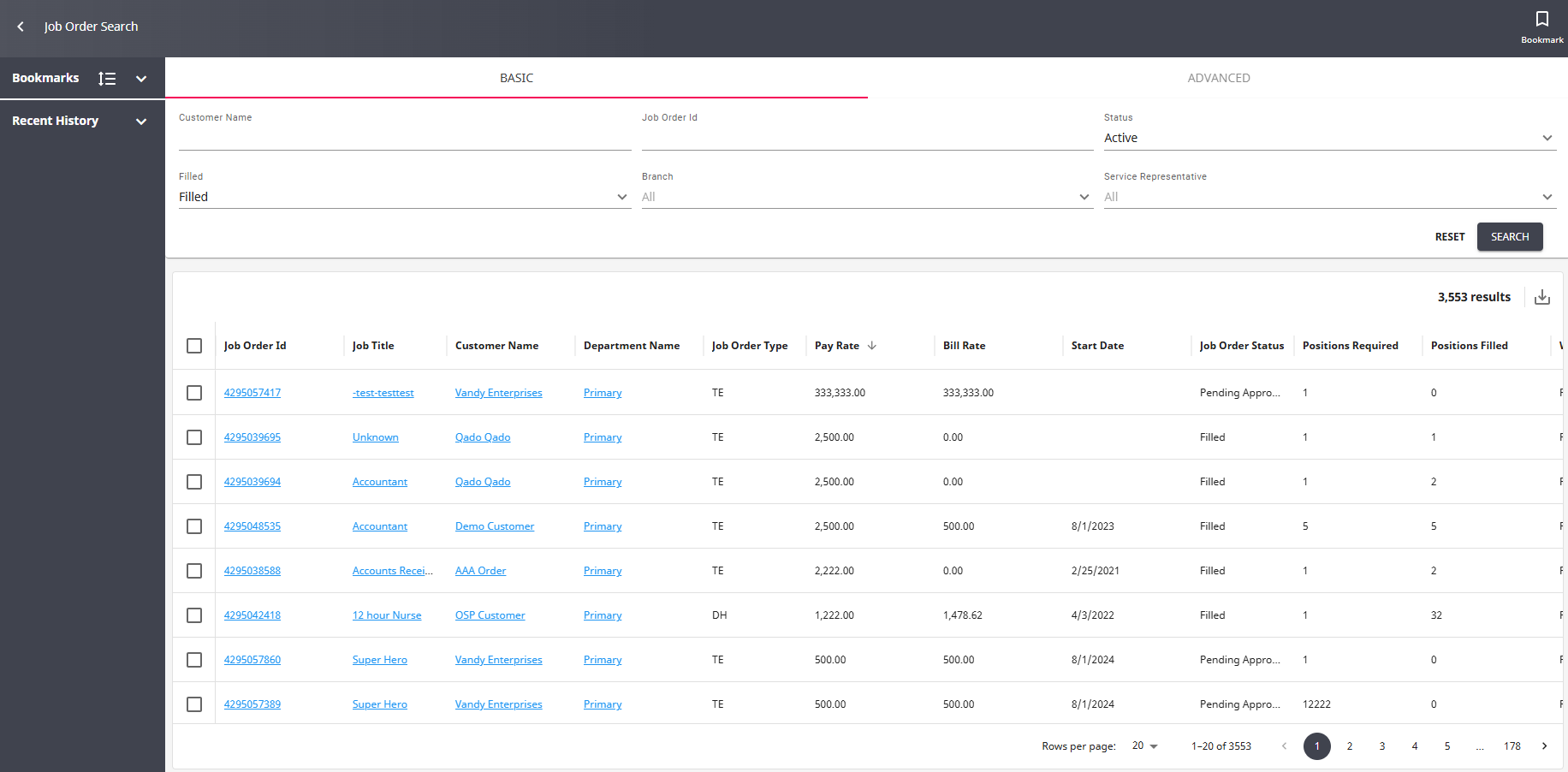
*Note* When opening the "Quick View" from a search (right-clicking on a record), so long as the search provides more than one result, you can select the arrows at the bottom of the "Quick View" window to navigate between records within the search results:
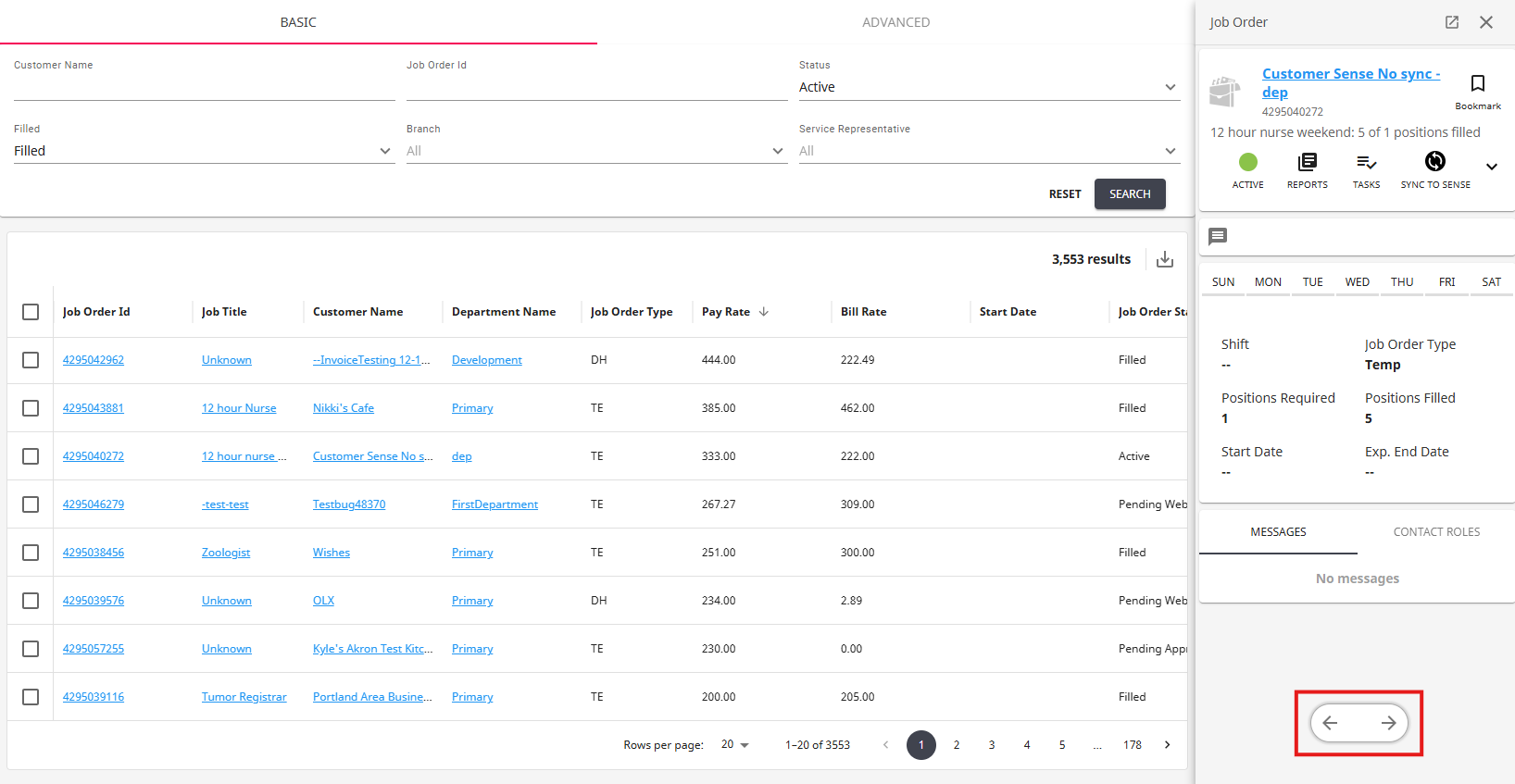
Depending on the record type being searched, selecting one of the following fields to open the Quick View will show the navigational arrows:
- Job Order: ID, Job Title
Right-clicking a field not mentioned above will not open the navigational arrows within the Quick View.
For more information on the Quick View functionality, please see the article titled Beyond - Quick View.
Additionally, opening a record from the search results via full screen will allow you to select the arrows at the bottom to navigate between records or navigate back to the search results by selecting "Back to Search":
Advanced Searching
Advanced searches allow you to create rules and search by additional field options. Below are some examples of types of advanced searches that might be used for orders. For more on advanced searching, check out Beyond - Advanced Searching.
Master orders, by customer in a branch:
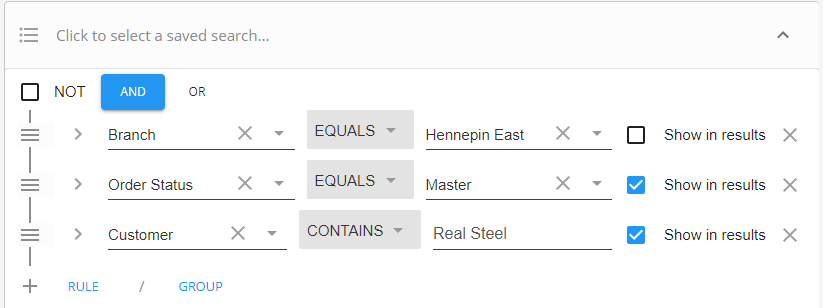
Unfilled, direct hire orders in a branch:
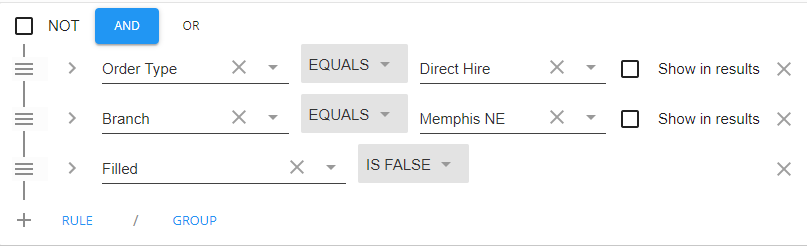
All unfilled orders in two separate branches:
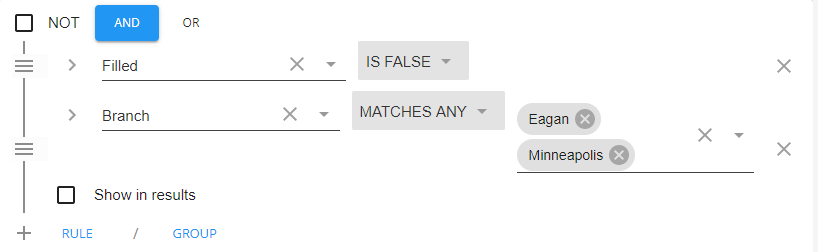
Job Order Statuses
From the moment a Job Order is created in Beyond, it is given a status. A status defines the relationship between your company and the order itself. This can reflect whether the order needs attention and to be filled, whether it has already been filled and is now a working order, or perhaps it is historical in nature. Updating the status tells you how to treat the order.
Order Status can be found the visifile of the order under the snapshot card:
Order Status Flow
The default status of every newly created order is "Unfilled." This is the first status of three that can be considered the natural flow of the order. As employees are assigned to the Job Order, the number assigned increases until the number assigned matches or exceeds the number required. When this happens, the Job Order's status will automatically flip to "Filled." The order is then considered to be a working order. Once all the assignments on an Order have been given a terminal assignment status, the order should be then closed, thus completing the natural flow of the Job Order.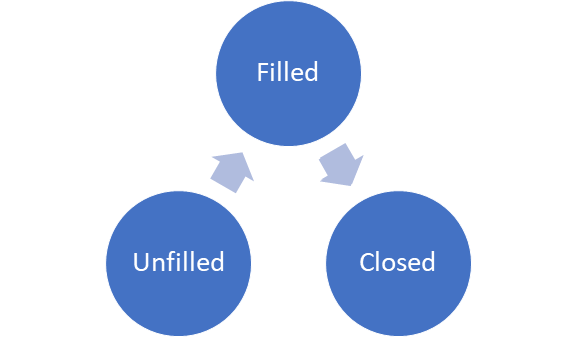 The Natural Flow of the Order
The Natural Flow of the Order
Additional Job Order Statuses
On the Job Order record, several statuses indicate how the order is viewed in the system. While users may not use every default status to track their Order, it is useful to understand what role each Order status is intended to fill. Below is a comprehensive guide to each Order status and how it may be utilized in the system.
*Note* These statuses may be changed via your company preferences. Please work with TempWorks Support.
Active:
- This status indicates the record is considered active. It is a status that may be used on current orders that are being serviced with assignments on them. It is typically used for ongoing assignments and long term placements- after all assignments have ended, this status should be changed to 'Closed.'
Cancelled:
- This status indicates the record is considered inactive. This is a status that may be used to track orders that have been prematurely cancelled by the client and should be used on orders that have not received assignments.
CancelledAfterFilled:
- This status indicates the record is considered inactive. This is a status that may be used to track orders that have been prematurely cancelled by the client and should be used on orders that have received assignments. Changing the status of an order to 'CancelledAfterFilled' will prompt the service rep if they would like to close associated assignments on the record. Assignments closed this way will automatically receive the 'Complete' status and will be given an actual end date of the current date. This status is considered an implied closed status and will cause an assignment restriction for future assignments for this record.
Closed:
- This status indicates the record is considered inactive. This is a status that may be used to track orders that have been closed. This could be used on orders that have been filled and currently have employees on assignment or on those orders whose assignments have ended. Changing the status of an order to 'Closed' will prompt the service rep if they would like to close associated assignments on the record. Assignments closed this way will automatically receive the 'Complete' status and will be given an actual end date of the current date. This status is considered an implied closed status and will cause an assignment restriction for future assignments for this record.
Converted:
- This status indicates the record is considered inactive. This is a status that may be used to track orders where the employee has been hired permanently by the customer and thus has ended his/her assignments. Changing the status of an order to 'Converted' will prompt the service rep if they would like to close associated assignments on the record. Assignments closed this way will automatically receive the 'Complete' status and will be given an actual end date of the current date. This status is considered an implied closed status and will cause an assignment restriction for future assignments for this record.
Deleted:
- This status indicates the record is considered inactive. This is a status that may be used to track orders where the service rep accidentally created the order. Changing the status of an order to 'Deleted' will prompt the service rep if they would like to close associated assignments on the record. Assignments closed this way will automatically receive the 'deleted/mistakenly' entered status and will be given an actual end date of the current date. This status is considered an implied closed status and will cause an assignment restriction for future assignments for this record.
Expired:
- This status indicates the record is considered inactive. This is a status that may be used to track orders where the orders end date has been exceeded without the placement of an employee and a creation of an assignment Changing the status of an order to 'Expired' will prompt the service rep if they would like to close associated assignments on the record. Assignments closed this way will automatically receive the 'Complete' status and will be given an actual end date of the current date. This status is considered an implied closed status and will cause an assignment restriction for future assignments for this record.
Filled:
- This status indicates the record is considered active. This status will automatically populate on the record when the number of assignment equals or exceeds the number required. This may also be used to denote an order that no longer needs more employees assigned to it. After all assignments have ended on this order, this status should be changed to closed.
Inactive:
- This status indicates the record is considered inactive. This is a status that may be used to track orders that are generically considered inactive, or should not be used. This could be used on orders that have been filled and currently have employee's on assignment or on those orders whose assignments have ended. Changing the status of an order to 'Inactive' will prompt the service rep if they would like to close associated assignments on the record. Assignments closed this way will automatically receive the complete status and will be given an actual end date of the current date. This status is considered an implied closed status and will cause an assignment restriction for future assignments for this record.
Inquiry:
- This status indicates the record is considered active. This status may be used for orders that are in development or where a quote is being established. This will generally become an unfilled order once the quote has been accepted by the client, or to a relevant "Lost status". Orders with this status should not have assignments assigned to them however assignments can be created with no restriction.
Lost-Competitor:
- This status indicates the record is considered inactive. This is a status that may be used to track orders that have been lost because a bid for an order has been lost to a competitor. Changing the status of an order to 'Closed' will prompt the service rep if they would like to close associated assignments on the record. Assignments closed this way will automatically receive the 'Complete' status and will be given an actual end date of the current date. This status is considered an implied closed status and will cause an assignment restriction for future assignments for this record.
Lost-CustomerFilled:
- This status indicates the record is considered inactive. This is a status that may be used to track orders that have been lost because the customer was able to fill the order themselves. Changing the status of an order to 'Lost-CustomerFilled' will prompt the service rep if they would like to close associated assignments on the record. Assignments closed this way will automatically receive the 'Complete' status and will be given an actual end date of the current date. This status is considered an implied closed status and will cause an assignment restriction for future assignments for this record.
Lost-NoOneAccepted:
- This status indicates the record is considered inactive. This is a status that may be used to track orders that have been lost because no candidates/employees were willing to accept the order within the time allotted for the order. Changing the status of an order to 'Lost-NoOneAccepted' will prompt the service rep if they would like to close associated assignments on the record. Assignments closed this way will automatically receive the 'Complete' status and will be given an actual end date of the current date. This status is considered an implied closed status and will cause an assignment restriction for future assignments for this record.
Lost-NoOneQualified:
- This status indicates the record is considered inactive. This is a status that may be used to track orders that have been Lost because service reps were unable to find a candidate/employee qualified to staff this position within the time allotted for the order. Changing the status of an order to 'Lost-NoOneQualified' will prompt the service rep if they would like to close associated assignments on the record. Assignments closed this way will automatically receive the 'Complete' status and will be given an actual end date of the current date. This status is considered an implied closed status and will cause an assignment restriction for future assignments for this record.
Master:
- This status indicates the record is considered active. This status may be used for orders that are considered "master orders" which should never be closed and which should be used as templates for future orders. Orders with this status should not have assignments assigned to them however assignments can be created with no restriction.
Onhold:
- This status indicates the record is considered inactive. This is a status that may be used to track orders that have been postponed or put off at the request of the customer for internal reasons. This status is considered an implied closed status and will cause an assignment restriction for future assignments for this record.
Open:
- This status indicates the record is considered active. This status may be used for orders that are "standing orders" which should never be closed and have no predetermined required amount established. This will generally never become an unfilled order and will become closed or filled as by the request of the client.
PartiallyFilled:
- This status indicates the record is considered active. This status may be used to track orders that have not been completely filled yet still have one or more assignments assigned to them. After all assignments have been made, this will automatically change to filled. After all assignments have ended on the order, this status should be changed to closed.
Payroll:
- This status indicates the record is considered active. This status may be used to track orders for employees that maintain a regular payroll. A good example is internal employees where the order is the means to creating the assignments so that those employees can be paid. After all assignments have ended on this order this status should be changed to closed.
Pending Approval:
- This status indicates the record is considered active. This status is automatically assigned for orders created via WebCenter that have an order creation workflow set to where orders must be approved by another contact on the Customer record. Once the order is approved by the contact on WebCenter, the Order will flip to unfilled. Orders should not be filled prior to being approved by the appropriate contact.
PendingWebOrder:
- This status indicates the record is considered active. This status is automatically assigned for orders created via WebCenter that have the instant order approval workflow set. Here, the orders must be approved by a service rep. Once the Order is approved by the service rep, they should switch the status manually to 'unfilled' to denote this approval on the order record. Orders should not be filled prior to being approved by the appropriate service rep.
Requisition:
- This status indicates the record is considered active. This status may be used to track orders that fall into generic requisition category. This may be a holding status for customers who don't use WebCenter which means it is pending approval from another contact. This will generally never become an unfilled order and will become closed or filled as by the request of the client.
Stolen:
- This status indicates the record is considered inactive. This is a status that may be used to track orders that have been lost because the client decided to hire the employee on full time after utilizing your sourcing and without compensation. Changing the status of an order to 'Stolen' will prompt the service rep if they would like to close the associated assignments on the record. Assignments closed this way will automatically receive the 'Complete' status and will be given an actual end date of the current date. This status is considered an implied closed status and will cause an assignment restriction for future assignments for this record.
UnderConstruction:
- This status indicates the record is considered active. This status may be used to track orders that are incomplete and as such should not be sourced at this given time. Information may be pending from the client and should be completed prior to becoming an unfilled order.
Unfilled:
- This status indicates the record is considered active. This is the default status that an order assumes when the Order is created. This status may be used to track orders that have not been completely filled yet, and still have less assignments than the number required for them. After all assignments have been made, this will automatically change to 'filled.' After all assignments have ended on this order, this status should be changed to 'closed.'
*Note* Some assignment statuses may cause the number of employees assigned to an order to "roll-back." Should this arise, the status will, by default, reset itself to 'unfilled.' For a better understanding of assignment statuses in relation to the order: The Assignment Status.
Unfilled-Replace:
- This status indicates the record is considered active. This status may be used to track orders that were 'filled,' however, due to certain circumstances, need restaffing. After all assignments have been made, this will automatically change to 'filled.' After all assignments have ended on this order, this status should be changed to 'closed.'