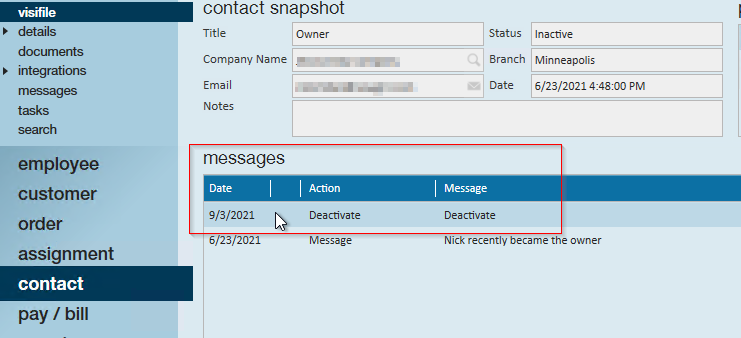This article will answer some commonly asked questions regarding contacts in Enterprise.
- The contact no longer works for a customer. How do I remove them?
- The contact is not displaying on the customer visifile. How do I fix this?
- How do I indicate that this contact should be a recipient of e-mailed invoices?
- I want to send a mass email to a list of contacts. How is this accomplished?'
- Where is the information that displays in the notes field on the contact visifile added?
- I have an email address for a contact in Enterprise, how do I send them an email from the system?
- Where can I add the contact as a WebCenter customer portal user?
- How do I indicate that a contact is associated with a staffing company vendor?
Q: The contact no longer works for a customer. How do I remove them?
Answer: Navigate to the contact record, within the details screen change the status to Inactive. This will automatically log a message to the contact record with an action code of deact. This will also remove the contact's name from the customer's visifile.

Q: The contact is not displaying on the customer visifile. How do I fix this?
Answer: If the contact is not displaying on the customer's visifile, the contact status may be inactive. Also, the contact may not be associated with the correct customer and department. Within the contact details screen verify that the company field displays the correct customer and department; select from the drop down menu to fix the customer information and click save. If the contact is associated with the a department record, they will not display on the customer visifile if the primary record is open and the account view option is selected. Select the toggle button and change to master view to display all contacts associated with the customer.
Q: How do I indicate that this contact should be a recipient of e-mailed invoices?
Answer: Navigate to the customer record and select invoice setup>billing setup; add the contact as an invoice recipient. The contact must already be entered in the system and associated with the customer to be chosen from within the add invoice recipient window. Select from the recipient drop down menu and select the correct e-mail address from the contact method drop down. A contact method of email can be added within the invoice recipient section while simultaneously adding the contact in.

Q: I want to send a mass email to a list of contacts. How is this accomplished?
Answer: Within the contact search section, choose contacts you wish to send the email to. Select the email icon in the upper right hand corner to open the outgoing email window and compose the details of the email. All contacts that have a contact type of email will be listed in the bcc field in the outgoing email. If contacts are included in a contact group navigate to all options, contact group. Filter for contact groups and choose group name, select the email icon to email contacts within that group.
Q: Where is the information that displays in the notes field on the contact visifile added?
Answer: Within the contact details screen enter criteria under the other information section within the notes field. Once this information is saved, it will appear within the notes section of the contacts visifile.

Q: I have an email address for a contact in Enterprise, how do I send them an email from the system?
Answer: If the contact type setup is email for the contact method, the email field will be displayed on the contact's visifile within the snapshot section. Select the email icon from the contact visifile to open an outgoing email with the address listed in the to field.
Q: Where can I add the contact as a WebCenter customer portal user?
Answer: From the contact record click the actions menu and select invite to WebCenter. In the add WebCenter user form select the web user role from the assign role drop down and select invite. You may choose to send an email with a link to create their own user name and password or manually create a user account for the contact. If created manually, select the create icon to add the contact as a WebCenter user; then contact them to communicate their login credentials.
Q: How do I indicate that a contact is associated with a staffing company vendor?
Answer: From the all options menu select the vendors tab. In the vendor list double-click on the vendor record and navigate to contacts. Once in the contacts section select the plus icon to open the add new contact form. The vendor field will automatically be populated with the current vendor name. Add the contact's information to the appropriate fields and select save to close the form.
Related Articles
- None