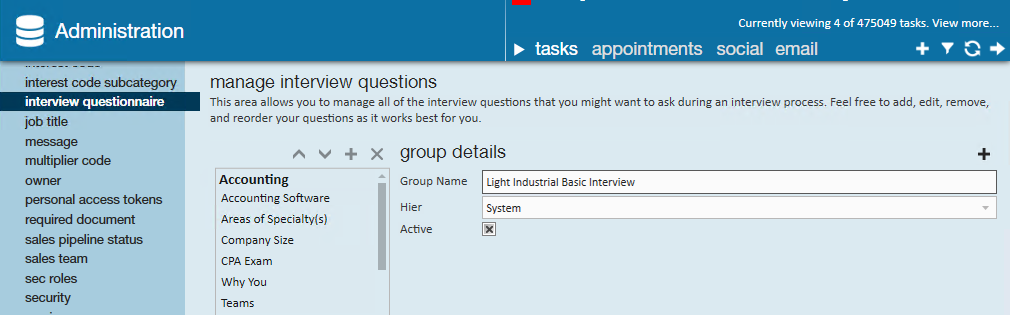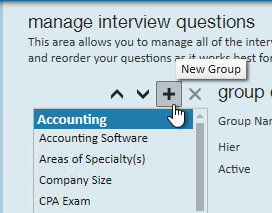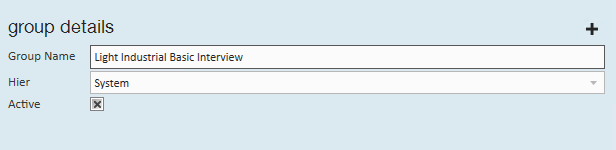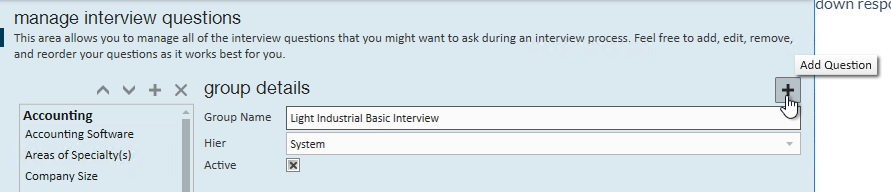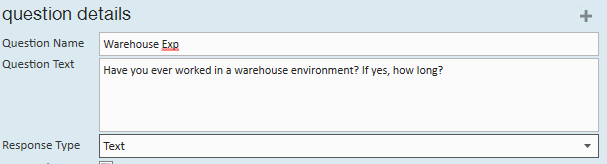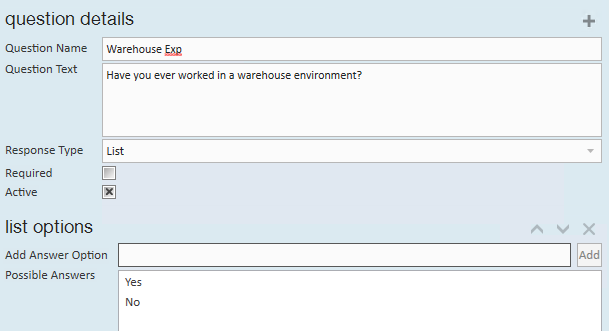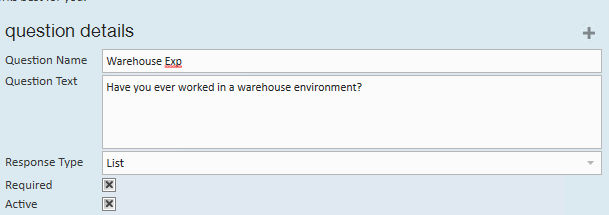What is an Interview Questionnaire?
The interview questionnaire allows users to design and organize interviews that are to be conducted by recruiters. There is no limit to how many interview questionnaires you can have and what those questionnaires look like--they are truly customizable and can include a myriad of groups and interview questions within one questionnaire. Employees can complete one or 100 questionnaires!
As an Admin, you will need to set up what questions are available within the questionnaire. Talk with your team and discuss what kinds of interviews they need to document and what questions they ask in them. For example, there may be a basic interview and customer or job specific interviews. For an overview on the recruiter's process, check out Enterprise - Documenting an Interview
Check out this quick video for an introduction to the Interview Questionnaire:
Creating a New Interview Questionnaire
Interview questionnaires need to first be created in administration before you recruiters can use it.
Step 1: Create the Group
- Navigate to all options > Administration
- Select Interview Questionnaire
- Select the + icon to create a new group
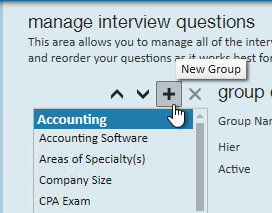
- Enter the following information:
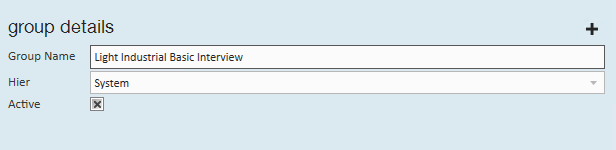
- Name - Easy way to identify this questionnaire for your recruiters
- Hier - What hierarchy is this accessible at? Is this a questionnaire only one branch or entity should use or can it be used by everyone? If there are no restrictions, it may be easiest to keep the hier at system so you know all users can access it.
Group Ideas and Examples:
- Standard Questionnaire: Create a general interview questionnaire available to all branches and recruiters (Entity or Super Entity Level depending on your hierarchy)
- Industry Based: If you work in multiple industries, consider creating a questionnaire for each--Light Industrial, Clerical, IT, etc. Customer &
- Branch Specific: Perhaps your North Branch works with ABC Comp., who has a very particular set of questions they want you to ask when pre-screening candidates. You could create a group named "ABC Comp." and limit the questionnaire to the North Branch (Hier).
Step 2: Add the Questions
Once you have created your group, you will need to add in all the questions you want recruiters to ask and write down responses to.
- With the group you want to add questions to selected, click the + on the right
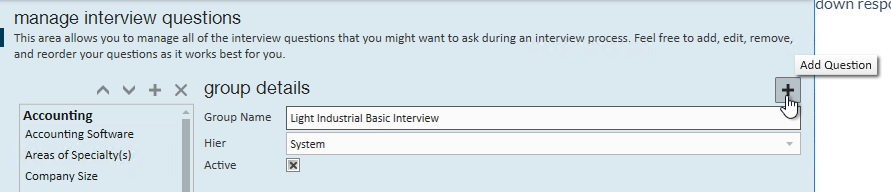
- Enter the following information
- Question Name - a quick easy title for the question being asked that will show on the left table of contents. This name should make it easy to identify the question so the recruiter can jump to it
- Question Text - The actual full question and any other necessary instructions for the recruiter
- Select a Response Type
- Text - Used for questions that elicit a free text response
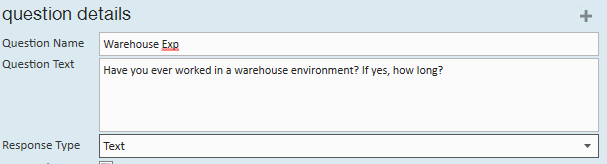
- List - Used for multiple choice style questions
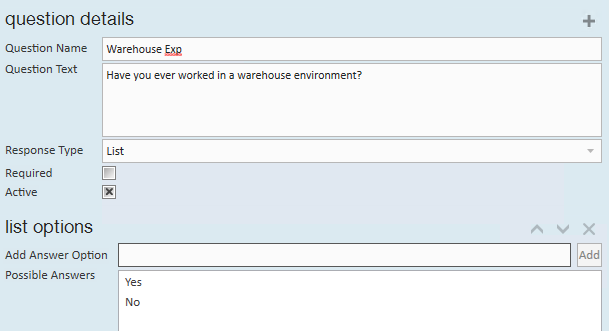
- If you choose list, a new section will open for you to add the possible options a recruiter will select from
- Enter the answer option and select Add
- Text - Used for questions that elicit a free text response
- Optionally, Select the required box to make the recruiter type or select an answer before they can save
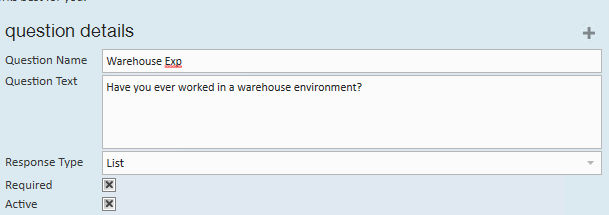
- Repeat these steps until all questions have been added
- Don't forget to hit save when you are done!
Reviewing and Editing Questionnaires
Each Questionnaire Group will appear in Bold and each question name underneath it: 
Select any group to edit the group name or add questions to it 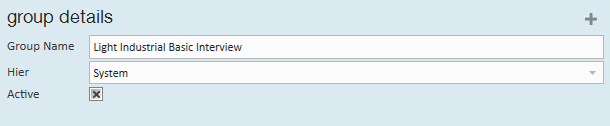
*Note* If you uncheck the active box it will deactivate the questionnaire so it no longer appears for any recruiter to select. The questionnaire will still be shown on any employee's record that had the questionnaire selected/filled out already so you don't lose the answers provided.
Similarly, if you do this on any individual question, it will remain for those who have already chosen the questionnaire on the record but will not be shown on any future interview.
Select any question to edit the question 
Keep in mind that this changes it for all questionnaires. If you want to remove a question and ask a different one we recommend deactivating the one you no longer want and adding the new one.